Have you ever met the problem that you have to convert DVD to AVI format, for the reason like playing on portable devices, or sending to your friends, etc. How did you solve it?
Some movie fan has collect a large number of precious DVD disc. But in daily life, playing DVD disc is not a convenient along with the development of portable devices. Then you can choose to rip DVD to AVI format, thus to play on digital media player or devices.
Well, today our topic is show you how to convert your DVD disc to AVI. If you need to do that, don’t miss this easy guide.
4 Steps - Rip DVD to Digital AVI Format Fast
Speaking of ripping DVD disc, we have to prepare the things below:
a. Computer
We have to get help from a computer to finish the DVD to AVI conversion.
b. DVD drive
Now few of laptops and desktop computers are equipped with a built-in DVD drive. Please check your computer to see whether it have one. Or else, you need to buy an external DVD drive.
c. A DVD Ripper Software
You have many choice on current market. But to save your time, we pick VideoByte DVD Ripper as the example to show you the conversion.
Try VideoByte DVD Ripper and Know it
VideoByte BD-DVD Ripper is designed to make DVD/Blu-ray conversion as easy and fast as can be. After years effort of the technical team, it performs very excellent on ripping DVD and Blu-ray disc to digital format. Till now, it supports all major popular format such as MP4, MKV, AVI, M4V and MP3. The presets of the output format will save you time to look a compatible format with your devices.
It will help you to transfer any DVD movie into AVI format in just 4 steps. Download this program and follow us to start conversion.
The Windows version of VideoByte BD-DVD Ripper released a new version which has big changes compared with the old version. But the new version for Mac is still under the development. That means the interface and the operation of Windows and Mac will be different.
A Tutorial Video on How to Rip DVD to AVI Files
Step 1. Add DVD Files
Note: Please make sure your computer drive can read DVD disc successfully before you use VideoByte DVD Ripper to convert your DVD.
Insert a DVD which you want to convert to AVI format into your computer’s DVD-ROM. Then find “Load DVD” icon at the top left corner, click it to upload DVD files.
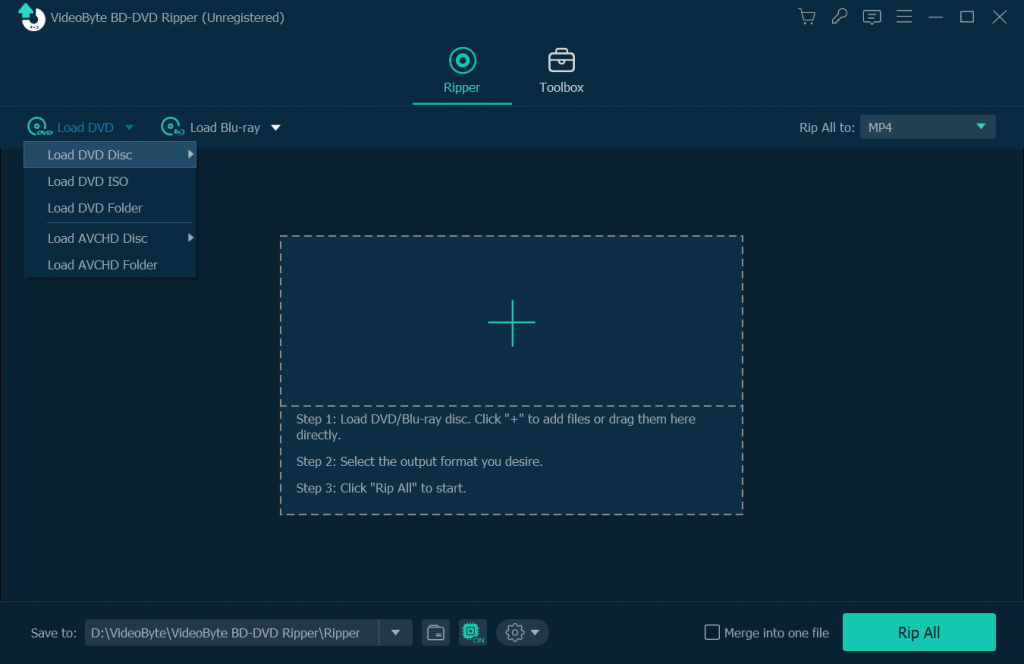
Step 2. Select Output Format
Click “Rip All to” at the left right corner and then you will see a pop-up list. Select AVI format from “Video” tab as output format.
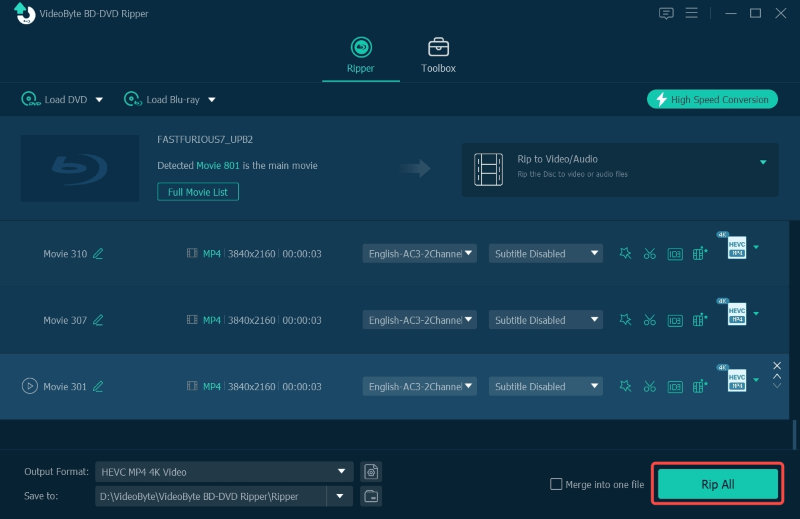
Step 3. Transfer DVD to AVI File
At last, all you need to do is to click “Rip All” icon to convert DVD files to AVI files. Once the conversion is done, you can find the output files in the destination folder.
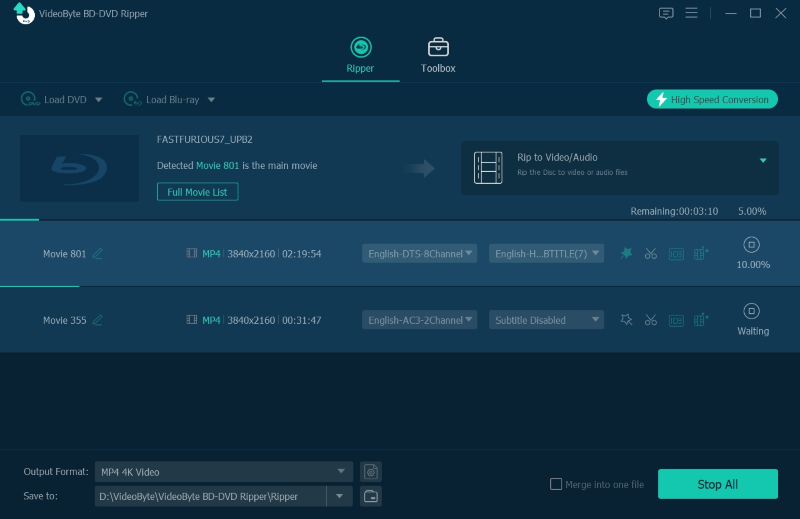
As you can see, with the best DVD to AVI converter: VideoByte DVD Ripper, you can rip DVD to AVI easily and quickly. For more information about this product, you can go to the product page: https://videobyte.org/bd-dvd-ripper/
Hope this article is helpful to you. Please leave your comment if you have any problem.



