How to Rip Copy-Protected DVD on PC/Mac in 6 Easy Ways
- Lafanda
- 17/10/2024

BD-DVD Ripper
"I have a set of DVDs I want to rip but they have copy protection. How do I bypass this?" Asked by a Reddit user.
Today, most DVDs you can purchase on the market are encrypted in order to keep the content safe from being pirated. However, such copy-decrypted DVDs can't be directly backed up. This is where DVD rippers come in. You may have tried a few free rippers to rip protected DVDs, only to find they aren't powerful enough. This is due to various copy protections used on DVDs, which can be a challenge for many rippers.
Now you have nothing to worry about! This article collects the 6 best efficient DVD rippers to help you rip a copy-protected DVD. No matter the protection used, these tools have you covered.
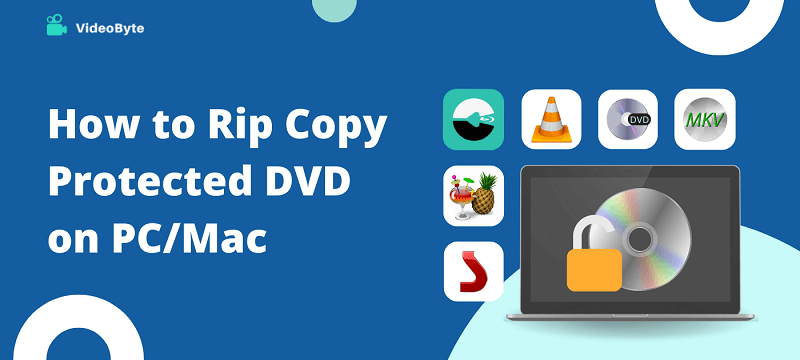
1. Rip Copy Protected DVD to PC with VideoByte (BEST Choice)
Remove Copy Protections: APS, CSS, ARccOS, CPRM, AACS, BD+, Cinavia
Support Formats: 300+, including MP4, MKV, MOV, MP3, AAC, M4A
Handle Region Codes: Region 1, 2, 3, 4, 5, 6, 7, and 8 codes
For DVD lovers, using a premium DVD ripper is the best solution as it can easily rip copy-protected DVDs with ALL DVD protection from different manufacturers. If you use a basic tool, you may find that it can handle only a small part of your collection and cannot meet all your needs.
VideoByte BD-DVD Ripper is your ideal option, as it can decrypt all copy protections, including the latest ones. This makes it boast a high compatibility to rip copy-protected DVDs. Moreover, it can convert DVDs to MP4, MKV, MOV, and other plain video formats, letting you enjoy it on common devices and players immediately. Moreover, it also maintains a lossless 1:1 ratio to output ripped DVD videos to provide an excellent viewing experience.
In addition, VideoByte BD-DVD Ripper is equipped with multiple hardware acceleration technologies, which speed up the copy-protected DVD ripping speed to at least 6X faster. With this software, you can rip hundreds of copy-protected DVDs on Mac and Windows without hassle!
VideoByte BD-DVD Ripper: Rip Copy-protected DVDs Easily (Homemade as well)
- Decrypt all copy protections, including those not supported by other options.
- Remove DVD copy protection from DVD and Blu-ray discs.
- Speed the process up to 6X faster to quickly rip large amounts of protected DVDs.
- Copy protected DVDs to PC/Mac in lossless quality as the the original source.
- Support digitalizing discs to over 300 mainstream formats for free playback on any player and device.
- Preserve all original subtitles and audio tracks.
- Built-in editor and toolbox are available to customize videos/audio before ripping from protected
- Also compatible with Blu-ray ripping or copy-write-protected DVDs to ISO images.
How to Rip Copy-protected DVD with VideoByte with 4 Easy Steps
Now, view the intuitive video tutorial and grasp the solution on how to rip copy-protected DVD via VideoByte BD-DVD Ripper:
STEP 1. Launch VideoByte BD-DVD Ripper and click "Load Disc" > "Load DVD Disc" to import DVD media.
STEP 2. Hit "Full Title List" to select copy-protected DVD videos you desire to rip.
NOTE: Here, you are also able to select both audio tracks and subtitles you need to rip with the protected DVD videos.
STEP 3. Customize output format and resolution from the upper-right "Rip All to" drop-down menu.
STEP 4. Simply tap "Rip All" to remove DVD copying protection and rip copy-protected DVD to PC/Mac in free media files right away! VideoByte BD-DVD Ripper now offers a free trial to let you try all its features. Download it now and start trying it out!
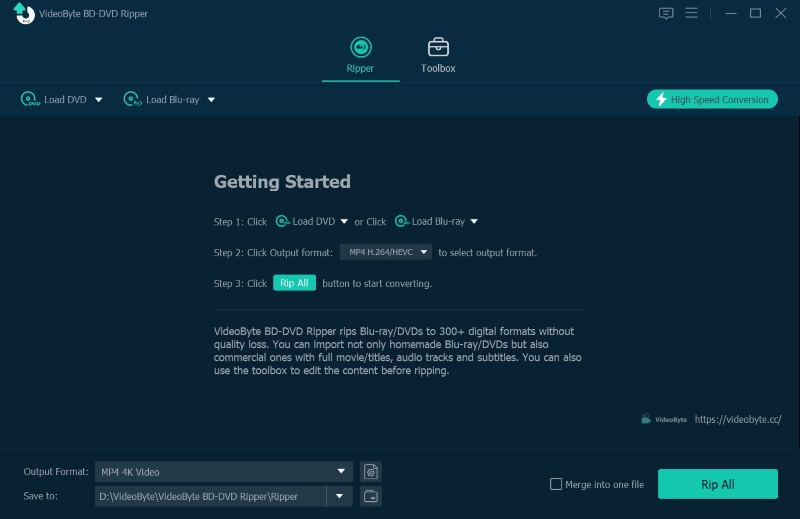
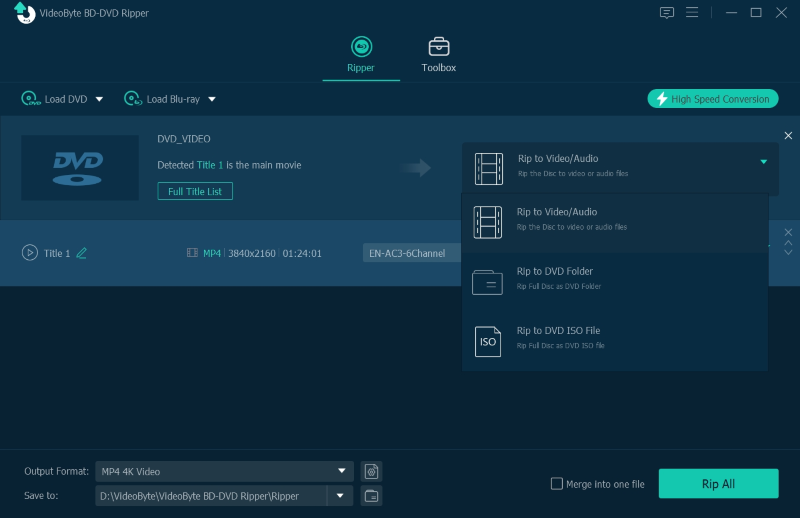
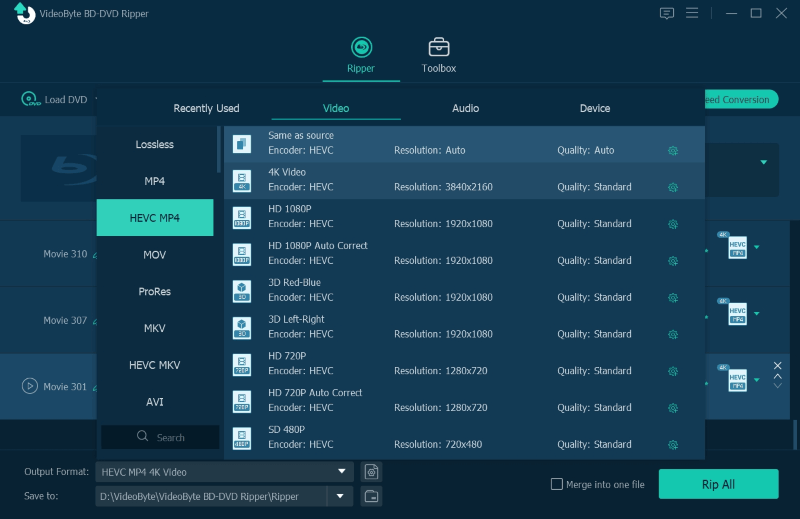
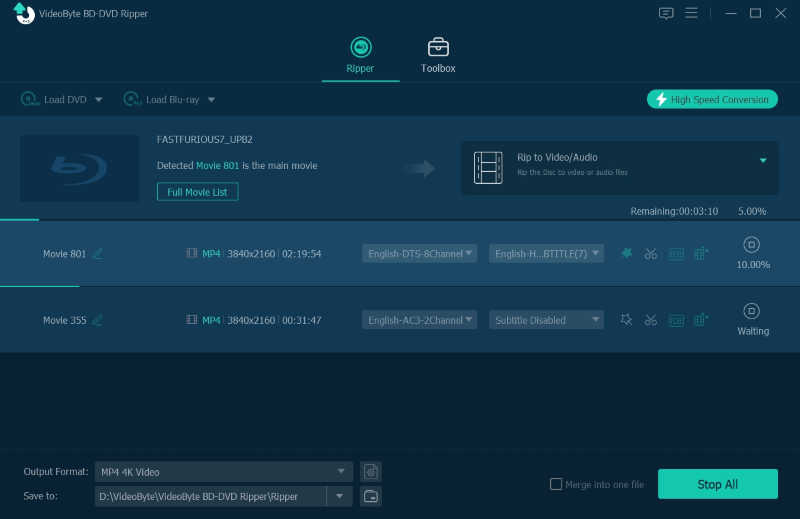
Note: Ripping or converting copy-protected DVDs for commercial use or mistakenly distributing them to others are strictly forbidden.
2. Rip DVDs with Common Copy Protection via MakeMKV
Remove Copy Protections: AACS and BD+
Support Formats: MKV
Handle Region Codes: All DVD region codes
For users looking for high-quality protected DVD ripping software, try MakeMKV. Its beta version can freely help you rip a complete DVD disc encrypted by the common copy protection methods. During the ripping process, the free DVD ripper won't compress the quality a bit, which can preserve completely full image effects to output MKV videos at lossless quality. Many users highly praise it, and also mention that "if you find MakeMKV could not work, it may be your disc damaged".
However, this advantage also comes with disadvantages. The outputted MKV videos will be stored in really large sizes. Also, because MakeMKV is not equipped with any hardware acceleration technology, the ripping speed will be really slow (may take up to hours) to rip copy-protected DVDs that are 2 to 3 hours long or contain multiple discs. Moreover, it can only output MKV files. If you get hundreds of DVDs to rip, try VideoByte BD-DVD Ripper to rip them to videos with smaller file sizes.
The following brief guide will also show you how to copy a copyright-protected DVD via MakeMKV step-by-step:
STEP 1. After inserting the protected DVD, launch MakeMKV and load the disc into the software.
STEP 2. Before ripping, you are able to select audio tracks, chapters, and subtitles as you desire.
STEP 3. Finally, simply tap the "Make MKV" icon, then the software will start ripping the protected DVD disc to MKV videos for you. Wait patiently as it may take a long while to complete.
VideoByte V.S. MakeMKV: Which is Faster?
Ripping a copy-protected DVD with MakeMKV can be time-consuming. For a faster solution, VideoByte BD-DVD Ripper comes as the answer with a 6X faster ripping speed. To make an informed decision, you can download and start the free trial to compare VideoByte and MakeMKV.
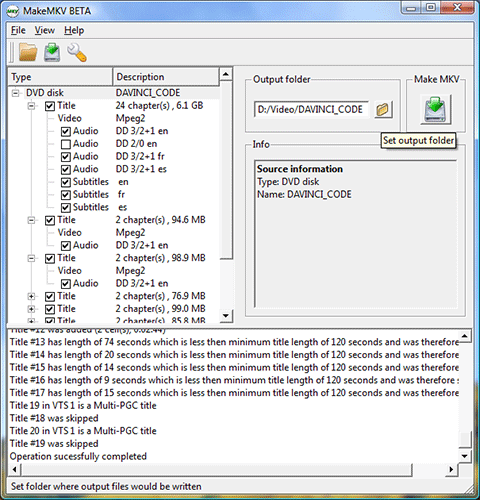
3. Rip and Convert Encrypted DVDs with HandBrake
Remove Copy Protections: CSS
Support Formats: MP4, MKV, and WebM
Handle Region Codes: All DVD region codes by using libdvdcss
HandBrake is a popular open-source video transcoder that works across Windows (Windows 10 Only), Mac, and Linux. It can rip DVDs encrypted with the most common copy protected - CSS. (Click here to figure out what copy protection is on your DVD.)
It features rich customization settings, available for you to personalize homemade and CSS-protected DVD video output according to your personal requirements. However, HandBrake only rips a copy-protected DVD to MP4 and MKV, potentially resulting in only playable with specific players like Windows Media Player and RealPlayer.
Once you find HandBrake does not rip your DVD, try VideoByte BD-DVD Ripper to rip any copy-protected DVD. A free trial is available right now, let's download it and try VideoByte to see if it is the right one.
Here's the guide on how to rip a copy-protected DVD via HandBrake:
STEP 1. Download the third-party decrypter libdvdcss and copy it to the C:\Program Files\Handbrake folder.
STEP 2. Open Handbrake and load the copy-protected DVD from the "Source" button. Libdvdcss will read and decrypt copyright protection from DVDs automatically.
STEP 3. Select the title you want to rip and set an output format. Tap on "Start" and just wait for the output file.
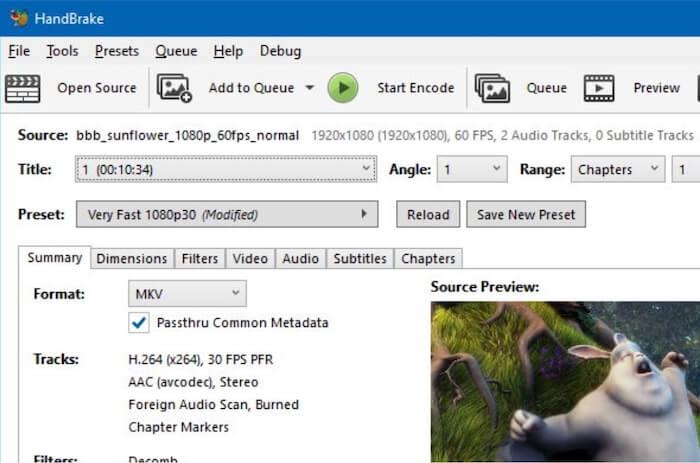
4. Decrypt and Rip Copy-protected DVDs with DVD Shrink
Remove Copy Protections: CSS, UOP
Support Formats: ISO image and VIDEO_TS folder.
Handle Region Codes: Region 1, 2, 3, 4, 5, and 6 codes
When looking for free tools to rip copy-protected DVDs, you may come across DVD Shrink. This DVD ripping freeware can help you remove old copy protections such as CSS, UOP, and region codes 1-6 from DVDs. Additionally, it can significantly compress DVD videos with minimal quality loss, enabling you to save space while retaining most of the original video quality. For those who want to backup DVD videos, it is a great option to consider.
However, DVD Shrink can only generate ISO image files and VIDEO_TS folders, potentially resulting in compatibility issues. Moreover, it can't handle the latest copy-protections like ARccOS, CPRM, and AACS. If you need a versatile and powerful tool, consider VideoByte BD-DVD Ripper, which can rip all copy-protected DVDs to 300+ file formats such as MP4, MKV, AVI, MOV, etc. so that you can play them freely on any device.
Here's how to rip a copy-protected DVD by using DVD Shrink:
STEP 1. Visit its official site to download and install DVD Shrink on your Windows computer. Then, insert the protected DVD into your computer's DVD drive. *Note that "DVD Shrink 2014/2015" or similar can be scams.
STEP 2. Once launched, click on the "Open Disc" button on the top menu bar to start fetching the DVD information.
STEP 3. In the "Full Disc" section, you can customize options under "Compression Settings" based on your needs to reduce output video size.
STEP 4. After that, simply hit the "Backup!" button and choose an output location to save the ripped DVD files. Then, click "OK" to start ripping a copy-protected DVD easily.
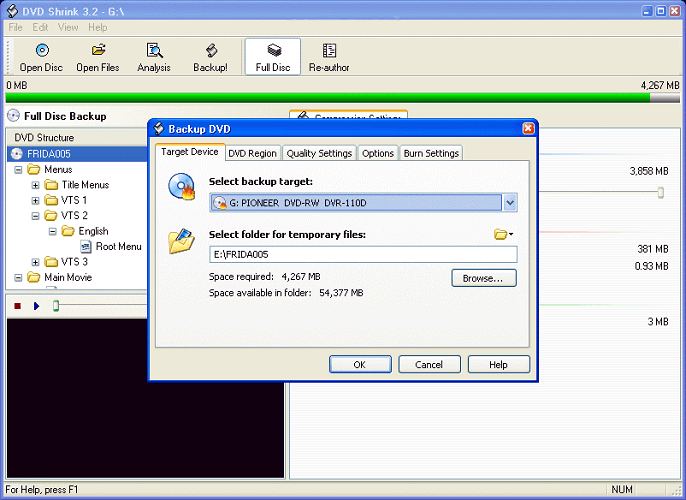
5. Rip DVDs with Common Copy Protection via DVD Decrypter
Remove Copy Protections: CSS, CPPM
Support Formats: VIDEO_TS folder
Handle Region Codes: Region 2, 4 codes
DVD Decrypter is a well-known solution to backup DVD data on Windows computers. This tool can also remove copy protections from DVDs such as CSS, CPPM, and region codes (2, 4) during the backup process, making it a helpful tool for ripping copy-protected DVDs. With it, you can easily save the entire DVD as VIDEO_TS folders on your computer, which can be used as a backup or played on a virtual drive.
DVD Decrypter was discontinued in 2005. Therefore, not only does it not support the latest Windows 11, but it also cannot handle the latest copy protections and may have security risks.
If you want to explore how to rip a copy-protected DVD with DVD Decrypter, here's how:
STEP 1. Download and install DVD Decrypter on your PC. Then, insert the copy-protected DVD you want to rip into the DVD drive. Please note that it may not be compatible with the latest Windows 11/10.
STEP 2. Launch DVD Decrypter and select your DVD in the "Source" drop-down menu.
STEP 3. Customize the saving location by hitting the folder icon under "Destination".
STEP 4. Click on the green arrow icon to initiate the process of ripping a copy-protected DVD. Once it ends, you can find decrypted files saved on your computer.
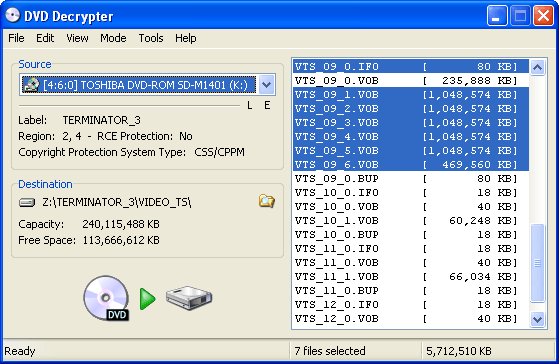
6. Rip A Copy-protected DVD with VLC
Remove Copy Protections: CSS
Support Formats: 10+, including MP4, FLAC, AVI, FLV
Handle Region Codes: All DVD region codes
Another freeware available to help rip copy-protected DVDs on Mac, Windows, and even Linux is VLC. Although many of you know it as a media player, it offers a hidden DVD ripper feature to convert DVDs to digital formats. However, pay attention to that VLC can only rip DVDs with very limited protection. If a specific DVD protection is not supported by VLC, the ripping process may fail. Now, go through the steps below and grasp how it works:
STEP 1. Insert the copy-protected DVD disc and then open VLC. You need to load media from the DVD by going to "Media" > "Convert/Save" > "Disc".
STEP 2. In the "Open Media" window, you can also select titles and chapters you desire to rip. Audio tracks and subtitles can also be adjusted here in advance. Once finished, click "Convert/Save" to continue.
STEP 3. Now in the "Convert" window, you can directly go to "Profile" and select an output format to output DVD videos. Although VLC only offers several mainstream ones to select, it can fit most of your needs.
STEP 4. Finally, simply hit the "Start" button and then, you can easily rip a copy-protected DVD with VLC to your selected format.
For the step-by-step guide, do check out: How to Rip DVD with VLC on Mac/PC [Protected DVD Included]
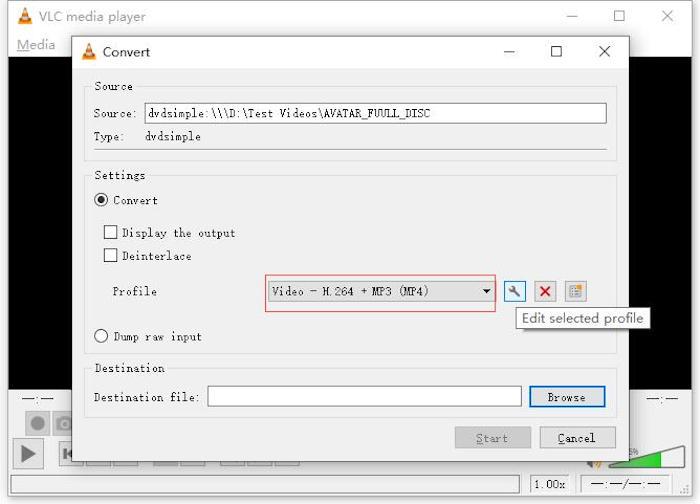
VLC Doesn't Work Great?
VLC's low compatibility and less stable performance frequently lead to ripping failures. If you want a stabler and more efficient way to rip protected DVDs at a high success rate, VideoByte BD-DVD Ripper is definitely the best tool you shall not miss. It's also free to install now. Have a try!
Comparison of All Ways to Copy Protected DVDs
Before you walk through the comparison table, you may need to know the basic differences between Ripping and Burning. They are terms that are related to online media storage and conversion forms.
- Ripping:To move the contents from the disc and digitize them into MP4, MKV, MP3, AAC, or any other format, which makes it easier and more convenient to play them on a PC, smartphone, or media player.
- Burning: Contrary to Ripping, it refers to moving thecontents stored in the PC and burning them to a DVD or Blu-ray disc where the files are stored in a folder or a list. Then you can easily enjoy the playback of media files when the burning process is completed.
Therefore, you may find actual differences among these 4 options when selecting the best software to rip copy-protected DVDs. Now, take a look at the comparison table to grasp a clearer understanding of their differences and seek a better idea:
Software | Ripping or Copying | Protected DVD Supported | Easy to Use | Ripping/Copying Speed | Best For |
Ripping | All DVD protections | √ | 6X faster | Rip all copy-protected DVDs at lossless quality and fast speed | |
MakeMKV | Ripping | Limited DVD protections | √ | Slow | Rip protected DVD to lossless MKV files without any compression |
HandBrake | Ripping | Limited DVD protections
| X | Medium
| Freely rip a protected DVD with flexible customization settings |
DVD Shrink | Ripping | Limited DVD protections | X | Medium
| Rip old copy-protected DVDs to smaller file sizes for free
|
DVD Decrypter | Ripping | Limited DVD protections | √ | Slow | Rip old copy-protected DVDs to VIDEO_TS folders for free |
VLC | Ripping | Limited DVD protections | √ | Slow | Rip and play copy-protected DVDs to popular formats conveniently |
Bonus: How to Copy a Protected DVD to PC/Hard Drive/Blank Disc
Rather than ripping protected DVD discs to digital formats, some of you probably desire to back up a disc to another blank one for preservation. For such a copying purpose, VideoByte DVD Copy makes it easy for you. The software can directly copy homemade and protected DVDs to a blank disc, hard drive, or ISO files with 1:1 original quality. It comes with three different copy modes that allow you to choose parts of the DVD to copy. Better yet, it has an in-built DVD player that lets you preview each chapter before starting the process.
Features of VideoByte DVD Copy
- Decrypt and copy write-protected DVDs at lossless quality.
- Back up DVD to hard drive as Video_TS folder or ISO files.
- Preserve original effects and keep chapters, audio, and subtitles by default.
- Support all kinds of blank DVD types.
- Choose preferred subtitles and audio sound to save.
- Provide 3 copy modes to ensure a flexible DVD copying controlling process.
Below is a simple tutorial on how to copy protected DVDs to PC, taking "save as ISO image files" as an example. Please check.
Step 1. Import Source Files
When you downloaded and installed the VideoByte DVD Copy on your computer, launch the program to enter into the main interface. Click the button "File" and then "Select Source" to import the copyright-protected DVD disc. It generally takes a few minutes to load files.
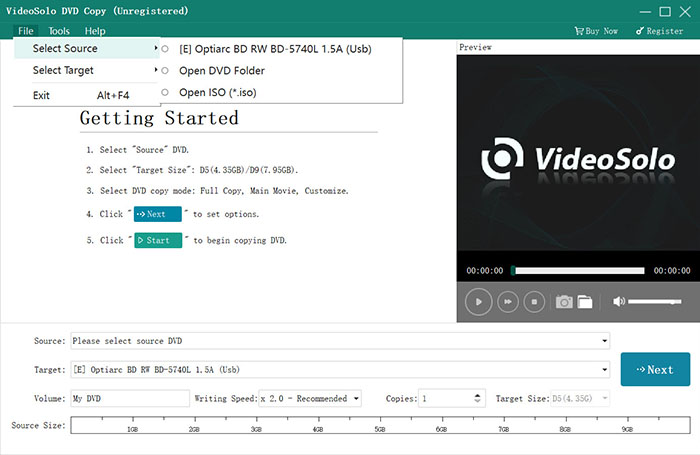
Step 2. Choose The Target Format
After importing the files, the program will automatically decrypt and load the contents out to the DVD copy. Then you can select the "Target" button and choose the output format you want. Here you need to choose "Save as ISO".
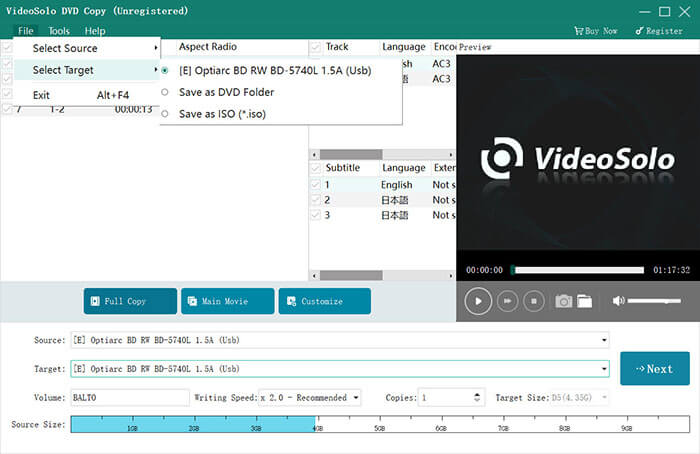
Step 3. Select Copy Mode
There are 3 copy modes, including "Full Copy", which means copying the whole DVD disc; "Main Movie", which means copying the main movie only; and "Customize", which means copying the parts of the DVD you like.
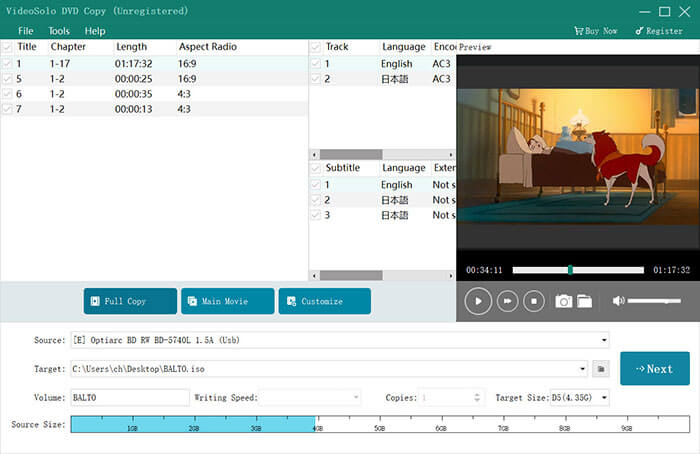
Step 4. Start Copying Protected DVD to PC
Finally, when all the settings are done, you can just click on the "Start" button to copy your protected DVD movie to your computer.
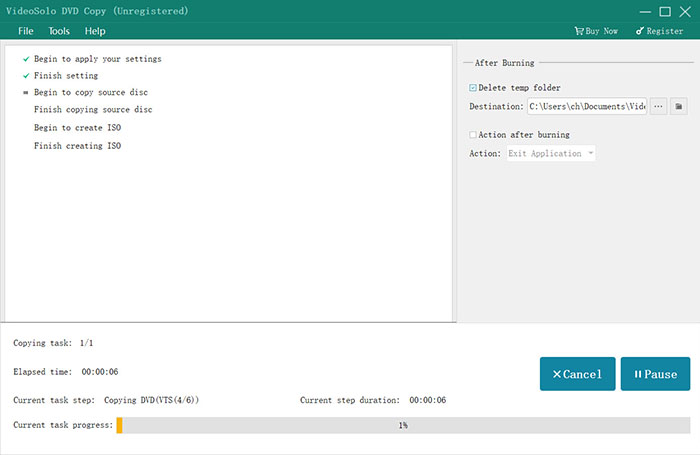
When it is finished, please find the DVD files in the target folder and you can do everything with the files as you like, such as transfer them to a hard drive.
Please note that if you want to copy the protected DVD into a new DVD disc, whether you have 1 or 2 disc drives, you can easily go through the above steps to copy DVD movies into a new blank DVD at a 1:1 ratio. All you need to do is copy your DVD movie into an ISO image and then burn the ISO image to a new blank DVD.
Tips:
VideoByte BD-DVD Ripper also supports copying protected DVDs to ISO Image/VIDEO_TS folder for backup well. With its easy operation, you can directly choose VideoByte BD-DVD Ripper to help you. But if you need to burn the DVD content to another disc, just use VideoByte DVD Copy.
>> You May Also Like: How to Copy DVD Movie to A Blank DVD Disc (Free Method Include)
FAQs About Copying Protected DVDs to PC
You may have lingering questions about copying protected DVDs. Then, you should look up the following frequently asked questions to dismiss your hesitation.
What is DVD Copy Protection?
Generally speaking, a copy-protected DVD is a DVD that implements some protection mechanism when encoding videos to the DVD. Most of the time, commercial DVDs of movies, TV shows, and music albums are protected and encrypted, preventing others from accessing and distributing the content. Nowadays, some of the most commonly used DVD copy protections include the following.
Common Types of DVD Copy Protection:
Region code: There are 8 DVD region codes available. A region-protected DVD means that it includes regional coding to prohibit the playback of the disc outside a certain country or region.
CSS (Content Scrambling System): This is a digital rights management (DRM) and encryption system used to stop DVDs from being illegally copied or pirated.
Disney X-Project DRM Protection: This is a copy protection technology invented by Disney for Disney holds strict defense to its brands and serial products. Most Disney DVD discs have met this DRM restriction.
APS (Analog Protection System): This prevention system is developed by Macrovision and works to affect the AGC circuit of a recording device and makes the content unwatchable when trying to copy it.
ARccOS (Advanced Regional Copy Control Operating Solution): This copy-protection system is developed by Sony and works with CSS that creates corrupted sectors on a DVD. That keeps returning errors when a ripper and burner try to copy the videos.
CPRM (Content Protection for Recordable Media): This content protection is developed by AC Entty, LLC. As the name shows, this scheme mainly aims at recording the content on DVD discs using a media ID to encrypt data and a Media Key Block(MKB) to decrypt the disc.
How to Rip Protected DVDs?
In most cases, your purchased commercial DVDs may come into one of the encryption methods. Thus, if you want to replicate them in case of scratching or losing them, you need to copy them to a new DVD disc or for backup as ISO files or DVD folders first, and that is why you need to take the protected DVD copy software into account.
Now, let's click here to explore how to rip copy-protected DVDs with various tools.

How to tell if a DVD is copy-protected?
The most straightforward method is to check the DVD's packaging or label, which will usually display an icon or message indicating that the DVD uses some type of copy protection. You can also try to copy the DVD directly on your computer to test for the used copy protection.
If you are unsure of what type of copy protection is used on the DVD, consider using a more full-featured DVD ripper, which usually supports removing a wider range of copy protections.
Can I rip a region-locked DVD?
Region-locked DVDs make it unwatchable to enjoy playback of the discs outside a specific country or region with encryption of region codes. However, region codes are also one of the protection mechanisms that can be easily stripped off by professional rippers. Therefore, if you want to enjoy region-free playback, you should turn to a reliable ripping program and unlock region-locked DVDs to the computer in the first place.
Can you also rip copy-protected DVD on Mac?
For sure yes! All methods we mentioned in the blog work for Mac computers, too. VideoByte BD-DVD Ripper and VideoByte DVD Copy also have a Mac version to help you do all the conversions on Mac the same as on PC. If you own unprotected DVDs as well, HandBrake, VLC, and MakeMKV Mac versions are also workable to help. You can freely install and use them following the above guide.
Is it illegal to digitize a DVD?
If you only rip a protected DVD for personal purposes like enjoying it at home or collecting it to avoid disc damage, it is absolutely legal. But when you use ripped DVD videos for any commercial purpose and actually lead to the loss of the creators, the action will become illegal and you will be infringed for breaking copyright laws.
Disclaimer:
Before starting ripping a copy-protected DVD, every user needs to know that it's actually prohibited to copy copyrighted DVDs for commercial usage or mistakenly distribute them to others. But for personal backup, it's legal and you don't need to be worried about it.
Get Copy Protected DVDs Ripped!
In a word, if you are seeking a free way to rip copy-protected DVDs, any of the 5 free DVD rippers mentioned in the blog can be helpful. However, as they contain limitations, like offering very limited output formats to select, or even performing at a slow speed and low success rate, it would be better to select an alternative to help.
Among all of them, VideoByte BD-DVD Ripper stands out as the best DVD protection removal as it can deal with both old and latest copy protections at a 6X faster speed. Let alone it can rip copy-protected DVDs to MP4, MKV, or 300+ file formats, providing flexible playback on any device and player. If you are looking for a versatile solution, why not download its free trial and give it a try?
Hot Articles