When you often have the need to play DVDs, it is inconvenient to carry a computer with DVD drive all the time. On the contrary, we have some portable devices around us for 24 hours. Well, it seems the problem is solved except the storing space of your device may be lacking. Thus, you can rip and copy DVD to SD Card, so you can play DVDs on mobile phone or tablet.
What is an SD Card
SD card is also well known as one kind of memory cards, which means that it is used to store digital information. The capacity of an SD card is various from 8G to several terabytes, the size is various too. Whenever your devices do not own enough space or you just want some backup DVDs, it is your decision to copy the DVD files to an SD card. But before that, you should learn how to rip and copy DVD to SD card. Then you can enjoy an abundance of movies or songs on your phone or tablet. Here I’ll highly recommend you to choose VideoByte BD-DVD Ripper as an aid.
How to Rip Video/Audio from DVD to SD Card
VideoByte BD-DVD Ripper can be a good DVD to SD card converter for you. It is a dead simple utility but with strong power, which can help you convert DVD to more than 300 video/audio formats. You will be happy to find that this program is 6X times faster than the others while transferring. There will be barely quality loss in your final works. In addition, VideoByte DVD Ripper can edit DVD video for you before converting. So that is what I mean that it will be the best DVD to SD card converter. The following article will tell you how to copy DVD to SD card.
Note:
The Windows version of VideoByte BD-DVD Ripper released a new version which has big changes compared with the old version. But the new version for Mac is still under the development. That means the interface and the operation of Windows and Mac will be different.
See Full Steps on How to Rip and Copy DVD to SD Card
Step 1.Download and Install
Get VideoByte DVD Ripper downloaded on your computer and have it fully installed. Then you will have the chance to get to know it. The register will authorize you more rights and benefit you a lot.
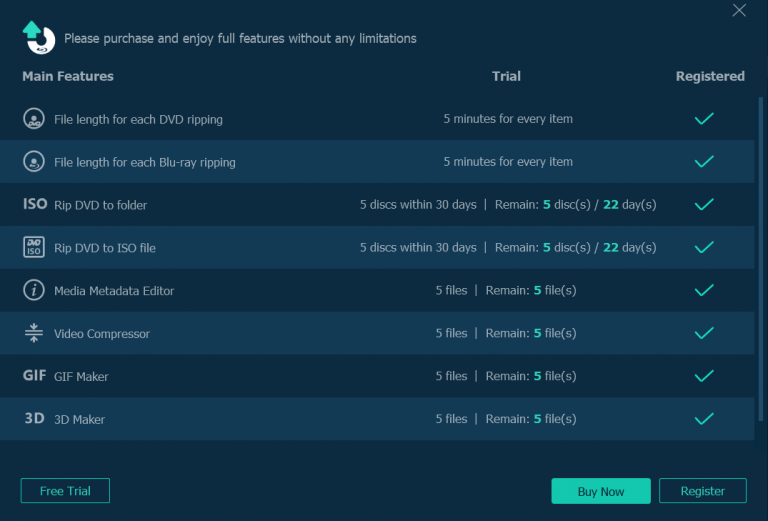
Step 2.Load DVD and Prepare an SD Card
Run the program and insert your DVD into the DVD drive. Then click “Load DVD” to import the DVD files.
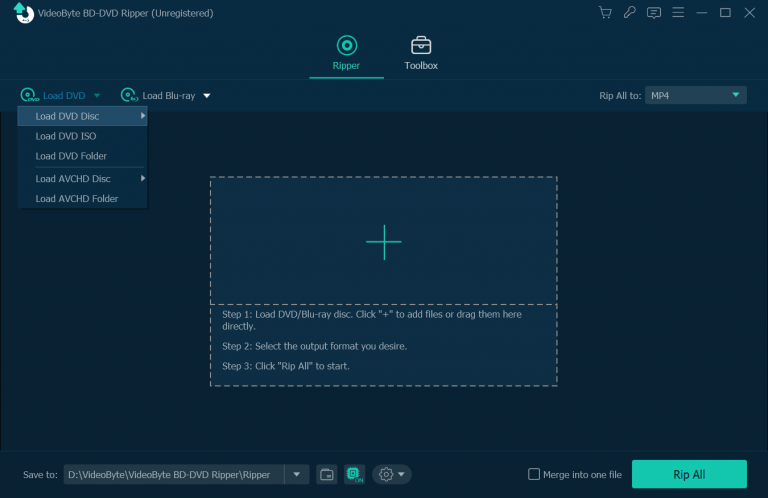
Step 3. Select Output Format
As you want your DVD files can be well played in your portable devices, you should choose the right output format. Press the “Rip All to” button, then you can choose it from the pop-up list. To save you from trouble, you can directly type the name of the format and the computer will filtrate it for you.
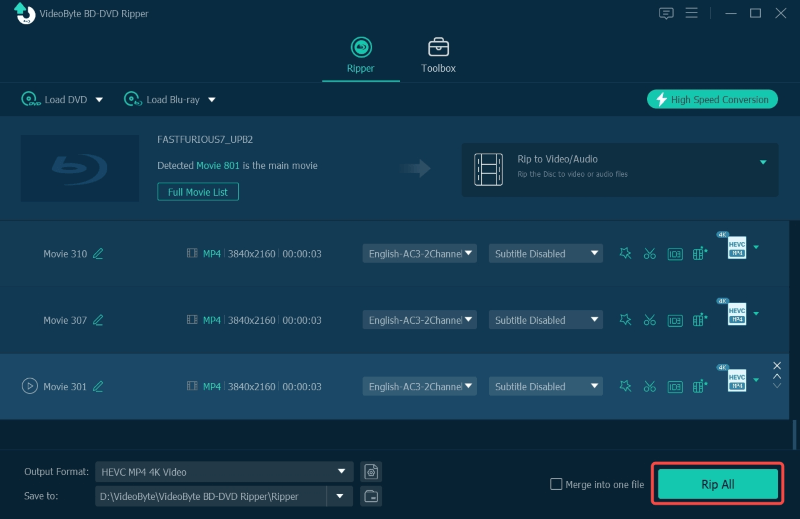
Step 4. Select SD Card Destination Folder
Your phone/tablet with an SD card or a card reader with an SD card should be connected to your computer. Then, select a destination folder in your SD card can help you better locate your final work. So I think it is a must for you do so. And what you need to do is to tab the “Browse” icon in the bottom and choose your desired one.
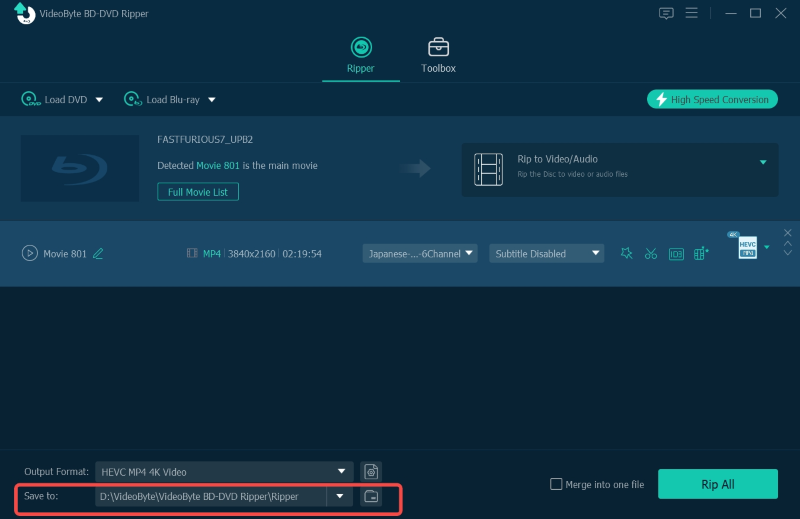
Step 5. Ripping DVD to SD Card
Click “Convert” and the DVDs will start to be ripped to SD card. As I told you before about the conversion speed, it takes less time to wait for the conversion done. After that, you can take your personal SD card everywhere and have it in your devices whenever you want. It is very convenient to have an SD card.
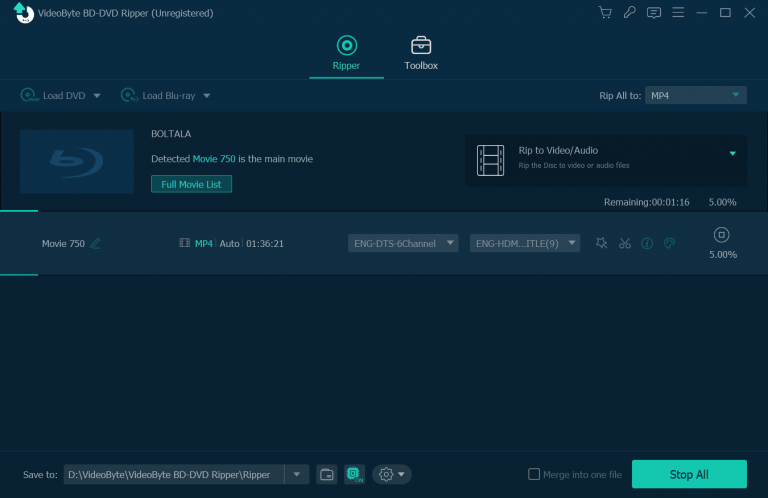
Summary
If you are still wondering how to rip and copy DVD to SD card, I’m sure you now can totally understand how to do it with VideoByte BD-DVD Ripper. The tutorial will be just 5 simple steps. In other words, the program is easy to operate and time-saving. You can play the DVD files in your devices freely. Most importantly, the files will be of good quality. Hope you enjoy this article and thanks for reading.