As a binge-watcher, you may have a collection of Blu-ray movies in ISO files or BDMV folders. If you want to back up ISO/BDMV to Blu-ray or burn Blu-ray discs out of ISO/BDMV for playback on TVs, you’d better not miss the ideas here.
Here are 3 ways to show you how to burn ISO to Blu-ray or BDMV to Blu-ray discs. There are built-in Blu-ray ISO burners to help you put ISO on a Blu-ray on Windows and Mac. Apart from that, a third-party tool, VideoByte Blu-ray Copy is a top-rated software to burn ISO/BDMV with selected titles at a 1: 1 ratio. Just pick a preferred way to kick in.
More Readings:
What Is BDMV & ISO File?
An ISO file and a BDMV folder are a way to preserve all content of a Blu-ray disc but are incompatible with most media players. Indeed, they are totally different as introduced below.
BDMV Folder: A BDMV (Blu-ray Disc Movie) folder is a directory that contains all types of data files like audio and video content, menus, subtitles, and other related information, which is just a descriptive file that cannot be directly played by players.
ISO File: An ISO image file is a common type of disk image that contains all content and structure of an optical disc like a CD, DVD, or Blu-ray.
Burn BDMV Folder or ISO File to Blu-ray Disc [All-in-One]
To burn ISO to Blu-ray, you will need to find the best ISO burning software first. VideoByte Blu-ray Copy is a handy helper that makes it easy for you to burn ISO/BDMV folders to Blu-ray discs with lossless quality. It supports all Blu-ray formats in BD-R, BD-RE, BD-R DL, and BD-RE DL, as well as Blu-ray types of BD50, and BD25. This can ensure ISO Images can be burned to your Blu-ray successfully. Moreover, it also offers 4 different copy modes to copy selected or all titles, subtitles, and audio tracks to your liking.
More Amazing Features to Explore
- Create Blu-ray ISO/BDMV folders from Blu-ray discs.
- Copy DRM-protected and homemade Blu-ray discs to blank discs.
- Remove DRM protections like BD+, AACS, MKB, Cinavia, etc.
- Compress BD-50 to BD-25 without data loss.
Now, let’s check out the quick tutorial on how to burn ISO to Blu-ray discs in the following.
*Note that DVD and Blu-ray discs use different formats. If you put DVD ISO files on a Blu-ray disc, it may cause compatibility issues, preventing the file from playing properly on a DVD player.
STEP 1. To begin with, download and install the VideoByte Blu-ray Copy on Windows. Then, launch it.
STEP 2. Insert a blank disc into the Blu-ray drive that is connected to a Windows PC.
STEP 3. Select copy mode on the left. Then, click “Source” and select the ISO file.
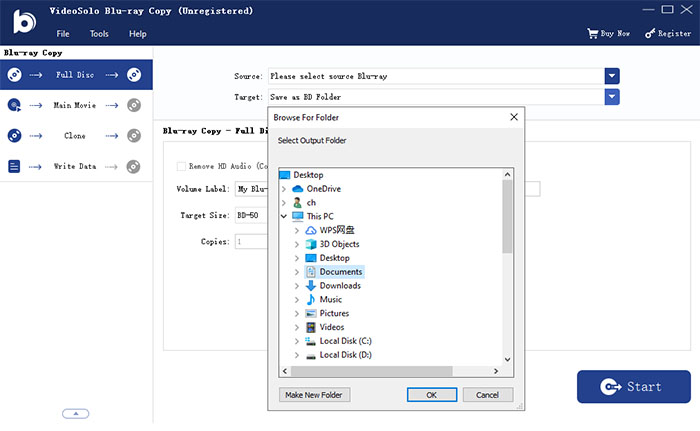
STEP 4. Click “Target” and choose the blank Blu-ray disc as the target.
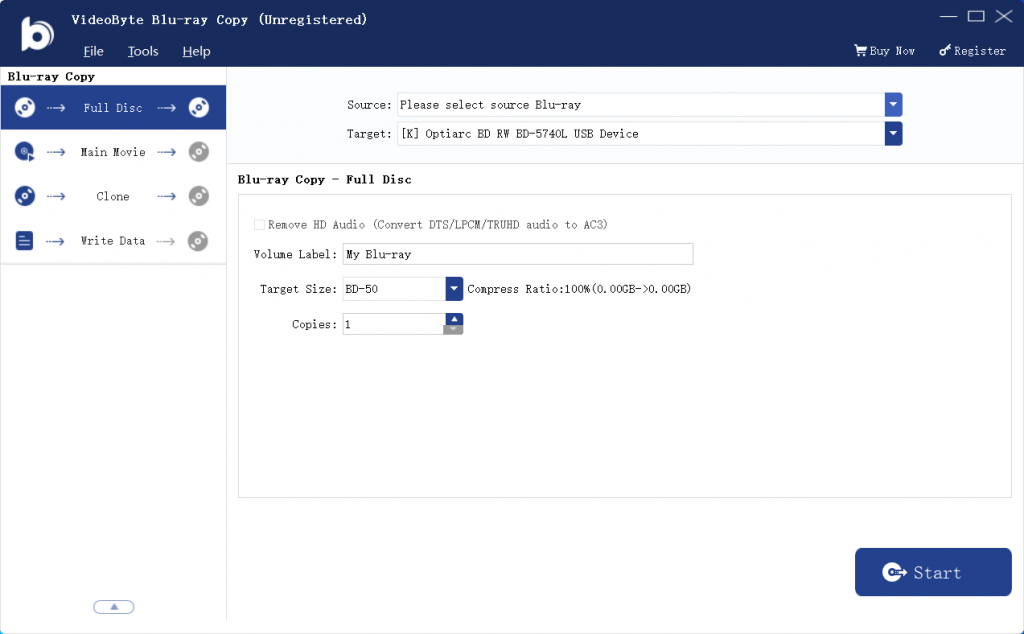
STEP 5. Click the “Start” button to start creating Blu-ray from ISO images. Please wait until it’s all done.
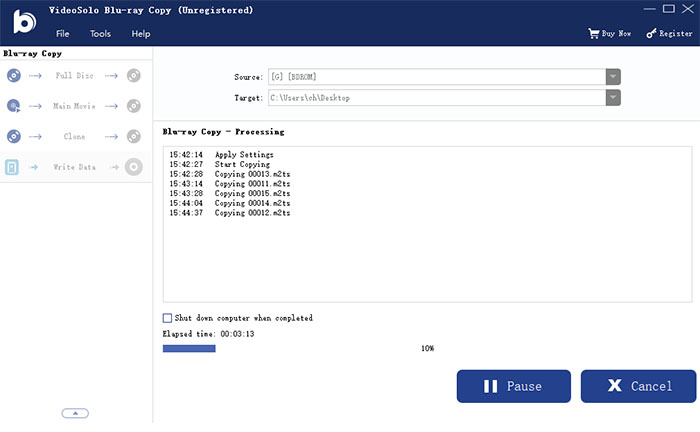
Create Blu-ray from ISO Files on Windows for Free
ImgBurn is an ISO burner freeware, widely used to burn CDs, DVDs, and Blu-ray discs on Windows computers. Although it has been discontinued since 2013, it remains one of the effective solutions to burn ISO to Blu-ray for free. Here is a detailed tutorial.
STEP 1. Insert a blank Blu-ray disc into the disc drive connected to your Windows computer.
STEP 2. Launch ImgBurn and select “Write image file to disc” to move on.
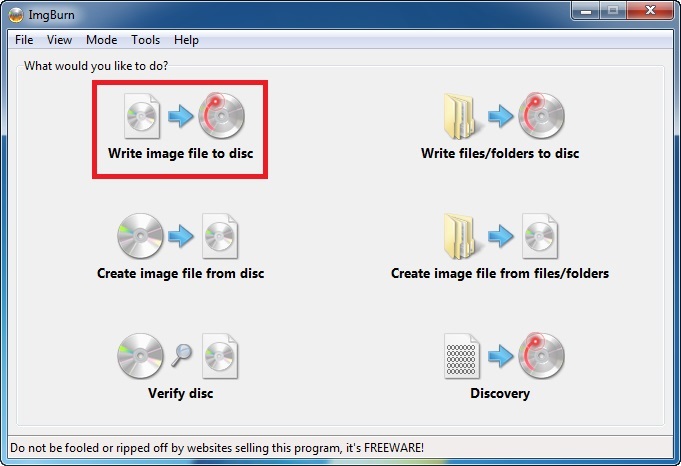
STEP 3. Hit the folder icon to add the ISO file you want to burn to a Blu-ray disc. Once added, it will appear in the “Source” area.
STEP 4. Select your target Blu-ray disc under “Destination”. When everything is ready, click the big “Burn” button to use Imgburn to burn ISO to Blu-ray disc.
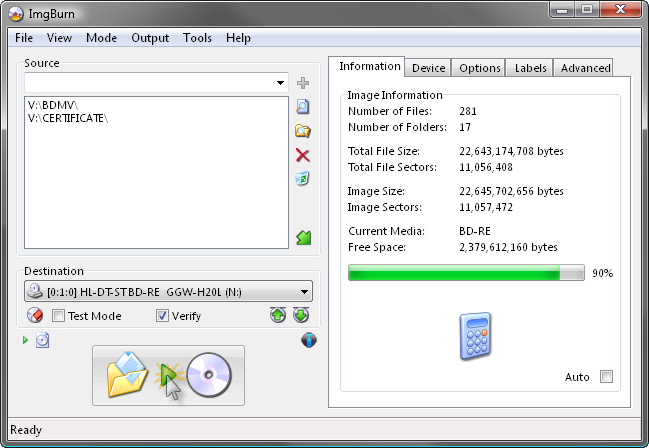
Burn ISO File to Blu-ray Disc on Mac
Actually, macOS comes with an in-built feature that enables you to burn ISO to Blu-ray discs in a direct way. What’s more, the burning speed can be set up to 12X faster. The whole procedure is just as easy as ABC, and you may follow the tutorial below to learn how its ISO burner works.
STEP 1. Insert a blank Blu-ray disc into an Apple USB Superdrive.
STEP 2. Check on the ISO file and go to “File” > “Burn [ISO] to Disc“.
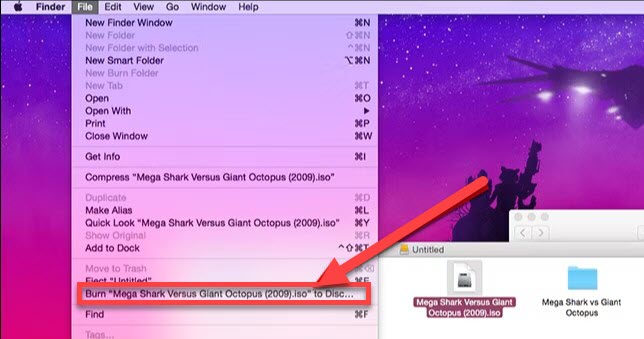
STEP 3. Change the disc name if needed and choose “Burn Speed“.
STEP 4. Click “Burn” and wait until it finishes burning ISO images to Blu-ray discs.
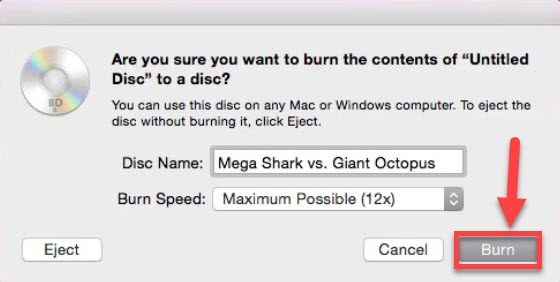
Extra Tip: How to Mount ISO Image File to Play Blu-ray Movie on Windows
If you want to directly play Blu-ray ISO files on Windows/Mac, you may consider mounting ISO files to be a virtual drive and play Blu-ray movies as an optical drive. There is a built-in tool to mount ISO files in Windows 8, 8.1, and 10. However, you need to download a third-party mount software to finish the task in Windows 7.
For Windows 7 users, some best ISO mount software like WinCDEmu or PowerISO allows you to mount ISO files in an easy and efficient way. You could go to their official websites to download and install their products.
WinCDEmu: http://wincdemu.sysprogs.org
PowerISO: https://www.poweriso.com/download.php
As for Windows 8, 8.1, and 10 users, you could just use the built-in feature in the Windows system to mount ISO image files directly on your PC. Just follow the instructions below.
STEP 1. Right-click on the ISO file that you want to mount and then click the “Mount” option in the context menu.
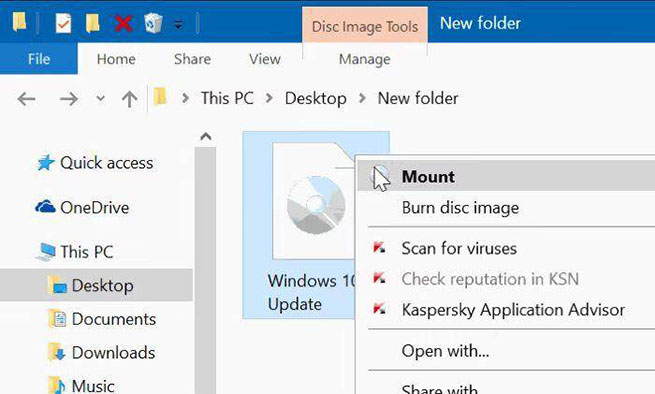
STEP 2. Go to the “Computer” window and you will see there appears to be a new drive there which means you have finished mounting the ISO file successfully.
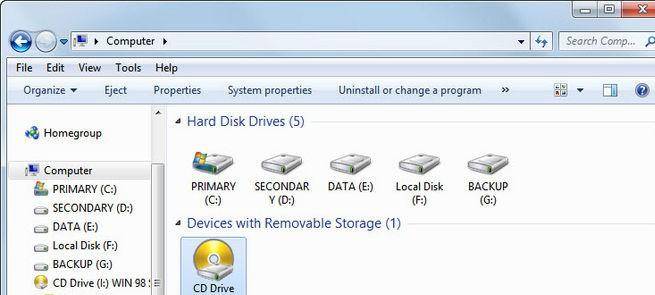
Burn ISO File to Blu-ray Disc on Mac
Can Blu-Ray players play ISO files?
Yes. Instead of burning ISO to Blu-ray discs for easy playback, you can also play ISO files directly. However, it is crucial to note that not all players are workable.
Fortunately, many professional Blu-ray players have emerged. VideoByte Blu-ray Player is one of them. It is an ideal choice for Windows/Mac, which can read the contents contained in ISO files, such as video, subtitles, audio, etc. Additionally, free and open-source players like VLC, 5KPlayer, and KMPlayer are also helpful in meeting basic playback needs.
Can ISO file be burned to USB?
Sure. There are many available ISO burning software available to do so on the market nowadays, such as Windows built-in tool, Windows To Go, and freeware like ImgBurn and AnyBurn. These help create a bootable USB flash drive to install Windows OS. However, if you just need a simple data transfer and backup between different devices, you can directly copy the ISO file to the USB drive.
Can you burn ISO to DVD?
Burning ISO to DVD is a piece of cake. For Mac users, you can directly use the built-in Finder app to complete burning ISO images. If you are using a Windows computer, its Windows Disc Image Burner also provides a convenient solution. You just need to find the ISO file, then right-click on it and select “Burn disc image” to run its ISO burner. After that, you can easily follow the on-screen prompts to select the right optical DVD drive and start burning ISO to DVD.
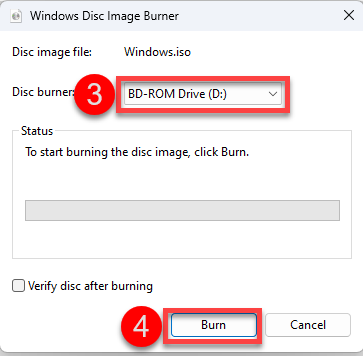
Conclusion
This is so much about the full guide on how to burn ISO to Blu-ray. All in all, Both macOS and Windows offer free ISO burners for putting ISO on a Blu-ray disc. However, it’s a one-way burning. In contrast, VideoByte Blu-ray Copy enables you to burn ISO/BDMV folder to a Blu-ray disc, and vice versa. Moreover, it comes with advanced features like DRM decryption, title selection, and disc compression. It’s now free to use 3 times, and you’d better seize the chances.