



Copy, Decrypt and Burn Digital/Physical DVD for Backup
You may know how to copy a DVD on Windows 10 or other Windows system versions, as they provide some handy tools like Windows DVD Maker. However, for Mac users, when it refers to how to copying a DVD on Mac, it seems there isn’t a tool called Mac DVD Maker. Actually, no! In this blog, we have collected several easy ways to help you make a copy of a DVD on a Mac without hassle, including both encrypted and unprotected discs. Now, grasp and compare them to select the best method to try.
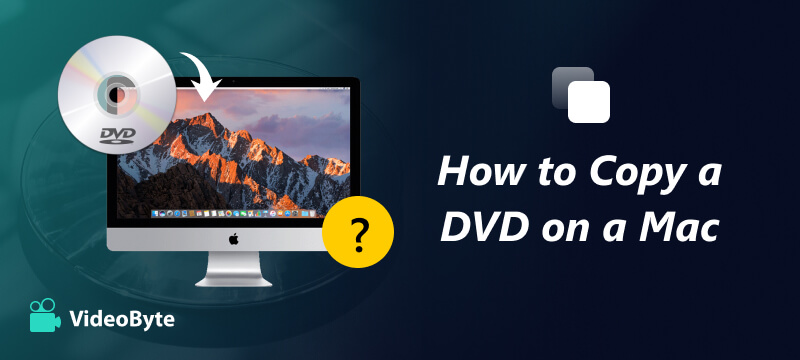
Brief Summary: Best for copying any CD/DVD to another at a 1:1 ratio without quality loss.
Output Types: DVD disc, DVD ISO Image, VIDEO_TS folder
Today, most DVDs are encrypted with protections to prevent copying DVDs to computers, especially those sold on the market. Hence, the first method introduced here would mainly guide you to copy-protected DVDs to a Mac. To process it, a professional DVD copying software, VideoByte DVD Copy, can bring help.
VideoByte DVD Copy is well compatible with DVDs of all types, thus allowing you to copy both protected and homemade DVDs on Mac/Windows with original output quality at a 1:1 ratio guaranteed. Despite this, VideoByte DVD Copy is also equipped with a built-in compression method to maintain a good balance to copy DVD Mac, keeping nice image effects while duplicating DVDs on Mac, but saving a lot of storage space for your computer at the same time.
• Retain the 1:1 original quality to copy both protected and homemade DVDs.
• It is able to rewrite the DVD content to a black disc of popular disc types such as DVD-5, DVD-9, DVD-R, DVD-RW, DVD+RW, DVD+R DL, DVD-R DL and DVD-RAM.
• Pre-check the disc label, chapters, etc., before copying and well preserve them for you.
• Offer 3 copy modes to best customize the DVD copy content according to personal preferences.
• Save your time by setting the DVD writing speed to “×2.0 – Recommended” or “Max”.
After learning more about VideoByte DVD Copy, we also take a simple look at the detailed steps on how to copy a DVD on a Mac via this software:
Step 1. Load DVD Source in VideoByte DVD Copy
First, please install VideoByte DVD Copy on Mac. When the setup completes, insert the Protected DVD disc and run VideoByte DVD Copy. By navigating to File > Select Source, you are able to select the disc.
Step 2. Choose Target to Output
When the DVD is detected and loaded in the software, please turn to File > Select Target and choose the file format you want to save the DVD media on Mac.
If you have to copy the protected DVD to another blank disc, you need an extra hard drive for inserting the disc to let VideoByte DVD Copy detect it as an output location.
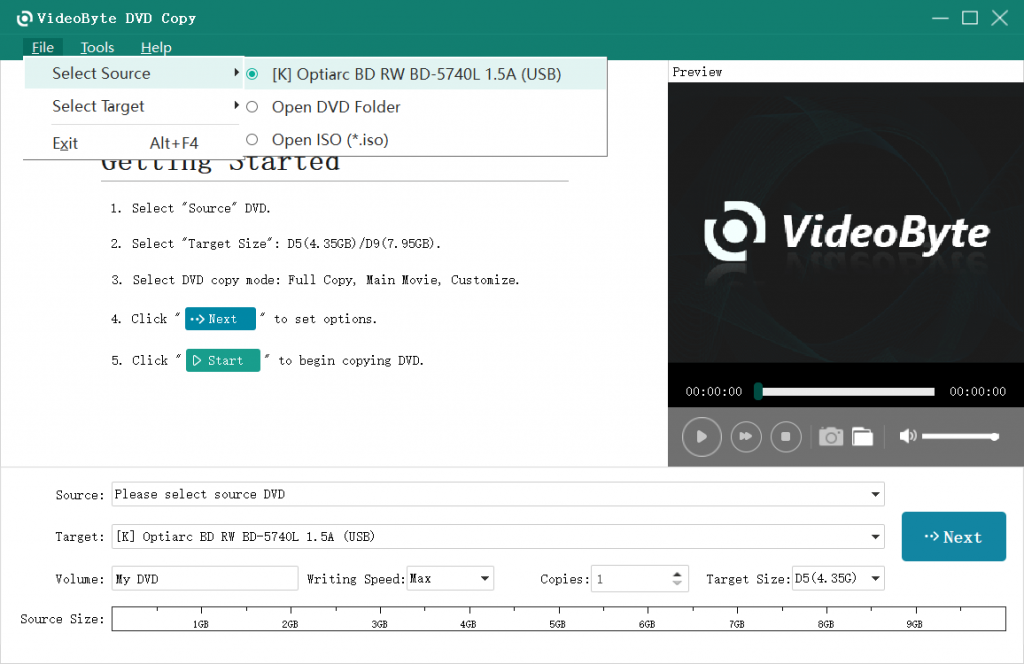
Step 3. Select Mode to Copy DVD Copy DVD on Mac
Subsequently, you can choose a copying mode to copy a DVD Mac according to your requirements. VideoByte DVD Copy provides three options, including Full Copy, Main Movie, and Customize, to copy the DVD content flexibly.
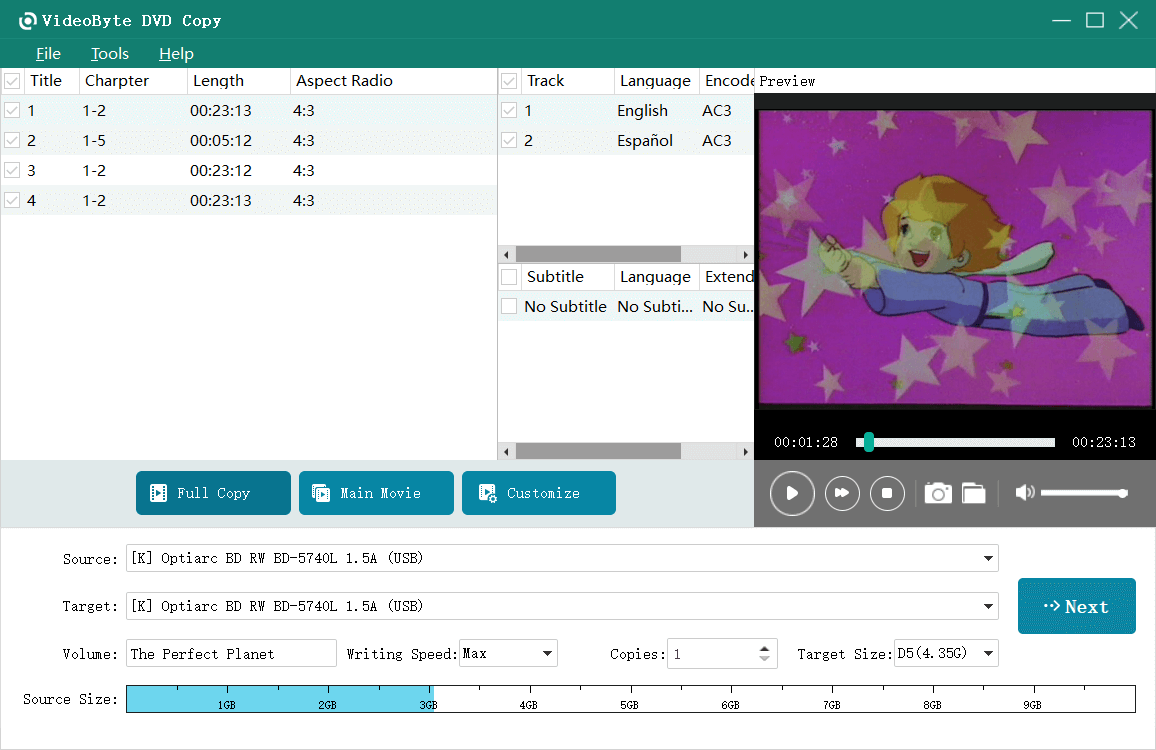
Step 4. Set Output Options and Copy DVD
When tapping the Next button, you will be allowed to set the output options before starting the DVD copying process. After making the choices, simply tap Start and process to copy the DVD to Mac.
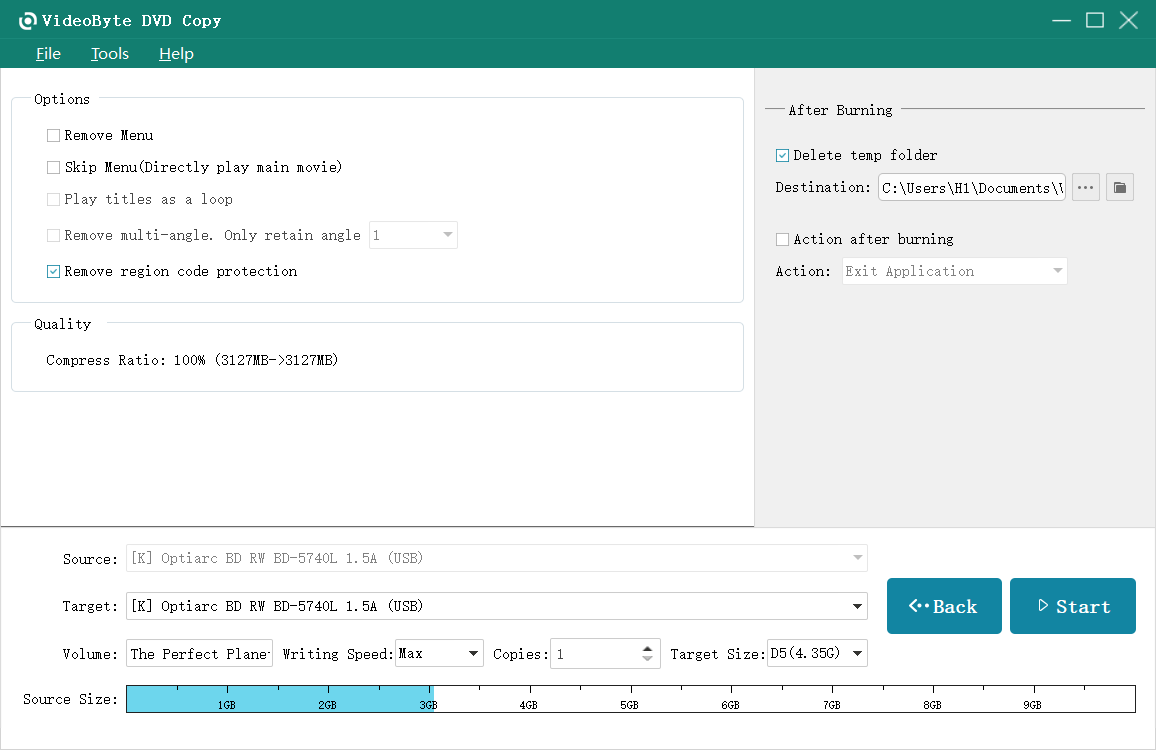
When the copying process completes, the DVD movies will be well converted to the unprotected status in your selected output location on your Mac desktop.
If this guide is not clear, check our tutorial guide below!
Use HandBrake + Libdvdcss (Free Option)
Output Types: FLV, WEBM, MP4, and many other formats
Handbrake is also a free DVD copy software to copy a DVD to Mac without paying a penny. This popular DVD copy software will ensure reliable quality to copy DVD movies to Mac, although its operation would be a bit more complicated, and also lacks of ISO image or VIDEO_TS Folder output format to select.
However, you need to pay attention that Handbrake doesn’t support copying protected DVDs originally. Instead, you need to perform further operations to install the libdvdcss file to read and copy-protected DVDs on Mac. The following step will walk you through the detailed procedures to do it:
Step 1. If you need to copy protected DVDs on a Mac via HandBrake, first, you need to install libdvdcss on a Mac.
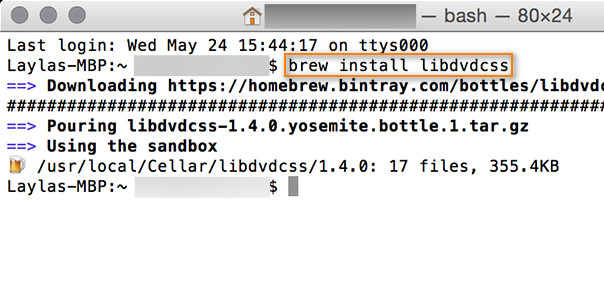
Step 2. Now, please install and run Handbrake as well. You can directly insert the DVD disc and select Open Source in Handbrake to load the DVD content.
Step 3. Subsequently, select the output settings on the main feed for converting the DVD videos.
Step 4. When settings are completed, tap the “Start” button provided on the top panel, and Handbrake will initiate the DVD copying process to copy the DVD on Mac locally.
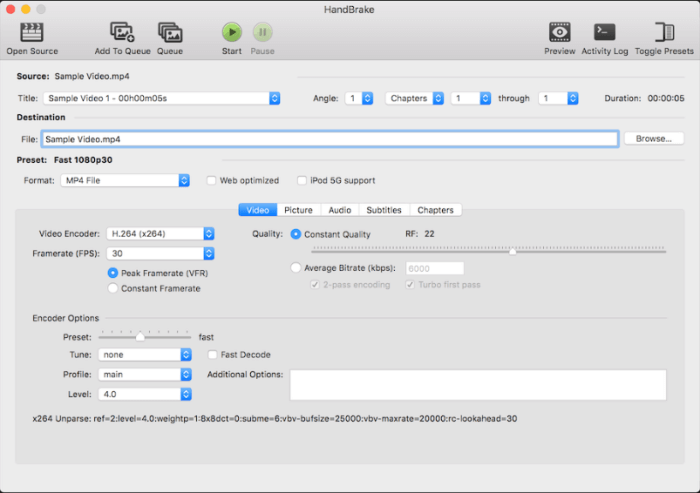
Use MakeMKV
Output Types: ISO Image, VIDEO_TS Folder, MPEG-2
MakeMKV is an excellent software that allows you to convert your DVDs and Blu-rays into video files on your Mac. MakeMKV records the data off the original disc and puts it in an MKV file without compressing the video or audio or removing any tracks, including subtitles and various audio tracks. This is great for those who want to convert their physical media to a digital format or have a backup of their favorite movies. It processes encrypted discs, too, as well as other restrictions like region locks. It is so easy to work with, it is stable and compatible with relatively easy usage. It is a dependable and efficient way to change from prints or discs to disc-free physical media.
Step 1. Launch MakeMKV.
Step 2. Load your DVD and click “Open Disc” to find your disc. If you are working on an ISO file, click “Open Files” to load it.
Step 3. Choose the main video, audio and subtitles you want.
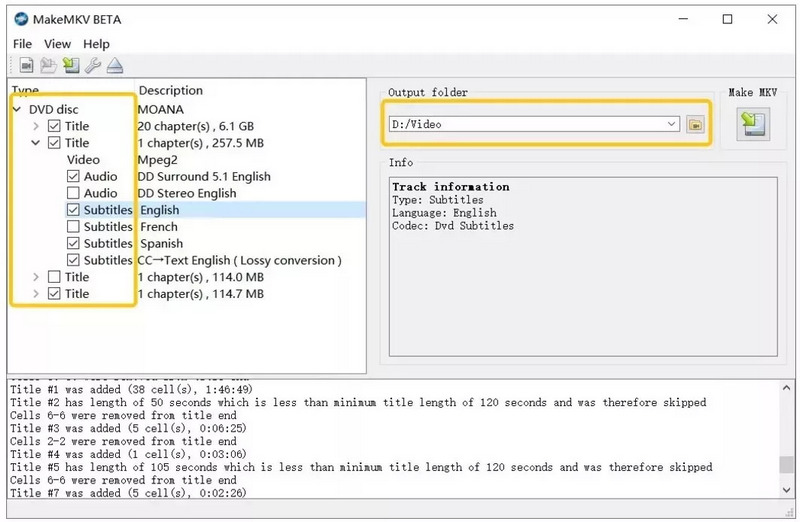
Use Disk Utility
Output Types: Apple File System, Mac OS Extended, MS-DOS, and ExFAT
For the unprotected DVDs, Mac OS X provides a hidden method to copy the content without extra software or extensions installed, which is by utilizing the built-in Disk Utility feature. It offers customized speed options to define the copying efficiency on Mac by yourself. Below provides the guidance on how to copy a DVD on a Mac in several easy steps:
The Disk Utility DVD copying feature would not guarantee lossless quality in duplicating DVDs Mac. Hence, to ensure the DVD duplication at a 1:1 ratio, you need help from professional DVD copy software like VideoByte DVD Copy.
Step 1. First, please insert the DVD you wish to copy into your Mac. Subsequently, turn to Applications >> Utilities >> Disk Utility.
Step 2. On the left pane, turn to the DVD section and select to load your DVD by going to File >> New >> New Image from [your DVD’s name].
Step 3. Please type a name for the content, subsequently, select the DVD/CD Master option under Image Format. When complete, simply tap Save to confirm to make a copy of the DVD on a Mac.
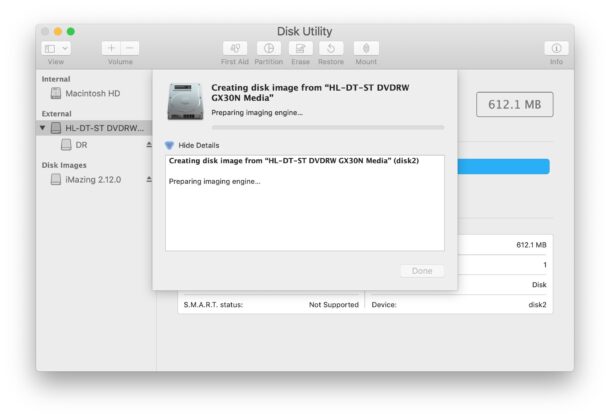
The copied DVD can be directly saved on your Mac. If you also consider copying it to another blank DVD disc, simply take out the original DVD disc and insert the blank one. Subsequently, select the blank disc as an output destination in Disk Utility and start burning the DVD image to it by tapping the Burn> button.
Instead of duplicating DVDs to a disc or in DVD formats that are not compatible with most media players, streaming, you are able to copy DVDs to a Mac by converting the disc to media files of mainstream digital formats and get rid of the DVD discs. For such a purpose, VideoByte BD-DVD Ripper is what you need.
The simple guide here will also show you how to copy a DVD on a Mac and output as digital formats via VideoByte BD-DVD Ripper:
Step 1. Once insert the DVD disc into the Mac, launch VideoByte BD-DVD Ripper and select “Load DVD” > “Load DVD Disc” from the upper-left place.
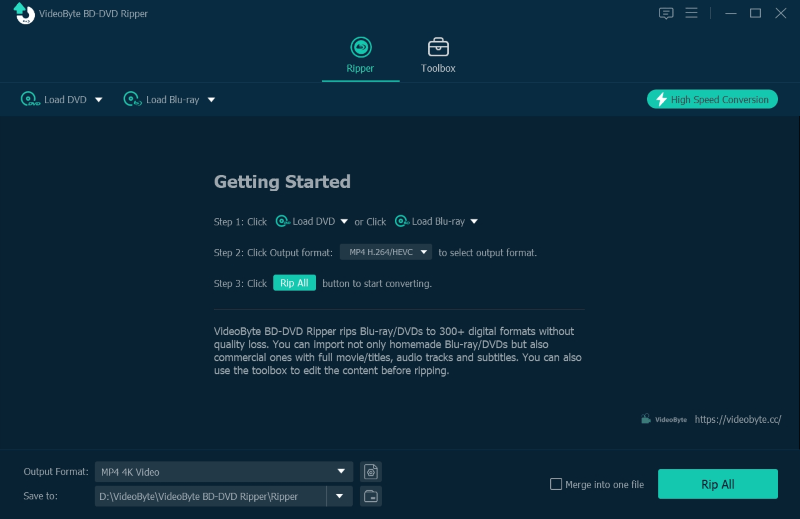
Step 2. Once the DVD content is loaded, select the titles you desire to copy, and also choose the subtitles or audio tracks you are going to copy together.
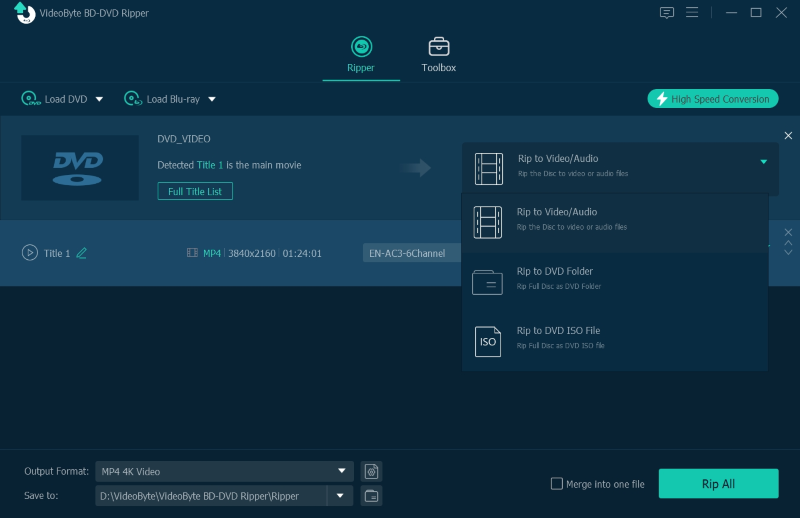
Step 3. Now, also navigate to the upper-left “Rip All to” drop-down menu and select the output format as well as the resolution you need to encode the DVD videos.
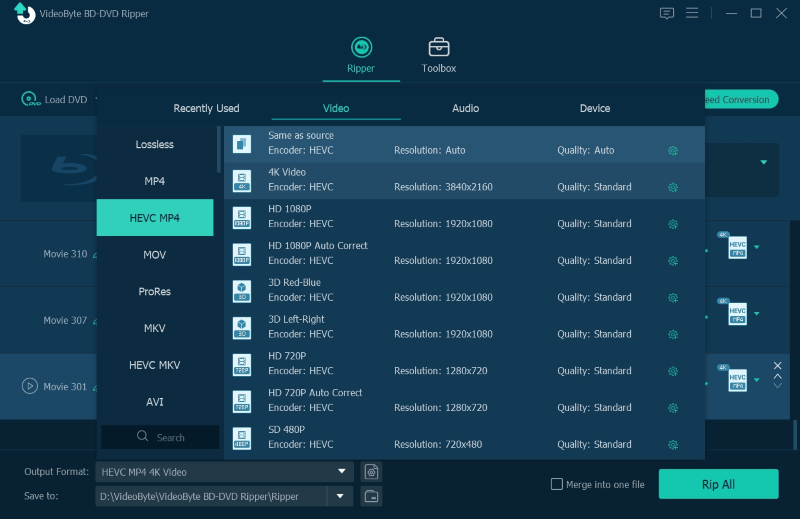
Step 4. Finally, give a go on the “Rip All” icon, VideoByte BD-DVD Ripper will process the DVD copying and export the videos as regular media files on Mac for you.
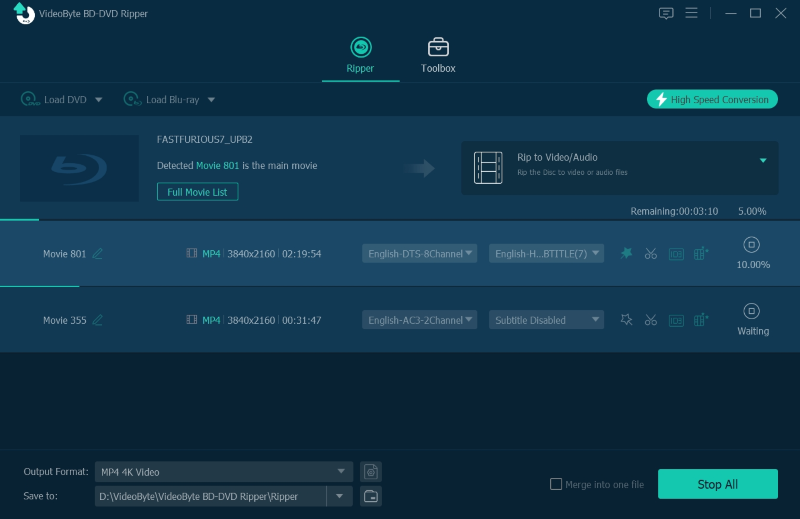
If you get more questions on how to copy a DVD on a Mac, follow these FAQs to resolve your issue.
What are the Differences Between DVD Copying and DVD Ripping?
DVD copying refers to the process of getting media from one DVD saved to another DVD disc, or putting them in a DVD format like ISO or DVD folder, such as VIDEO_TS. Such copied DVDs will behave just like how they perform in the original disc. It means that you can only play them via a DVD player, but not common media players that only support streaming regular files.
DVD ripping performs completely different. Such a feature will help you convert the media from a DVD disc or DVD format/folder to a regular format such as MP3 and MP4, and can even perform to remove some disc protections for you. By ripping DVDs to mainstream formats, the output files are playable on devices and, generally, media players. More importantly, you are able to preserve them as original files and documents without bringing the DVD discs everywhere and finding a hard drive to play them.
How do I Copy a DVD to a Flash Drive on a Mac?
To copy a DVD to a flash drive on a Mac, you need to get the DVD videos saved as a file before transferring them to the drive. Hence, you will need help from some DVD copying or ripping software. If you need to copy a DVD Mac to DVD formats such as ISO image and VIDEO_TS folder, VideoByte DVD Copy can help. To rip them to digital formats such as MP4, MOV, etc., VideoByte BD-DVD Ripper is the tool you need.
Is It Legal to Copy a DVD Mac?
No. It is illegal in most of the country, even just for backup. But it depends on the local law. Here are several regions that you can reference:
• United Kingdom: Personal DVD ripping is generally not allowed, even for backup.
• Australia and Canada: More lenient, allowing format shifting for personal use.
• European Union: Varies by country, with some allowing private copies under specific conditions.
Copying both homemade and commercial DVDs is not a tough task with the help of these three reliable DVD copy software such as VideoByte DVD Copy. Accordingly, they all come with great advantages and also certain shortcomings. Therefore, based on your requirements and select the most suitable program to resolve your confusion on how to copy a DVD on Mac. Next, just process it following the guide!
Hot Articles
by in 4 December, 2025
by in 7 February, 2025
by in 1 April, 2022