If you want to play DVD on an Android phone or Android tablet at any time and any place, you will need to rip DVD to Android compatible video formats, then find a DVD player for Android. The article below will show you how to rip and play DVD on Android devices.

[DVD to Android Converter] Rip DVD for Playing on Android Devices
The DVD disc is not playable in Android players, so you will have to rip DVD to Android supported formats first. There are a variety of DVD rippers you can find online. When choosing a good DVD to Android ripper, you need to take the following aspects into consideration.
Decryption ability: Most commercial DVDs are copy-protected. To help you perfectly copy/rip any commercial DVDs to your Android, a DVD to Android ripper with decryption ability is extremely needed.
Supported output formats: The software should support converting DVD to a majority of Android compatible video/audio formats, such as ripping audio from DVD as an MP3 format.
Quality and speed: The software should help you quickly rip DVD to play on Android without quality loss.
Even you considered all aspects above and you are still in trouble finding a suitable DVD to Android ripper? Don’t worry. I am here to recommend a great one: VideoByte BD-DVD Ripper.
VideoByte BD-DVD Ripper is an all-in-one Blu-ray/DVD converting tool that is specialized in perfectly removing the protection restrictions and extracting the movies of DVD disc and rip it into a proper format you desired. What’s more, with inbuilt powerful video editing features, you could get your personalized video with the best output quality for DVD movie entertainment on Android. Importantly, it comes with several device-targeted presets, which are especially useful for those who want to play DVD on portable Android devices directly.
To convert DVD files for playback on any Android devices with VideoByte DVD Ripper, just download the free trial by clicking the below icon and follow the steps to try it out now. You can choose the Windows version or Mac version based on your computer’s operating system.
Note: The Windows version of VideoByte BD-DVD Ripper released a new version which has big changes compared with the old version. But the new version for Mac is still under the development. That means the interface and the operation of Windows and Mac will be different.
Step 1. Install and Launch DVD to Android Converter
Before the start of ripping DVD to Android, make sure you have a DVD-ROM drive and enough disk space to reserve for storing converted DVD files. Then download the program, follow the wizard to install and run the DVD to Android converter. After that, insert a DVD disc to the DVD-ROM drive.
Step 2. Add DVD Disc to the Converter
Click the “Load DVD > Load DVD Disc” button on the top left to add the DVD into the DVD to Android converter. The whole DVD folder, and DVD ISO are also supported. After loading, the program will detect the main movie for you.
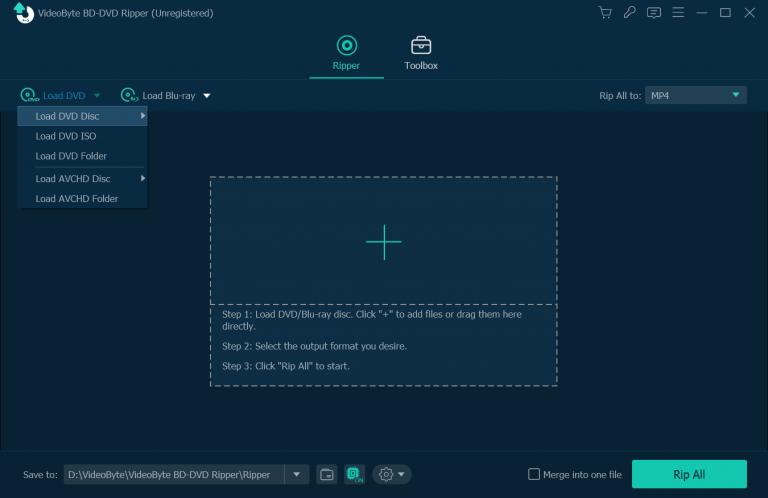
Step 3. Set Output Format & Parameters for Playing DVD on Android
VideoByte DVD Ripper provides a completely different category of output formats. You can click “Rip All to > Video” to choose an Android friendly format, e.g. MP4 for DVD conversion. Or you can go to the left device part lists where you can find almost all Android phone/tablet models such as Samsung, HTC, Sony, LG, Motorola, Huawei, Nokia and more. Select one according to your Android Device and your needs.
After selecting a format, you could click the “Settings” button to get into the Profile Settings window. From there you are able to tweak all the DVD conversion settings for audio and video, such as resolution, bitrate, frame rate as well as audio bitrate, sample rate, etc. Generally speaking, the higher video bitrate will result in larger output DVD file size and better image quality.
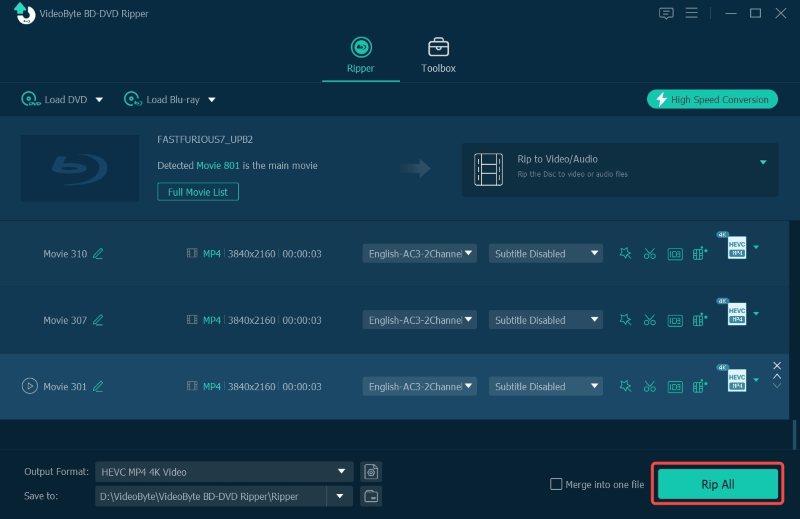
Step 4. Edit Video Before Ripping DVD to Android (Optional)
With its inbuilt editor, you can get a better visual experience of your DVD. Just click the “Edit” icon to edit video at will, such as clipping, cropping, rotating, etc. What’s more, some other effects like brightness, contrast, saturation, and hue of the video are provided to customize your DVD videos.
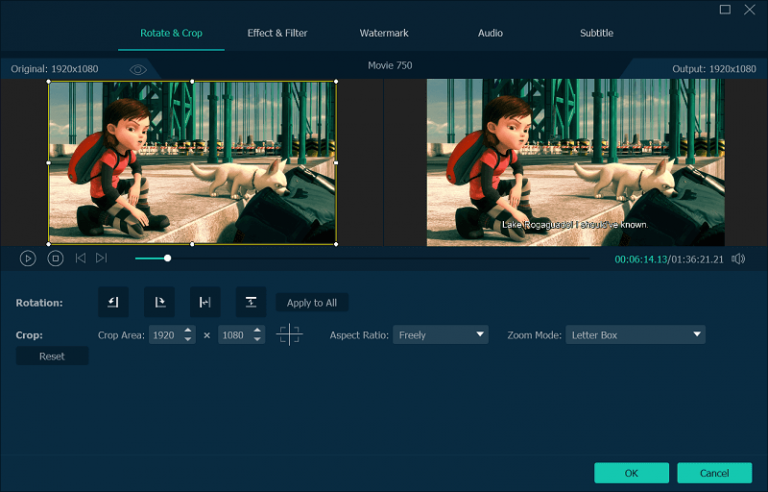
Step 5. Start to Rip DVD for Playing on Android
After making all the settings, click “Rip All” button to start converting DVD for playback on Android devices. The conversion task will be finished in a short time due to its speed-up function. After that, the ripped DVD video will be located directly by the preselected “Open Output Folder” option.
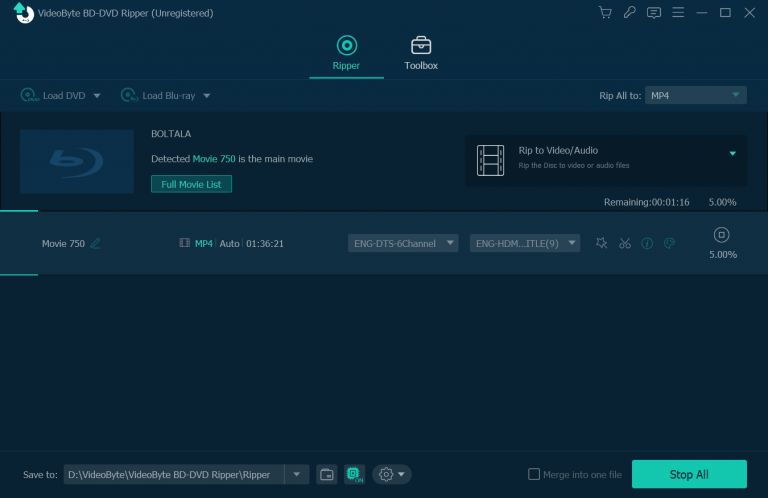
Final Step. Transfer Converted DVD File to Android Devices
Now connect your Android devices with PC via Wi-Fi or through USB, and easily copy resulting DVD video from the output folder to Android. Then you can view DVD on your Android devices for more enjoyment on the go.
Get an Android DVD Player to Enjoy DVD Movies
After you have ripped the DVD video, it is time to find a great DVD player for Android phone or Android tablet. All these Android DVD player Apps can be searched at Google Play Store.
1. MX Player for Android
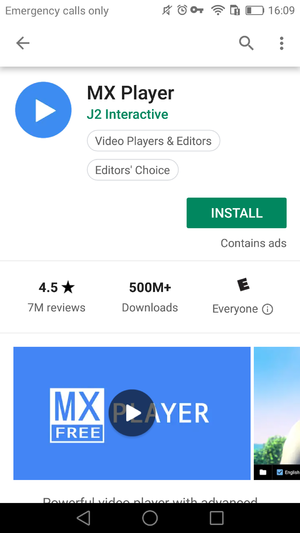
MX Player perfectly supports all popular video formats, including MKV, AVI, MPEG, MP4, WMV, FLV, MOV, 3GP. It supports advanced hardware acceleration, which can reduce CPU load from 43% to 10%, this can save a lot of battery power of your Android phone while playing DVD. With easy user interface, a wide range of screen gesture control, and the support for DVD folder, you can copy homemade DVD folder to MX Player for playback easily. This may be the best VOB file player for Android.
2. VLC Media Player for Android
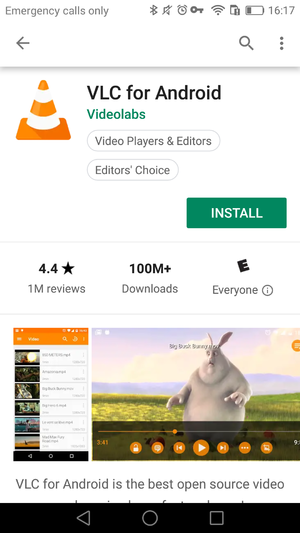
VLC is such a famous media player for Android. Once you open the VLC player, you will notice that it automatically detects all the videos on your Android and support playing almost all of the video formats. While playing the DVD video with VLC, you can adjust the brightness and volume by scroll up and scroll down with your fingers.
3. Plex for Android
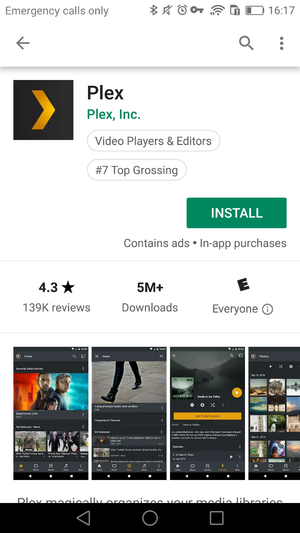
Plex organizes all your personal DVDs together and streams it to Android, with a beautiful presentation. Plex cannot read DVD folder structure, but you can upload your converted DVD video to Plex, so the DVD video can be played on Android device, no need to copy DVD video from computer to Android. I am sure you are going to love it too.
Here is the tutorial in detail:
Simple Solution to Convert and Rip DVD to Plex Media Server
Conclusion
Android phone or Android tablet can be perceived as a portable media player, which generally do not have optical disk drivers to connect with a DVD drive. Instead, we could rip and convert DVDs for Android devices, then find an Android DVD player in part 2 of this article. With the professional VideoByte BD-DVD Ripper, you can extend great DVD experience at home or on the move with your Android devices.



