



The Only Ripper to Support Both DVD & Blu-ray

Although MakeMKV has long been the best go-to for backing up DVDs & Blu-rays, as soon as updates stall out, features become limited, or support for any other OS appears to never come. It’s time to spend a bit of time looking for the alternatives of MakeMKV. Open-source, lightning speed encoders, nice UIs, cloud-ready workflows, and more - these 10 alternatives to MakeMKV bring some new power and flexibility to any disc-ripping endeavor.

We conduct all reviews of these products using a fully standardized process meant to ensure reliability. We purchase all testing accounts independently from each vendor, with no vendor involvement or sponsorship of any kind. Audio performance is benchmarked with commercial measurement tools, ensuring our test bed is consistent, covering aspects such as bitrate, frequency response, dynamic range, and delay (latency) under a range of conditions - WiFi, 4G, and 5G.
Supported systems: Windows, Mac
Best for: Both Professionals & beginners
VideoByte BD-DVD Ripper, the best alternative to MakeMKV, works to rip both DVDs and Blu-ray discs to 300+ digital formats, ISO files, DVD folders with its state-of-the-art ripping technology. Also, it’s taking the lead in decrypting DRM protections like APS, CSS, ARccOS, CPRM, AACS, BD+, and Cinavia.
Before the conversion, you can choose titles, subtitles, and audio tracks to keep. Moreover, you can edit the videos with its built-in editor. With a clear interface, it’s a breeze to rip your DVD collection and enjoy the best playback anywhere.
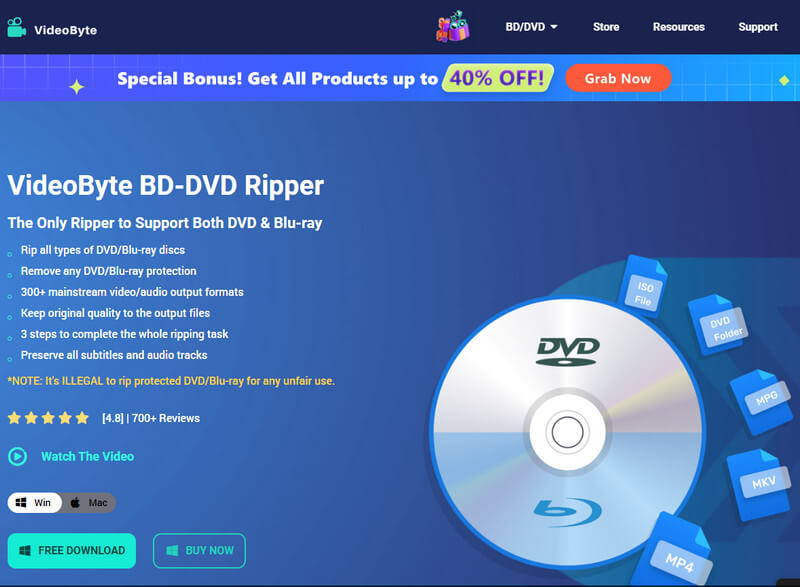


Steps to Rip Blu-ray Using VideoByte BD-DVD Ripper
Step 1. Load Blu-ray Disc in VideoByte BD-DVD Ripper
Firstly, insert the Blu-ray disc into your computer, and click the “Load Blu-ray” option.
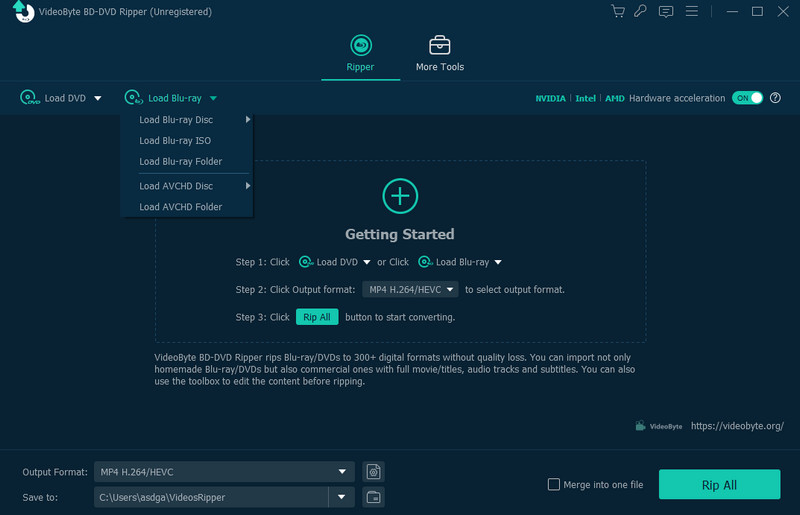
Step 2. Select Movie Titles to Convert
After the Blu-ray content is loaded in the software, click the “Full Movie List” button to select the titles you want to rip.
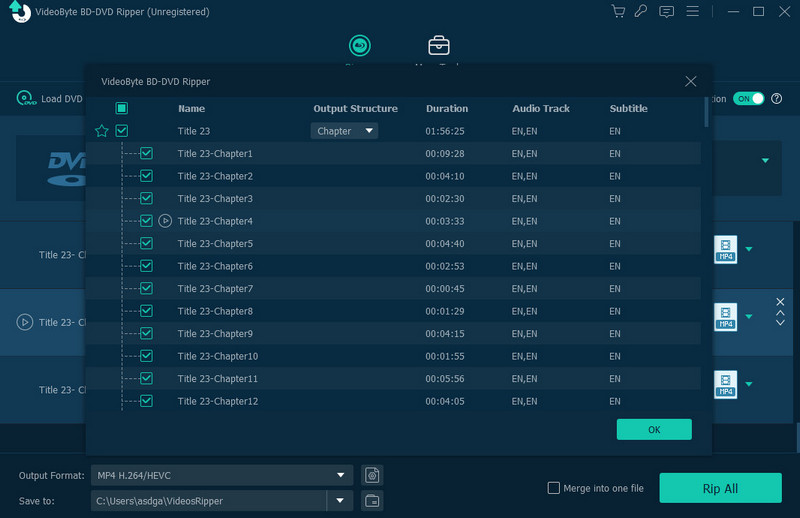
Step 3. Select a Format to Convert Blu-ray Videos
Go to “Rip All to” and open the format selection menu. Here you select the output format and its quality.
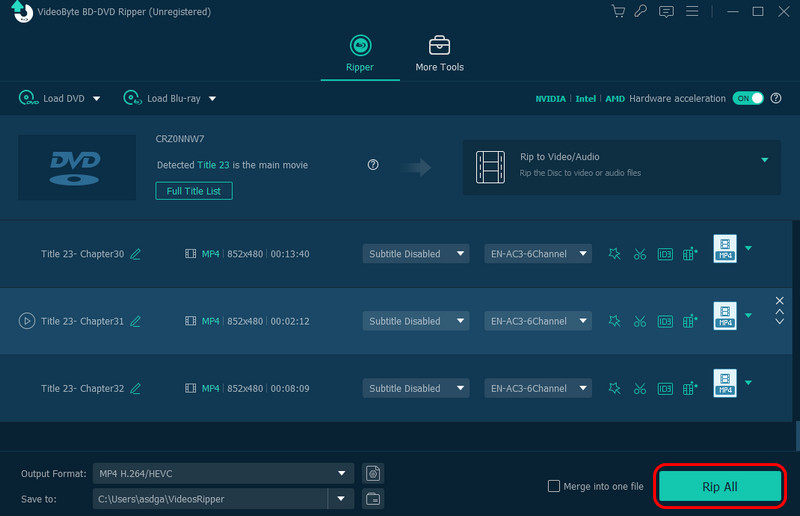
Step 4. Rip Blu-ray to Video Files
Finally, directly click the “Rip All” button and VideoByte BD-DVD Ripper will begin to rip.
My first impression of VideoByte BD-DVD Ripper was a pleasant one, with a polished interface and simple workflows. Advanced hardware acceleration provided ripping speeds bordering on the impossible, with no loss of quality. For both Blu-ray and DVD, I effortlessly ripped content to both MKV, MP4, and more, with subtitles and chapters preserved. Batch processing was brilliant, providing a workable solution for large libraries instead of a time-consuming process. In a word, I’d love to use it as an alternative to MakeMKV.
Supported systems: Windows, Mac
Best for: Beginners
DVDFab Blu-ray Ripper is professional substitute of MakeMKV in ripping protected Blu-ray discs to common digital files with original quality, so that people can save the videos to any device for playback without affecting the experience at all. Unlike MakeMKV, the software provides more output formats and fast speed, which can convert a Blu-ray movie within 15 minutes.
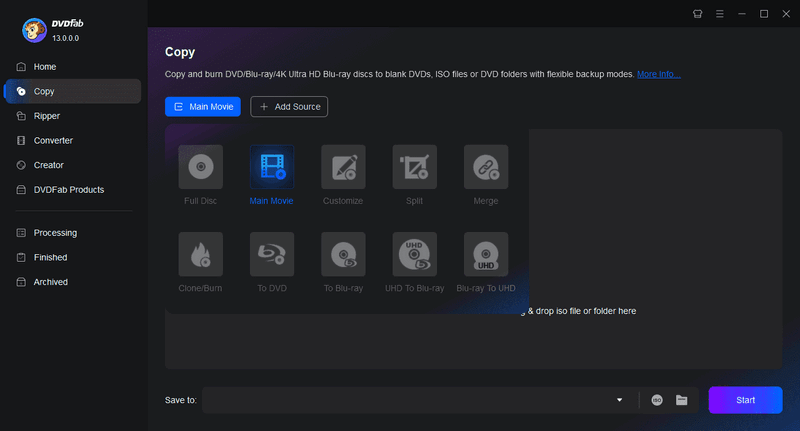


I was impressed with DVDFab Blu-ray Ripper's powerful DRM removal functionality, and its ability to provide a solid 1:1 backup of the original disc in high quality. There were many customizable profiles for me to tweak all the video settings related to my format, and it also handled batch processing and GPU acceleration across a large workload seamlessly. The built-in editor struggled in areas for new users, and the subscription pricing tiers may sting a bit, but the quality of output definitely justified the amount paid.
Supported systems: Windows, Mac
Best for: Professionals
WinX DVD Ripper is mainly developed for ripping DVD discs. It offers an easy-to-understand interface, so that users can quickly know how to get started with it. Even the speed of the ripping performance doesn’t reach the expectation as it tells us on the website, it still supports different formats to output the DVD videos, and provides basic editing functions to people in need. For more details, you may refer to the WinX DVD Ripper review.
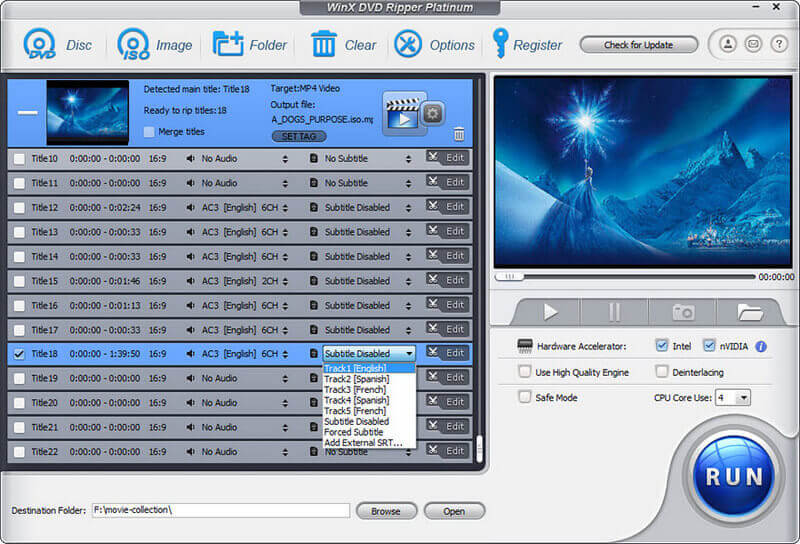


WinX DVD Ripper's wizard-style interface meant I could take the pain out of ripping DVDs by being guided through each step. The free edition handles most standard DVDs with a decent ripping speed and provides a decent output. Upgrading is needed to support Blu-ray, and its occasional subtitle glitches with longer sessions made me try and keep my patience in check, but it is dependable as a better substitute for MakeMKV of overall.
Supported systems: Windows, Mac, Linux
Best for: Professionals
HandBrake is a popular MakeMKV alternative that works across Windows, Mac, and Linux. You can not only use HandBrake to rip Blu-ray/DVDs, but also convert local videos to other digital formats. What’s more, HandBrake provides presets for quick conversion as well as video filters like deinterlacing, decomb, denoise, detelecine, deblock, grayscale, colourspace, cropping, and scaling.


Using HandBrake felt like unlocking a Swiss-army knife for video transcoding. Open-source flexibility and community-driven presets handled every input format I tried (DVDs, M4Vs, and obscure MKV variants) flawlessly. While applying filters and bitrate curves takes some effort, and single-pass encodes take a while, I was sold on the free, no watermarks, with really impressive performance. In a word, if you wants a free alternative for MakeMKV, HandBrake can’t be missed.
Supported systems: Windows, Mac, GNU/Linux, Android, iOS
Best for: Beginners
Originally, VLC is widely known as a media player with its powerful video/audio streaming performance. But actually, you can also rip DVDs with VLC for free. It helps people to easily rip Blu-ray or DVD to MP4, MKV, WMV, and a few other common formats. However, like MakeMKV, the speed of this free media player is not as quick as other professional rippers. The output quality is also less ideal.
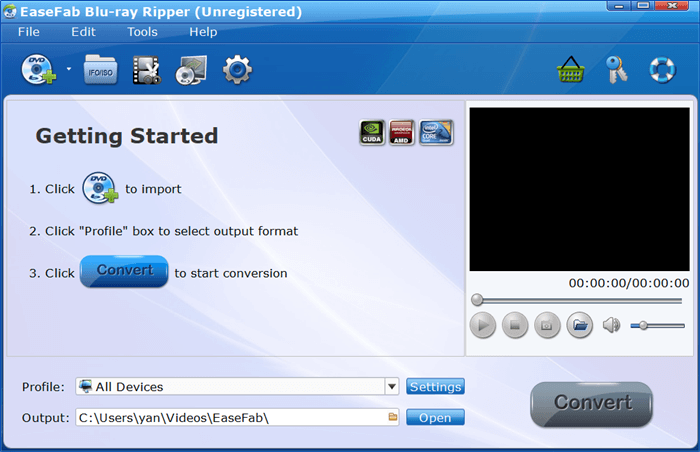


I was surprised how the VLC Media Player could also rip discs hidden within it, as it is essentially a media player. But navigating the conversion menu is clunky and output options aren't as in-depth. Like Handbrake it is free and works cross-platform, so for easy DVD backups it gets the job done. Don't expect it to be polished or quick, though. There are workarounds.
Supported systems: Windows, Mac
Best for: Beginners
We know that MakeMKV fails to satisfy users because of its limited output format selection – only MKV. As a result, for people who need the MakeMKV alternative to provide more output format selections, Wondershare UniConverter is the best choice. It supports over 1000 formats to convert DVDs with fast speed and original quality. Also, other functions like video editing, downloading, transferring, and so on can be found in this software.
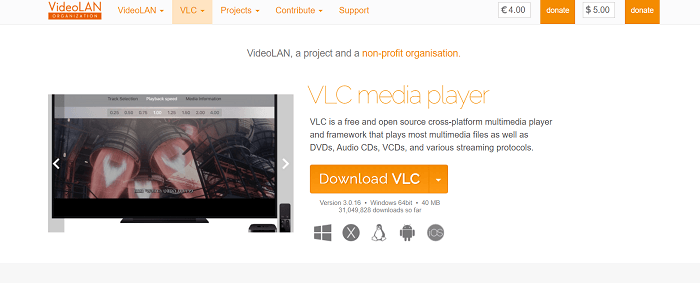


Wondershare UniConverter was awesome because it provided an all-in-one toolkit with ripping, conversion, compression, and some basic editing completed in just a few clicks. Plus the easy-to-navigate interface and device-optimized presets worked perfectly (GPU acceleration helped too)./ Only annoying part is that I had to ignore multiple times to upgrade, as well as the subscription fee was significant-but it performed great on every format I used it on.
Supported systems: Windows, Mac
Best for: Professionals
Unlike MakeMKV, Leawo Blu-ray Ripper would offer more than 180 formats to rip Blu-ray/DVD discs with original quality. Without letting people wait a long time, it could speed up the conversion to be 6X faster. Except for the DVD conversion, you can also find the DVD burning, copying, and video downloader tools on the menu. As a result, you are actually getting more functions inside one software than a simple DVD converter.


Leawo Blu-ray Ripper provided excellent consistency, solid subtitle support, and the ability to very easily keep chapters and audio tracks from my disc. Its interface felt clean and was easy to use, and it ripped at competitive speeds with the added ability of hardware acceleration. However, occasional glitches during batch jobs and a high-priced lifetime license made me think about value versus reliability.
Supported systems: Windows, Mac
Best for: Beginners
The full-featured DumboFab Blu-ray Ripper is also a good alternative to MakeMKV, not only for its supported formats, but also for its performance, such as the faster conversion speed and lossless quality outputs. Even for the 3D movies, DumboFab Blu-ray Ripper could support generating at a 1:1 ratio. By converting the Blu-ray/DVD to more popular formats, you can play the Blu-ray videos on any popular device you like.
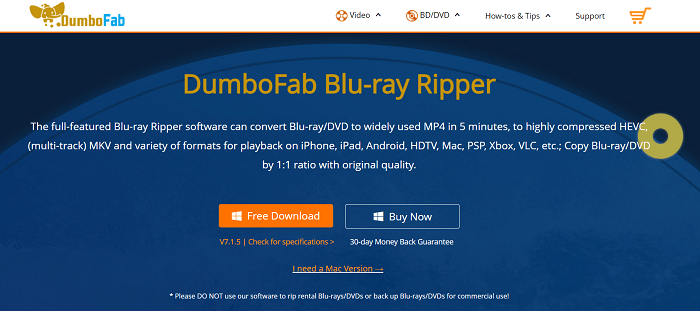


DumboFab Blu-ray Ripper amazed me with its simple workflow and faster performance. Converting discs was nearly plug and play. Everything from drag-and-dropping to format presets felt nearly automatic, and Mike found the included editor to easily sync subtitles with captions to illustrate the actual experience. A couple occasional input compatibility quirks held me back, though their support is responsive and they are continually updating, raising my confidence for this startup.
Supported systems: Windows
Best for: Professionals
Like MakeMKV, WonderFox DVD Ripper Pro can also bring an easy process to help everyone easily convert DVD to MKV and even more formats as they need, such as MP4, MOV, and so on. You would only have to spend about 5 to 10 minutes to rip a DVD movie that lasts for hours. Also, WonderFox DVD Ripper Pro supports converting protected DVDs, so that you can save any DVD videos to digital video files for more convenient playback without the disc. More features will be revealed in the WonderFox DVD Ripper pro review.
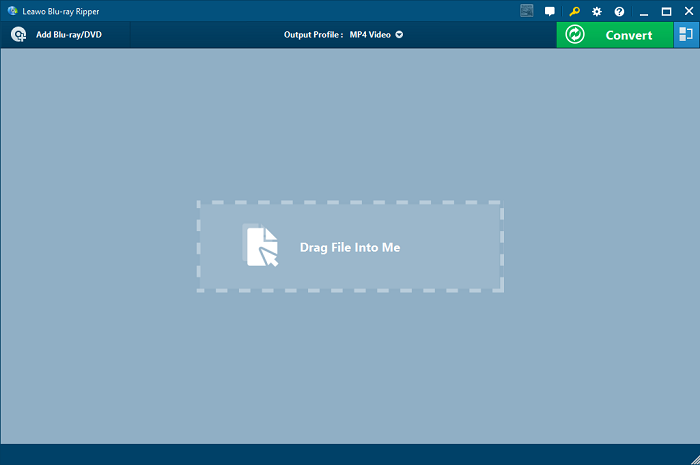


Wonderfox DVD Ripper Pro had the fastest encoding speeds I had ever used to rip DVDs. I was able to rip DVDs on a regular basis in a few quick minutes. It held a user-friendly interface and included readily-usable device profile options, eliminating tinkering. Free updates and no nag or trial screens made daily use unfrustrating, but with limited controls on the bitrate and occasional watermarks in the trial version still made my experience unenjoyable.
Supported systems: Windows, Mac
Best for: Beginners
EaseFab Blu-ray Ripper can also help people easily rip the full Blu-ray as well as DVD discs to lossless MKV files or more of other formats with faster speed than MakeMKV. Even for the 2D/3D/UHD 4K Blu-ray and DVD videos, the software can keep the original quality with audio and subtitle tracks as well. With the built-in editing functions, you can flexibly control the videos by yourself.
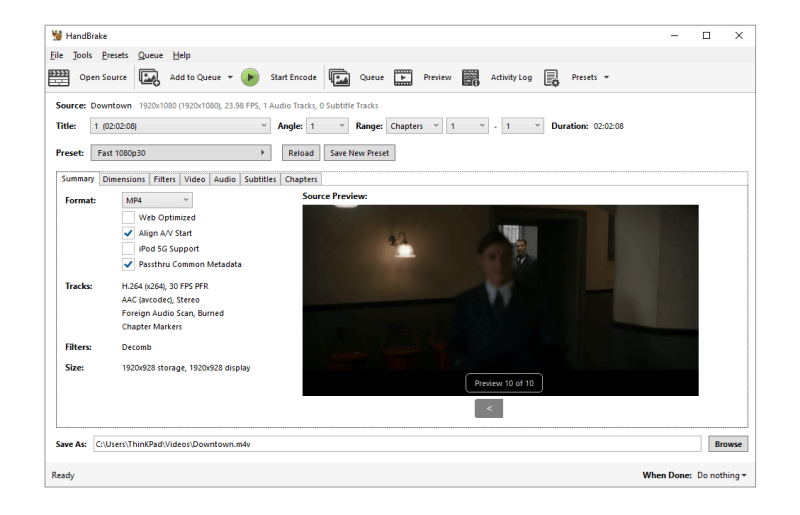


EaseFab Blu-ray Ripper impressed me with its straightforward UI and clear output presets, converting discs with decent audio/video quality. The free trial’s watermark was a nuisance, and advanced settings felt underpowered for power users. Infrequent updates raise concerns, but for quick rips it struck a balance of simplicity and efficiency.
| Outputs | Rip DVDs | Rip Blu-ray | Remove DRM | Video Editor | Speed | Price | Ease of Use | |
|---|---|---|---|---|---|---|---|---|
|
VideoByte BD-DVD Ripper |
300+ formats, ISO, DVD folder |
√ |
√ |
√ |
√ |
6X |
$69.95 |
Easiest |
|
DVDFab Blu-ray Ripper |
1,000+ formats |
× |
√/p> |
√ |
√ |
3X |
$69.99 |
Easy |
|
WinX DVD Ripper |
350+ formats, ISO, DVD folder |
√ |
× |
× |
√ |
1X |
$39.95 |
Easy |
|
WonderFox DVD Ripper Pro |
50+ formats |
√ |
× |
√ |
× |
2X |
$39.95 |
Easy |
|
EaseFab Blu-ray Ripper |
500+ formats |
√ |
√ |
√ |
√ |
3X |
$27.95 |
Easy |
|
VLC Media Player |
20+ formats |
√ |
× |
× |
× |
Slow |
Free |
Complicated |
|
Wondershare UniConverter |
1,000+ formats |
√ |
× |
× |
√ |
6X |
$49.99 |
Easy |
|
DumboFab Blu-ray Ripper |
100+ formats |
√ |
√ |
√ |
√ |
3X |
$29.95 |
Easy |
|
Leawo Blu-ray Ripper |
180+ formats |
× |
√ |
× |
√ |
6X |
$44.95 |
Easy |
|
HandBrake |
MP4, MKV, WebM |
√ |
√ |
× |
× |
6X |
Free |
2X |
Is MakeMKV still free?
No. The MakeMKV beta version is free with limited features while the shareware version requires a registration key at $50 to unlock all functionality.
Does MakeMKV reduce quality?
Yes. Compared to the original quality of videos in a DVD, the video quality will be reduced in MakeMKV, because digital conversion itself is a lossy process.
What to do if MakeMKV failed to open DVD discs?
In some cases, MakeMKV may not get in the groove and catch a bug like the failure to open DVDs. Thus, you may consider other MakeMKV alternatives like VideoByte BD-DVD Ripper in this post to rip DVDs instead.
It must take quite a while to finish reading all the recommendations. All in all, if you’re looking for MakeMKV free alternatives, you may take advantage of HandBrake and VLC. If you want paid programs like MakeMKV, most rippers only work for DVDs or Blu-ray.
VideoByte BD-DVD Ripper is the best MakeMKV alternative by comparison. This optimal software can decrypt all kinds of DRM protections and convert DVD/Blu-ray discs to 300+ formats, ISO files, and DVD folders with high quality. What’s better, it takes no effort to get started if you just give it a go.
Hot Articles
by in 30 September, 2025
by in 15 September, 2025
by in 10 December, 2025