Can we play DVD on Wii? According to the official, Wii does not have the natives feature to play DVD. But people have discovered many ways to “hack” Nintendo Wii, which make it possible to play DVD on Wii. Those ways are really complicated, we put it in the second part of this article if you have spare time to explore.
In the first part, we are going to tell you a simple solution, which can make playing DVD on Wii become an extremely easy thing. You don’t need to install programs and change a large variety of settings on Nintendo Wii.
If you want to play DVD on more devices, you can also read:
How Can I Convert DVD to iPad for Playing See Here!
Play DVD Video on Wii (A Completely Safe and High-efficiency Solution)
To play DVD on Wii, the simplest way is to rip DVD to digital video, then send the video to SD card, so you can play the DVD video on Wii via “Photo Channel”.
The operations are easy, but there are some details to notice here:
1. “Photo Channel” on Wii only support playing AVI files encoded as motion JPEG or MOV files encoded as motion JPEG, and the resolution is up to 848×480. So please rip DVD to these formats.
2. Wii supports SD cards up to 2GB, and SDHC cards up to 32GB. If you got a bigger SD/SDHC card, I read from the forum that you can format the card to fat32, hopefully this works.
Now, let’s begin with finding the best DVD to Wii converter.
[Recommended] Rip DVD to AVI with VideoByte DVD Ripper
In contrast, VideoByte BD-DVD Ripper wins in the easy-to-handle operations and excellent conversion efficiency. In this part, the DVD ripper will convert the DVD files to Wii-supported video formats such as AVI or MOV. You may wonder how to make sure the encoding is motion JPEG. Don’t worry, VideoByte BD-DVD Ripper have a “Wii” profile. When ripping DVD to Wii format, you don’t have to adjust anything. The video encodes MJPEG and video resolution is already set by default.
With this DVD to Wii ripper, you can consequently get your dream of playing DVD on Wii come true. Besides, this software allows users to basically edit the DVD videos to their preference before playing on Wii. You are kindly available to get the exact version of either Windows or Mac.
Four steps are given to get you familiar with the simple operations.
Note:
The Windows version of VideoByte BD-DVD Ripper released a new version which has big changes compared with the old version. But the new version for Mac is still under the development. That means the interface and the operation of Windows and Mac will be different.
To know the details about the new version, you can read on the article: A New Version for BD-DVD Ripper (Windows) Released! See What Changes
Step 1. Load DVD into the DVD to Wii Ripper
First of all, get DVD inserted into the DVD-ROM. Click the “Load DVD” button on the top left, then wait a few minutes for disc uploading.
Note: VideoByte BD-DVD Ripper has the ability to rip DVD disc under DRM protection.
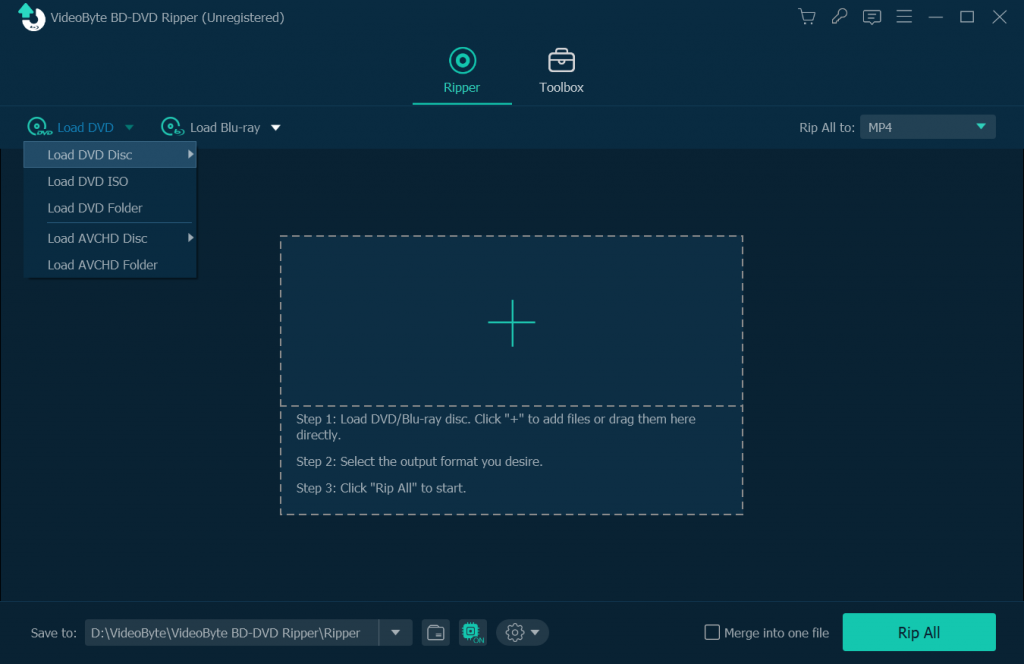
Step 2. Choose Wii-supported Video Format
Click the “Rip All to” icon and locate on “Game > Wii”. Here you can set the preset format for Wii.

Note:
1. “Settings” option is for adjusting some basic parameters like bitrate.
2. “Browse” option can help you pre-determine the location of output video files.
Step 3. Start to Convert DVD for Playing on Wii
Click “Rip All” button, and the software will finish the conversion at a 6X faster speed.

Step 4. Copy DVD to SD Card and Plug SD Card into Wii
Now, plug your SD card into the SD card slot of your computer, and copy the DVD video into the SD card. Once done, put your SD card with DVD video back to Wii.
Tip: If your computer does not have an SD card slot, you will need to get a USB to SD Card adapter.

Step 5. Play DVD Video on Wii Through "Photo Channel"
Photo Channel on Wii can play videos from SD card, so click on “Photo Channel” and start to play DVD video on Wii without any limitations.
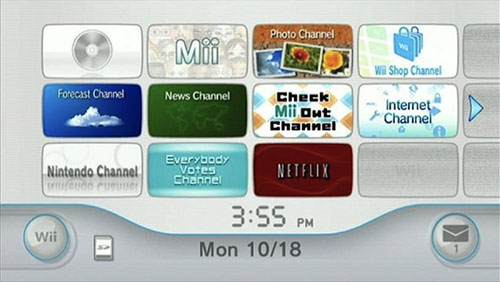
Play DVD on Wii by Building a DVD Compatible Environment
To play DVD on your Nintendo Wii, you can build a DVD compatible environment with Homebrew channel. The Homebrew Channel was released by Team Twiizers, a team of Wii codec, as a response to Wii’s incompetence in DVD playback. To play DVD on Wii, you’re required to install both the Homebrew Channel as well as the DVD player software in the Homebrew Channel. The Homebrew application loads itself from an SD or SDHC card, so you should make sure the Wii is carried with a valid SD card that can keep the contents of Homebred Channel data. All set, you can open the Homebrew Channel to pick up the DVD player and then play DVD that was plugged into the drive on the Wii console.
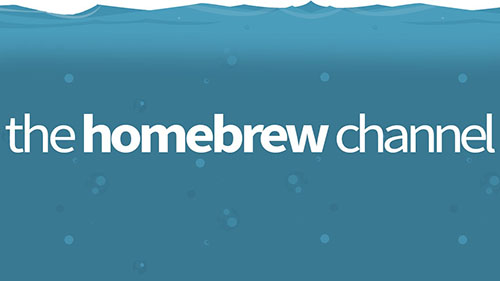
You will need to install these things on Wii:
Install Homebrew Channel
Install Homebrew Browser
Install DVDx
Install MPlayer CE
The tutorial for installing Homebrew is quite complicated, I search for a long time and found these two tutorials are fairly clearly, here I share them with you.
How to Install the Wii Homebrew Channel
How to Install the Homebrew Browser
If you want a video guide on how to install Homebrew Channel, I also find one might be helpful:
Yet playing DVD on Wii can be reached out indirectly with Homebrew Channel, this method, associated with changing file directory, always results in people’s confusion and pitfalls. Generally, we suggest to adopt the first method that mentions in the Part1: using VideoByte BD-DVD Ripper, rip DVD to Wii friendly video formats, and then transfer the DVD video to Wii. This is the best solution to easily play DVD on Wii.



