Many people think that it’s difficult to play DVD movies on Xbox One, but my opinions are quite contrary. As for me, I could watch DVD videos on Xbox One smoothly. You just can’t help wondering how I do it! The answer will be shown in more detail at a later stage provided that you continue reading.
Best Way to Play and Watch DVD Movies on Xbox One
Usually, you’re able to play movies from Blu-ray Disc, DVD and many more only need to run one DVD/Blu-ray Player. But when these DVD movies come to Xbox One, things will be totally different. Yet you are still unable to play DVD movies on Xbox One DVD-ROM version freely. Then how to manage the problem perfectly? When it comes down to it, copying DVD to Xbox One could be the best approach to watch DVD on Xbox One. And it may be simple for you only need one USB and powerful DVD ripping software.
VideoByte BD-DVD Ripper is good at the conversion, including rip DVD to the XboxOne supported format. In next part, you will know it’s easy to watch DVD movies on Xbox One.
How to Watch DVDs on Xbox One Easily?
VideoByte BD-DVD Ripper is the all-in-one program that could combine the amazing functions of DVD/Blu-ray ripping and simple editing. You can rip DVDs to MP4, WMV, etc, which is the Xbox One supported formats. With the fast ripping speed and the advanced ripping technology, you will get a high quality converted video while saving a lot of time. Just download the trial version for free and then following the tutorial to learn how to rip DVD movie and watch DVD movie on Xbox One.
Note:
The Windows version of VideoByte BD-DVD Ripper released a new version which has big changes compared with the old version. But the new version for Mac is still under the development. That means the interface and the operation of Windows and Mac will be different.
To know the details about the new version, you can read on the article: A New Version for BD-DVD Ripper (Windows) Released! See What Changes
Step 1. Load DVDs to the Program
Insert the DVD disc to your optical drive of the computer, or you need to prepare an external drive if your computer has not the built-in optical drive. Next, click the “Load DVD” button to add the DVDs that you want to import.
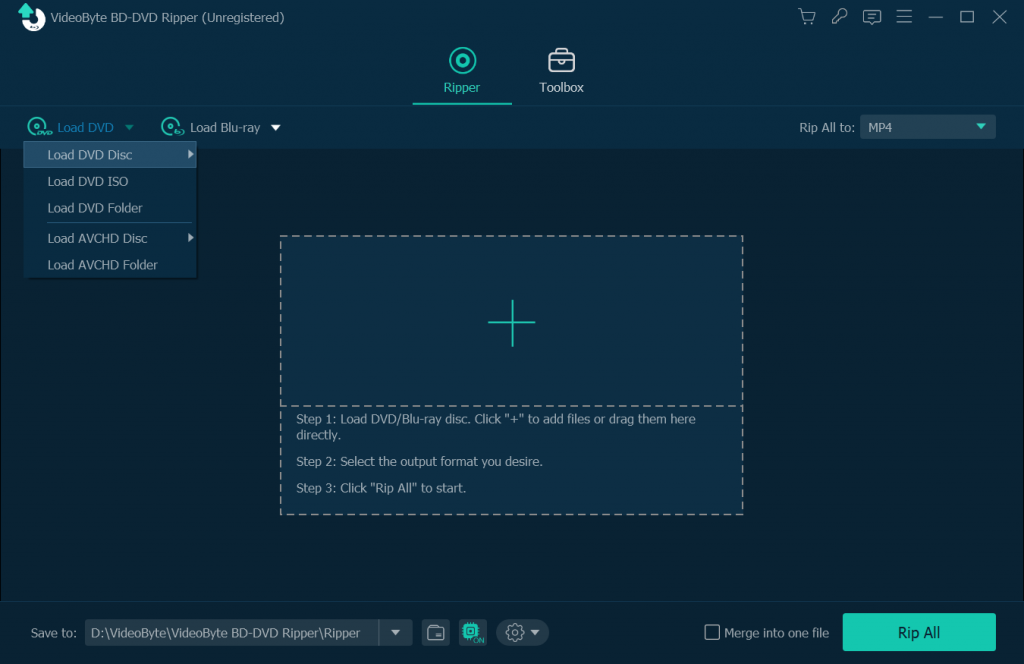
Step 2. Choose the Output Profile
The user-friendly program offers different kinds of output formats. You even no longer need to know the specific video formats that Xbox One supports. Just click the area of “Rip All to” icon to open the drop-down list and find the Xbox One output format under the “Device > Game” tab. Also, you can select other digital devices to find the compatible formats.
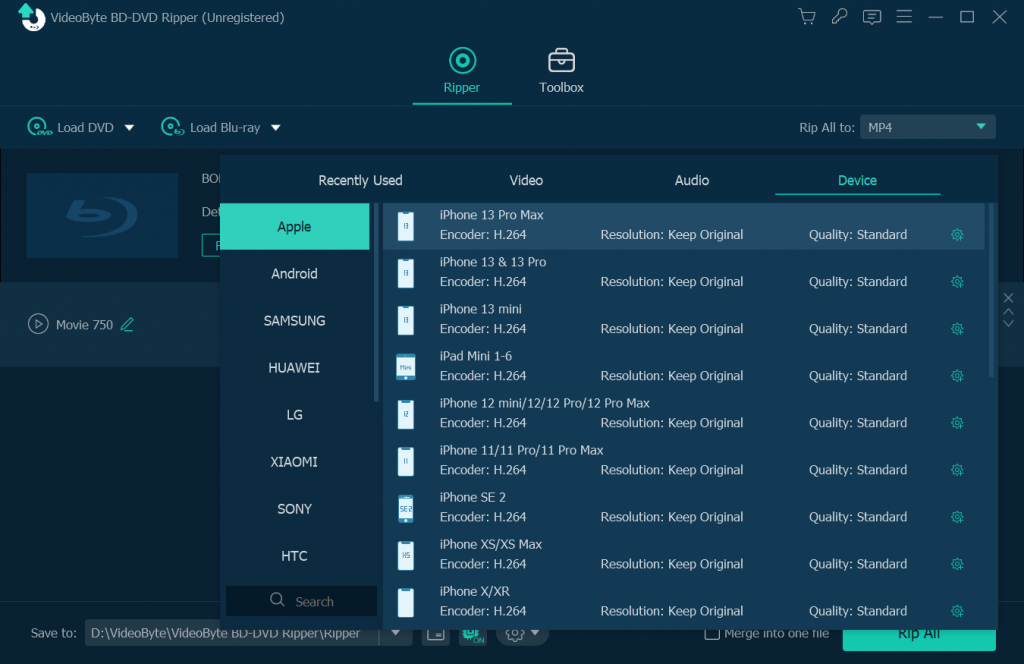
Step 3. Start to Rip DVD
After setting the output profile, click the “Rip All” button to start to rip DVD to Xbox One. When the conversion is completed, you can copy the DVD easily and transfer them to the USB device.
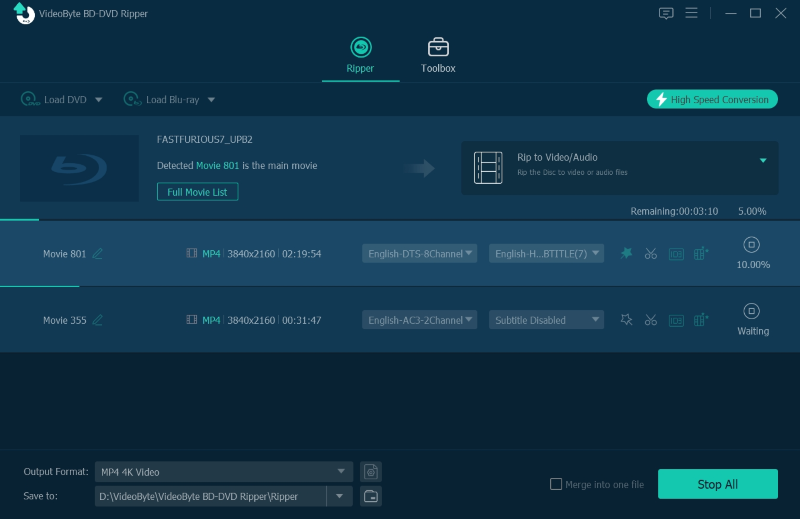
As previously stated, you may find that playing and watching DVD videos on Xbox One simple by using the powerful third-party software. As the user, you surely hope to use one kind of service that could offer excellent performance at a reasonable cost in applications.
VideoByte BD-DVD Ripper happens to be such one eligible service that could not only rip DVD movies freely but also customize the output settings like adjusting the parameters in order to improve the output quality. Meanwhile, the advanced ripping tech enables the ripping speed to still be fast. And there are more functions is available for you to explore.
The whole conversion progress of ripping DVDs to Xbox One with high output quality is too easy to get it. We have reason to believe that this fantastic ripper could give a powerful hand to you for ripping DVDs to any digital formats. Why not have a try?



