Although live streaming service is the mainstream nowadays, your shelf might be fully piled up with Blu-ray discs as they always give you amazing visual enjoyment. Blu-ray disc performs excellently in providing high-quality picture so that with proper devices you can have a pleasant viewing experience and have no need to be in the cinema. But here’s the problem: Blu-ray discs are not convenient to be carried out. You have to stay at home or other places where you have a computer with a Blu-ray drive and Blu-ray player software, which can also be troublesome.
In this case, you can rip and digitize your Blu-ray discs to a compatible MP4 format so that you can watch them on any device anywhere. As one of the most popular video formats, MP4 never lets you down in terms of compatibility with multiple devices. In the following, we will recommend the 2 best ways (free included) to help you rip Blu-ray to MP4 without losing quality.
Method 1. Rip and Convert Blu-ray to MP4 Via VideoByte
you need reliable Blu-ray ripping software. Here we believe that VideoByte BD-DVD Ripper will be the right tool for you.
VideoByte BD-DVD Ripper offers professional and high-quality service for you to easily rip homemade & commercial Blu-ray and DVD to MP4 and other formats for convenient playback without using a hard drive to read the disc. The following highlights concerning Blu-ray to MP4 ripping will tell you why VideoByte is the best choice:
- Lossless Quality Output: Keep the original quality and maintain the video resolution up to 4K Ultra HD.
- Preserve Audio Tracks and Subtitles: Reserve all subtitles & audio tracks of output MP4 Blu-ray movies to improve the playback experience.
- Keep the Original Blu-ray Menu: You can still control Blu-ray playback with its built-in menu after ripping Blu-ray to MP4.
- Handle most Blu-ray Encryptions: APS, CSS, ARccOS, CPRM, AACS, BD+, and Cinavia are all supported. It can also remove region codes.
- Multiple Preset Output: To precisely match the output to your particular device like an Android tablet, iPhone, Xbox, etc., VideoByte presets the output settings and you can directly get the output file perfectly compatible with the device. You are also allowed to adjust them by yourself.
- Easy to Use: All the advanced Blu-ray to MP4 ripping task will be done in just 3 steps without any tech knowledge.
- Fast Ripping Speed: 6X faster by using the Intel QSV, NVIDIA NVENC/CUDA, and AMD APP acceleration technology.
Except for the above edges, VideoByte BD-DVD Ripper has more features that are waiting for you to explore, such as its multi-functional toolkit.
Here, we will also introduce the guide to ripping Blu-ray to MP4 with the help of VideoByte BD-DVD Ripper.
Step 1. Launch and Load Blu-ray Disc
After installing VideoByte BD-DVD Ripper on your computer (Windows or Mac), you should insert the Blu-ray disc and click “Load Blu-ray” then “Load Blu-ray Disc” or “Load Blu-ray Folder” in the software.
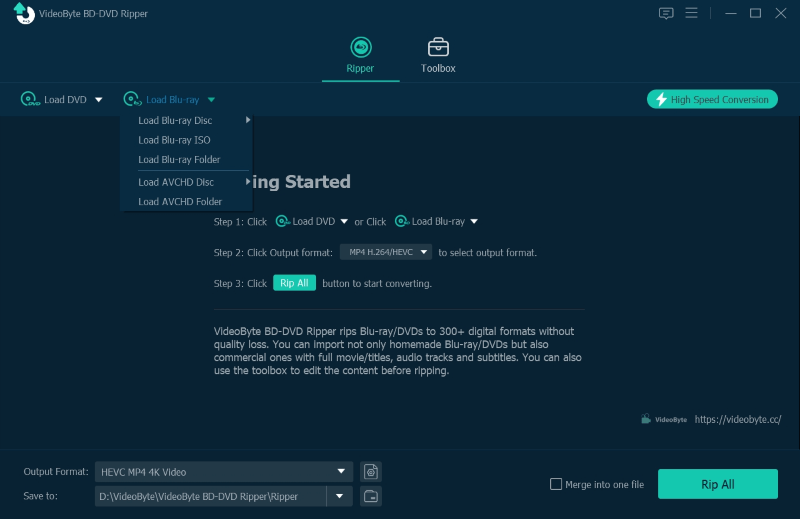
Step 2. Select Blu-ray Movie
After the Blu-ray videos are loaded, VideoByte BD-DVD Ripper will automatically select the main movie for converting. You can pick all the Blu-ray videos you need to convert to MP4. Simply click “Full Movie List” to preview the whole Blu-ray video list.
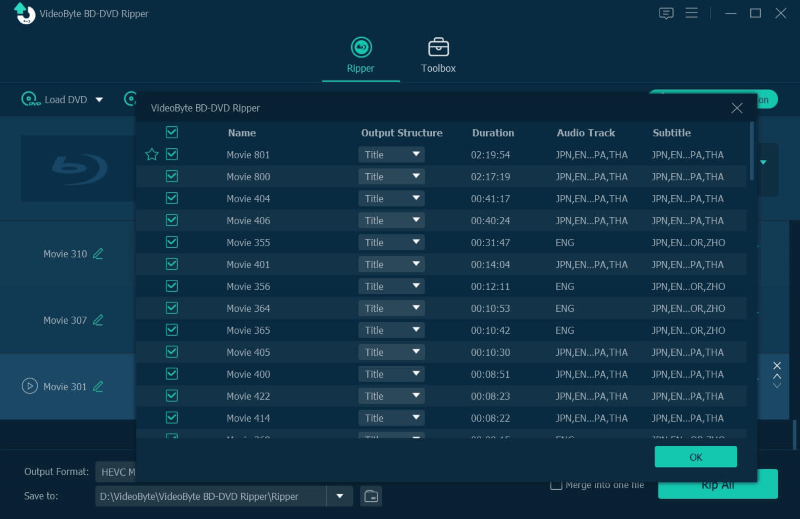
Step 3. Select Output Format
Now you should select MP4 as the output format for ripping the Blu-ray videos to MP4. In the “Rip All to” format list, you can easily find the “MP4” option. You can edit the profile and adjust the parameters like the encoder, frame rate, bitrate, etc. to get the exact output you want.
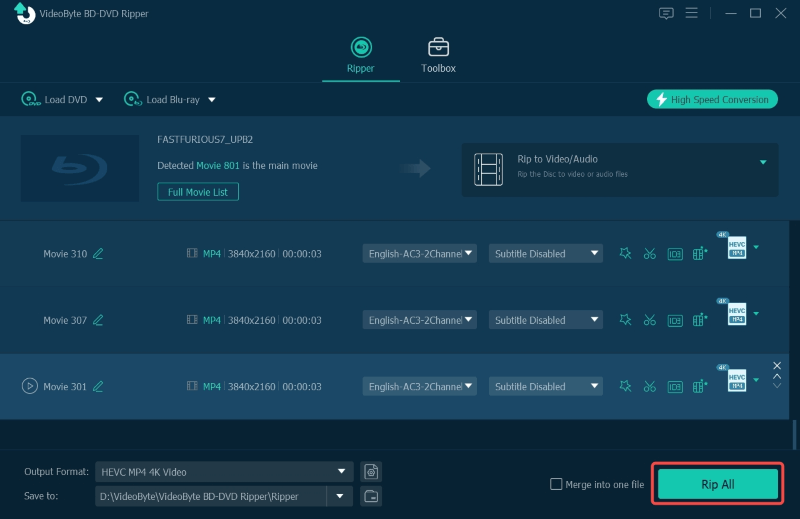
Tip: If you care a lot about video quality and pursue lossless quality, you can choose to rip Blu-ray to MKV Lossless to keep original video quality and preserve all the audio tracks and subtitles. You need to notice that the video file size will be larger than that of MP4.
Step 4. Select Audio Channel and Subtitle
After selecting MP4 as the Blu-ray output format, you can choose the audio track and subtitles. Thoughtful as VideoByte, it also empowers users to add external audio tracks and subtitles.
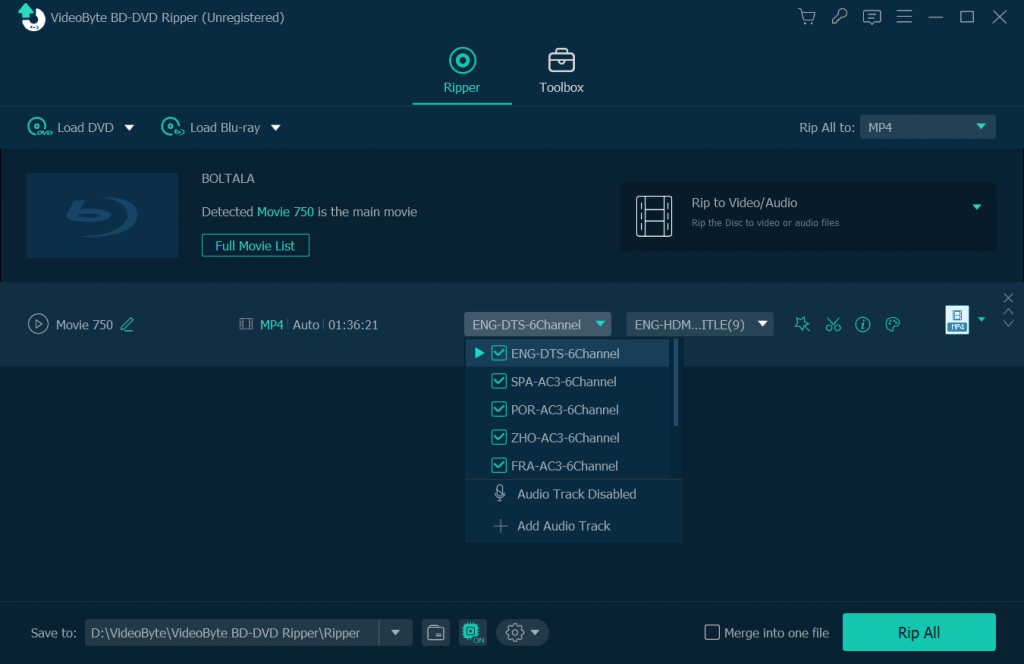
Step 5. Rip Blu-ray to MP4
Just press the “Rip All” button and VideoByte BD-DVD Ripper will start converting Blu-ray to MP4 immediately.
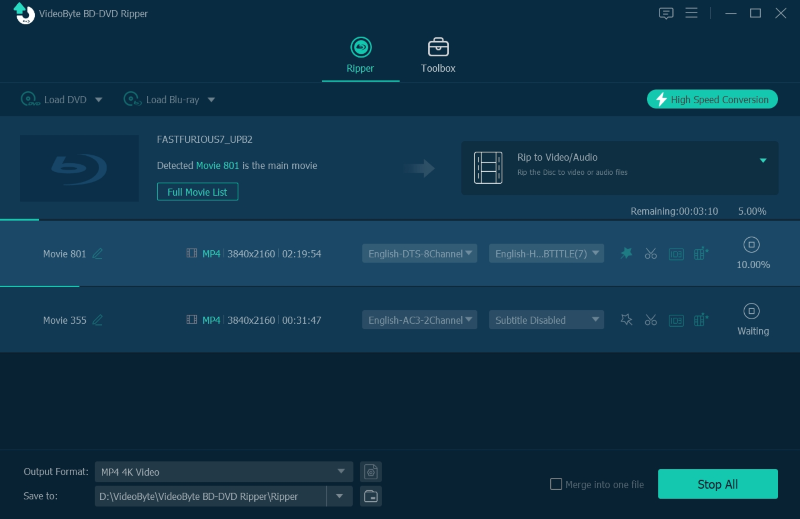
Bonus: VideoByte BD-DVD Ripper Toolbox
Expect for ripping Blu-ray/DVD to common video/audio files, VideoByte BD-DVD Ripper provides an extra toolbox with helpful tools to manage converted videos offline.
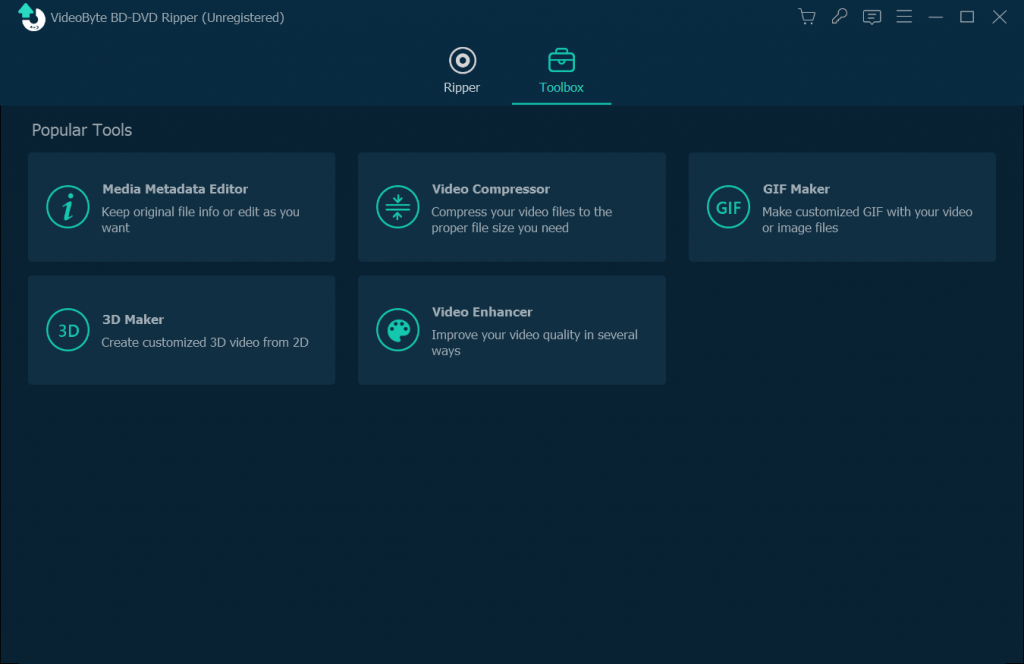
- Edit Metadata: Support edit the metadata information of the converted MP4 videos.
- Video Compressor: Compress the output file to a satisfying size.
- Video Enhancer: Improve ripped MP4 video quality in a few clicks.
- 3D Maker: If you want to convert 2D MP4 video to 3D effect, this tool will help you.
New Version Notice:
VideoByte has just released VideoByte DVD Ripper to be the alternative to VideoByte BD-DVD Ripper. It’s a dedicated DVD to digital ripping program that supports input of DVD or related files, and keeps all DVD ripping features of VideoByte BD-DVD Ripper. If you just need a tool to rip DVD without ripping Blu-ray features, this lightweight DVD ripper is a reliable choice.
Tips: The only difference between VideoByte DVD Ripper and VideoByte BD-DVD Ripper is the former does not support the Blu-rays.
Method 2. How to Convert Blu-ray to MP4 with HandBrake
HandBrake as one of the most popular free video transcoders, also boasts DVD and Blu-ray ripping features. It offers highly-customized setting adjustment and you can fine-tune the parameters like encoder, RF, FPS, its built-in preset, etc. to get your personalized output MP4 of the Blu-ray movie.
However, neither HandBrake 0.10.5, 1.0.7 nor any newer version now allows you to decrypt and rip any protected Blu-ray discs. It only works well on ripping homemade Blu-ray discs. See how to rip Blu-ray to MP4 on Windows with HandBrake below (Steps to rip Blu-ray to MP4 on Mac are similar):
Step 1. Update HandBrake to the latest version, and insert DRM-free Blu-ray disc to your PC.
Step 2. Wait for a while for Blu-ray scanning by HandBrake. Then select the preferred titles you would like to rip to MP4. Generally, if you just want to rip the main movie off the Blu-ray disc, directly pick the longest title.
Step 3. Select MP4 as the output format from the drop-down menu of Output Settings.
Step 4. Click the Browse button to choose a specific destination folder for saving the ripped video files. Then hit the Start Encode button to start the ripping process.
Note: If you want to rip Blu-ray on Mac using HandBrake, you may need help from VLC because HandBrake sometimes cannot detect the Mac external drive and read the Blu-ray disc.
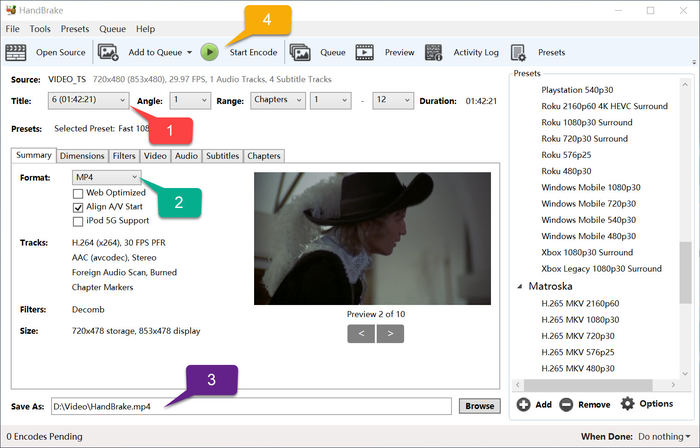
Extra Tip: How to Rip Blu-ray to MKV on PC with MakeMKV
To rip Blu-ray to MP4, we’ve offered you 2 choices and still highly recommend you to use VideoByte BD-DVD Ripper. But if you want to find another format that won’t lose any data of the Blu-ray content, we believe that MKV is the one you need. Then, this part will tell you a reliable way to convert Blu-ray to MKV.
The tool you never miss for Blu-ray to MKV is MakeMKV. Compared to other Blu-ray ripping software, MakeMKV is specially designed for MKV output free and features more practical functions. Significantly, it can remove most of the DRM protection of Blu-ray discs, which enables you to back up and copy DVD or Blu-ray discs for evergreen playback. You’re able to convert them to MKV files with the preferred subtitles and channels at 1:1 ratio.
However, as MKV keeps all Blu-ray data and MakeMKV doesn’t provide the compressor feature, the output files are always in large size and might lead to incompatibility with some devices. Besides, although its BETA version is free for all, the BETA key will keep being updated and you may not get the latest key on time, which means it’s not always free.
Below are the detailed steps on how to rip Blu-ray to MKV on PC:
Step 1. Download MakeMKV from the official site and install it.
Step 2. Launch MakeMKV and get the updated beta keys from https://www.makemkv.com/forum/viewtopic.php?f=5&t=1053 via Help > Register of the menu bar. This is a must-do thing as MakeMKV generally updates these beta keys every month so that you can continue using this free ripping tool.
Step 3. Insert your Blu-ray disc to your PC and wait for processing.
Step 4. You will see MakeMKV is displaying the structure of your discs on the left side, including titles, audio, video, subtitles, and file ze information. Check the items you want to save.
Step 5. Choose the destination folder where you want to save the output files and click “MakeMKV” icon. Normally, it will take some 20 minutes for a typical movie ripping.
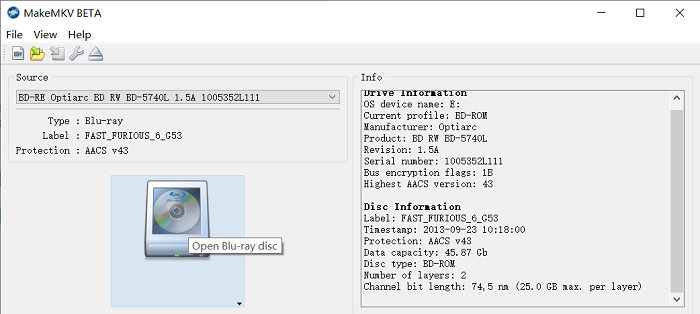
You may notice that all customer support is almost not available here. All you can do is to post the errors you might encounter on its official forum, and wait for some other experienced users to answer your questions.
Comparison Between 2 Best Ways to Rip Blu-ray to MP4
To help you select a proper Blu-ray to MP4 ripping tool, please take reference to the comparison between the 2 best ways based on their provided functions, UI, conversion quality, ripping speed, and pricing.
| VideoByte | Handbrake | |
|---|---|---|
| Price | Free Trial | Free |
| System | Windows, macOS | Windows, macOS, and Linux |
| Support Blu-ray/DVD | Both | Both |
| Support Region Code/DRM | √ | × |
| UI | Super easy to grasp | Rich content but not friendly for new user |
| Supported Output Formats | 300+ video/audio formats | Mainstream formats supported |
| Speed | 6X faster | Fast |
| Keep Original Quality | Original quality ensured. 1080p and 4K supported | Lossless supported |
FAQs about Blu-ray Ripping to MP4
Now you’ve known how to rip Blu-ray to MP4 using reliable software. Here you can look through these FAQs if you still have some puzzles.
Q1: Why Can MP4 be the Best Format to Rip Blu-ray Movies?
By ripping Blu-ray discs to MP4, you are getting the Blu-ray movies more portable because you can transfer the video files to any device for playing back conveniently. Except for MP4, there are actually more commonly-used video formats, but why many people would rather select MP4 as the output format for ripping Blu-ray discs?
Actually, MP4 is a popular choice for people who choose to rip Blu-ray videos too. The main reasons are mainly concluded from these aspects: compatibility, file size, and image quality.
Compatibility: MP4 is a universally supported video format that can be played on almost all devices, including computers, mobile phones, tablets, and even game consoles. By ripping Blu-ray to MP4, it means you get the Blu-ray movies playable on more devices.
File size: Generally, the Blu-ray disc may save Blu-ray movies that would last for more than 2 hours, together with multiple audio tracks and subtitles, which can be up to 50GB. By ripping Blu-ray to MP4, it will handle the file size properly with its powerful storing ability and will keep the Bali-ray movies smaller than its original.
But if you have enough storage space and think the original quality is the most important part of Blu-ray movie playback, MKV will be a better choice.
Q2: What is the best Blu-ray to MP4 Ripping Software?
Ripping Blu-ray to MP4 becomes more and more popular today because most people wish to get the Blu-ray movie portable. So, we compared two popular Blu-ray to MP4 ripping software, VideoByte BD-DVD Ripper and HandBrake, for you to checkce based on their provided functions, UI, conversion quality, ripping speed, and pricing. You can see the comparison between them in part 4 and choose your favorite one to rip Blu-ray to MP4.
Q3. Can I Play Blu-ray on VLC?
Yes. Actually, the process to play Blu-ray on VLC is pretty tricky as VLC does not have direct support for Blu-ray. Therefore, you have to get the keys database and AACS dynamic library from VLC. For step-by-step guide, you can see the complete tutorial we wrote before: How to Play Blu-ray with VLC on PC & Mac
Conclusion
Ripping Blu-ray to MP4 is a good choice to save Blu-ray movies permanently for convenient playback. So having a reliable Blu-ray ripping software would be important for you to get the Blu-ray movies played flexibly on different devices without depending on the Blu-ray hard drive. In all aspects, VideoByte BD-DVD Ripper is a perfect option, with its fast performance, high ripping quality, many optional output formats, and user-friendly UI. You can free download the software for trying now.