



The Only Ripper to Support Both DVD & Blu-ray
Powerful as Plex media player, it still has no support for Blu-ray discs, ISO images and even Blu-ray folders. For this problem, Plex has already given its official explanation (we have placed the link below) and recommended that users convert such content into more common and compatible media formats. So, if we want to play a Blu-ray movie on Plex, we have to rip the Blu-ray to Plex Plex-compatible digital format. Note: Unlike Kodi, Plex Media Player doesn’t support the full quality Blu-ray rips. So today, the way we use to rip Blu-ray discs can’t keep the Blu-ray menu. The ripped video is a normal media video file, without any Blu-ray structures.
Note: Click here to view the official post from Plex about "Why is ISO Format Not Supported".
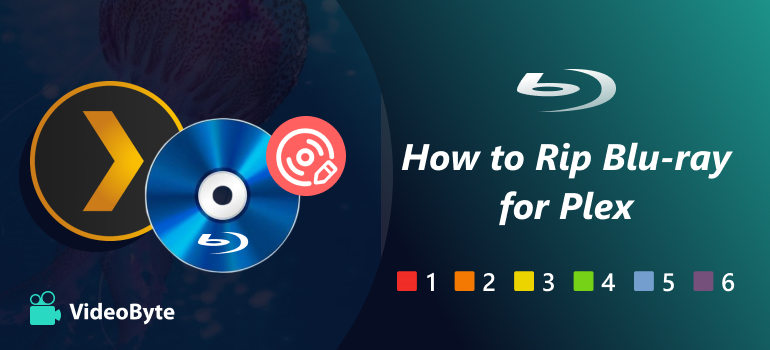
For optimal performance and ease of transcoding, Plex typically recommends MP4 with H.264 video and AAC audio. This is probably the most universally compatible format. With robust support for direct play, it is less likely to buffer. While you can use other formats with Plex (like MKV, AVI or MOV), MP4 is also a great choice to strike a good balance of quality, file size, and playback performance.
Ideally, your file will be 1080p or lower, 30 fps or below and a bitrate of around 20 Mbps or lower. If you are ripping from a Blu-ray disc, to maintain quality and work with Plex, you'll want to convert the video to MP4.
Firstly, we need to introduce the method to you. To rip Blu-rays to Plex, a Blu-ray ripper is a must. Here, VideoByte BD-DVD Ripper is a highly recommended tool for green hands. An intuitive interface and an easy workflow can help you save much effort. With it, you can easily rip any Blu-ray disc, ISO image, Blu-ray folder to Plex-compatible video, including MP4, MKV, AVI, MOV, TS, 4K(UHD), AAC, MP3, which are all supported by Plex.
• Personally, I suggest ripping Blu-ray to HD/UHD MP4, basically keeping the original picture quality and for the audio tracks to remain intact, so you can switch audio tracks in Plex’s “Playback Options”.
• Rip all kinds of DVD/Blu-ray discs.
• Enjoy DVD/Blu-ray video without any region protection.
• Support over 300 video/audio formats.
• Only 3 steps to convert your DVDs.
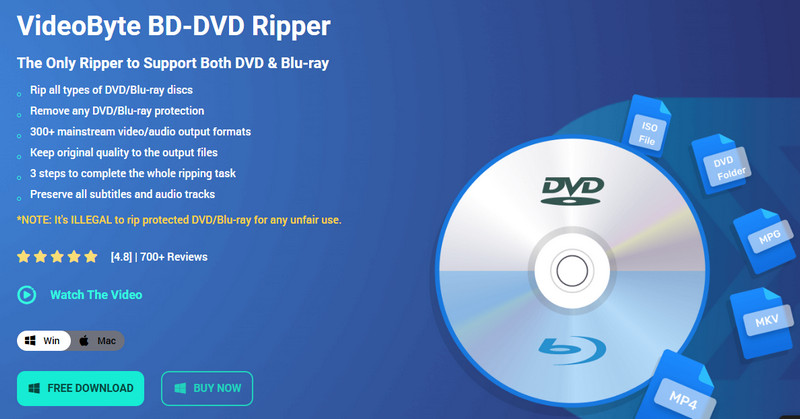
Related: Full list of what media formats are supported by Plex
After knowing the features of VideoByte BD-DVD Ripper, let’s see how it converts DVD content to MP4 and other digital formats.
Step 1. Launch the app and insert a Blu-ray Disc
Launch the Blu-ray ripper software, and import the Blu-ray movie to the program by clicking the “Load Blu-ray” button.
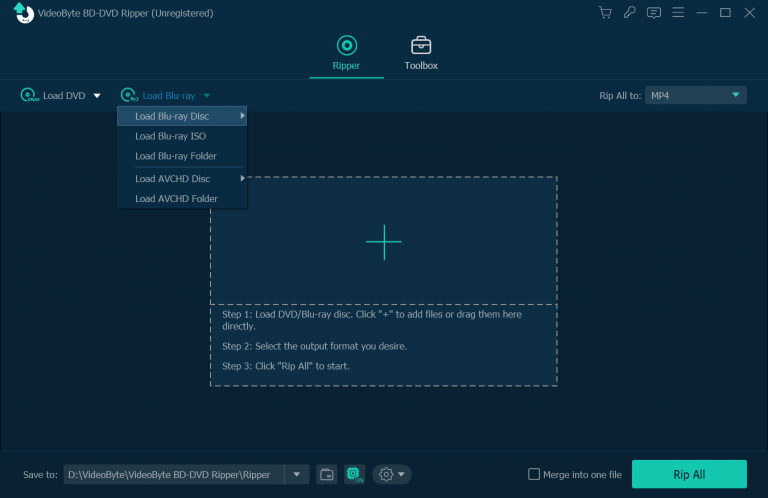
Step 2. Adjust advanced settings
If you like, you can click “Settings” to change the video resolution, bitrate, frame rate, as well as audio bitrate, sample rate, etc., as you wish. Also, you can specify the destination output folder path to save the ripped Blu-ray video. Once over, back to the main interface.
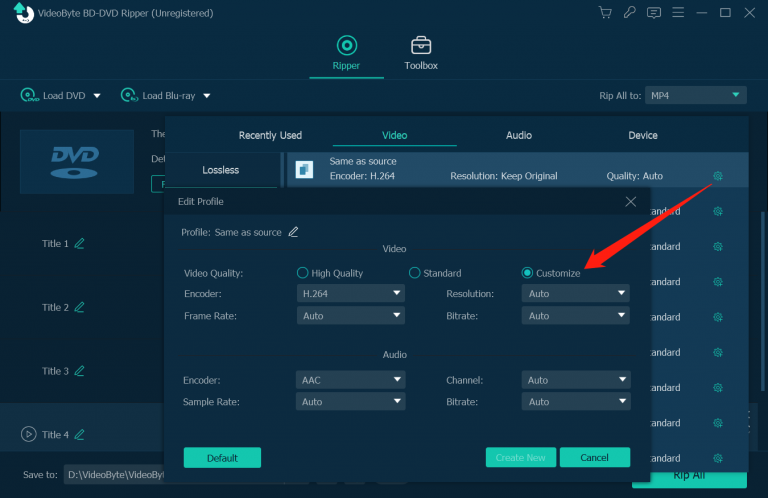
Step 3. Start ripping
In the dropdown list of the “Rip All to” menu, you can choose a video format from the “Video” category that is compatible with Plex. MP4 is recommended, as it is well recognized by Plex.
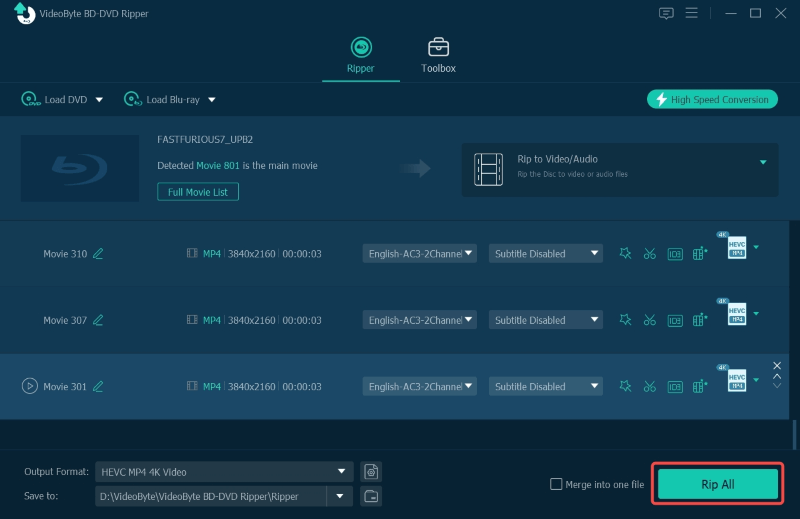
Meanwhile, you can watch our video to learn more details about ripping Blu-rays to Plex.
First, find the Blu-ray movie that was ripped to media format, and then put it into the folder where you save the Plex media files. If you have previously set Plex Media Player to update the library, then any new files you add to the folder will be displayed in Plex. If not, you need to update the Plex media folder manually.
Then, you can play the Blu-ray movie through the web browser with Plex’s Web player. Of course, you can also stream the movie on other devices, as Plex is available for various devices, including iPhone, smart TVs, Chromecast, PlayStation and Xbox. Just enjoy your Blu-ray anywhere with the help of Plex Media Player.
Besides the method above, you can also use VLC to rip a Blu-ray disc.
Q 1. Why is my Plex stream buffering or lagging?
A: Buffering typically occurs when your server is transcoding a high-resolution file, or if your network speed is inadequate. To minimize lag, try using direct play formats such as MP4 and ensure the server and client devices are connected to a fast, reliable internet connection.
Q 2. Can Plex play Blu-ray ISO or VIDEO TS folders?
A: Plex does not support disc image formats, such as ISO or VIDEO_TS. You will need to rip and convert the Blu-ray content into formats supported by Plex, like MP4 or MKV, before adding them to your Plex library.
Q 3. Does the ripped video have any quality losses?
A: No. With the help of a professional DVD ripper like VideoByte BD-DVD Ripper, the file will be converted losslessly. The function inside it allows you to maintain or even surpass its original resolution.
I hope you have mastered the skills to rip Blu-rays to Plex. Although the Plex itself doesn’t support playing Blu-ray discs, you can rip them to digital formats to play them. Therefore, a powerful DVD/ Blu-ray ripping tool, VideoByte BD-DVD Ripper, is essential. The app merely needs 3 steps to finish ripping.
Hot Articles
by in 3 March, 2023
by in 7 April, 2022
by in 28 September, 2023