If you are a movie addict, you definitely do not miss Disney movies. But you may notice that as you collect more and more Disney discs, it’s hard to store them properly. Once the precious discs are scratched or damaged, your DVD drive may not detect them anymore. Therefore, when you want to store and play Disney DVDs better and more conveniently, ripping the DVD content to digital formats is a good choice.
Unfortunately, it’s hard to copy the contents of Disney DVDs and make a digital conversion as Disney DVDs don’t support UltraViolet yet. Disney DVDs are encoded with exclusive Disney X-project DRM, so few DVD ripping tools can rip Disney DVDs which have 99 titles for a copy protection mechanism. But don’t worry, this professional Disney DVD ripper – VideoByte BD-DVD Ripper, can help you easily convert Disney discs to digital formats. Read the following content and learn the way!

Why You Need to Rip Disney Disc
In the intro we’ve mentioned how popular Disney movies are. Now, let’s learn something about its physical discs.
Disney has released the Disney Digital Copy Plus program in June 2022. As long as you have purchased a Disney disc, you will have a password and then get the digital version through this password from the authorized platform. So you can check your Disney disc to see whether you can get the digital version. If it does, you can download the digital content directly from the compatible platforms.
But if you buy the Disney disc prior to this program, you may not be given a digital copy. Worse yet, some feedback also shows that the digital copy format might be incompatible with the device’s system, which means you still cannot watch the digital copy on your devices. That’s why we’d like to introduce VieoByte BD-DVD Ripper in the following paragraphs. It applies to all Disney discs, and ensures you a smooth ripping experience. Just keep reading and know how it works for you.
Best Disney DVD Ripper At A Glimpse
Because the Disney discs are DRM protected and it’s hard for you to extract contents from the discs, VideoByte BD-DVD Ripper is required to realize the goal. VideoByte BD-DVD Ripper is the powerful software to rip Disney discs to digital with its advanced DVD/Blu-ray decrypting methods. With VideoByte, you can enjoy Disney movies in regular formats with 4K lossless visual quality. What’s more, it’s really easy to use this program simply by clicking, and you don’t need to know any about techs.
Besides, VideoByte BD-DVD Ripper also supports customized settings, which means you can adjust parameters like video/audio encoder, frame rate, bitrate, etc. freely to get the Disney content output that suits all your needs.
Here are some main features of VideoByte BD-DVD Ripper:
- With the latest decoding and decrypting technology, it supports multiple protections like APS, CSS, ARccOS, CPRM, AACS, BD+, and Cinavia.
- It is compatible with multiple devices and supports 300+ video/audio output formats.
- It can rip the discs at 1:1 ratio in lossless quality output.
- It supports keeping all the subtitles and audio tracks and these are selectable when you play the converted videos.
- It supports ripping disc content to video/audio formats, ISO image files, and DVD/BD folders.
You can click the button below to download the software and have a try. Following is the detailed tutorial for you to rip Disney DVDs with VideoByte BD-DVD Ripper.
How to Rip Disney DVDs with VideoByte BD-DVD Ripper
In the following sections, you will get to know how to rip Disney DVDs with VideoByte BD-DVD Ripper.
Step 1. Load Disney Movie Disc
Download the software and install it. To load the DVD disc, you need to insert the DVD disc into the drive first. Then, launch the VideoByte BD-DVD Ripper, click on the “Load DVD” button and select the drive which includes the DVD.
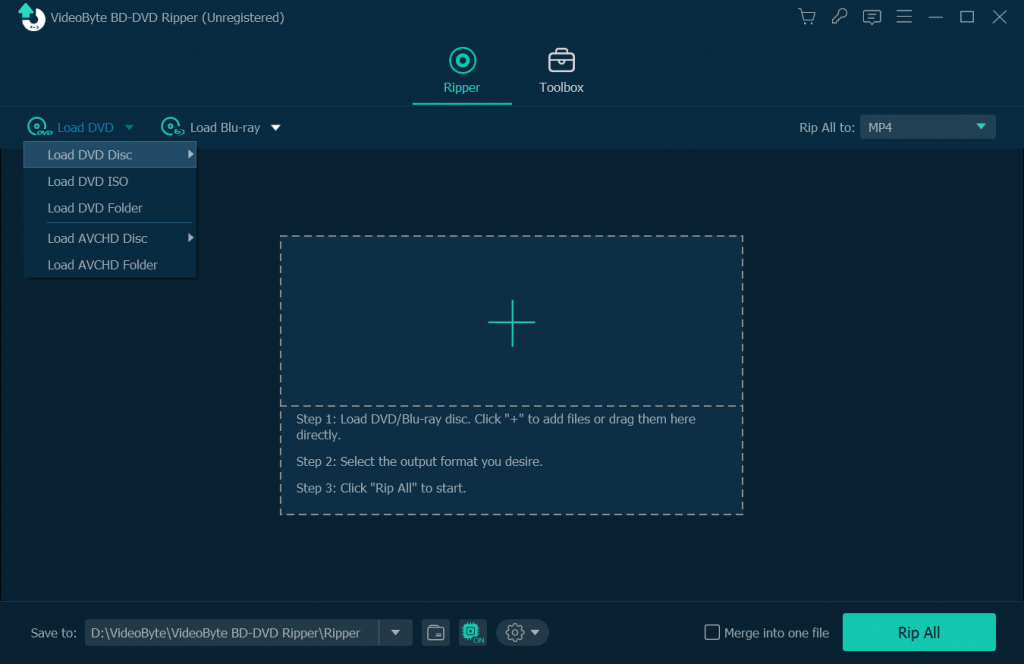
Step 2. Select the Content That Needs to Be Ripped
Open the “Full Movie List” and select other movie from the pop-up window to rip the content you like.
Step 3. Set the Output Format
Click on the “Rip All to” button and choose the output format in a pop-up window. You can directly rip the content to your particular device. To edit the profile which polishes the output file and makes it reach your expectations, you can click the gear icon beside each output option.
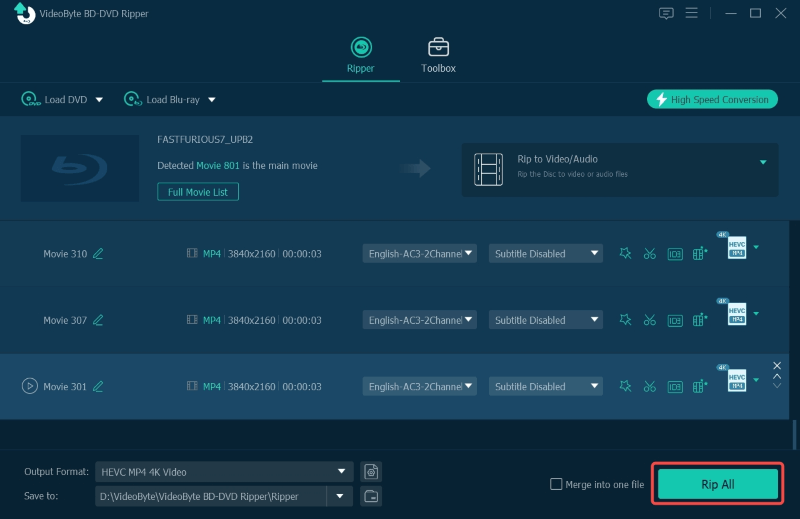
Edit options: Click “Clip” icon to get different segment of the video by setting the starting time and ending time of each clip. You can also use “Edit” option to crop, rotate, add 3D and watermark to the video. Besides, it enables you to adjust other effects like brightness, contrast, saturation and hue of the video by clicking “Effect”.
Step 4. Choose the Destination Folder
Go to the “Save to” section and change the destination folder where save the ripped DVD movies.
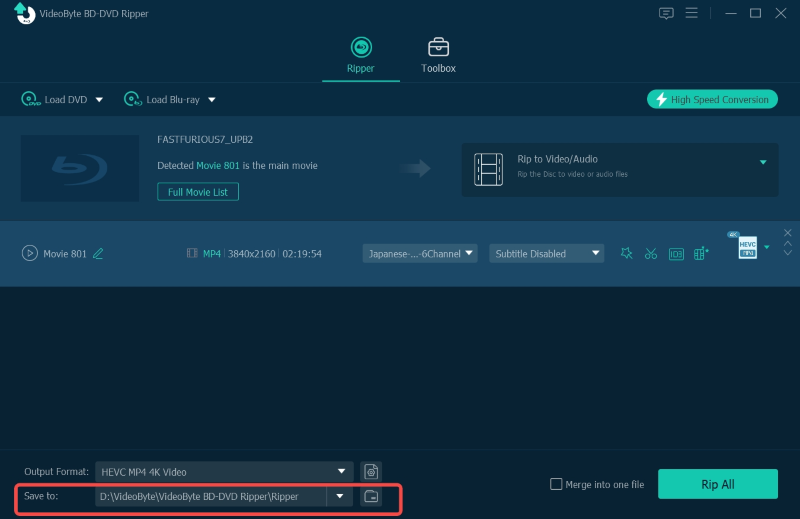
Step 5. Rip Disney Movie Disc
After finishing the steps above, then click on the “Rip All” button to start ripping Disney movie to the format you need.
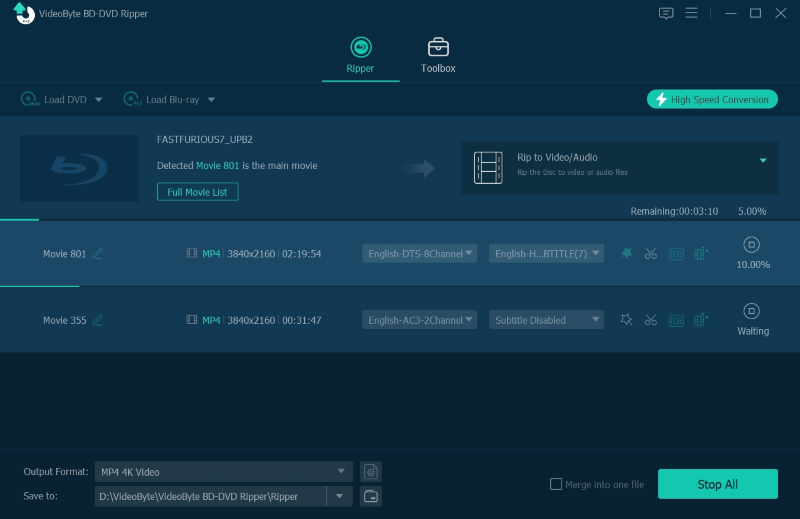
Once you have done with the steps above, you can transfer the converted Disney movie to any device and watch the movie on any device you like.
Conclusion
In this article, you can get the method of ripping Disney DVDs to digital formats. The key point is to deal with the DRM protection of DVDs and convert content to regular digital formats that are compatible with common devices. It is not difficult to use VideoByte BD-DVD Ripper and you can enjoy the movie on any device with its help.



