



The Only Ripper to Support Both DVD & Blu-ray

There are lots of users got stuck while finding a program to rip a DVD to computers. You may want to rip DVD first on the computer then transfer it to watch on other devices, or because of owning an encrypted commercial DVD for that region so you cannot view it at all. Under such cases, a DVD ripper is necessary. However, with variegated DVD ripper programs on the web, how to find one that is really stable and fast?
Well, here’s the right page for you because I am going to walk you through my all-time favorite method to rip DVD to computer: Using VideoByte BD-DVD Ripper. It offers the ability to re-encode the DVD content and transfer it to 300+ video and audio formats. It’s also available to clip, edit, and add 3D effect before the ripping process. Download it and keep watching, you won’t be disappointed with it.
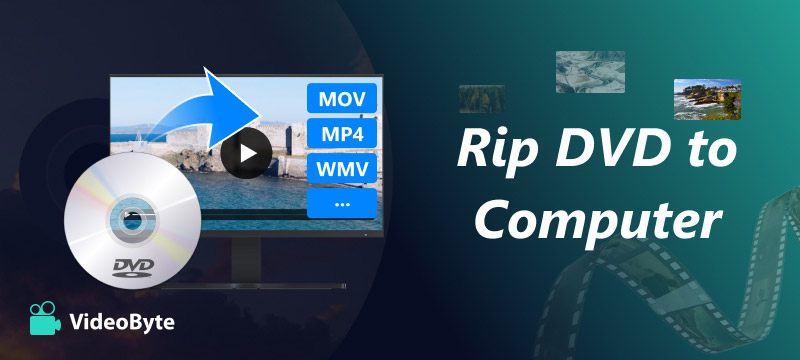
VideoByte BD-DVD Ripper the best DVD ripper that can rip commercial DVD movies and homemade collections to 300+ digital formats, such as MP4, MKV, MOV, FLV, and M4V. To help you back up your DVD collection, it enables you to rip DVD/Blu-ray discs/folders/ISO on both Windows and Mac systems. It processes DVDs at a fast speed and converts hundreds of DVD or Blu-ray discs with easy steps.
Besides, it can bypass various copy protection like AACS, Cinavia, APS, and CSS, because it can easily decrypt them and successfully rip DVDs to regular digital files for you.
Step 1. Load DVD Disc/DVD folder/IFO file
Load DVD disc from your computer’s DVD drive or import DVD files into the program. Input files supported DVD folder and ISO file.
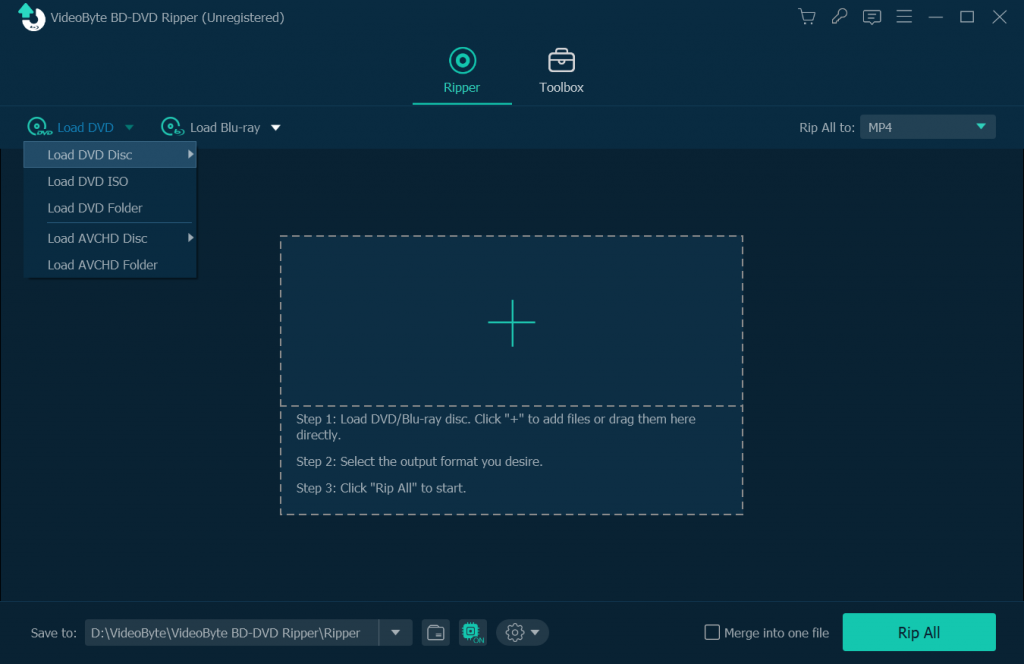
Step 2. Choose Output Format That Fixes Your Device
Select the output format for your device that you want to play. It covers more than 300+ output formats including common video formats and HD video formats.
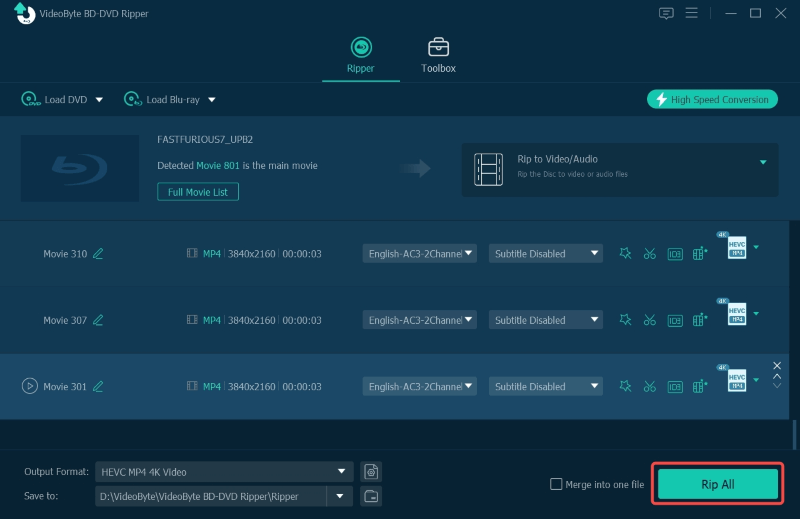
Step 3. Clip and Edit DVD Video before Ripping
Clip, edit and add effect are available in this DVD ripper. For example, click “Cut” icon in the main interface and drag two horizontal sliders to select the clip you want.
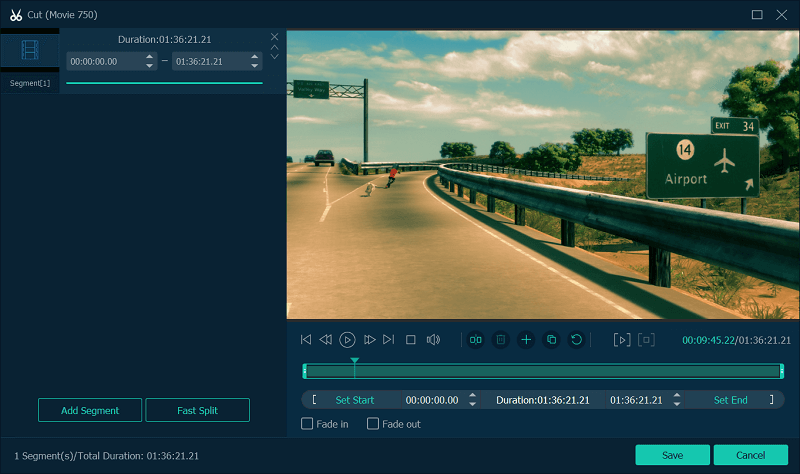
Step 4. Enable Hardware Acceleration Then Convert
Click menu on the upper right corner to pop up the “Preferences” window. Then you can enable hardware acceleration according to your computer’s graphics card. When everything is all set, click “Rip All” to rip DVD to computer.
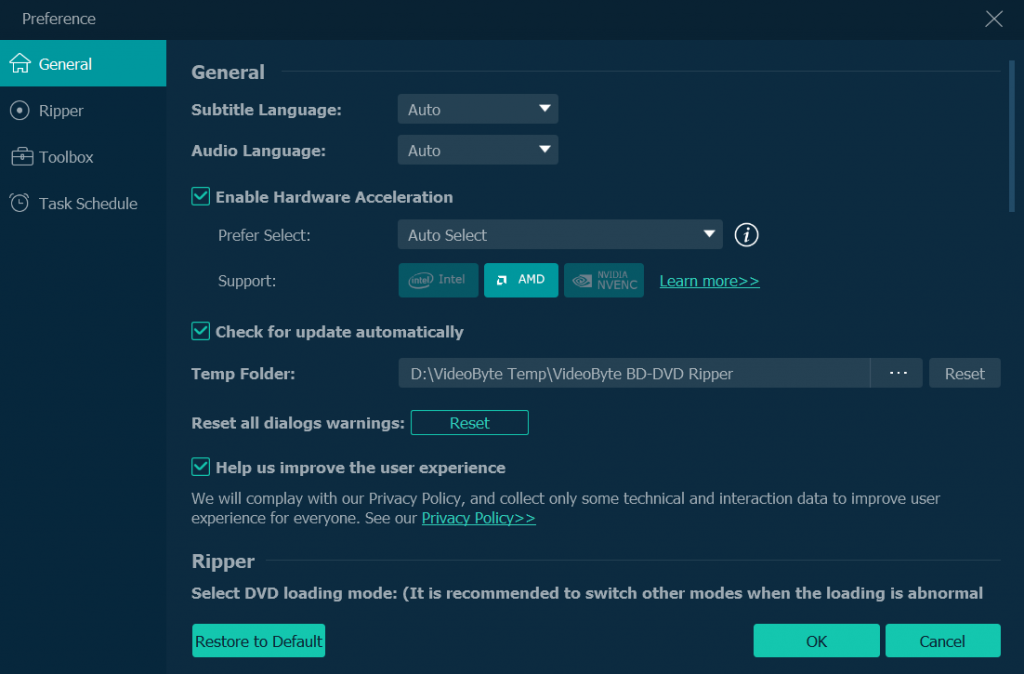
The above uses a Windows computer to give an example. View How to Rip Blu-ray to Mac to learn how to transfer BD/DVD to Mac computer.
WinX DVD Ripper can be used on both Windows and Mac, but it is undeniably faster and more effective for those who want to rip DVDs on Windows 10. The tool supports both old and new DVD models and delivers impressive ripping speed without placing heavy demands on your computer or RAM. It also works well with some damaged DVDs, making it a reliable option for salvaging video content.
Despite its powerful features, the interface of WinX DVD Ripper feels a bit outdated and lacks a modern touch. Mac users, in particular, may find it less intuitive and harder to navigate compared to the Windows version.
How to rip DVDs on Windows 10 or Mac using WinX DVD Ripper
1.Download and install WinX DVD Ripper.
2.Click DVD Disc to load your DVD and navigating to the DVD folder.
3.Select the output format for the video you want to convert. There are many presets to rip a DVD to the computer, and you can alter the file settings to suit tablets, phones, and more.
4.Choose the output folder. This is where the video file will be stored.
5.Click Start and this will begin the process of ripping the DVD and turning it into a file on your computer.
If you want to rip video from DVD to your computer at completely lossless quality, MakeMKV is the right option you should not neglect. Even though MKV is the only output encoder provided by the program, it is true that the ripping will retain the full definition without compressing a bit for you. However, the output files are mostly in very large sizes, which is one downside. And it can only export videos as the MKV format.
The steps below show how to rip DVD to computer using MakeMKV:
Step 1. Complete the installation and launch MakeMKV on your desktop.
Step 2. Insert the DVD disc. After MakeMKV detecting it, you can select the chapters to rip.
Step 3. Confirm an output path to save the exported digital video.
Step 4. Press the Make MKV button now, and it will begin the DVD ripping process .
VLC is a free media player with the powerful ability to play regular media and DVD content. More conveniently, the program brings a hidden ripping feature, helping you to rip video from DVD to digital formats without any extra charge required.
Let' us see how to use VLC to rip a DVD to your computer.
Step 1. Install VLC on your computer. Then insert the DVD you gonna rip and open the program.
Step 2. Select Media > Convert/Save > Disc to load the inserted DVD disc to prepare the ripping.
Step 3. Tap the Convert/Save In the next procedure, please configure an encoder to export the media.
Step 4. confirm ripping and wait for VLC to complete the process for you.
Another free choice to rip DVDs to Windows or Mac computers is Handbrake. It is well compatible with both Blu-ray and DVD ripping, with powerful program functions and multiple output formats. You can rip a DVD to your computer with satisfying results. It can also customize settings to achieve your personal hobbies. However, it often fail to decrypt copy-protected DVDs and need to install libdvdcss files or other third-party software.
Here’s how to rip a DVD to MP4 via HandBrake.
Step 1. Insert the DVD disc and run Handbrake on your computer.
Step 2. In Handbrake, click on the Open Source button to load the DVD.
Step 3. Then, adjust the ripping settings as you need, like subtitles or audio tracks before ripping the DVD disc.
Step 4. Click Start Encode to begin with the ripping process.
Why you need using hardware acceleration to fast rip DVD
Hardware acceleration is the use of hardware modules to replace software algorithms. This makes full use of the fast features inherent in hardware so it’s usually more efficient than software algorithms. If you have a large collection to digitalize, hardware acceleration will boost the ripping and converting process, which help you finish the task in super-fast speed, and this is what VideoByte DVD Ripper support: multithread and multicore hardware acceleration. No matter what graphics card you are using: Intel, NVIDIA or AMD, VideoByte can automatically detect it.
Your computer must allow hardware acceleration before VideoByte uses it. It is enabled by default. But if you want to confirm,open Control Panel > Network and Internet > Internet Options > Advanced > Accelerated graphics. "Use software rendering instead of GPU rendering" should be unchecked.
How to rip DVD chapters individually?
Among 5 DVD rippers, only VideoByte BD-DVD Ripper and HandBrake enable you to select titles or chapters to rip from a DVD. To rip DVD chapters individually, you might as well give them a shot.
So this is my all-time favorite method as well as one of the best ways to rip DVD to your computer. It is fast because of the excellent software algorithms & hardware acceleration. Is this article useful for you? How do you think about VideoByte DVD Ripper? You are welcome to leave the comments below.
Hot Articles
by in 6 November, 2024
by in 1 November, 2024
by in 15 September, 2025