You may have a pile of DVDs at home and wonder the easiest way to play your DVD movies on iPad. IPad is great for watching movies with a beautiful screen. However, iPad cannot connect to an external DVD drive. To play DVD on iPad, the first thing you need to do is convert DVD to iPad friendly files. If you also have little knowledge on how to put converted DVD video on iPad, do not worry, we are here to help you with the best solution too.
Find the Best DVD to iPad Converter
The copy protection and incompatible format make it difficult to play the DVD folder on iPad directly. To get around this, we recommend VideoByte BD-DVD Ripper to you. With this powerful program, you can rip protected DVD to an iPad compatible format and get the best watching experience easily.
Key Features of VideoByte DVD Ripper:
Rip and transfer DVD to iPad video formats without limitation
This program is possible to circumvent the copyright protection and region code limitation on an encrypted DVD and convert the movie files to iPad optimized formats: MOV, MP4, and M4V.
Apart from ripping DVD to iPad, it can help you rip DVD to other popular audio formats/video formats including MKV, AVI, WMV, FLV, MP3, WMA, AAC, M4A and more for popular portable media players, game consoles and mobile phones.
Edit and retouch DVD video easily
For advanced users, the program provides extensive custom options and better visual effects for playing DVD on iPad. It enables you to merge multiple DVD videos into one, clip DVD segments, crop frame size, etc. You can also adjust the brightness, contrast, saturation, rotate or flip your DVD video, add watermarks or artistic effects.
Convenient and fast in transfer DVD to iPad
The flexible program integrates superb DVD video quality and blazing conversion speeds in DVD to iPad conversion. It supports all major versions of Windows and Mac OS and features a concise interface to be used by expert and novice alike.
This product offers a free trial version, you are welcome to rip DVD to iPad with it.
How to Convert DVD to iPad Playable Video
Below is the detailed tutorial on how to use VideoByte BD-DVD Ripper to convert DVD for iPad, no matter your DVDs are homemade or encrypted. The conversion steps are super easy to handle.
The Windows version of VideoByte BD-DVD Ripper released a new version which has big changes compared with the old version. But the new version for Mac is still under the development. That means the interface and the operation of Windows and Mac will be different.
Step 1. Import DVD Disc to the DVD to iPad Converter
Insert target DVD Disc into your computer’s DVD drive, launch this DVD to iPad converter and go to its main interface, and then click “Load DVD” to import DVD disc, DVD folders, IFO files, or DVD ISO you have. This program will retrieve DVD movie information automatically and lets you preview the added DVD file before converting. You could also take snapshots while previewing.
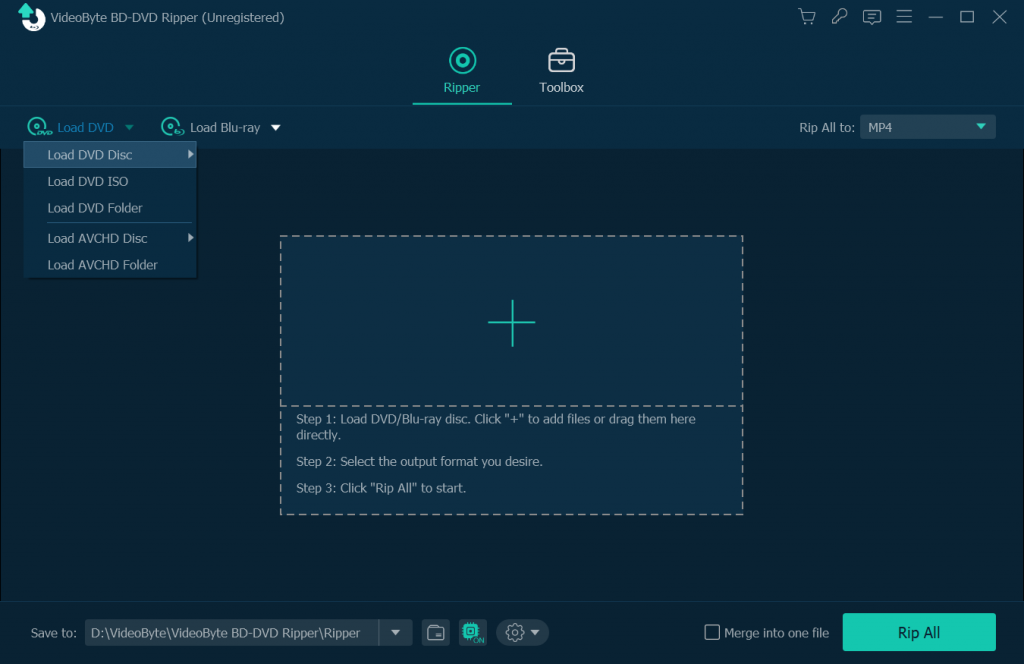
Step 2. Choose DVD Output Format from Apple iPad Profile
Unfold the “Rip All to” drop-down list on the bottom and specific H.264/MPEG-4 MP4, MOV or M4V as output formats to play DVD on iPad. You can also choose an iPad model from the “Apple” column as the output preset, which will remove all the incompatibility issue for you. Tips: You can modify output parameters by clicking “Settings”, such as resolution, bitrate, frame rate as well as audio bitrate, sample rate, etc.
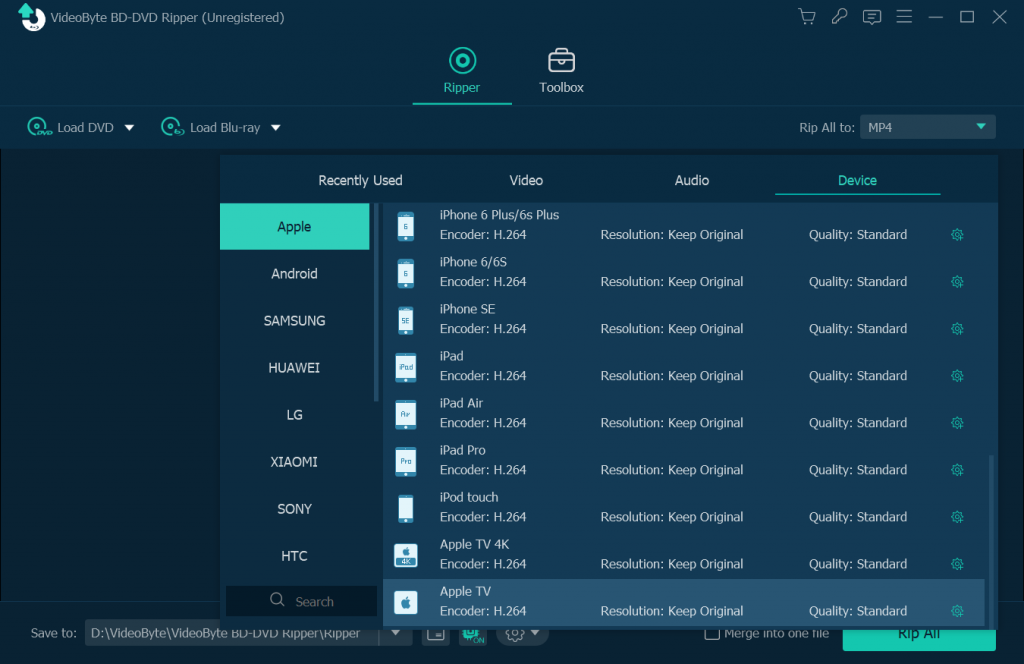
Step 3. Customize the DVD Video (Optional)
The edit functions can help you adjust brightness, saturation, contrast, and hue on original video before converting DVD to iPad. In addition, you can use the clip function to get different segments of your DVD video.
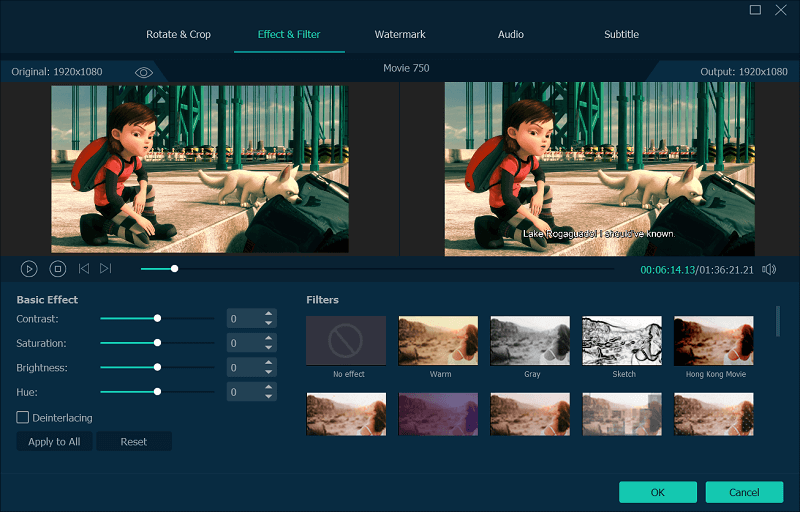
Step 4. Select Destination Folder to Store Converted DVD
To save the converted DVD file at the desired location on your computer, choose the destination by clicking the “Browse” button.
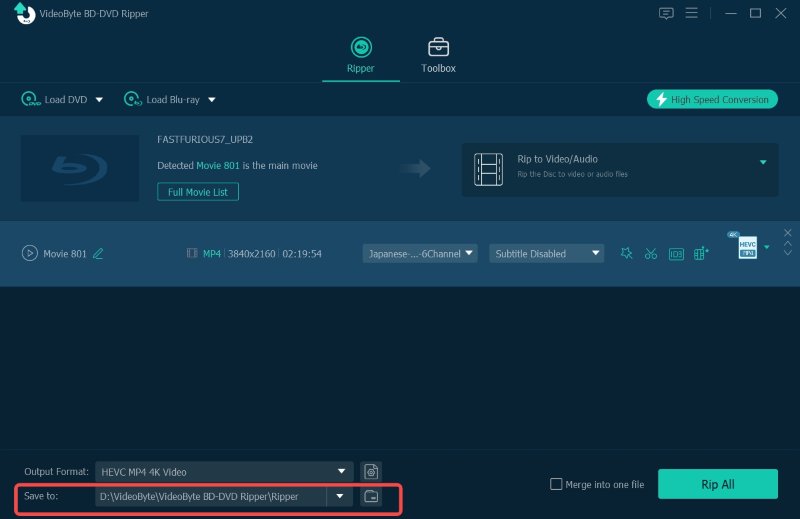
Step 5. Start Ripping DVD to iPad
When you are all set, just click “Rip All” and everything will be done well in the shortest time ever. With the completion of the task, DVD files will be converted to iPad compatible format and will save on the desired folder on your Mac or Windows computer.
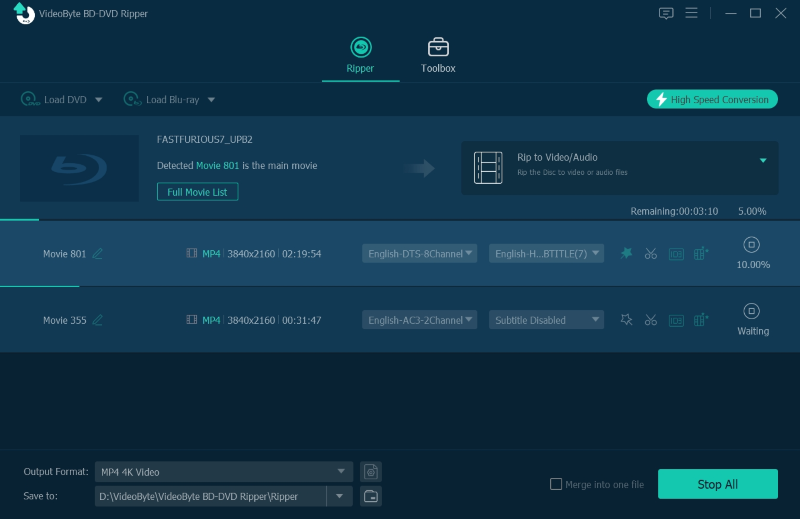
Play DVD Video on iPad through iTunes
After getting the converted DVD file (now in iPad compatible video format), you can transfer and play DVD on iPad through iTunes or other third party tools. Now we will introduce you to use iTunes to synchronize the DVD video:
Step 1. Launch iTunes on your Mac or Windows computer, and log in to your Apple account.
Step 2. Connect your iPad to computer via USB and open iTunes, click “File > Add File to Library”, browse for the converted DVD file and add to iTunes.
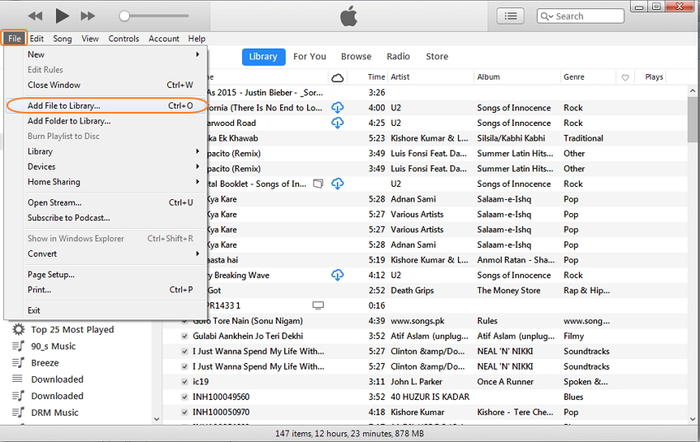
Step 3. Click on the iPad icon in iTunes, then click on “Movies”, you can see the DVD video you added is showed here. After you click “Sync”, your DVD movie is being synced to your iPad automatically.
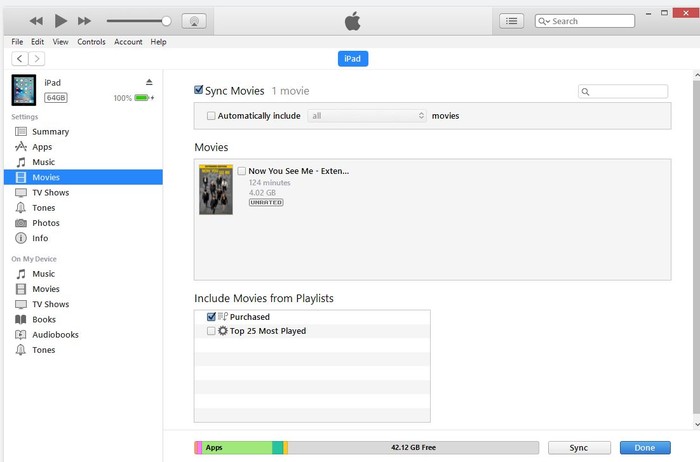
Step 4. Open “TV” application on your iPad, and click on “Home Videos”. Now you can play DVD on iPad, enjoy!
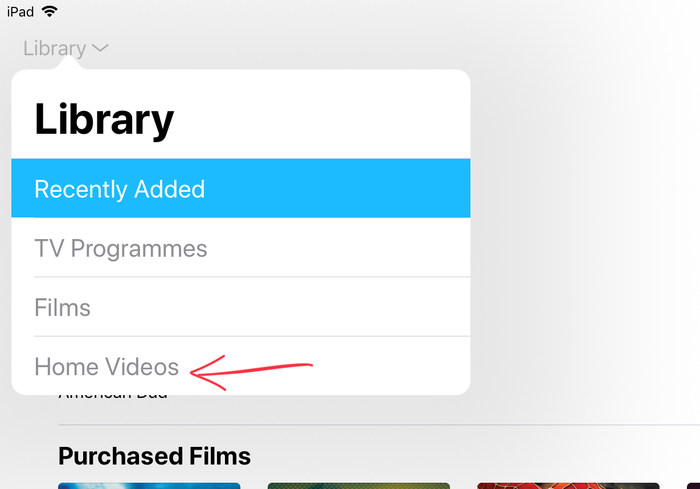
Conclusion
Though iPad cannot be used to play DVDs directly, the DVD to iPad converter opened new doors to DVD movie watching. It enabling users to indulge in rich movie watching experience with iPad. VideoByte BD-DVD Ripper is one of the finest DVD converters available for people who would like to convert DVD to iPad. Along with DVD to video converter and DVD to audio converter, it also comes with handy video editor and DVD to 3D video converter. These features apply to Blu-ray as well.



