



The Only Ripper to Support Both DVD & Blu-ray
Many DVDs are locked with DVD region codes, in order to protect the copyright of the DVD content and prevent some illegal use of the content or causing the DVD distributors and companies losing their profits. Region 2 is one of the DVD protection codes that would be used on the protected DVD discs. However, it becomes inconvenient to us because the region 2 DVD can only be played with the DVD players that support this code.
Therefore, this article mainly provides the way to help rip region 2 DVD to common video files for making the playback more flexible on all devices. Now, you can keep reading and learn how.
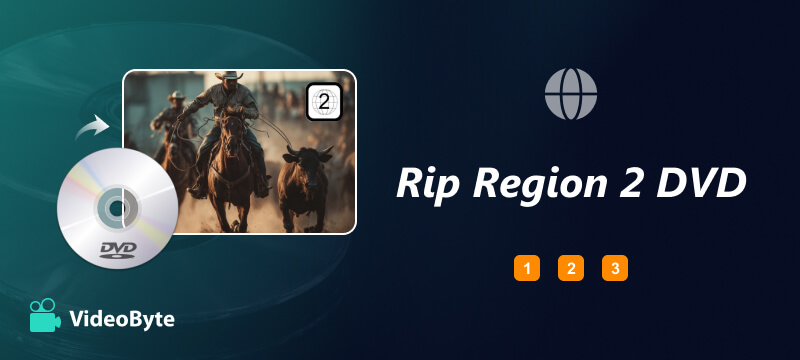
You may be the first time hearing DVD region code 2. So what is it exactly? What limitations will it bring to us?
Many commercial DVDs are protected with different region codes to make the DVD content can only be played in certain countries, which is a way to control some contents from being exported to other places without permission. Therefore, different region codes are actually used to represent different regions where you can play and watch the DVD contents with the players that can detect the discs.
In total, there are 8 DVD region codes that are used today to represent almost all regions on Earth. They are:
So, if you own a DVD disc which shows “Region 2”, it means that the disc is only playable in Japan, Europe, South Africa, the Middle East (including Egypt) and Greenland. When you take the disc outside these regions, it won’t be possible to watch the content anymore.
Except for regional restrictions, another inconvenience of region code 2 is its limited compatibility with playback hardware and software. You must use DVD players that can decode region code 2; otherwise, even within supported regions, playback is impossible. To bypass these limits, you can rip region 2 DVDs and convert them to common video formats for flexible viewing without a DVD player. VideoByte BD-DVD Ripper offers a professional solution to achieve this.
VideoByte BD-DVD Ripper has a powerful DVD unlocking function, which can support ripping region 2 DVD and all types of DVD/Blu-ray discs of different protection technologies with high quality at 1:1 ratio. For the audio tracks and subtitles, it will keep original options for you to select downloading. Meanwhile, to make the ripped region 2 DVD can be played on all devices and players, it has prepared over 300 popular formats to select from. When you get the ripped DVD videos saved in common formats, you can transfer them to all devices and enjoy the playback without carrying the DVD discs everywhere anymore!
Key Features:
Now, you can see how to use VideoByte BD-DVD Ripper with the detailed tutorial below and learn the way to rip region 2 DVD just by clicks.
Step 1. Load Region 2 DVD
When you have installed VideoByte BD-DVD Ripper on your computer, open it and then insert your region 2 DVD. In the software, click the top-left “Load DVD”, then choose “Load DVD Disc” and select adding the region 2 DVD disc.
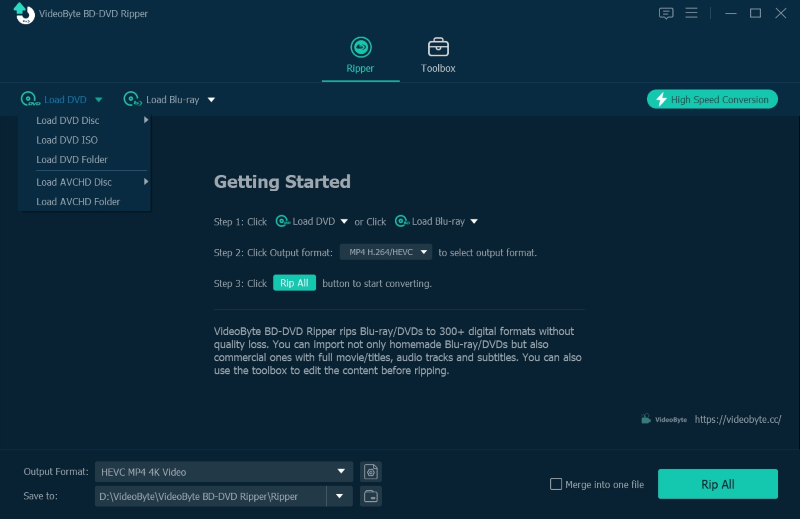
Step 2. Choose DVD Titles to Rip
When the region 2 DVD is loaded, you can click “Full Title List” and select the titles you want to rip to common video files.
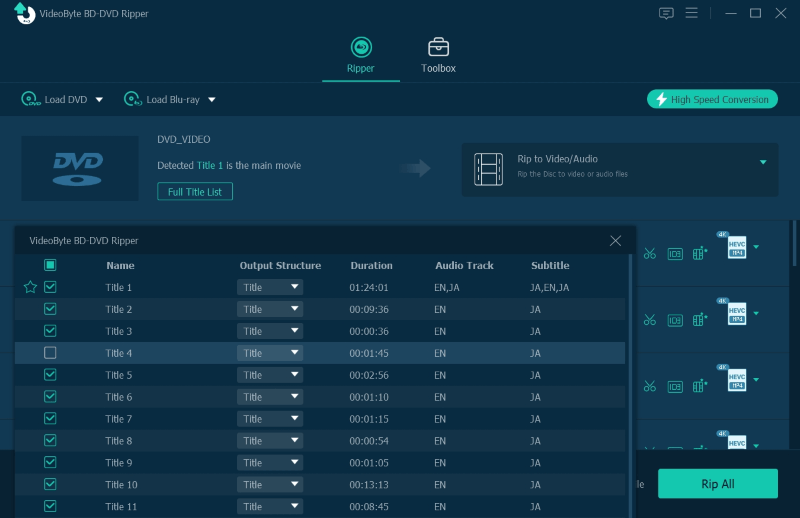
Step 3. Choose Audio Tracks and Subtitles
After selecting the titles, you can directly choose the audio tracks as well as subtitles from the video list as well.
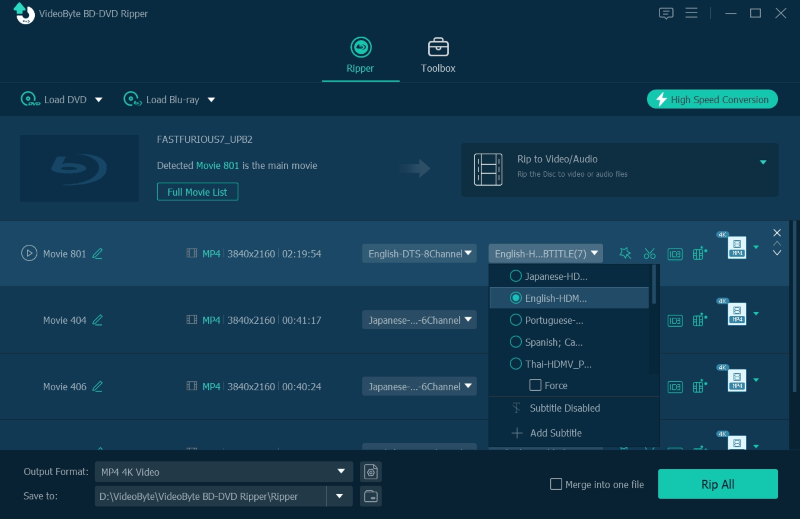
Step 4. Select Format and Quality
Now you can go to the top-right “Rip All to” format menu. Here offers the popular formats and high quality options for you to select to rip the region 2 DVD to. Just choose the one based on your needs.
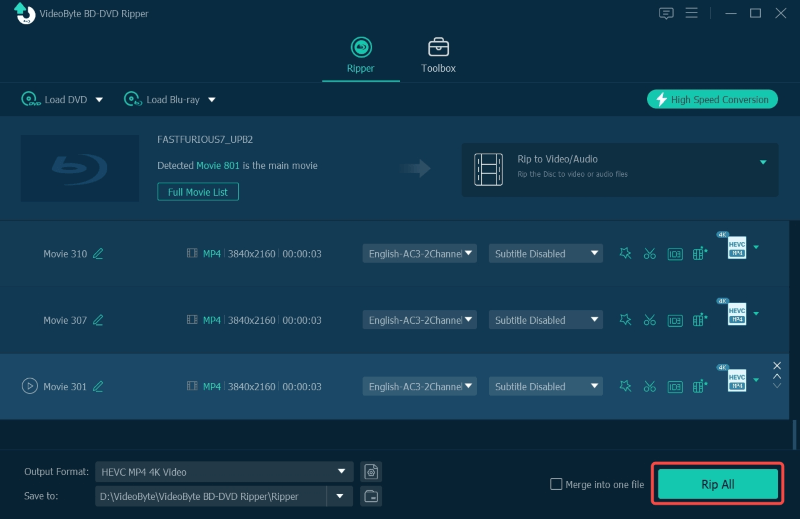
Step 5. Rip Region 2 DVD
Finally, when the output format and quality are both selected, just click the “Rip All” button to start ripping region 2 DVD to common video files for playback without any limitation!
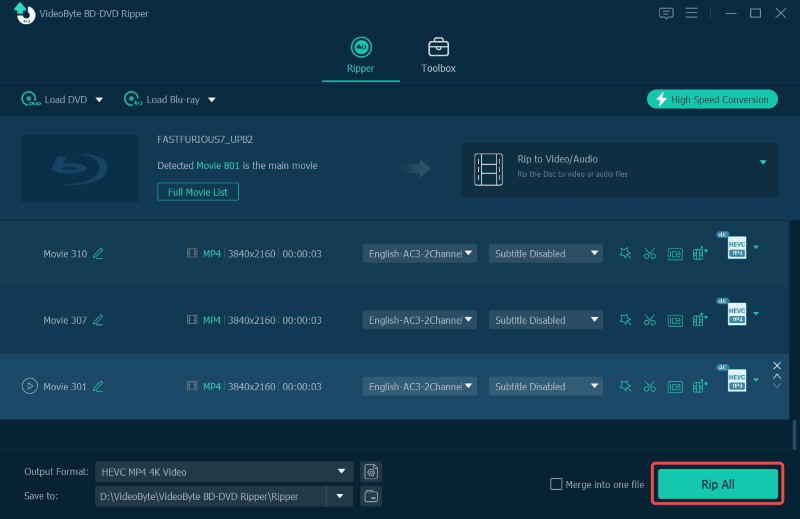
Here provides a tricky way that can let your DVD player recognize the region 2 DVD and play it even if you are not staying in the places where the region 2 has included. That is to change the region code of your DVD disc. However, you are not allowed to change the region code too many times but can only do it 5 times. Now, both tutorials are provided for Windows and Mac users. Let us learn it now.
Step 1. To change the DVD region code of your DVD drive, right click on it in “This PC” in “File Explorer”.
Step 2. Select “Properties” and then switch to “Hardware”.
Step 3. Now, click “Change settings” and then go to the “DVD Region” tab to select your wanted DVD region code.
Step 4. Finally, click “OK” to change it.
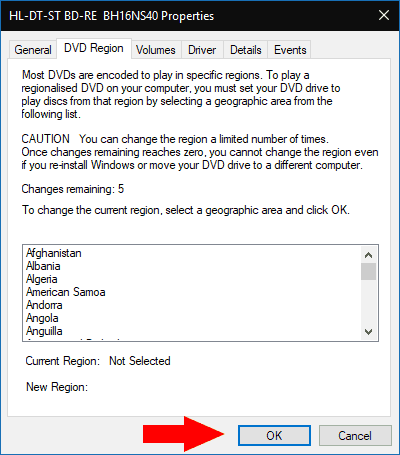
Step 1. Open your Mac computer and then use an external hard drive to connect and insert the region 2 DVD.
Step 2. When a dialog box opens, you need to select a region for the DVD drive.
Step 3. After selecting the region code you want to use instead of directly using region 2, you can select “Change Drive Region to” in the menu and click “Set Drive Region”.
Step 4. Finally, just click on “Lock” and the region code will be changed for you.
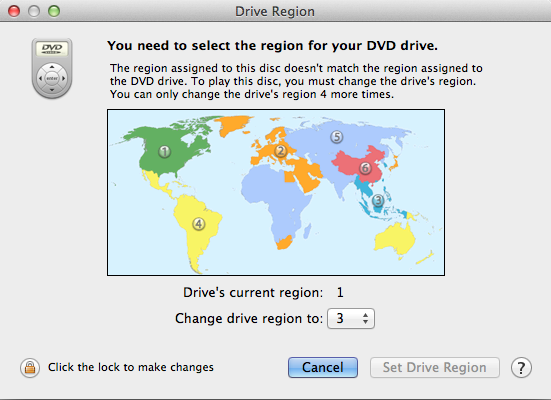
Related Post:
Unlock DVD Region Codes by One Click (4 Best Ways)
Will region 2 DVDs play in the US?
Region 2 DVDs support some areas, like Europe, Japan, and others, but not the United States. If you want to play region 2 DVDs in the U.S., you need compatible hardware or to rip them to digital formats like MP4.
What is region 2 on DVD?
Like Part 1, we introduce that region code is a limitation on one DVD, which make the DVD content can only be played in certain countries. There are totally 8 region codes, and region 2 is one of them.
Can you convert a region 2 DVD to region 1?
You cannot convert a disc’s region code, but you can rip a region 2 DVD into common video files, such as MP4 files. For example, VideoByte BD-DVD Ripper is a powerful tool to help you achieve this goal. Once your DVDs are ripped to the digital files, they are region-free and can be played anywhere without a DVD player!
After reading this article, you must have learned how to rip region 2 DVD. When your DVD is protected in region 2 code, you can only play it in the places that support the code, or use software like VideoByte BD-DVD Ripper to rip the disc to common video files for playing without such limitations. Also, changing the region code of your DVD drive is also a good idea, though it only allows you to do it 5 times. Now, try the method you need if you are also facing the inconvenience brought by region code 2.
Hot Articles
by in 6 November, 2024
by in 1 November, 2024
by in 15 September, 2025