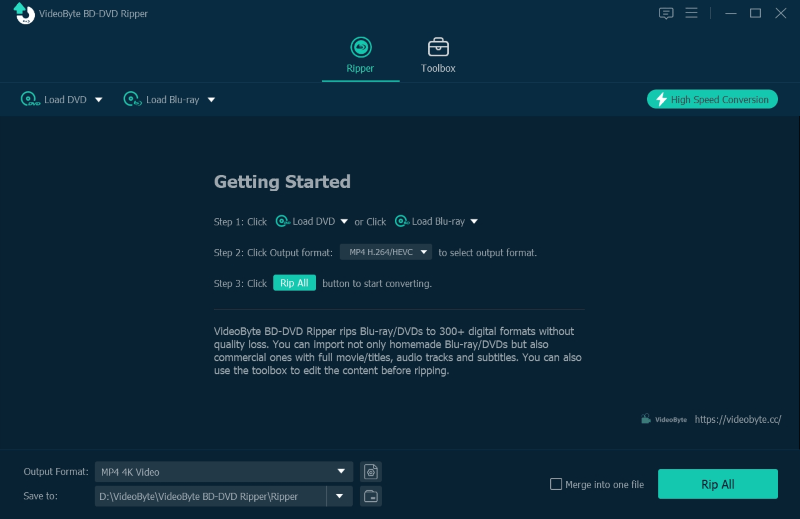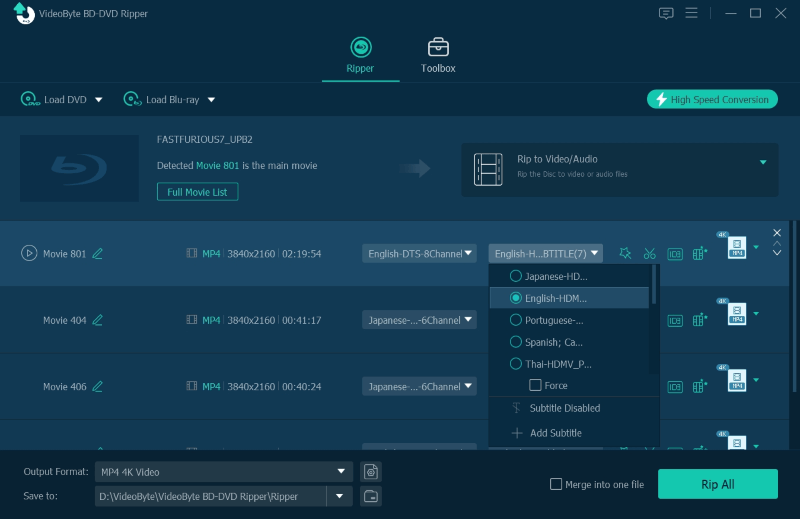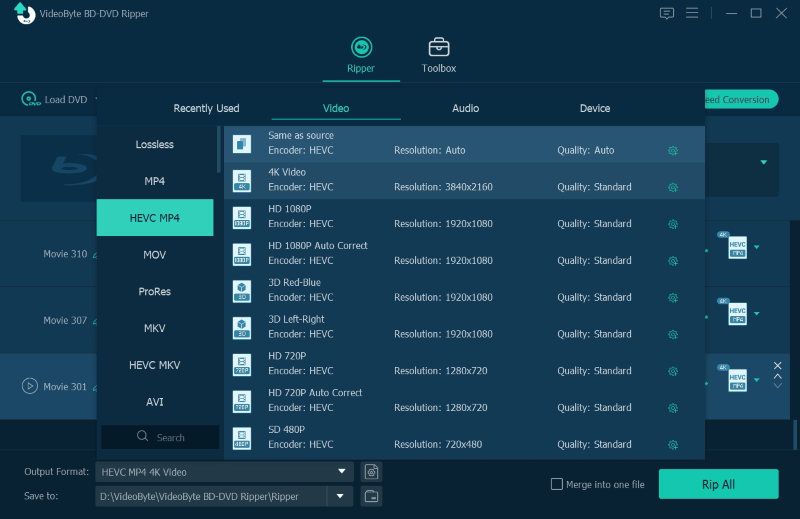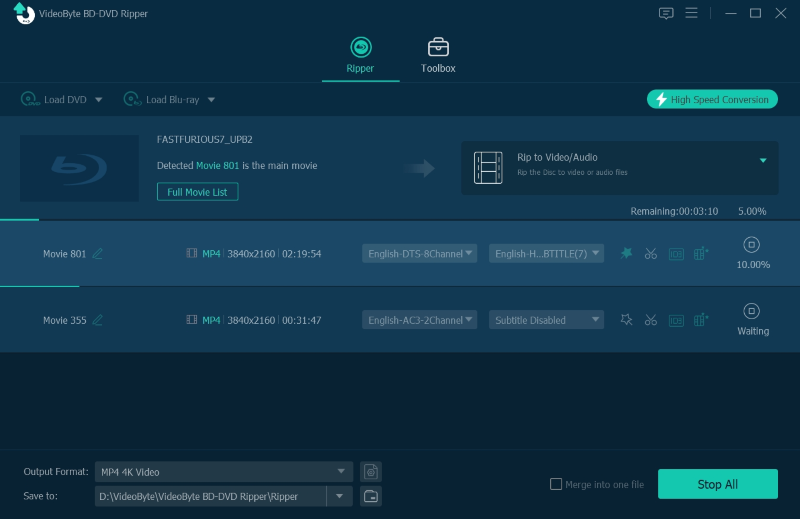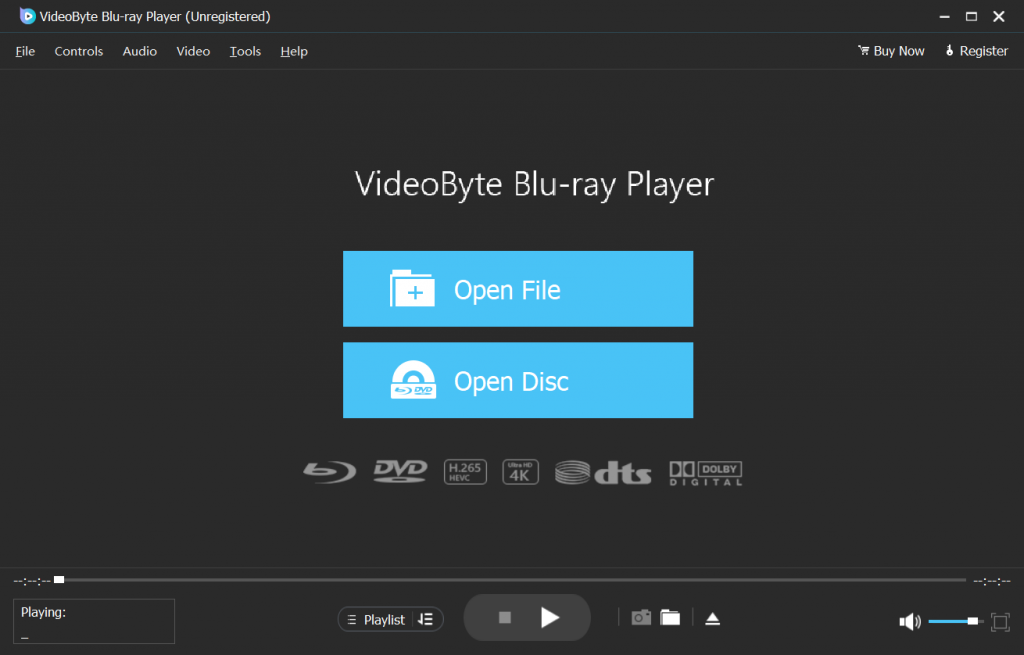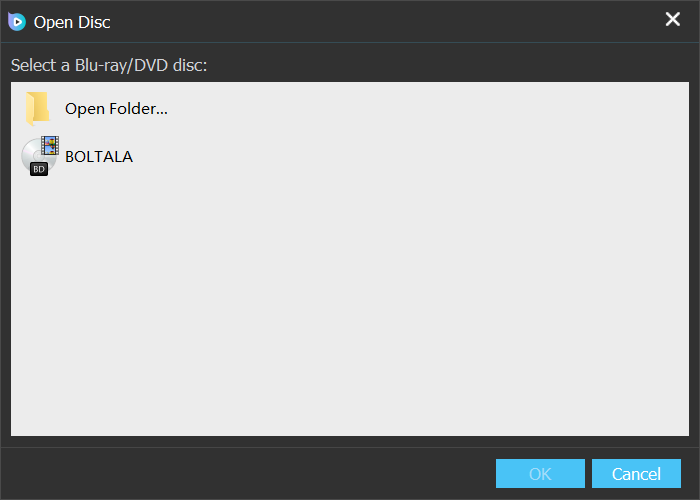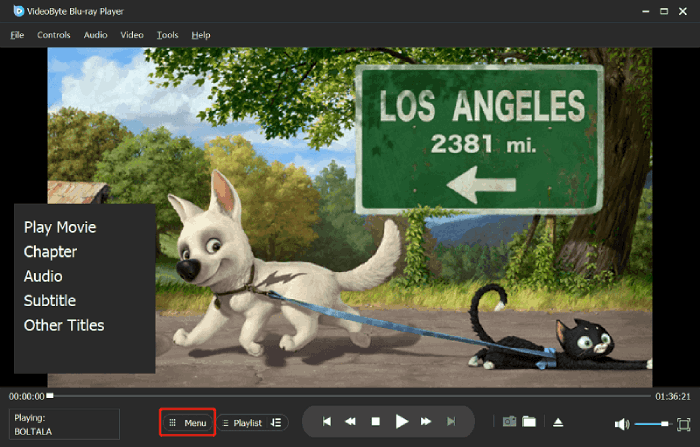When playing DVDs, you may find the DVD player says “wrong region on DVD”, resulting in playback failure. This is because your DVD is locked with a region code that doesn’t match your DVD player, and you probably don’t know how to change DVD region codes at all. But actually, to play DVDs more conveniently without being limited by such limitations, you can surely get DVD region codes unlocked and enjoy their playback with any DVD players.
Don’t worry because this is not a difficult thing at all! In this article, the 4 easy ways will be prepared to teach you how to bypass region locked DVDs to enjoy them more flexibly. Now, keep reading and see how you can do it.
To make DVDs playable without being limited by region codes or other protection technologies, you can rip them to common digital formats with the most professional ripper, VideoByte BD-DVD Ripper in advance. The software can help you remove region codes from DVDs just by one click, and saves DVD media to regular video files. You even don’t need a DVD player but just any media players to stream them without limitations!
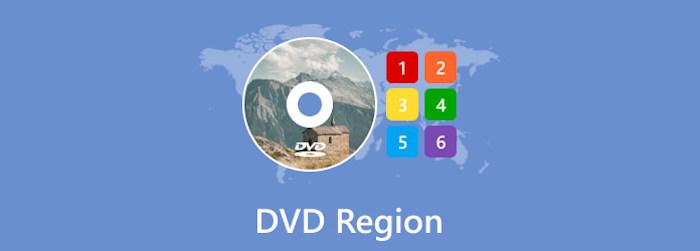
Why Setting Region Code Restrictions?
Today, most commercial DVDs sold on the market are locked with region codes, which has limited their playback in certain countries and regions. For example, if your DVD region code is 1 which represents the USA and Canada, the disc can be played in the Region 1 DVD player instead of DVD players in the UK or other regions. In this way, filmmakers can control the spread and copy of DVD discs and protect copyright.
If your DVD is, say Region 1 disc, and you want to play it in the UK, a place where the DVD players are Region 2 DVD players, solutions include removing the region code from DVDs, changing the region codes, or just playing it with a region-free DVD player. If you see your DVD with DVD region code 0, it tells you that the DVD is region-free. And what does region-free mean? It means the DVD playback won’t be limited by DVD region codes.
Therefore, in the following parts, detailed tutorials will guide you different methods to remove region codes from DVDs, or change DVD region codes on players to ensure a successful playback. Now, keep reading and learn how.
For a more detailed explanation of what is DVD region codes, check this post of DVD Region Code. You can also jump to FAQs on DVD Region Codes and Playback for more information.
Method 1. Use DVD Region Unlockers to Bypass DVD Region Codes
For sure, the best way to get region locked DVDs played without limitations is to remove region code from them. When there are lots of DVD region code removers working to help, here would like to introduce the 3 best ones you can have a try.
Top 1. VideoByte BD-DVD Ripper (Windows/Mac)
Suitable for Removing Region Codes from Commercial DVD Movies and Personal Collection At Original Quality
| What Region Codes it Removes | Remove DVD region 1, 2, 3, 4, 5, 6, 7, and 8 codes |
| Features | √ Keep original DVD video quality √ Keep all audio tracks & subtitles √ Fastest removal region codes in 3 easy steps |
| Handle Copy Protection | All protections including AACS, BD+, Cinavia, ROM Mark, and region codes. |
| Output format | 300+ video and audio formats (MP4, MKV, MOV, etc.) |
To help DVD region code unnlock without complex operations, the first helpful tool you can try is
VideoByte BD-DVD Ripper.
This software offers powerful ability to remove all types of DVD region codes and other
protection technologies, then get DVDs ripped to common formats such as MP4, MKV,
MOV, and other 300+ options just by one click. No matter if it’s Region 1 DVD
or Region 2, 4, or other DVDs, VideoByte BD-DVD Ripper can smartly detect them and then just
unlock at a very quick 6X faster speed without wasting your
time.
VideoByte BD-DVD Ripper has used advanced DVD resolving technologies to ensure
lossless quality, even offering 4K output. It will also keep original audio
tracks as well as subtitles for you, making sure that you can enjoy the same high-quality DVD
playback after ripping videos to common formats without region codes protection.
How to Bypass Region Locked DVD with VideoByte BD-DVD Ripper:
When VideoByte
BD-DVD Ripper has made its function easy to use, it won’t be hard for you to unlock DVD region
codes at all. Check the tutorial and see how to remove region code from DVD in several easy
steps.
Step 1. Download VideoByte BD-DVD Ripper and insert the DVD disc into your
computer.
Step 2. Select subtitles and audio tracks you
prefer.
Step 3. Click “Rip All to” to select your
output format. MP4 is the most recommended one as MP4 video files can be
played on most devices and media players.
Step 4. Click “Rip
All” to start removing region codes from your DVD and convert it to a digital
video. Super fast conversion speed will only take you a time that is shorter than other ripping
programs. Also, it will ensure the best quality to help you get region-free DVD videos later.
VideoByte has just released VideoByte DVD Ripper to be the alternative. If you just need a tool to rip DVD without ripping Blu-ray features, this lightweight DVD ripper is a reliable choice.
The only difference between VideoByte DVD Ripper and VideoByte BD-DVD Ripper is the former does not support the Blu-rays.
Top 2. Cisdem Video Converter
Best for Converting DVDs to Videos At Fast Speed and Optional Formats
| What Region Codes it Removes | Bypass all DVD region codes |
| Features | √ Easy to bypass DVD region codes √ A fast video converter to digitalize DVD discs |
| Handle Copy Protection | Almost all DVD protections like CSS, RPC, RCE, ARccOS, etc. |
| Output format | 300+ video/audio formats |
Video converters like Cisdem Video Converter can also be used as an easy-to-use DVD region unlocker. This converter is capable of removing region codes from DVDs and then rip their videos to standard formats such as MP4, MKV, and more with a quick professing performance. Once you get these region-free DVD video files, you can save them to all devices and play even without a DVD player more flexibly. More than DVD region codes, Cisdem Video Converter also supports unlocking other DVD protections, making it equipped with a high success rate to convert DVDs for you. However, do note it can’t remove region codes from Blu-ray at present. If you find out your DVD is Blu-ray, try VideoByte BD-DVD Ripper, or check this post and learn how to rip Blu-rays without quality loss.
See how to remove region codes and convert DVD to digital videos with Cisdem Video Converter below:
Step 1. Click “File” > “Add
DVD” to start loading the DVD content. Then click on the first of the three
middle buttons to step to the ripping option.
Step 2. Choose the title you want. Normally a DVD consists of
multiple titles. You can choose the longest one because it’s always the main movie.
Step 3. Click the format icon and choose your preferred output
format. Finally, click the Ripping button on the bottom right corner
to start ripping.
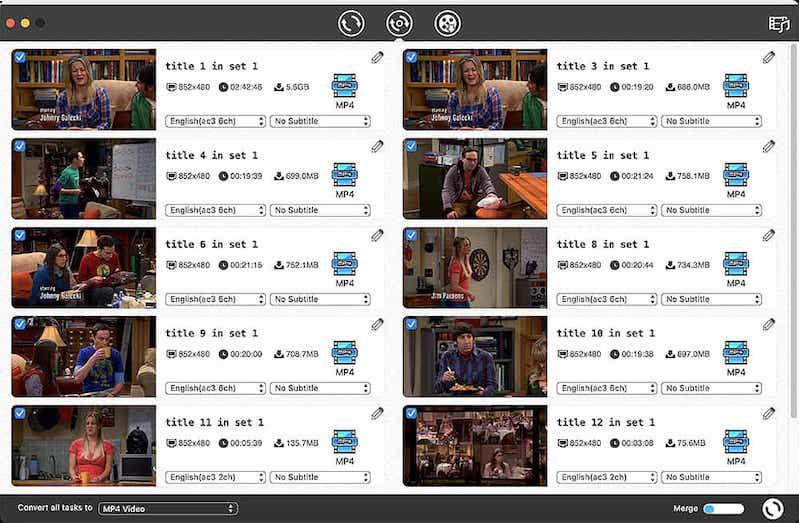
Top 3. MakeMKV
Best for Ripping Region Code Protected DVDs in Original Quality Without Any Compression
| What Region Codes it Bypasses | Bypass all DVD region codes |
| Features | √ Free to rip full DVDs using the Beta version √ Keeps uncompressed quality while ripping DVDs √ Offers user-friendly UI and is really easy to use |
| Handle Copy Protection | Only AACS and BD+ |
| Output format | Only MKV |
If you want a free tool to unlock DVD region codes, then MakeMKV should be the best one you shall not miss. It offers a really simple interface, which only takes you several easy clicks to remove DVD region codes and free videos to MKV format for saving on computers. MakeMKV can deal with the DVD ripping without compressing the quality, giving you 100% original experience in playing ripped DVD videos. However, as it has to keep uncompress condition, MakeMKV can only save DVD videos at a really large size and slow speed. If you consider faster performance to remove DVD region codes, a more powerful DVD ripper like VideoByte BD-DVD Ripper can better help.
Here are simple steps guiding you how to bypass region locked DVDs with MakeMKV:
Step 1. Insert the region code protected DVD disc to computer and open
MakeMKV.
Step 2. After loading the disc in the software, you can also
select audio tracks and subtitles before starting removing region code from it.
Step
3. Once all settings are finished, just press the “Make
MKV” button to unlock region codes and rip DVD to MKV videos immediately.
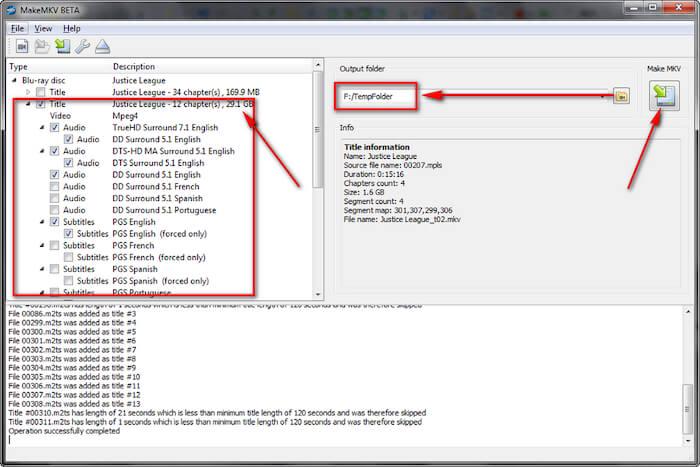
Method 2. How to Change Region Code on DVD Player (2 Options)
Instead of unlocking region codes added on DVDs, you can also select changing the supported DVD region codes of your players or hard drives. Do note the DVD region code can only be changed up to 5 times. If you just want to play your DVD for just once, follow the steps below to learn how to change DVD player region code.
After 5 times, the DVD drive’s region code will be the last one you set. To change its region code 5 times later, you need to get a new DVD drive, which is a waste of money over time.
Try VideoByte BD-DVD Ripper to remove region codes forever, rip your locked DVD to MP4, and play them unlimited times!
Option 1. Change DVD Drive Region Code on PC/Mac For Windows:
For Windows:
Step 1. Navigate to “My
Computer” and then open “Properties” after
right-clicking the DVD drive.
Step 2. Press the
“Hardware” button, then “Properties” in the
window.
Step 3. After that, click “DVD Region”, change
the DVD region code for your own need, and press “OK” to confirm the
command. (Check the region code of your country/area.)
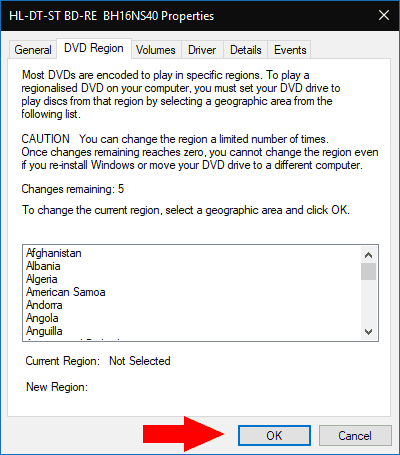
For Mac
Step 1. Insert the DVD into the drive, then select a
region for your DVD drive after a dialog box opens.
Step 2. Make sure
which region code is valid and choose it after pressing “Change Region
to”.
Step 3. Click “Set Drive
Region” and then “Lock” to save the settings. (Check the region code of your
country/area.)
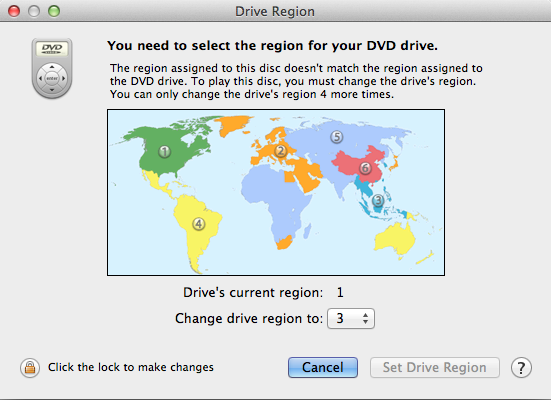
Option 2. Change Region Code of DVD Player on TV
Here also offers you a way to change DVD region codes on TV and make your TV also possible to play DVDs directly.
Step 1. Make sure the DVD has already been removed from the DVD player.
Step 2. Press the following keys in succession on the remote control. Different DVD players will have different operations. These are the steps for LG DVD players.
- click “Pause”.
- enter “3141590”.
- enter a new region code.
- click “ok”.
- click “Pause” key to exit.
Step 3. Return DVD to try playing again. Normally, the incorrect region code DVD can be played now.
Method 3. Change Region Code on PlayStation 4
If you have PlayStation 4, you can actually use its provided region code changing feature to change DVD region codes freely and easily. However, pay attention that the game console only provides 5 times to do it. After 5 times, you need to change to another new PlayStation Network account if you still want to alter DVD region codes freely.
Now, see how to change the region code on DVD player within PlayStation 4 to unlock DVD regions for having free playback on the game console.
Step 1. Make sure that you have PS4 installed on your computer and launch
it. Find “New User” and then create a user.
Step
2. Click to create a new PlayStation Network account and enter a brand-new
email account and other details.
Step 3. Select the region you need and
accept to agree to the terms of service. Finally, verify your email address.
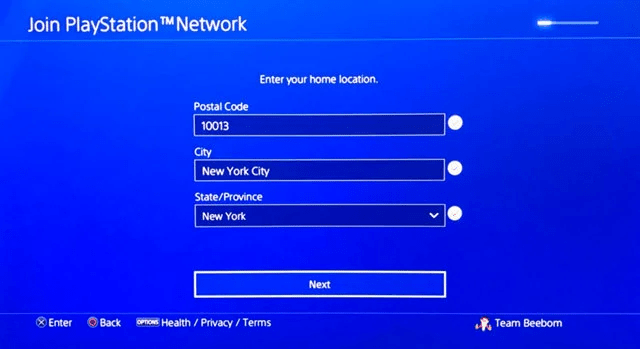
Method 4. Play DVD with DVD Region Free Player Software
If you just want to watch your region-locked DVDs directly without complicated removal or changing of region codes, consider a region-free DVD player that can play DVDs regardless of region codes. Below are two players.
VideoByte Blu-ray player can play DVDs and Blu-rays from any region or country, saving you the trouble of figuring out what region your DVD belongs to. VLC only plays Region 1, 2, and 3 DVDs.
Option 1: Use All Region-free DVD Player
The top-ranking region-free player, VideoByte Blu-ray Player is the DVD player for all region codes on Windows. It offers powerful functions to bypass DVD region codes protection, and then let you directly play videos on computers without any limitation. It supports all types of region protections no matter your DVD is locked with Region Code 1, 2, …. etc. It can provide superior playback quality up to HD 1080P and even 4K Ultra HD, with Dolby and DTS sound support to give you an enjoyable streaming experience at home.
Can’t wait to watch your DVD movie? Just download VideoByte Blu-ray Player and play your locked DVD right now:
Step 1. After installing the VideoByte Blu-ray Player, open the software and also insert your DVD disc that is locked with region codes.
Step 2. Click “Open Disc” on the Home Screen of the Player and choose the DVD disc you just inserted.
Step 3. When VideoByte Blu-ray Player successfully reads and loads the video, you can watch your locked DVD with high quality directly. Also, the playback bar will offer you very convenient control on the playback to give you the best experience!
Currently, VideoByte Blu-ray Player only can play DVDs on Windows. Its Mac version is for watching Blu-ray on Mac. For Mac users who want to play DVDs, check this post for more region-free DVD players.
Option 2: Use VLC to Play DVDs from Region 1, 2, or 3
As a totally free and open-source program, VLC Media Player also plays DVDs and Blu-rays locked with region codes for free. However, its free use comes with limitations: You have to install an essential AACS library file to make it a region-free DVD player, which is a bit tricky. Moreover, it often fails. But it is worth a try as it is free.
See how to bypass region locked DVD and play it smoothly with VLC below. For a step-by-step guide to playing DVD with region code with VLC on Mac, you can turn to the tutorial: How to Play Blu-ray/DVD with Region Codes in VLC on Windows/Mac?
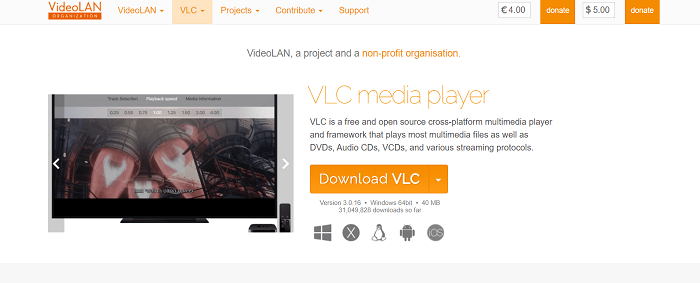
Step 1. Navigate to VLC official site and download the latest version of VLC 3.0. Please
note it would be better to keep the default installation path while installing VLC. Otherwise,
you can’t completely follow the steps below.
Step 2. Go to https://vlc-bluray.whoknowsmy.name/, then
download the keys database and AACS dynamic library. And remember to download a
corresponding file version for your PC, such as 32bit file for VLC 32bit, and 64bit file for VLC
64bit. After downloading, you will get the keys database file
(KEYDB.cfg) and the AACS dynamic library file (libaacs.dll).
Quick Tip: Too complicated to continue? Try other best free players to
directly play protected DVDs without any cumbersome setups.)
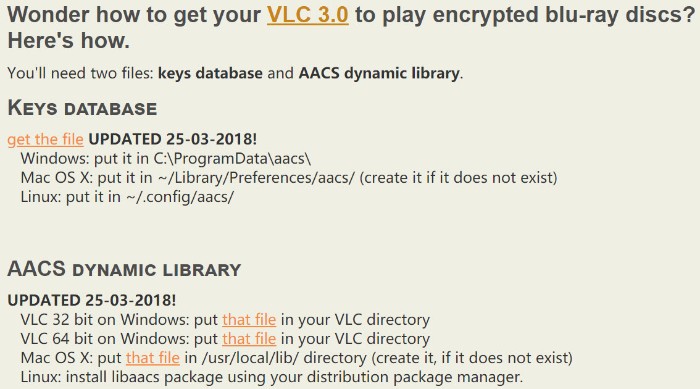
Step 3. Go to “C:\ProgramData“, then you need to create a new folder in it and name it “aacs“. After that, directly place your downloaded “KEYDB.cfg” file into it.
Step 4. Go to “C:\Program Files\VideoLAN\VLC“, and drop your downloaded “libaacs.dll” file into it. If you are running 32bit VLC, you can find your VLC directory in “C:\Program Files (x86)“.
Step 5. Now, you can easily launch VLC and use it to play DVD disc with region code protected on Windows for free. Just need to click on “Media” > “Open Disc” > “Blu-ray”.
Instead of following such a complicated process to play region code protected DVDs with VLC every time, even not at 100% success rate, you are still recommended to remove region codes from DVDs first following any ways mentioned in Method 1, so that you can play them whenever you want.
But still, if you don’t want to process more operations to unlock DVD region codes, then selecting a much stabler player like VideoByte Blu-ray Player can let you playback to be more enjoyable, without failures occurred at all. Freely install and try this player now:
FAQs on DVD Region Codes and Playback
Q1: What is the Region Coding System for DVDs?
Here are all DVD region codes you may meet today:
Region 1: USA, Canada, Bermuda
Region 2: Middle East, Japan, many parts of Europe, South Africa, Greenland, etc.
Region 3: South Korea, Hong Kong, Taiwan, Macau, and parts of Southeast Asia
Region 4: Australia, Latin America, New Zealand, etc.
Region 5: Eastern Europe, Russia, India, Africa, North Korea, etc
Region 6: Mainland China
Region 7: Reserved for unspecified special use.
Region 8: Special international venues for air and oceanic travel.
Region 0 or Region ALL: Discs are region-free and can be played worldwide.
Q2: How to Find Region Code on DVDs?
Numbers 0-8 (including All) represent different DVD region codes. If you don’t know your DVD’s region code, try to look for it on the back of the case of the disc. For all DVDs encrypted with DVD region codes, you can find them directly on the discs themselves.
Q3: How to Change DVD Region on Mac After 5 Times?
Unfortunately, once you’ve tried 5 times, the DVD region will be locked to the one that you set last time. To change the code again, you have to buy a new DVD drive. Therefore, it’s better to think carefully before you change DVD region code on DVD drives.
If you still want to watch DVDs with other region codes, you can choose the best region unlocker: Videobyte BD-DVD Ripper to remove DVD region codes forever. Then, you can watch the DVD content on any device smoothly.
Q4: How Can I Make My DVD Player Region Free?
It is noted that not all of DVD players could be made region-free. Here will take Sony DVD Player as an example to show you how to region code on DVD players freely:
Step 1. Go get the model of your DVD player. Generally, you can find it on the back of your player which is always a combination of letter and number, such as BP740 or DP542H. If you cannot find it, you can get it on the warranty page.
Step 2. Take down the model and navigate to Video Help, and type in the model number of your player in the search section of “DVD Hacks” panel. This site constantly updates the latest region hack code all over the world.
Step 3. Find exactly the same model as your DVD player, and follow the guide of the Hack instructions step by step. Normally, it will require you to turn on the DVD player and type the code with the remote controller. If it asks you to type in the region code, you shall always type in “Zero” to ensure it will become region-free.
Q5: Why Does My DVD Player Say Wrong Region?
DVD movies and DVD drives always own region codes which are based on the countries where they are sold. For example, a Region 4 DVD cannot be played in the USA (Region 1).
If you want to play DVDs locked with region codes, the most convenient way is to find a reliable DVD to MP4 converter to rip or convert them into region-free digital formats. Check this post for the Best DVD to MP4 Converters for PC/Mac.
Conclusion
Playback prohibited by DVD region codes is annoying. But you can make your locked DVDs playable by removing region codes from DVDs and changing the region codes of your DVD player. If these two methods sound complicated or don’t work, try an all region-free DVD player like VideoByte Blu-ray Player.
However, if you want to bypass DVD region code forever and play your DVDs on any device and anywhere without hassle, using the most professional tool, VideoByte BD-DVD Ripper to remove region code from DVD is surely the best solution. Once you get DVDs ripped and saved in common region-free formats, you can save them on all devices to play without a DVD player! Download it and try now!