To keep physical copies of your favorite movies or videos, you may want to create your own DVDs. DVD burners, in this case, are designed to help. In particular, you need a reliable and professional DVD burner. Cisdem DVD Burner can be a good choice for you. It is easy to use, and is compatible with Windows and MacOS. Here we are doing a Cisdem DVD Burner review, giving you a better understanding of the software.
Overall Features of Cisdem DVD Burner
Before burning your favorite videos to DVDs via Cisdem DVD Burner, you may wonder: is Cisdem safe to use? No worries! The Cisdem commits itself to high-efficient software since 2014, and Cisdem DVD Burner is professional DVD-burning software that features powerful DVD-burning and editing functions. The overall key features of the Cisdem DVD Burner are as follows:
Supports a wide range of video formats
A good DVD burner needs to support burning DVDs from various videos. Cisdem DVD Burner is no exception. It supports burning MP4/MKV/AVI/WMV/VOB/MPEG files, and a lot more video formats, including the latest 4K/5K UHD video.
Also, it supports downloaded videos from online streaming platforms, like YouTube, Facebook, etc. Of course, videos taken by mobile devices like iPhones, and cameras can be read and burned to DVDs via Cisdem DVD Burner. Cisdem DVD Burner can burn videos to DVD Disc, DVD Folder, and ISO File, all up to your choice.

Embeds with a video editor
You can customize your DVDs with Cisdem DVD Burner, such as trimming the video to customize the duration time, cropping it to your preferred size, or adding your own watermark on it. The built-in video editor makes Cisdem DVD Burner a different software from other DVD burners. You can even add subtitles, and create chapters for your DVD. Don’t forget to set up thumbnails in order to preview your videos on the DVD.
Provides plenty of free DVD menu templates.
DVD menu templates for different occasions and themes are provided by Cisdem DVD Burner. You are able to select whatever templates that suit your DVD content, for example, you can choose your preferred menu background, text the corresponding video titles, and display the title button. You can even add background music to your DVD.
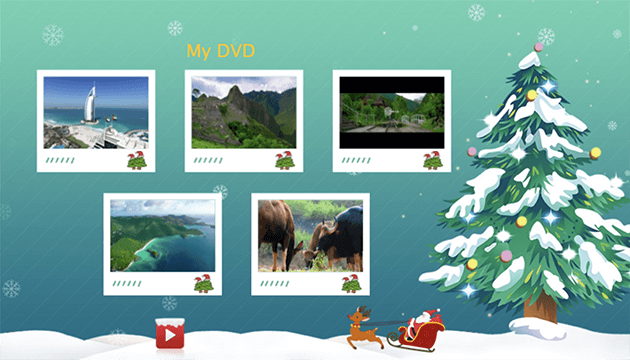
Keeps high video quality while supporting high-speed downloading
Cisdem DVD Burner guarantees to keep the original video quality. Videos from DVDs are as high-quality as it is on your computer or other devices. At the same time, it provides the fastest burning speed. You don’t need to wait a long time to burn your videos to the DVDs.
How to Use Cisdem DVD Burner to Make DVD
Follow the below instructions for the easy-to-use DVD burner.
Step 1. Download, install, and launch Cisdem DVD Burner
Step 2. Add files to the software.
You can drag & drop the videos you want to burn to the Source tab. Or go to File > Add Files and add the target videos.
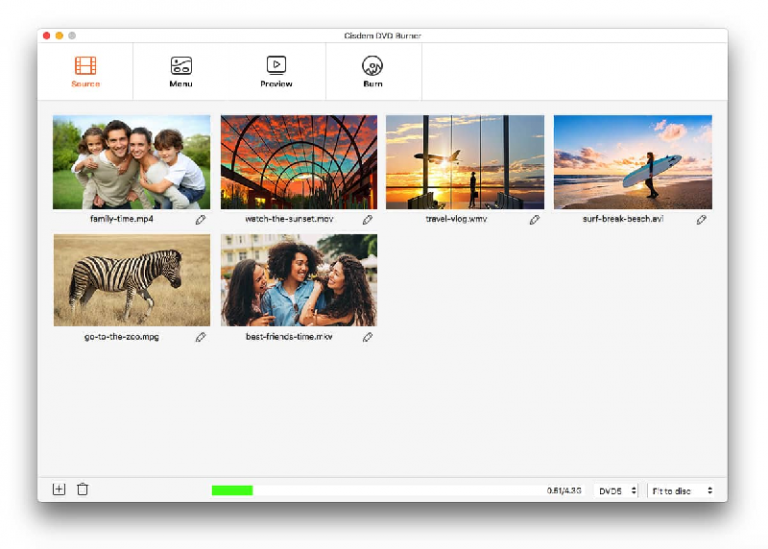
Step 3. Edit the videos. Click the Pen icon to go to the video editor if needed. You can trim or crop the video, add watermarks and add chapters, etc.
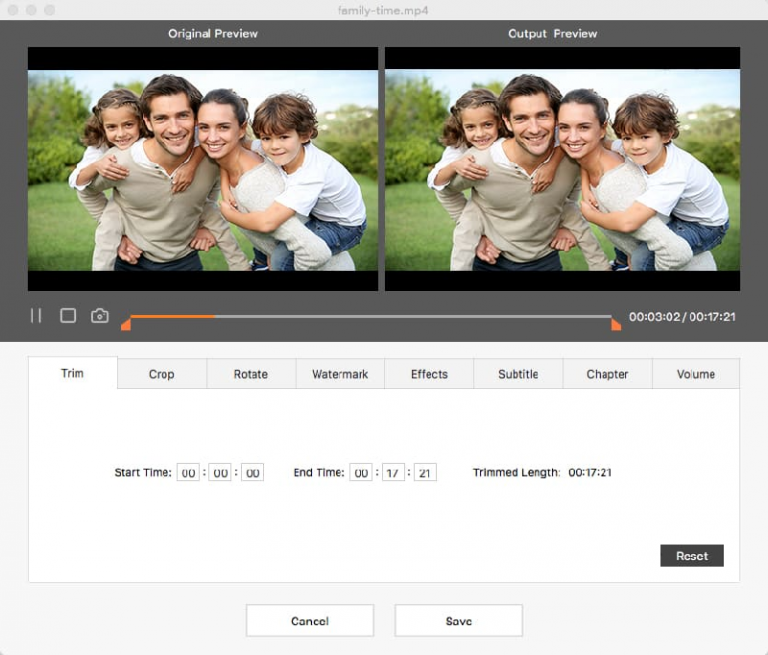
Step 4. Customize the DVD menu
Go to the Menu Tab. You can choose from the Cisdem DVD Burner’s pre-installed free menu templates, or design your own menu. Background image, frame style, button, and text content, all parts of the menu can be adjusted by you.
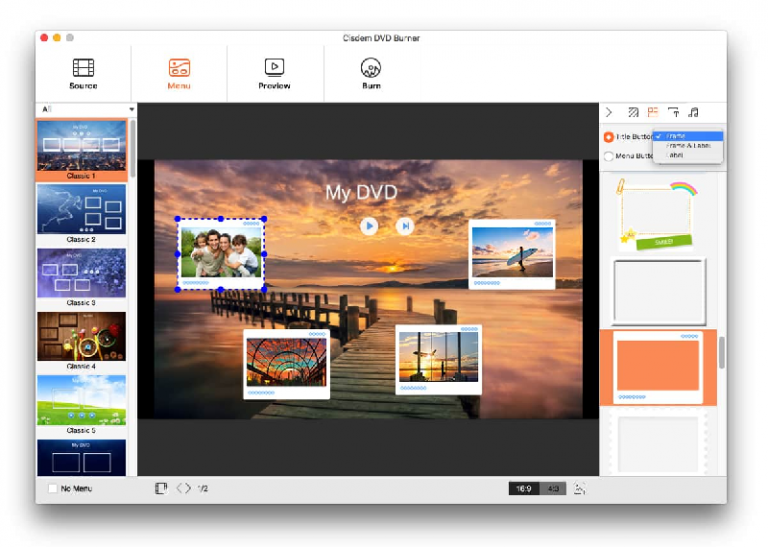
Step 5. Make your own DVD
Insert a blank DVD into your computer, press and go to the Burn tab. You will see the Burn Settings. By default, the video will be chosen as Burn to Disc. Fill in the DVD Name and confirm other settings, then press Burn to make your own DVD.
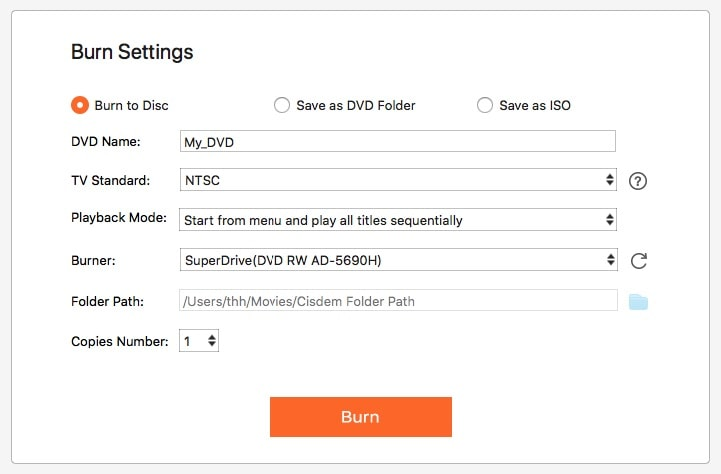
Cisdem DVD Burner: Price, Pros & Cons
After knowing how to use it, please learn more about the advantages and disadvantages of Cisdem DVD Burner and decide whether to continue using it
Pros:
- Easy-to-use but powerful DVD burner
- High-quality video output
- Supports various video formats
- Safe to use
Cons:
- Limited-time free trial.
- You need to pay and subscribe to activate the full version of the DVD burner.
Price:
As is mentioned above, Cisdem DVD Burner only lasts a limited period of time. You can choose a preferable paid DVD Burner License.
One-Year Subscription: $39.99
Lifetime Purchase: $59.99
You can enjoy a 30-day money-back guarantee once you subscribe to the software.
Is There Any Better DVD Burning Software?
This Cisdem DVD Burner review shows that without a doubt, Cisdem DVD Burner is a good and professional DVD burner software. However, the subscription plan is a bit expensive compared to other DVD burners. You may wonder if there is any better DVD-burning software to choose from.
Fortunately, the answer is YES. Here, we introduce the alternative VideoByte DVD Creator to you. It helps to create videos to DVDs and Blu-ray Discs/DVD Folder/ISO File.
Best Alternative of Cisdem DVD Burner: VideoByte DVD Creator
The alternative to Cisdem DVD Burner — VideoByte DVD Creator, can burn videos into DVDs easily and professionally. With the software, you can easily make your own high-quality DVD. It is compatible with Windows and MacOS, and supports various video formats. You can create a customized DVD via the VideoByte DVD Creator easily.
Main Features of VideoByte DVD Creator
- Supports a wide range of video formats. Videos in various formats such as AVI/MPEG/MP4/3GP/VOB/TS/FLV, etc can be read and burned by the VideoByte DVD Creator.
- Built-in video editor to create your customized DVDs. To make your homemade DVD a professional one, VideoByte DVD Creator provides a powerful built-in video editor. You can trip, crop, and rotate the videos, add effects and watermarks, and improve the image quality by adjusting the brightness, saturation, etc. Add subtitles if necessary.
- Customize your own DVD menu. In addition to the DVD content, you can also make your special DVD menu. There already are pre-installed menu templates for you, or you can make your own one.
- Preview the DVD project before actually burning it. After you edit the selected video, you can click to preview the effects, to make sure you are satisfied with it.
- High quality and high speed. VideoByte DVD Creator can burn videos at rapid speed while keeping the original high video quality.
A good DVD burner needs to be an easy-to-use one. Follow the below instructions and burn your own DVD.
Step 1. Download, install, and launch the VideoByte DVD Creator
You can see the main interface of the software. Click and choose DVD Disc.
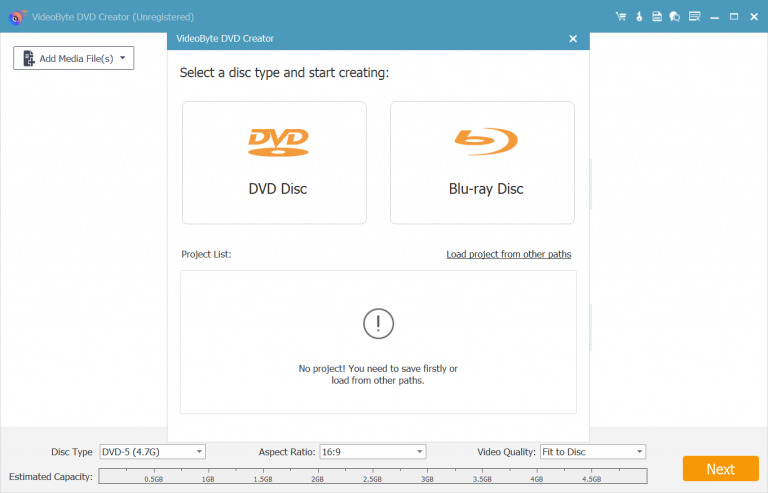
Step 2. Add media files.
Click the left-hand side Add Media File(s) button, and select the video you want to burn.
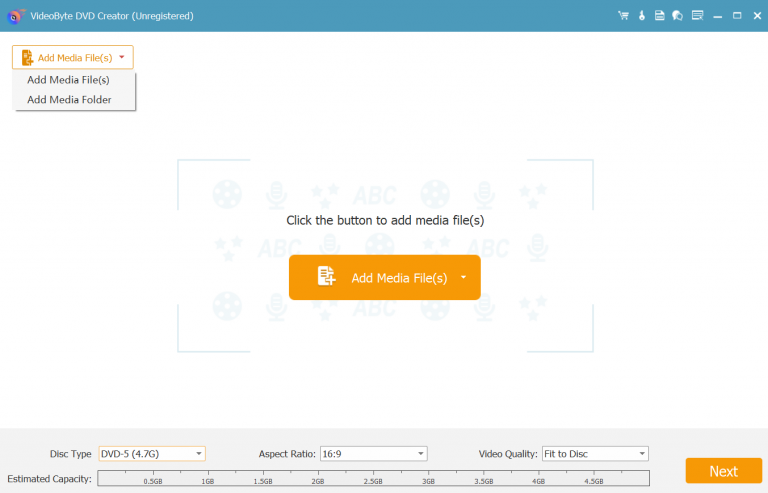
Step 3. Edit the video if needed
If you want to edit the video before burning it, click the Edit button. Like the Cisdem DVD Burner, you can trim, crop, and rotate the video. Also, you can edit the audio track, such as turning up or down the volume.
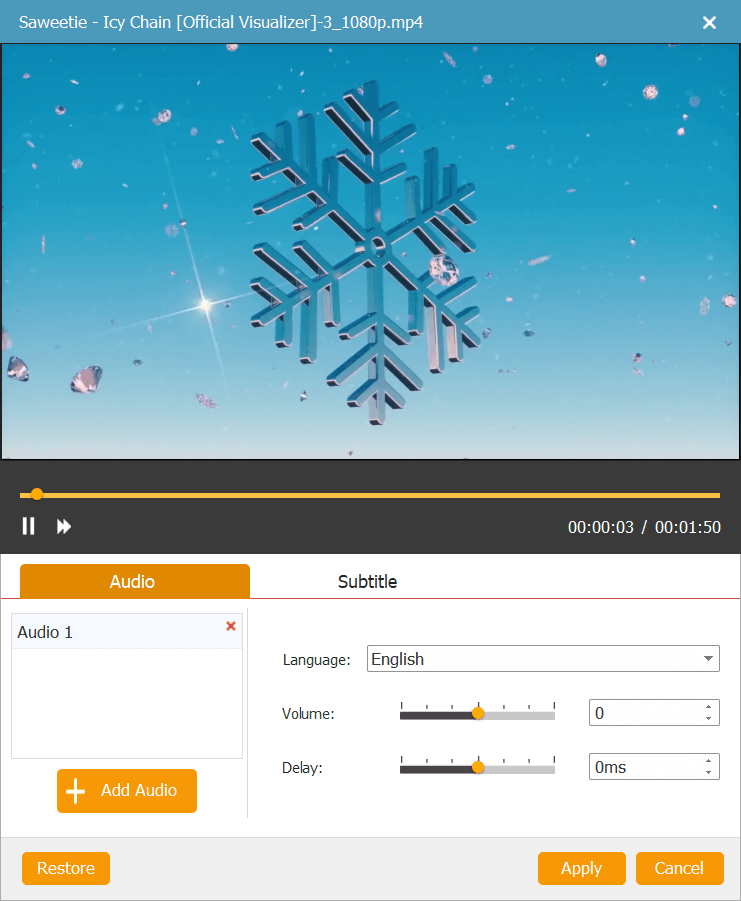
Step 4. Design the DVD menu.
Go to the Menu section. You can choose from the pre-installed menu templates, or make your own one. You can add background music, or change the background image.
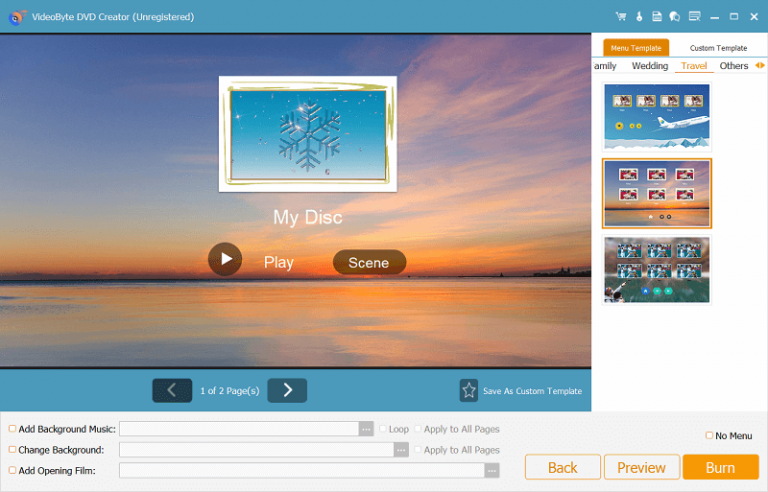
Step 5. Burn videos to DVDs.
Click the Burn button and start burning videos to DVDs. As a professional DVD burner, you can check the real-time burning progress.
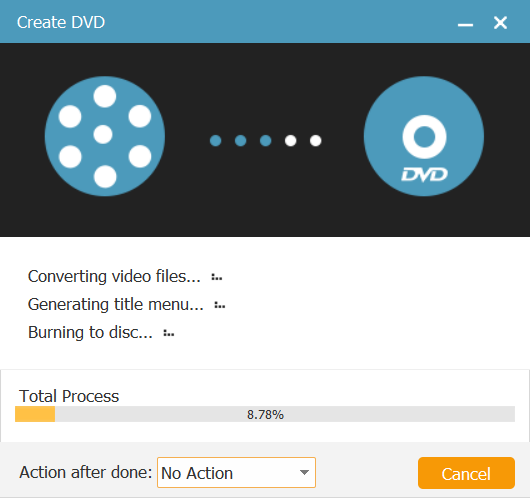
Conclusion
This Cisdem DVD Burner review article talks about basic and must-know information about the software. It is a professional and powerful DVD burner. If you want to make your own special DVDs, don’t miss Cisdem DVD Burner’s built-in video editor function.
But at the same time, if you are also looking for an alternative DVD burner, the VideoByte DVD Creator can be a good choice for you. It is easy to use and has similar functions as the Cisdem DVD Burner.
