Let’s make an assumption that you want to copy from a dual-layer Blu-ray of 50 Gigabytes to another Blu-ray disc, but you only have a blank BD-25 disc that is recordable, which can only hold 25 Gigabytes. In this situation, you are required to compress BD-50 to BD-25.
Right now, there is a software called VideoByte Blu-ray Copy in the market that I think maybe your best option. To know why and better compress BD-50 to BD-25, I suggest you sit tight and read the whole article.
VideoByte Blu-ray Copy: Shrink BD-50 to BD-25 with High Quality
VideoByte Blu-ray Copy is a Blu-ray copy software for Windows system combined with some other useful functions as well competent to do the copy or compress work for you. Since quality loss is unavoidable when compressing BD-50 to BD-25, VideoByte Blu-ray Copy is highly recommended to minimize the loss. It can shrink BD-50 to BD-25 disc with high quality.
What’s more, it can also enable fast burning speed and keep the menus, subtitles, audio tracks and even 3D effects of the original Blu-ray movie when users shrink BD-50 to BD-25 or copy their BD-50 as a BD-25 folder or ISO image file to PC. With its four copying modes such as “Full Disc” and “Main Movie” on the main interface, you can also just copy the main movie on the BD-25 disc.
If you are interested, you can click the button below or go to its official product page to download the free trial. Then install on your Windows computer to see if it satisfies your need.
Steps to Compress BD-50 to BD-25
If your computer has two Blu-ray drives, you can compress BD-50 to BD-25 directly with VideoByte Blu-ray Copy (set the “Source” as the BD-50 disc and set the “Target” as the BD-25 disc). But most people don’t have two Blu-ray drives. That means you will need to operate a few more intermediate steps. This is not complicated. Just follow the guide below.
Step 1. Load BD-50 into VideoByte Blu-ray Copy
Connect your Blu-ray drive to your computer and then insert the BD-50 disc that you want to copy into the Blu-ray drive. Launch VideoByte Blu-ray Copy and it will load the source Blu-ray automatically. Wait a while for the loading process.
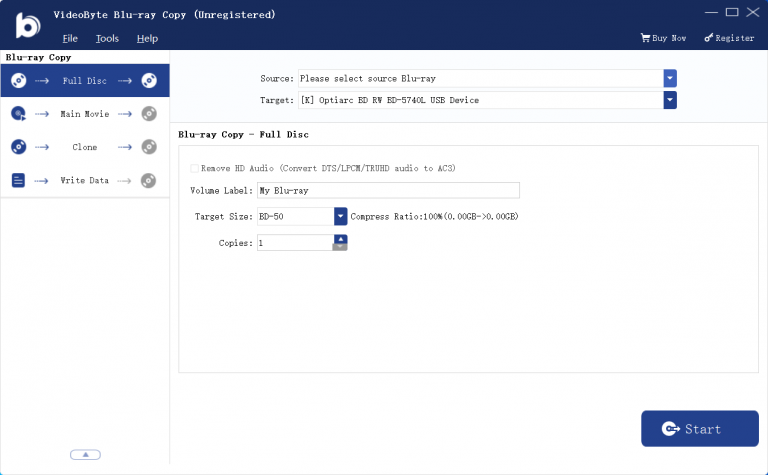
Step 2. Select a Mode to Shrink BD-50 to BD-25
There are four copying modes including “Full Disc”, “Main Movie”, “Clone”, and “Write Data” provided on the main interface.
a. If you would like to copy your Blu-ray disc fully on BD-25 disc, select “Full Disc” mode after loading. Then choose “Save as BD Folder” or “Save as ISO” from Target option and select a path to save your BD Folder or ISO.
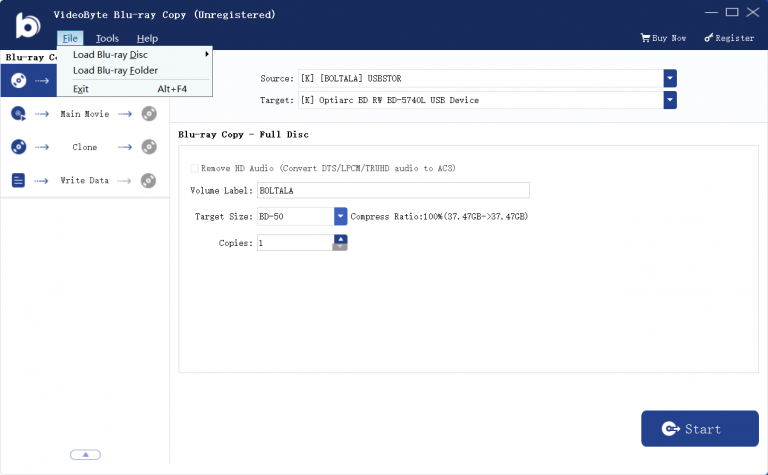
And below you select “BD-25” as the target size.
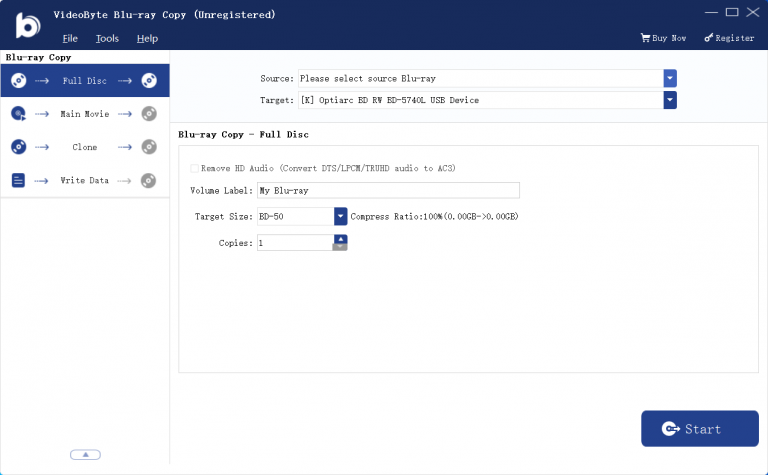
b. If you only want to copy the main movie on the BD-25 disc, you can just select the “Main Movie” mode and also BD-25 target size.
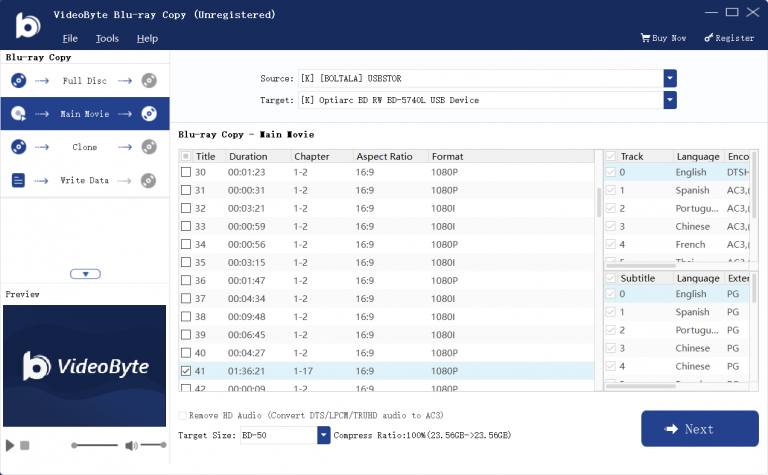
Step 3. Burn Blu-ray Folder or ISO File to Blu-ray Disc
Click “Next” and then click the “Start” button to make it work to copy your Blu-ray disc as a BD-25 folder or ISO file. Then you could just wait for the copying process and be ready for the last step.
Step 4. Copy BD-25 File to BD-25 Disc
When it finishes copying, insert a blank BD-25 disc into the Blu-ray drive, and select “Full Disc” mode. Choose the BD-25 folder or ISO file that completes copying from Source option and the drive with BD-25 disc in it from Target option. Then, click “Start” to burn the BD-25 file to BD-25 disc to compress BD-50 to BD-25.
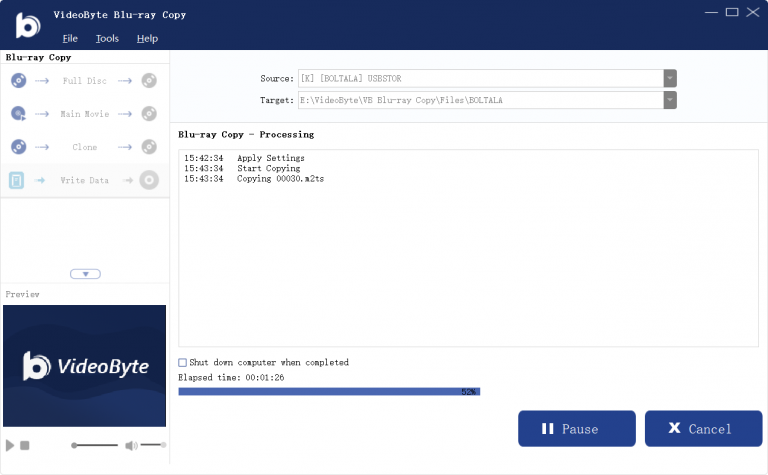
Now you are able to watch the movie on your BD-25 disc with audio tracks, subtitle languages and even 3D effects of excellent quality. But remember not to use this software to compress BD-50 to BD-25 for illegal purposes.



