



The Only Ripper to Support Both DVD & Blu-ray

Among the various video formats, MKV stands out as a better choice for DVD conversion, which lets you retain the original video and audio quality of DVDs without damage. Converting DVD to MKV is an ideal choice for preserving and optimizing your physical media collections, helping solve the problems of DVD storage hassles and compatibility with popular devices. This article introduces 5 DVD rippers, enabling you to achieve a lossless, cross-platform playback experience and even customize your DVD content.
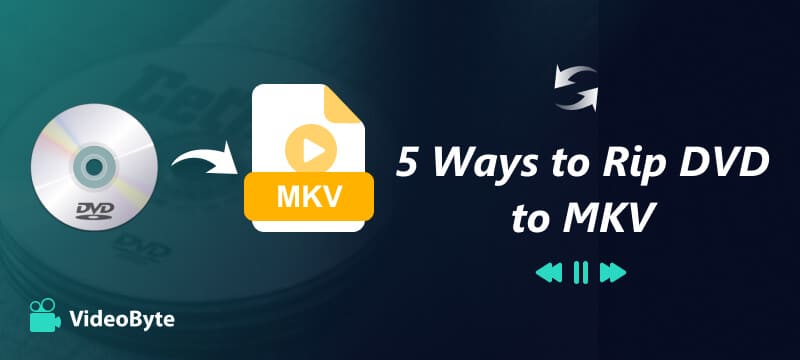
Ripping DVD to MKV Preserves All DVD Content
MKV (Matroska Video) is an open-source multimedia container format that can hold unlimited video, audio, picture, subtitles and metadata in a single file. If you choose to back up your DVD in this format, you can preserve all the detailed information on the DVD to prevent data loss.
MKV is Frequently Used and with High Compatibility
MKV is supported by almost all software players and many hardware devices because it does not charge royalties. The conversion of DVD to MKV balances file size, video quality, and ripping speed.
More Flexible for Editing and Space-saving
While keeping identical content, MKV files are about 10% smaller than DVDs. You can easily remove unnecessary audio tracks to reduce file size. If you rip a DVD to other formats like MP4, you will get a digitalized file of hundreds of MB, with significant quality loss.
If you want to rip any homemade or protected DVD to MKV in lossless quality, VideoByte BD-DVD Ripper will be the best converter for you. This software supports ripping all types of DVDs and Blu-ray discs on Mac and Windows. No matter how your DVD is encrypted, such as APS, CSS, ARccOS, CPRM, AACS, BD+, or Cinavia, it can decrypt them and rip the DVD to common formats at 4K lossless quality.
The full chapters, subtitles, audio tracks, and metadata will also be well-preserved with the help of VideoByte. What’s more, it comes with basic video trimming, cropping, special-effect adjustments and watermark addition, letting you enjoy the personalized video creation. Meanwhile, with advanced hardware acceleration, the ripping performance is up to 6X faster, and you won’t spend much time waiting.
1. Supports homemade and commercial protected DVDs.
2. Supports DVD, Blu-ray Disc/folders, and ISO images.
3. 300+ mainstream video/audio output formats.
4. Built-in video editor to adjust video/audio effects.
5. Extra toolbox to manage videos.
6. Intuitive and user-friendly interface for beginners.
There is a detail guide to ripping DVDs to MKV using VideoByte. For more detailed usage, you can watch the video tutorial at the top of the webpage.
Step 1. Insert a DVD into your computer, then click Load DVD.
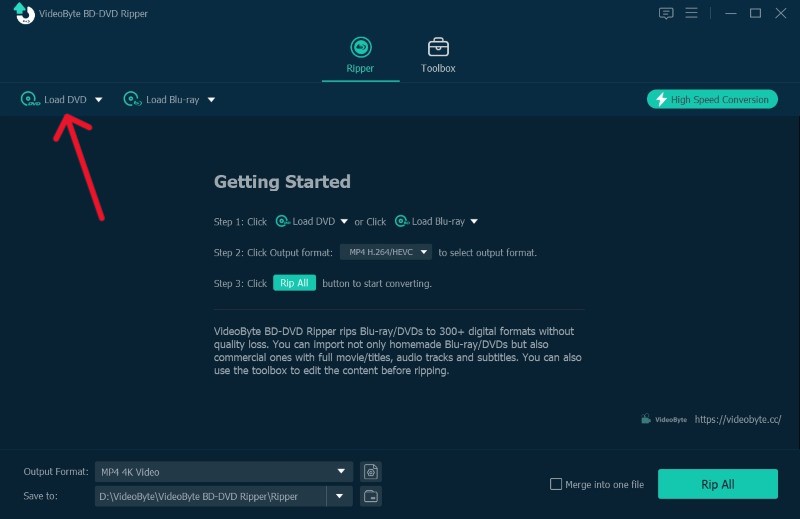
Step 2. You can edit or add effects to the video by clicking the Star or Scissors icons. And choose MKV output formats and the storage location.
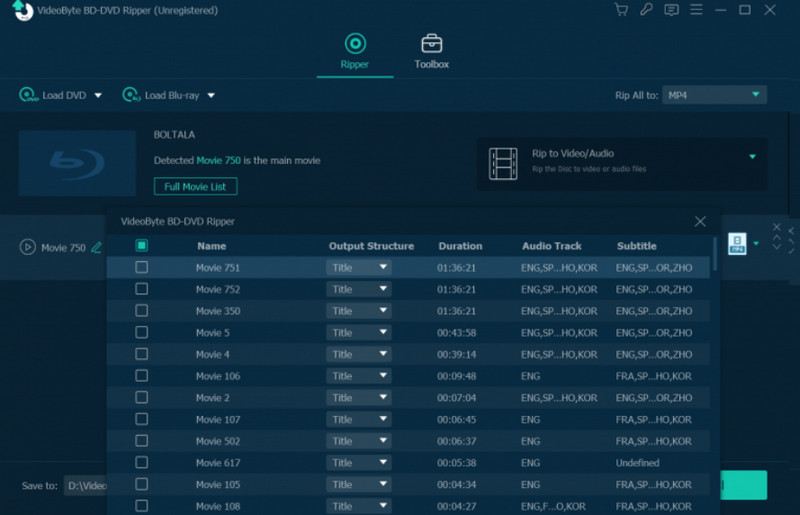
Step 3. Tap the Rip all button to start ripping.
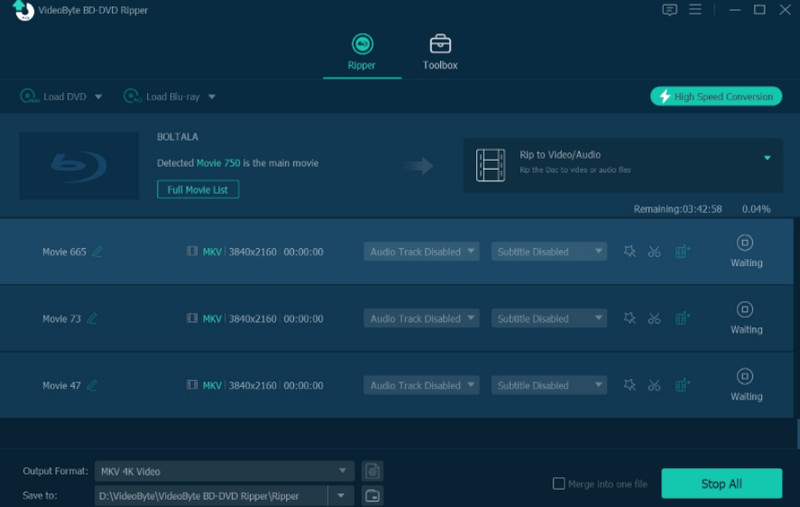
In addition to a professional tool to meet all your needs, you may also consider a free option. HandBrake is an open-source video transcoder and can process any Blu-ray/DVD to MKV, MP4, and WebM. Device presets (Fast, HQ, and Super HQ) and more precise features (adjusting video filters/size and marking chapters/titles) both help you better balance conversion speed and DVD video quality. It also supports advanced video & audio encoding, which can significantly reduce file size while maintaining original image details.
However, open-source software also indicates unstable performance. It may fail to maintain the original video/audio quality. Plus, it doesn’t support decrypting protected DVDs on its own. You may need to install the libdvdcss file before ripping. The following brief guide will show you the correct way to rip a DVD to MKV via Handbrake:
Step 1. Launch Handbrake and insert the DVD.
Step 2. Select the title or chapters you desire to convert to MKV.
Step 3. Navigate to Preset > Matroska > MKV. You can select your desired resolution here.

Step 4. Click the Start Encode icon on the top menu bar to convert DVD to MKV losslessly. Compared with VideoByte, it would take longer to complete, so wait patiently for the conversion to finish.
Limitations:
If you have VLC media player on your desktop, you can easily convert DVDs to MKV instead of downloading any other rippers. VLC is well known for its free playback capabilities, supporting playback of files, DVDs, Webcams, Devices, and Streams. But it also serves as a ripper with powerful DVD-decoding features. Unlike other professional converters, VLC cannot be customized to convert your DVD video. But you can still adjust specific settings for ripped video, such as adding subtitles.
How to rip a DVD to MKV with VLC:
Step 1. Insert a DVD into your computer or external drive.
Step 2. In the top left corner, click Media > Open Disc > Open Media.
Step 3. Click Disc and then adjust your conversion settings.
Step 4. Tab Convert/Save and select the MKV format from Profiles. After choosing a destination file folder, click Start to rip the DVD to MKV.

Limitations:
MakeMKV, as its name implies, supports only converting DVD videos to MKV as the only output format. It can handle AACS/BD+ protected Blu-rays and CSS-encrypted DVDs. Then you can convert encrypted DVD videos with lossless quality, including full audio tracks, chapters and metadata. However, the conversion speed is limited only by your drive's read speed, and the ripped files will take up a lot of space on your computer.
MakeMKV has included a free DVD ripping feature in its BETA version, which requires a free key (needs to be updated every 30 days). But you usually don’t get the beta key update on time, so it’s not always guaranteed to be free. If you can't accept the instability, you can choose other MakeMKV alternatives for Windows/Mac.
Here comes the guide to rip DVD to MKV via MakeMKV:
Step 1. Insert the DVD disc and load the content into the software.
Step 2. Select the titles, audios, and subtitles you desire to convert.
Step 3. Target the output folder to save the ripped MKV on your computer.
Step 4. Hit the Make MKV icon to perform the ripping process.
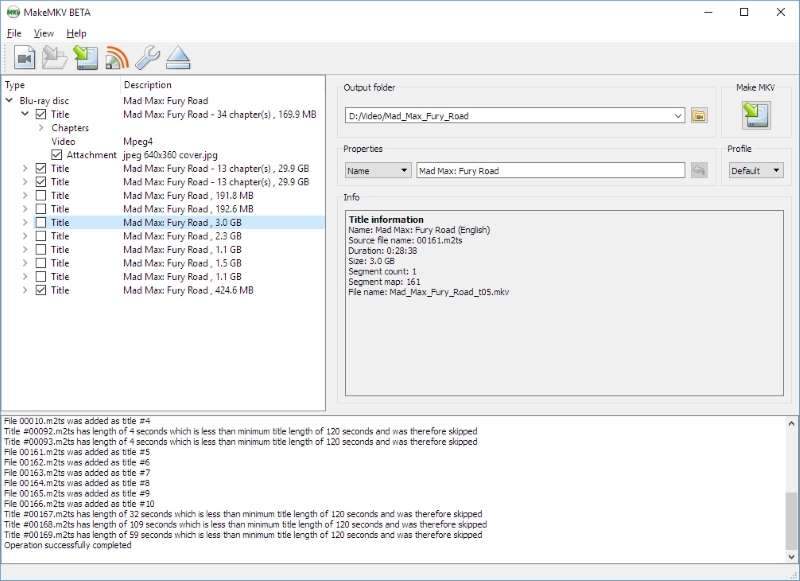
Limitations:
Freemake Video Converter, designed for Windows users, features an intuitive interface and stable conversion speeds for converting DVDs to MKV. It supports various DVD types, including standard DVD, DVD+R/RW, DVD-R/RW, DVD+R DL, DVD-R DL and Blu-ray discs. And you can rip with the built-in editor to perform personalized DVD ripping. If you don’t mind that a watermark will exist in the ripped MKV video, it’s a good pick for you. Now, also see how the ripper converts DVD to MKV within several easy clicks:
Step 1. After inserting the DVD disc into your computer, open Freemake Video Converter and hit "+DVD" on the menu bar to load the disc.
Step 2. When the DVD content is loaded, select "to MKV" from the bottom output options. Now you can customize the encoder, size, and output folder based on your requirements. To remove watermarks from the videos, an extra payment is required.
Step 3. Give it a go by hitting the "Convert" icon to process ripping a DVD to MKV.
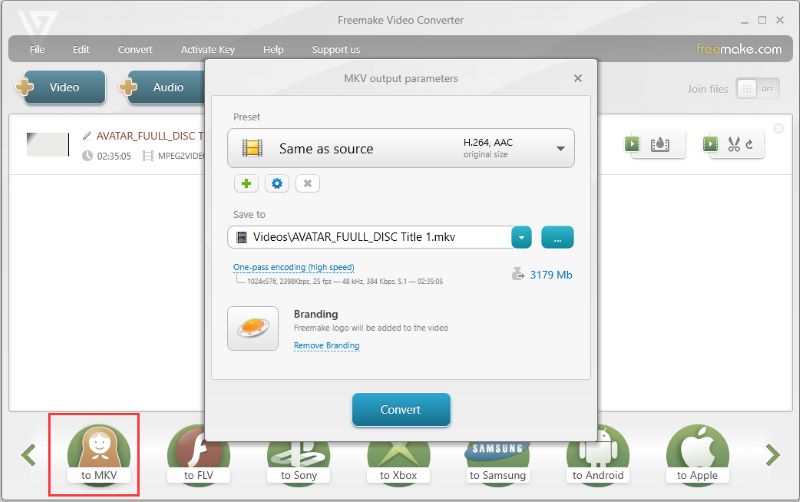
Limitations:
| Supported OS | Key Features | Best for | |
|---|---|---|---|
|
VideoByte BD-DVD Ripper
|
Windows 11/10/8.1/8/7/XP, Mac OS X 10.11 or higher
|
1. Bypass almost all disc protection and region codes.
2. Rip DVD video to 4K with all of the data. 3. Offers essential editing tools. 4. Utilizes GPU hardware acceleration. 5. 300+ digital output formats. |
Users who need an all-in-one solution to rip protected DVDs into any device-ready format.
|
|
HandBrake
|
Windows 10 or later, macOS 10.13 or later, Linux
|
1. Process DVD/Blu-ray without copy protection.
2. Supports both Windows and Mac. 3. Free from ads and watermarks. 4. Basic video editing feature. |
Advanced users who need powerful, open-source video transcoding and high-quality file compression.
|
|
VLC Media Player
|
Windows XP SP3 or later & MacOS X 10.7.5 or later
|
1. Totally free to use.
2. Supports basic adjustment settings. 3. Convert DVDs to common formats. |
Users want a lightweight alternative to convert basic or unprotected DVD content to MKV.
|
|
MakeMKV
|
Windows XP or later, x86 or x64, x64 or ARM64 Mac OS X 10.7 or later, Linux
|
1. Preserve original video/audio quality.
2. Fast conversion. 3. No additional software for conversion or decryption. |
Archiving large DVD/Blu-ray collections with zero quality loss.
|
|
Freemake Video Converter
|
Windows 11/10/8, 8.1/7, Vista
|
1. DVD ripper to 20+ video formats.
2. Converted files are compatible with any device. 3. Rip DVD without quality loss (4K and Full HD). 4. Built-in video editing tool. |
Digitizing copy-protected DVDs on Windows.
|
Q1: Can I also rip Blu-ray to MKV?
A: Yes. You can rip Blu-ray to MKV with professional third-party software, such as VideoByte BD-DVD Ripper. It offers lossless output and a 6× faster speed to decrypt Blu-ray. And any copy protection and region codes can be removed easily, so you can enjoy high-quality video anywhere without limits.
Q2: Are ripped DVDs free of copy protection?
A: Yes. Once the media is ripped from DVDs to regular media files, it is no longer protected and can be streamed however you like.
Converting DVD to MKV remains one of the most reliable ways to digitize physical media while solving the hassle of DVD storage and device compatibility issues. You can select the right tool from the 5 software we listed with your specific needs. If you want a hassle-free solution for dealing with encrypted DVDs and 4K playback, VideoByte BD-DVD Ripper is the best DVD-to-MKV converter for you.
Hot Articles
by in 7 February, 2025
by in 9 December, 2025
by in 17 December, 2025