To better watch DVD videos on Mac, iPhone, iPad, Apple TV, or other devices, you can convert a DVD to a MOV file, the QuickTime multimedia file format developed by Apple. Ripping DVDs to MOV allows you to play them more conveniently on iOS devices and prevents them from physical damage. This post provides the best solution to help convert a DVD to a MOV on your Mac as well as a step-by-step guide. Read on to enjoy your DVD videos on Mac anytime!
2025 Best DVD Ripper to Convert DVD to MOV
To save you time searching for a good DVD-to-MOV converter, I highly recommend VideoByte BD-DVD Ripper. It is a functional program that can help you not only convert DVDs to MOV on Mac but also bypass any region codes or DRM protection, no matter you want to rip a homemade DVD or a commercial one. With this powerful DVD ripper, you can get different digital copies of your DVDs without sacrifycing their quality and playback them on a Mac or other iOS devices, even on a Windows PC.
Note:
The ripped DVD content can only be used for personal use, or you may violate the regulations.
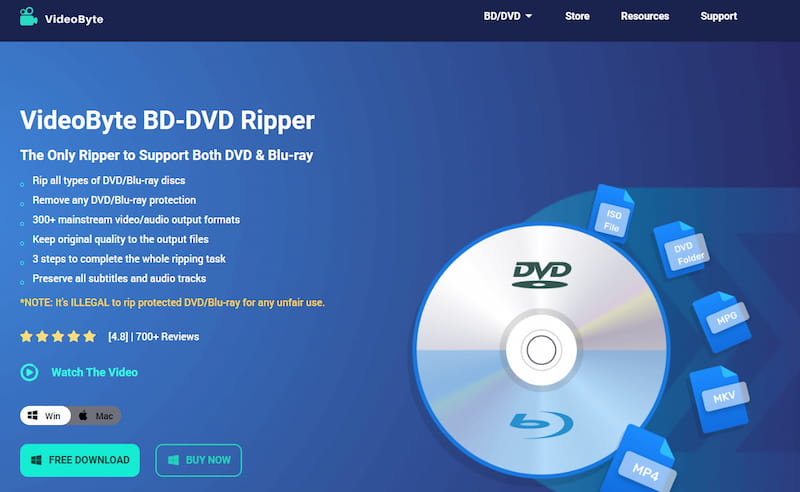
Features:
- Rip DVD to MOV on Mac and Windows PC.
- Remove any DVD protection like DRM.
- Offer more than 300 mainstream output formats such as MOV, MP4, MKV, etc.
- Keep ripped DVD quality the same as the original.
- Preserve all subtitles and audio tracks.
- Convert DVD at a 6× faster speed.
Can HandBrake Rip DVD to MOV on Mac?
When it comes to DVD ripping, HandBrake is usually recommended. However, it only supports converting DVDs to MP4 and MKV, so a MOV output profile is unavailable. Furthermore, attempting to rip read-only DVDs using HandBrake usually fails, making the converting experience more annoying. You can try VideoByte BD-DVD Ripper instead. It provides MOV output format and other 300+ output video formats.
How to Rip DVD to MOV on Mac with VideoByte BD-DVD Ripper
By clicking the download icon above, you can download the DVD to MOV conversion software on Mac or Windows easily.
Step 1. Add a DVD Disc or DVD Folder to the Program
After installing VideoByte DVD Ripper on your computer, insert a DVD that you want to convert to MOV format into your DVD-ROM. Then, find the "Load Disc" icon at the top left corner, click it, and the DVD will be loaded into this DVD-to-MOV converter. Once done, you can see all the playlists in the DVD listed here in video length order.
Tips: Your Mac computer may have a built-in DVD drive. If it doesn't, plug an external DVD drive, such as a SuperDrive for Mac, into your computer.
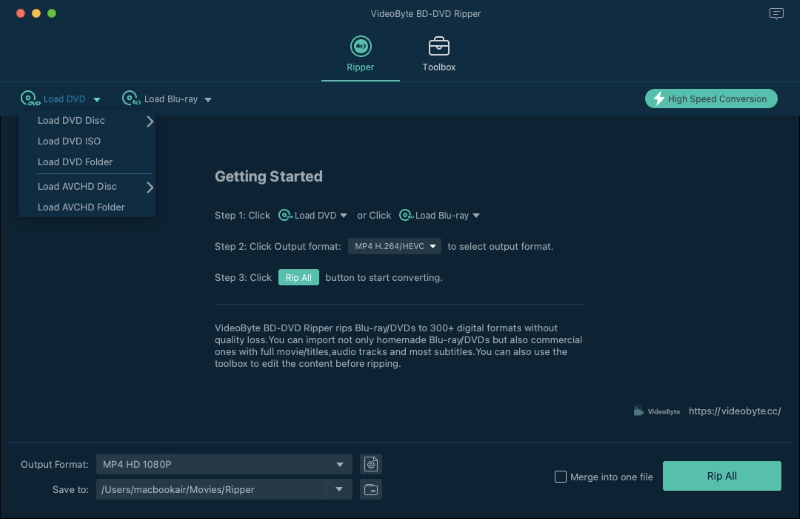
Step 2. Select MOV for DVD Conversion
Please click "Profile" at the bottom to see a pop-up list. In this list, select "MOV-QuickTime Video (*.mov)" from "General Video" as the output format. You can also type "MOV" in the search bar to search profile.
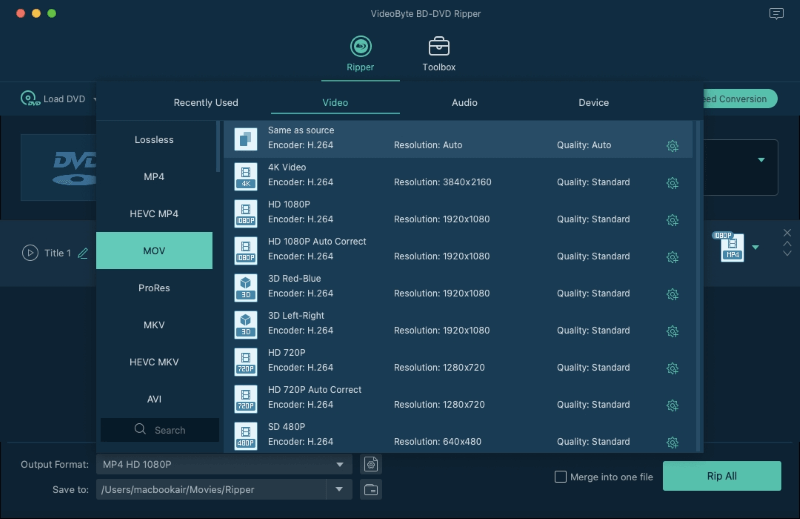
Step 3. Edit and Set Parameters (Optional)
At the top, you can find the "Clip," "3D," and "Edit" icons. In addition to that, if you would like to change the basic parameters of output videos, click the "settings" icon at the bottom to adjust video and audio parameters, including resolution, frame rate, audio bitrate, etc. You can also change the output file name and set the destination folder as you like. When all things are settled, come back to the main interface.
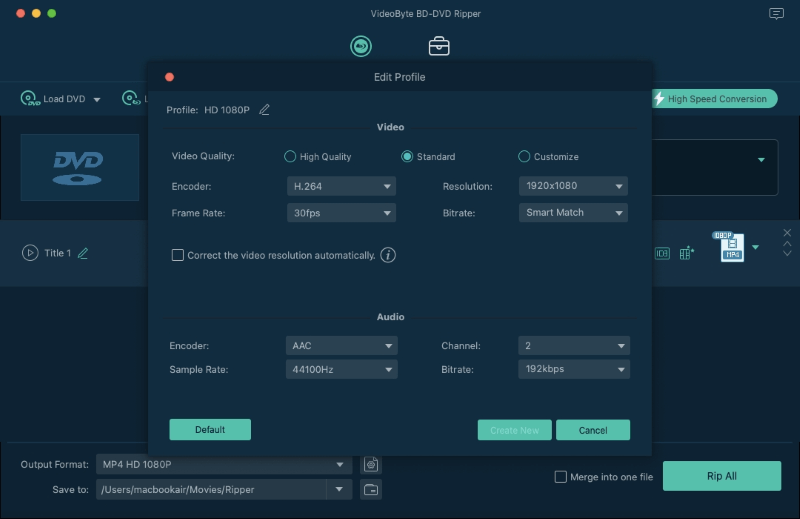
Step 4. Converting DVD to MOV
Finally, all you need to do is click the "Convert" icon to convert the DVD to MOV. Once the conversion process is done, you can find the output files in the destination folder. Now you can enjoy your DVD video on Mac, Windows computer or transmit it to portable devices such as iPad (through iTunes sync).
Tip: Before converting DVD files to MOV files, you can preview the videos. If you are not satisfied with the effect, you can re-edit it.
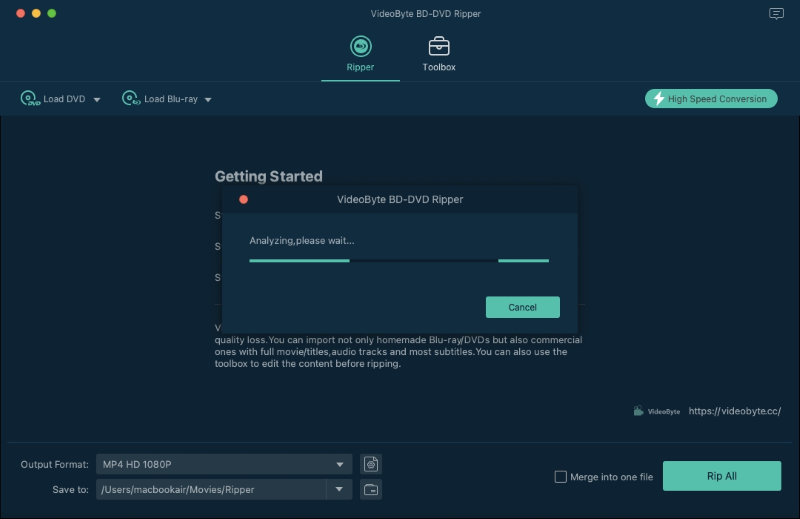
Note:
Aside from MOV, MP4 is also a widely used digital video format. If you want to play your DVD movies fluently on a Mac or even a Windows PC, you can convert a DVD to MP4. This can effectively solve the incompatibility between different devices.
FAQs about DVD to MOV Conversion on Mac
How long will it take to convert a DVD to MOV?
The time of the conversion process varies according to your DVD size, network connection, and other aspects, but generally, converting a 30-minute DVD video only takes 5 minutes with VideoByte BD-DVD Ripper.
Is it legal to convert a DVD?
Exactly, if you convert the DVD for commercial use such as for sale, it is illegal. While you convert a homemade DVD for only personal use, there is no problem.
Conclusion
As you can see, with the best DVD-to-MOV converter: VideoByte BD-DVD Ripper, you can convert DVDs to MOV on Mac easily and quickly. What's more, with VideoByte DVD Ripper, you can also convert DVDs to over 300 formats and target devices, such as 2D DVDs to 3D DVDs. Why not download VideoByte DVD Ripper and have a try?



