Nowadays, most Macintosh computers are not equipped with a disc drive. This change has made DVD playback and backup increasingly inconvenient. To solve this problem, you can try to convert DVDs to popular digital formats like MP4, the most widely used video format, to manage and enjoy DVDs more conveniently.
Many professional tools, like the powerful VideoByte BD-DVD Ripper, can help. In this article, there are 5 best solutions to help you quickly convert DVD to MP4 on Mac in high quality and with simple steps. Now, read and see how to turn DVD into MP4 on Mac easily.
Convert DVD to MP4 on Mac with VideoByte BD-DVD Ripper [Recommended]
To rip DVD to MP4 on Mac, you need the help of a reliable Mac DVD to MP4 ripper. In terms of operation, compatibility, security, and efficiency, we select VideoByte BD-DVD Ripper as the best recommendation. See how this software can help now.
VideoByte BD-DVD Ripper is an expert in dealing with DVD/Blu-ray discs to digital format conversion, including MP4. With an intuitive interface, the software only takes easy-to-grasp steps to convert DVD to MP4 on Mac at a 1:1 ratio without quality loss. Whether for homemade or commercial discs, VideoByte BD-DVD Ripper can rip and convert them successfully.
Features of VideoByte BD-DVD Ripper:
- Various Output Format:Supporting more than 300 common formats, such as MP4, MKV, MOV, etc. VideoByte BD-DVD Ripper enables users to get the DVD files saved in the compatible formats they desire flexibly to play DVDs everywhere.
- Accelerated Ripping Speed:Greatly saves your time by boosting the DVD to MP4 on Mac process to 6X faster with advanced techs such as the Intel QSV, NVIDIA NVENC/CUDA, and AMD APP applied.
- Audio Tracks and Subtitle Preservation:It is available to preserve all the audio tracks and subtitles for DVDs to ensure convenient playback. Also, adding external tracks and subtitles is possible.
- High-Quality Ripping Process: Empowers advanced ripping techniques to handle conversion and maintain a 1:1 ratio in high resolutions such as HD 1080p and even up to 4K while ripping DVDs for you.
- Intuitive User Interface:It only takes several easy clicks to convert DVD to MP4 on Mac without going through the complicated process. Even a green hand can grasp the operations easily.
Moreover, VideoByte BD-DVD Ripper provides a helpful toolbox for managing video files, including a video compressor, metadata editor, video enhancer, etc. When you rip DVD to MP4 on Mac, you can use these helpful tools to enhance, compress, or edit your MP4 files as needed.

How to Convert DVD to MP4 on Mac with Professional Mac DVD Ripper
Here is a brief guide on how to turn DVD into MP4 on Mac via VideoByte BD-DVD Ripper.
STEP 1. Install and launch the software and plug your DVD into external hardware to read the content on a Mac. Then, in the software, click "Load DVD" > "Load DVD Disc" to add the DVD files.
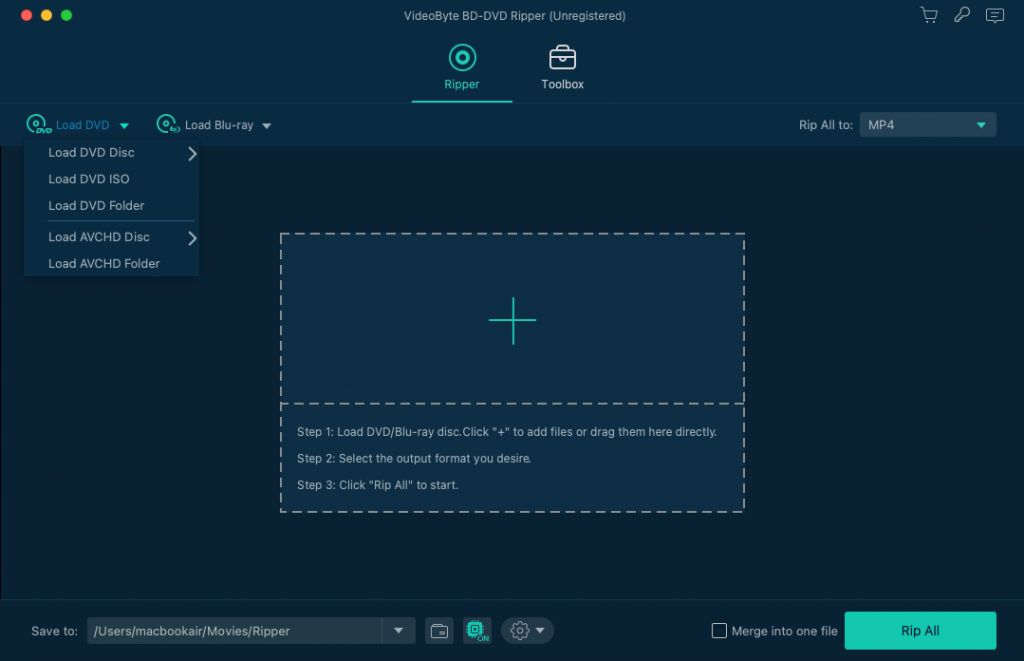
STEP 2. When the DVD files are imported, you can select the videos you wish to convert to MP4 format. Hit the "Full Title List", and you can select the exact titles to convert.
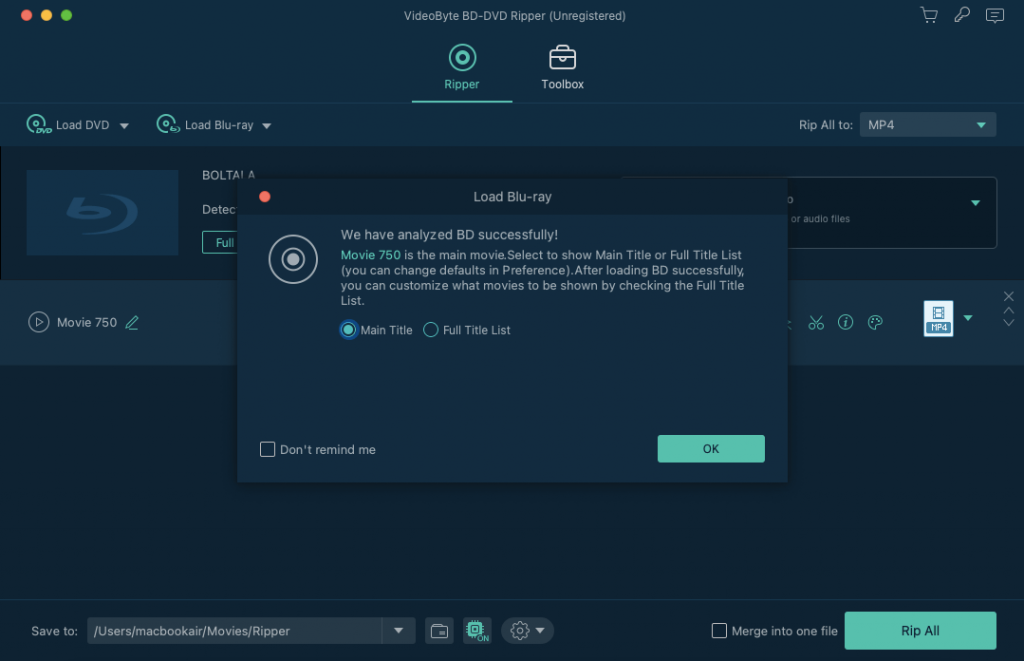
STEP 3. Now, move to the top-right corner and choose output format in the "Rip All to" menu. In the "MP4" section, you can select the desired output quality for converting the DVD files.
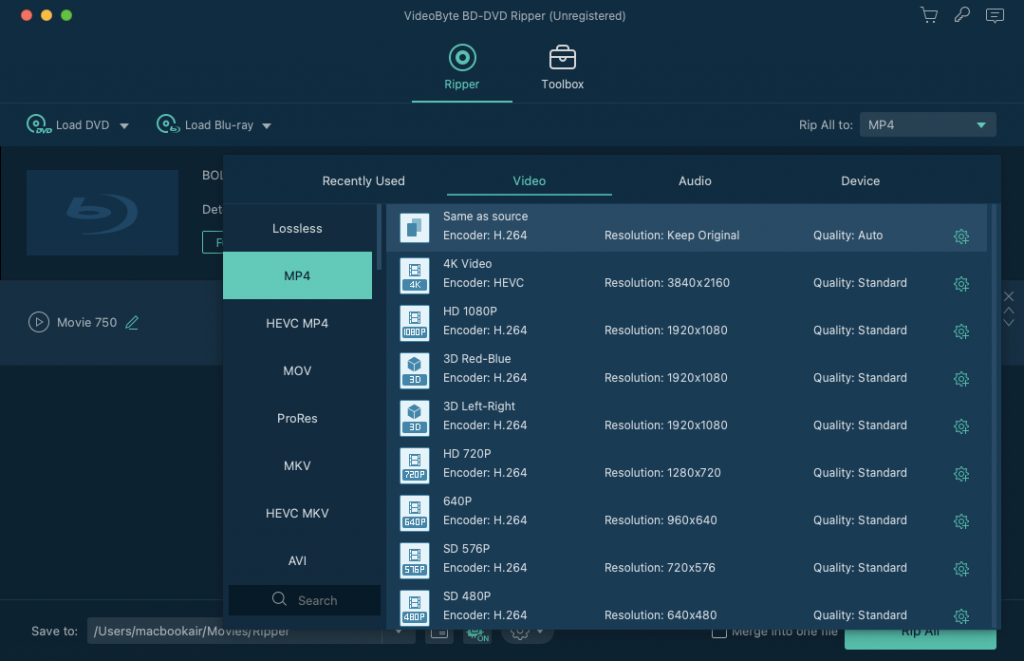
STEP 4. Finally, simply hit the "Rip All" icon, and the VideoByte BD-DVD Ripper will start converting DVDs to MP4 on Mac efficiently.
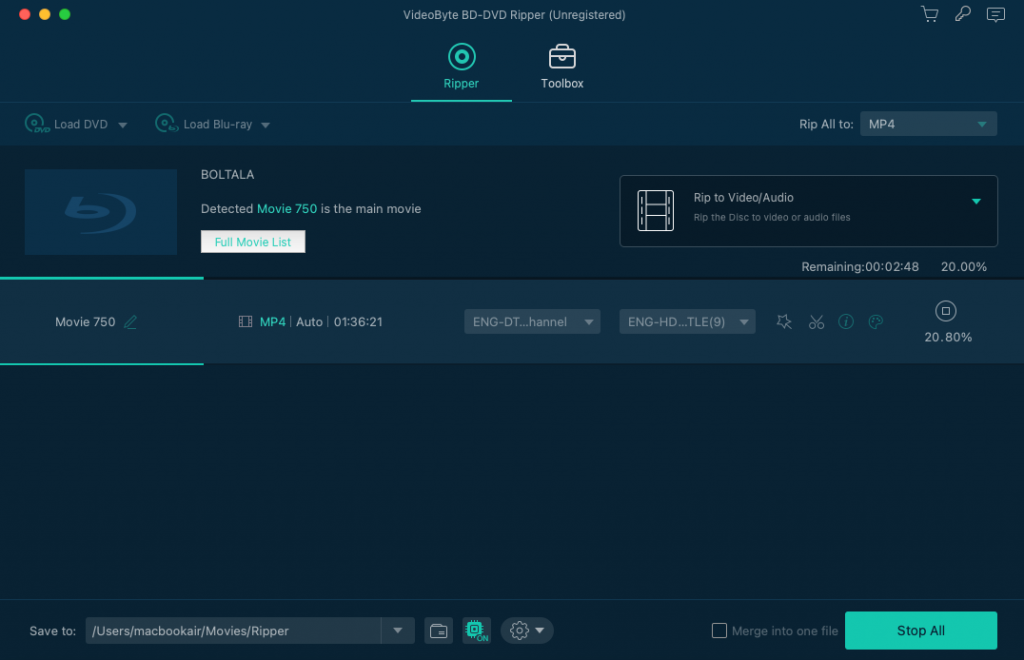
Detailed video tutorial here:
Attention:
Ripping protected DVDs for commercial purposes is not recommended.
Rip DVD to MP4 on Mac with MacX DVD Ripper
With acceleration technologies equipped, MacX DVD Ripper Pro also delivers professional help to convert DVD to MP4 on Mac quickly. It can save original quality and simultaneously keep subtitles and audio tracks, ensuring the best playback experience after conversion.
Like VideoByte BD-DVD Ripper, this software also supports processing encrypted DVD ripping for you, covering almost all types of DVDs and letting you convert to digital formats without limitations.
Tip: However, some users still reported that MacX DVD Ripper Pro's customization options can be complex. Meanwhile, sudden errors may occur, which doesn't ensure a high success rate in processing the DVD to MP4 conversion on Mac. For a stabler experience, VideoByte BD-DVD Ripper can better help.
But still, it doesn't take much time for you to complete basic operations to save DVD to Mac. Here is the tutorial for you.
STEP 1. Insert your DVD into Mac, then load it in MacX DVD Ripper Pro.
STEP 2. From the drop-down menu, you can find MP4 and select it as the output format.
STEP 3. Before starting to rip DVD to MP4 on Mac, tick the "Intel/AMD/Nvidia" box in the lower-right corner to turn on the acceleration mode. Finally, click "RUN", and the conversion will begin.
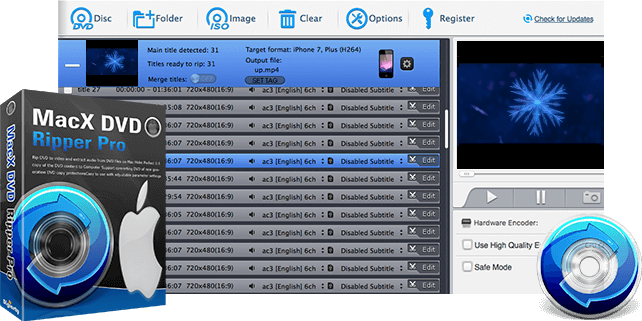
Turn DVD into MP4 on Mac with VLC
Instead of being a single media player, VLC also empowers a hidden DVD ripping feature to enable users to rip DVD to computers of different systems, including Mac, Windows, and Linux, for boosting a more convenient offline video playback. Compared with some other free Mac DVD-to-MP4 rippers, VLC works more powerfully as it also supports converting certain types of encrypted DVDs.
VLC is a freeware program that requires no charge to use all its provided features. Hence, users can easily rip DVD to MP4 on Mac via VLC. Here's how.
STEP 1. Insert the DVD into your Mac and launch VLC to go to "File" > "Open Disc" to load the content into the software.
STEP 2. Navigate to "Disable DVD" and check the "Stream output" option in the lower-left corner.
STEP 3. After that, go to "File" > "Browse" and select an output folder for saving the converted MP4 files.
STEP 4. Continue choosing the output format as MP4. Remember to submit "OK" when applying for the selection.
STEP 5. Finally, hit "Open", and VLC will perform to convert DVD to MP4 on Mac immediately.
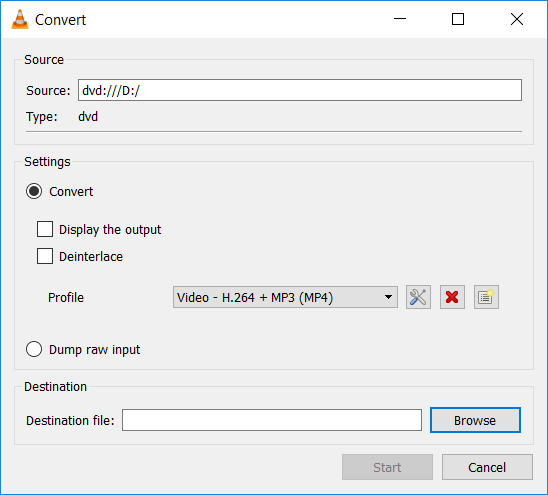
Convert DVD to MP4 on Mac with HandBrake
Despite VLC, another reliable software that works to help you freely convert DVD to MP4 on Mac OS X is HandBrake. Users are not required to subscribe or sign up for an account to use the service. HandBrake can convert video/audio files and also rip DVD/CDs.
However, it should be noted that HandBrake only works to convert protection-free DVD discs. If you get a protected DVD and want to rip it to MP4 on Mac, you'd better switch to another software that can work to process encrypted discs ripping for you, just like the professional VideoByte BD-DVD Ripper.
The following steps will guide you through operating the software to rip a DVD to MP4 on a Mac if the disc is protection-free.
STEP 1. After installing HandBrake on Mac, launch the software and insert your DVD to load the DVD files.
STEP 2. In "Destination" > "Browse," select an output folder to preserve the converted files.
STEP 3. Then, go to "Output Settings" to select MP4 as your output format.
STEP 4. Now, simply hit the "Start" icon to convert the uploaded DVD files to MP4 in no time.
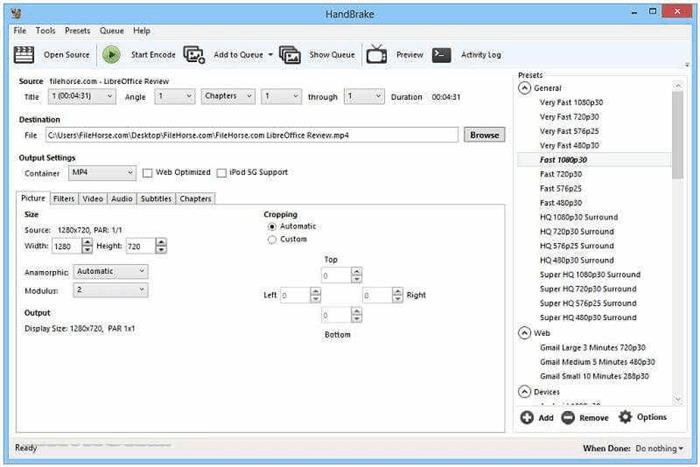
Rip DVD to MP4 on Mac Online
Using an online converter to convert DVD to MP4 on Mac is also an efficient option because you don't need to install additional software to process the conversion anymore. Zamzar is such a tool offering convenient help. By uploading DVD files (in VOB format), you can process the conversion to save it as MP4 files on Mac later.
However, if you use Zamzar's free version, you must pay attention to the fact that the uploaded DVD file can't be over 50MB. Also, directly adding a disc or any encrypted file is not supported. Therefore, you need desktop software like VideoByte BD-DVD Ripper to process the conversion. So, if you have prepared a protection-free DVD file and are ready to convert the DVD to MP4 on Mac online, follow the steps below.
STEP 1. Open Zamzar on your Mac web browser. Then click "Choose Files" to upload the DVD files less than 50MB to the platform.
STEP 2. When the DVD files are uploaded, select "MP4" as the output format and click "Convert Now".
STEP 3. When Zamzar finishes the conversion, download the converted MP4 file offline.
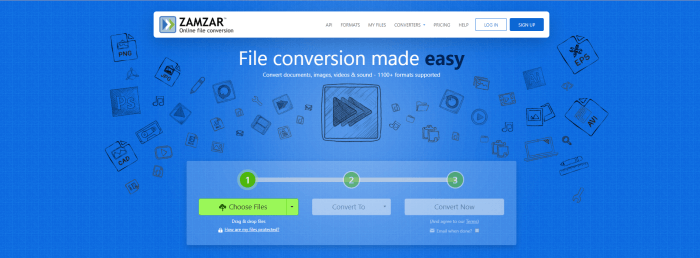
A Comparison Table of 5 Methods to Convert DVD to MP4 on Mac
| Protected DVDs Supported | Conversion Speed | Conversion Quality | Editing Function | Customizable Parameter Settings | Easy to Use | |
| VideoByte BD-DVD Ripper | √ | 6× faster | Original | √ | √ | √ |
| MacX DVD Ripper Pro | √ | 5-10 minutes | Original | √ | √ | × |
| VLC | √ | Slow | Medium | √ | √ | × |
| HandBrake | × | Medium | High | × | √ | √ |
| Zamzar | × | Fast | Medium | × | × | √ |
FAQs of DVD to MP4 on Mac
How do I save a video from a DVD to my Mac?
The direct method for saving a DVD video on a Mac for convenient playback is to convert it to MP4. Using VideoByte BD-DVD Ripper, you can rip DVD to MP4 on Mac with easy-to-grasp operations and original video resolutions to ensure an equal video playback experience offline.
How long does it take to convert DVD to MP4 on Mac?
This can be based on the performance of the DVD-to-MP4 converter you select. For some professional converters with acceleration technologies applied, such as VideoByte BD-DVD Ripper, you can complete the process in just minutes. But if you choose other tools not equipped with such acceleration features, the conversion speed may reach even hours long and keep you waiting for a long time!
Conclusion
To convert DVD to MP4 on Mac, you've got 5 ways to process it right now. Simply consider the conversion speed, output quality, protected DVD compatibility, and other factors to choose the best one. Among all of them, VideoByte BD-DVD Ripper ranks highly in all these aspects. Therefore, if you want a professional way to rip DVDs to MP4 on Mac, this is the best software you should not miss.



