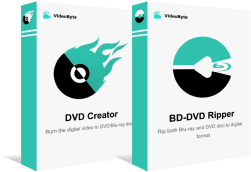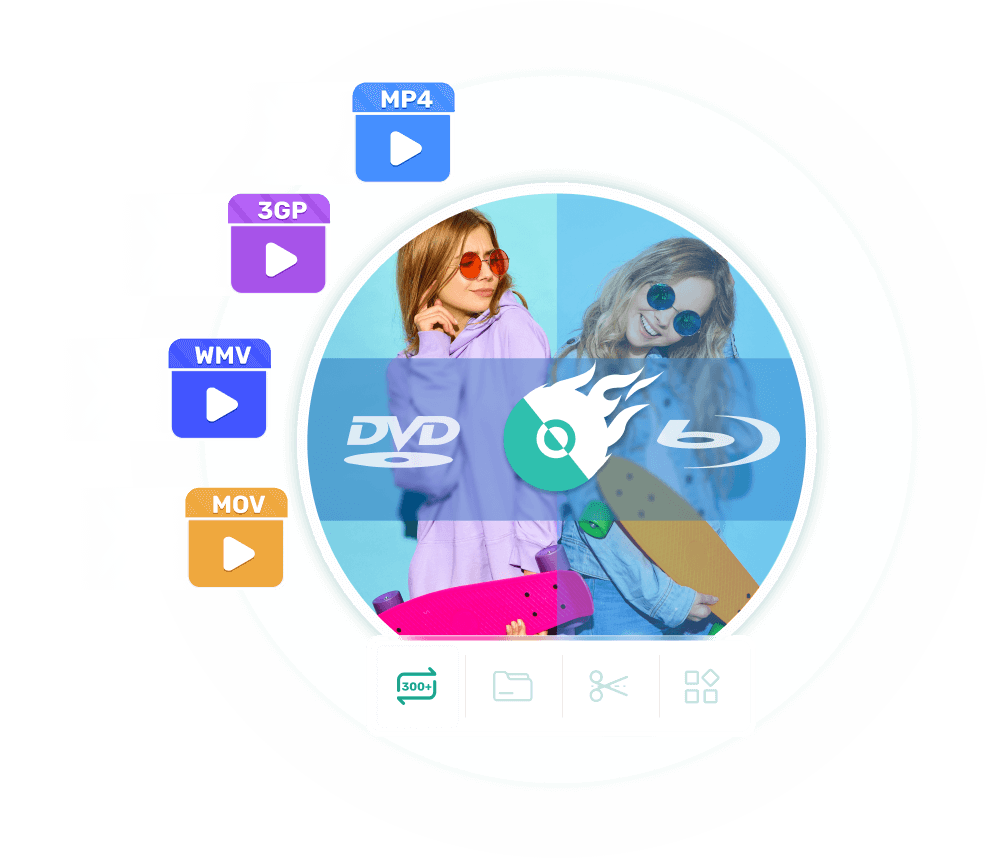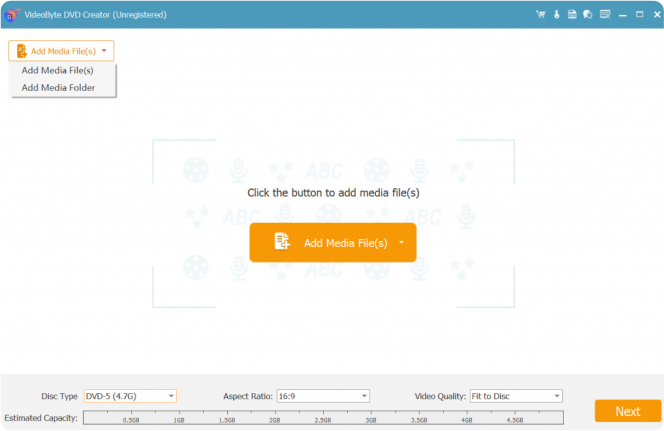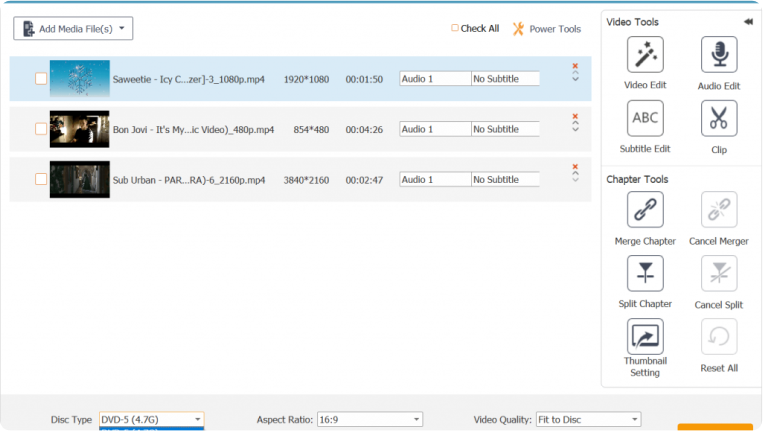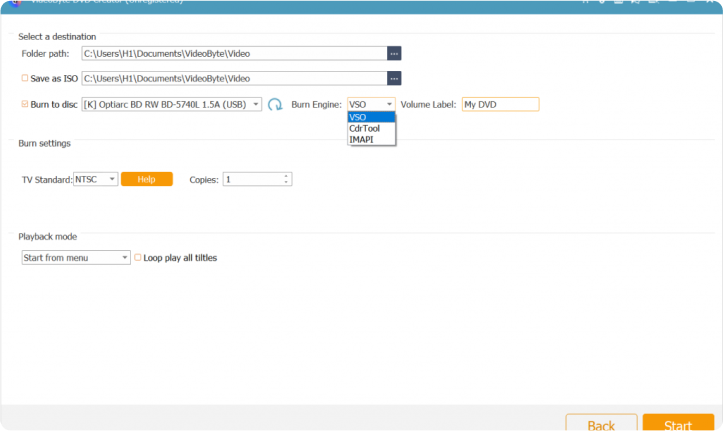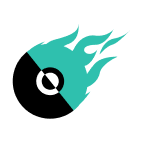Benefits of Using VideoByte DVD Creator
Watch The Video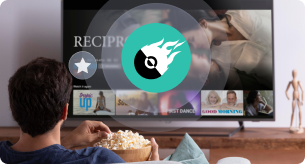
Build Local Movie Collection
Have all-time favorite movies and series? Use VideoByte DVD Creator and burn them to DVD/Blu-ray. Build a local DVD collection and enjoy it with your home theater system.

Record Memorable Moments
Record the moments on birthday, graduation, or any life event, and easily burn them to DVD with VideoByte DVD Creator. Watch it with family and friends to preserve memories.

Back up Digital Content Forever
Video files can be deleted accidentally and not recoverable. Try VideoByte DVD Creator and turn them into DVD/Blu-ray. Create backups and secure your videos as physical copies.
Burn Any Video File to DVD and Blu-ray
VideoByte DVD Creator is a piece of feature-full DVD burning software for Windows and Mac. It can create DVDs and Blu-ray discs from over 300 popular video formats, including MP4, 3GP, WMV, MOV, etc., and output DVDs and Blu-ray Discs/Folder/ISO files, which helps back up digital files.
Before burning a DVD, VideoByte DVD Creator offers various editing features and DVD menu templates, which lets you create high-quality content and personalize DVD menus to view any part you want. VideoByte DVD Creator serves as a professional, fast, and easy solution to back up data and build local collections.
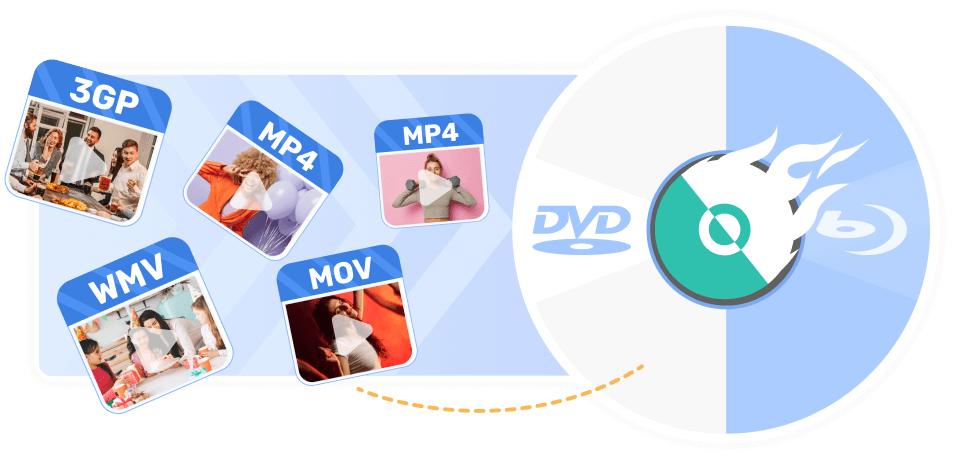
Import Any Video and Burn it Immediately
Burn Any Video to DVD for You
As the best Blu-ray creator and DVD burning software,VideoByte DVD Creator lets you import 3D video and HD movies (720P, 1080P and 4K) in various formats such as AVI, MPEG, 3GP, MP4, VOB, FLV, M2TS, MTS, TS, SWF, MKV, MPG, etc.
Whether it’s homemade movies or videos downloaded from online websites like YouTube, Facebook, Dailymotion, Vevo, etc, all videos can be easily burned into DVD or Blu-ray with VideoByte DVD Creator.
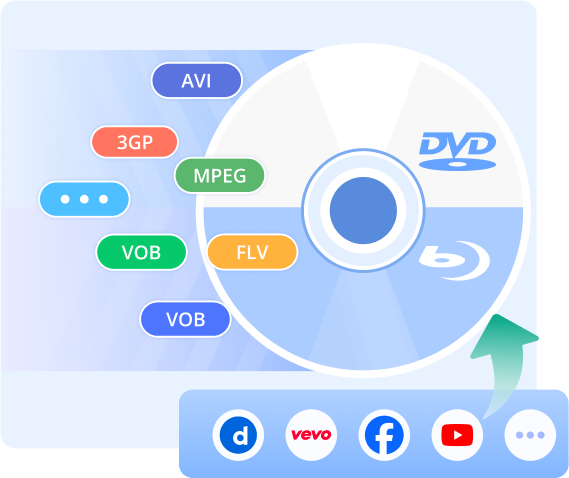
Create DVDs and Blu-ray from Videos
Watch Playable DVDs Anytime
VideoByte supports common DVD disc types and Blu-ray discs, including DVD-5, DVD-9, BD-25, and BD-50, BD-R, and BD-RE, and more, letting you back up data in specific discs that suit your needs best.
Once the burning is done, VideoByte DVD Creator creates DVDs and Blu-ray Discs/Folder/ISO Files from videos and stores them on your DVD or Blu-ray discs.
*The Mac version doesn’t support the feature of creating videos to Blu-ray at present.
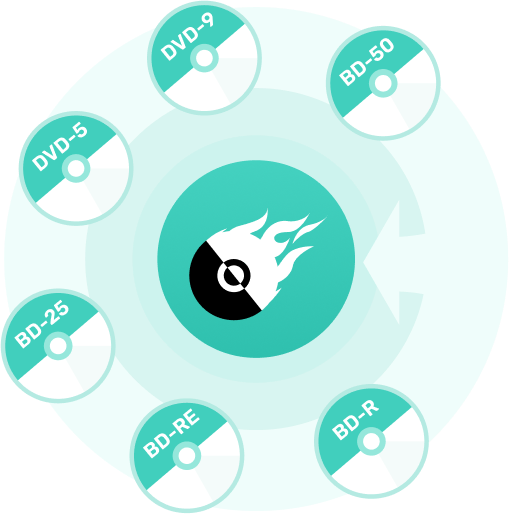
Add A DVD Menu to Disc
Various Themed DVD Menu Templates
DVD menu offers an easy way to let you navigate your disc. As a DVD menu creator , VideoByte DVD Creator offers multiple designed DVD menu templates with styles of holiday, travel, and others, with which you can make a menu with ease.
Personalized DVD Menu as You Like
With the Customize Template feature, VideoByte DVD Creator lets you create your DVD menu by adding background music and opening film to get a personalized DVD file.
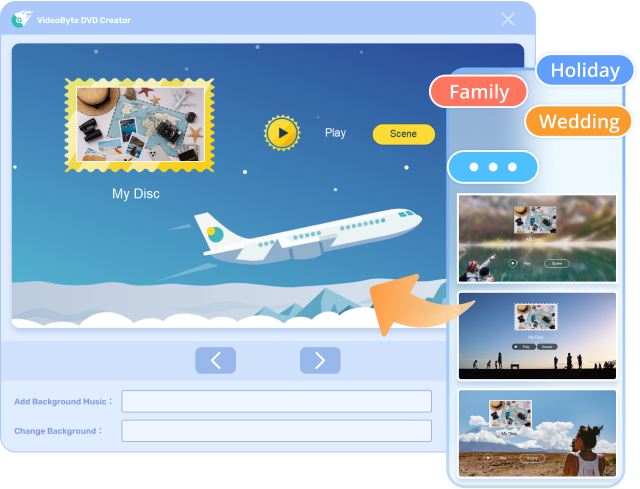
Create DVD from Video: Easy Than Ever
![]() Rapid Speed
Rapid Speed
Burn DVDs and Blu-ray discs at a blazing-fast speed with high quality.
![]() DVD Menu Maker
DVD Menu Maker
DIY the DVD menu for better navigation of your videos.
![]() Built-in Editor
Built-in Editor
Add effects, text, music, and more with ease.
![]() Real-time Preview
Real-time Preview
Preview videos and make adjustments before burning video to DVD.
![]() Clean Interface
Clean Interface
Easy-to-use and user-friendly interface for beginners.
![]() Tech Support
Tech Support
Release regular updates for better user experience.
Multiple Editing Features Make Your DVD Engaging

Trim Videos
Remove unwanted parts, add effects, and adjust color settings before burning MKV to DVD for the best viewing experience.
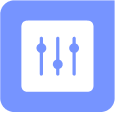
Adjust Audio
Add external audio tracks, like background music, sound effects, or voice-overs. Adjust the sound volume.

Add Subtitles
Add subtitles and merge them with videos. Support 13 common subtitle file types like SRT, SSA, and ASS.
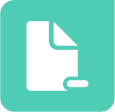
Cut Chapters
Merge and split the chapters as you prefer. Set a unique thumbnail for your video.
Trust from 100+ Industry Experts
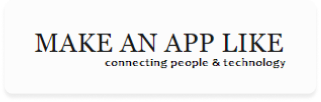
VideoByte DVD Ripper is a neat software utility designed to ripper and writes DVD and Bluray discs, allowing you to make copies of all your favorite discs.
View the Post >>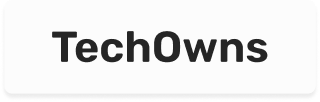
VideoByte DVD Creator, the most professional one among free DVD burners, offers every feature you need for burning videos to DVDs with ease of use.
View the Post >>
VideoByte DVD Creator is the best DVD burner for Windows and Mac. With menu templates and a video editing toolset, it helps you create captivating videos and burn them to DVD.
View the Post >>What Our Customers Say about Us
"Best DVD creator I've ever used! I picked it because VideoByte outperforms other competitors as it can easily burn Blu-ray from my family videos. Will recommend to everyone."

Eric Bruce From Houston
"The DVD maker works perfectly! VideoByte makes it easy and fast to burn HD videos to DVD. Its editor is awesome and easy to use. Amazing software for burning tons of DVDs."

Eva Brown From Boston
"VideoByte has an extremely simple interface. l love how easy and smooth it is to create movie DVD from MP4 file. Not to mention its fast speed. Great DVD burning software for beginners."

John Davis From Atlanta
VideoByte Achievements

8+
Years of experience

249
Countries and territories

200 million
Satisfied users

200+ million
Downloads
Frequently Asked Questions
-
1. Is VideoByte DVD Creator free?
VideoByte DVD Creator offers a 30-day free trial for first-timers. With the Free Trial, you can test its features before committing to its monthly or yearly plans. Learn More >>
-
2. Why didn't I receive my license code?
If you can’t receive a VideoByte license code after purchasing, check your email folder in case the email is accidentally deleted or sent to the trash folder. If not, you can click here and describe the issue. Once we receive it, we will resend the code to you right away.
-
3. After I purchased the program, how do I register it?
Download and install the program on your computer first. Then launch the program and you will see a small window show up. You can now enter your registered email address and registration code into the box, then click on the “Register” button to finish the registration.
-
4. What kind of DVD types does your program support?
VideoByte DVD Creator supports various DVD types, like DVD-R/RW, DVD+R/RW, DVD+R DL, DVD-R DL, DVD-5/9, etc.
-
5. What's an ISO file?
An ISO file often called an ISO image, is a term commonly associated with CD and DVD burning. It is a complete copy of a CD or DVD. If you burn a video to an ISO file, you’ll get lossless quality, the same as the original one. Check our post for burning MP4 to ISO for detailed steps.
-
6. How to fix the issue when the program says "no driver found" before burning?
You can restart the program and try again. If that doesn’t help, try the methods in the following:
• If you get a DVD driver built into the computer, you can use the CD attached to the computer to reinstall and update the DVD driver.
• If you get an external DVD driver, you can also contact the manufacturer of the DVD driver to fix the issue.