9 Best DVD Menu Creators to Create a DVD Menu (PC & Mac)

DVD Creator
"I want to make a unique DVD menu. Where can I get some DVD menu templates? How to customize the DVD menu when burning?"
It is easy to make it in fact, and a DVD menu creator can do you a favor. Don't worry about being torn between free but limited options and expensive subscription-based ones. To meet your needs, this post has collected the 9 best DVD menu creator software to help burn and create the perfect DVD menu without hassle. Compare them and select the most ideal software for yourself to use.
Summary:
VideoByte DVD Creator is one of the best choices for making a DVD menu for Windows and Mac computers, supporting various themes to easily design your DVD. With it, the DVD menu can automatically display based on well-divided chapters, so you can sit back and relax.
Part 1. Best DVD Menu Creator: VideoByte DVD Creator
💻Supported OS: Windows 10/11, Mac OS X 10.5 or above
Ranking as the best DVD menu creator for Mac and Windows, VideoByte DVD Creator empowers the simplest way to create a DVD menu with only several clicks. Plus various fixed themes, including wedding, holiday, and travel, DVD menu creation becomes more engaging and enjoyable. It can also be available to import individual background music and images to the DVD to make it more personalized.
If you don't want to use the provided templates but want to set a unique one for your disc, there are user-friendly editing tools to let you customize DVD menus. And all edits can be previewed in real time for fine-tuning. What's more, VideoByte DVD Creator goes beyond making DVD menus. It also supports DVD burning. With it, it is a breeze to burn MP4 to DVD and create a DVD menu simultaneously.
VideoByte DVD Creator should be the first one you should try!
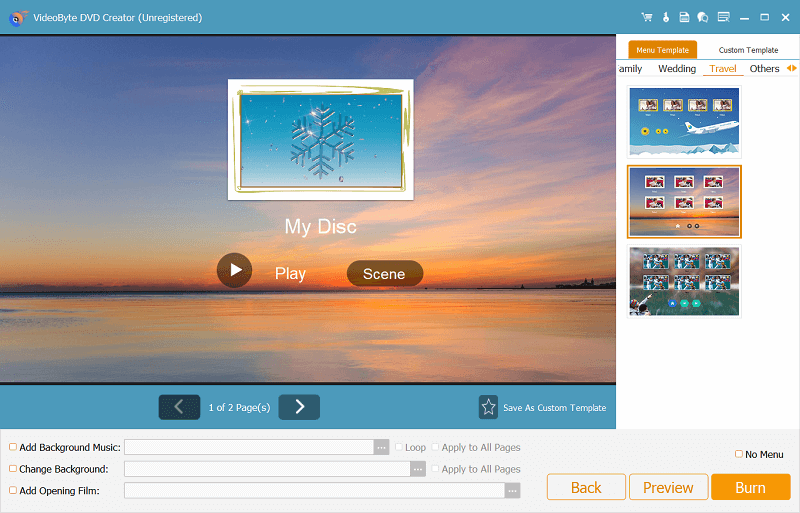
Highlighted Features of VideoByte DVD Creator
- Generated DVD Menus: Build on divided chapters, the DVD menu will be automatically generated and displayed for further adjustments;
- Personalized DVD Menu: Wedding, holiday, travel, and other templates are free to choose from, and music and images can also be added tosave as a custom template;
- Preview Before Saving:Any edits to the DVD menu or video effects can be previewed in real-time. Save and export only when you're satisfied.
- Built-in DVD Burner: By supporting DVD-5, DVD-9, BD-25, and BD-50, this DVD menu softwareenables burning videos to DVD and Blu-ray discs/folders/ISO files;
- A Set of Editing Tools:It embeds a video editor with various features, like rotating, cropping, effects, video enhancement, watermark, etc.;
- Broad Compatibility:Formats such as AVI, MPEG, 3GP, MP4, VOB, etc. are supported. For 3D or high-res videos up to 1080p and 4K, the software can also manage lossless conversion.
Tips:
VideoByte DVD Creator also provides regular software updates and technical support on standby to help fix any problems while using the software.
How to Create a DVD Menu with VideoByte DVD Creator
STEP 1. Add Files to VideoByte DVD Creator
First, click the button below to install VideoByte DVD Creator on your Windows/Mac. Then, launch the software and hit the "Add Media File(s)" icon to import the videos you desire to burn to DVD.
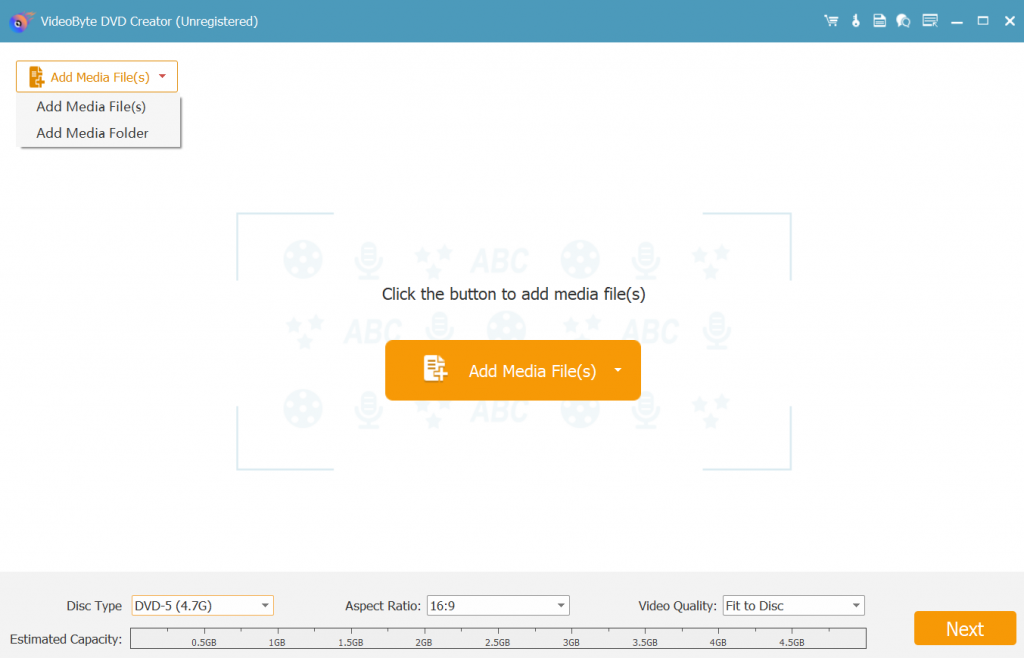
STEP 2. Edit Imported Videos
Hit the "Edit" icon to locate editing tools like rotate, crop, clip, etc. If the edited video is not good enough for output, please click "Restore" to erase the video edition. Or click "Apply" to move on.
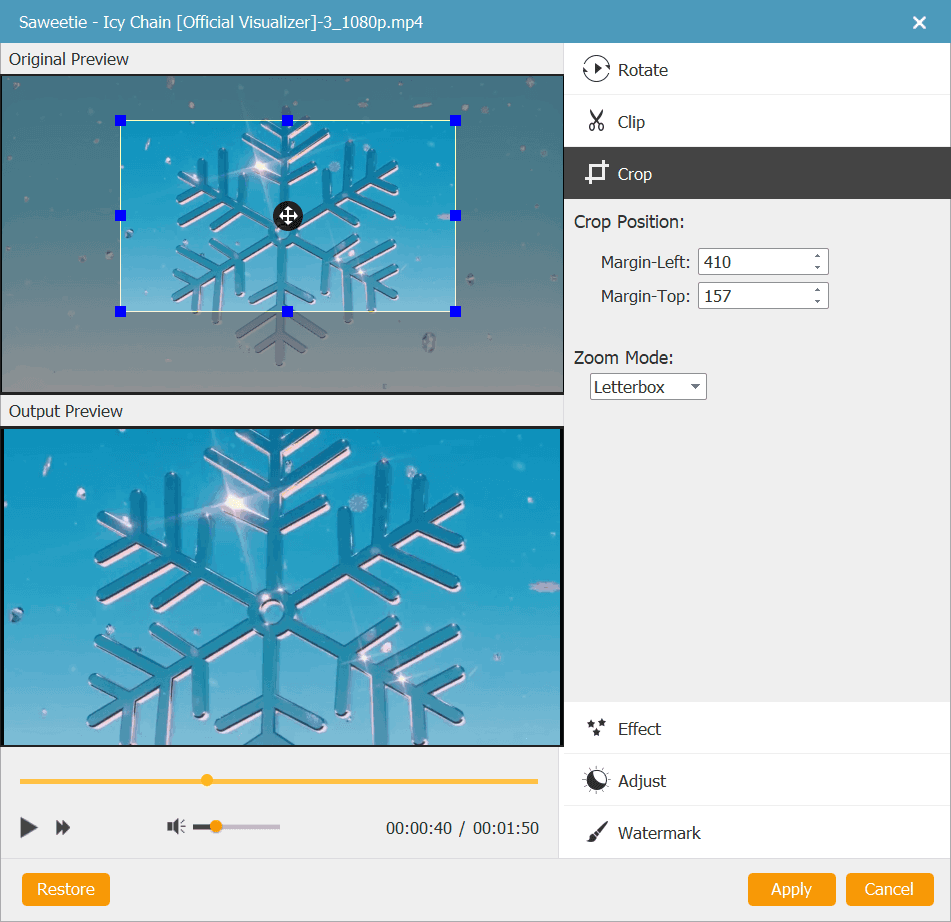
STEP 3. Add Subtitle and Audio Track
Click "Audio Track" or "Add Subtitle" to import subtitles and audio tracks to the videos. After that, you can freely adjust the specific parameters of the imported audio track and subtitles for the burning videos on the lower right panel. Then, click "Apply" to confirm your operations.
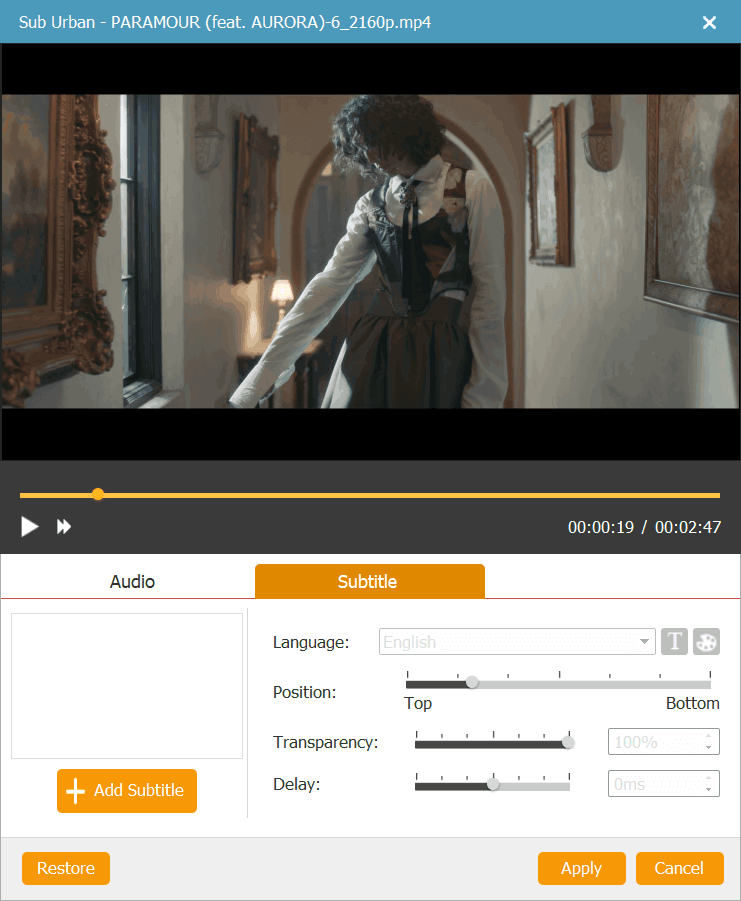
STEP 4. Create DVD Menu
Head to the "Menu" section to pick up an appropriate template. Alternatively, preset the configuration of the DVD menu as a Custom Template for later use by lightening the star icon.
If you want to do some editing, there are also multiple services available - adding background music, changing the background, adding an opening film, and so on.
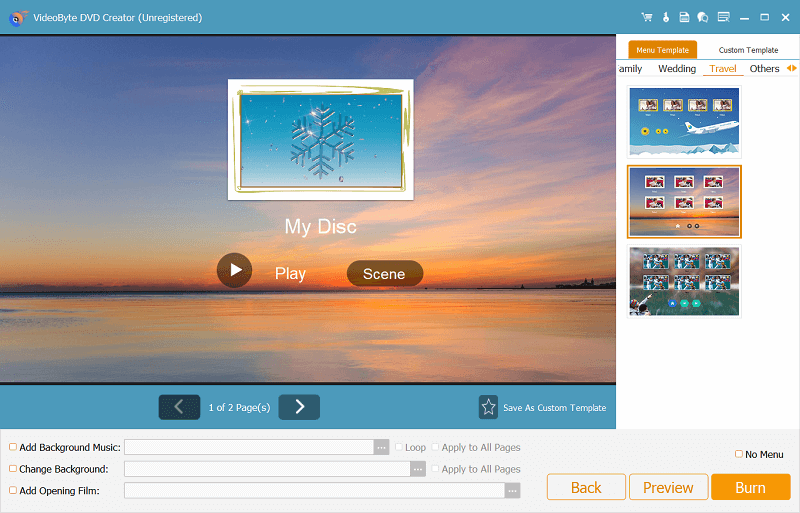
STEP 5. Burn Videos to DVD
When the editing is completed, select an output destination in "Preferences" and submit "Next" to move on. Then, hit the "Burn" icon. VideoByte DVD Creator will start burning the videos to a new DVD that contains your customized DVD menu.
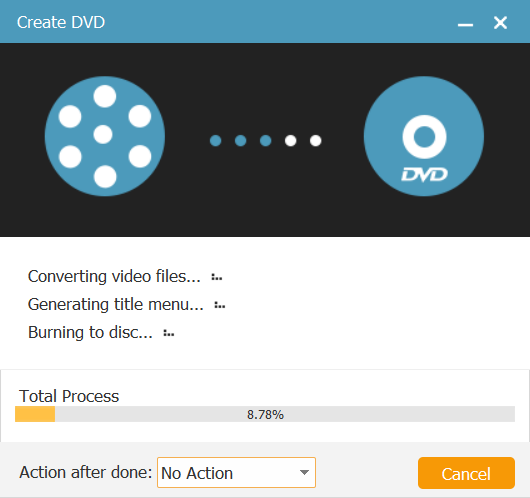
Part 2. Other 8 Best DVD Menu Creators You Can Try
Except for VideoByte DVD Creator, there are other 8 recommended DVD menu creators provided as a backup for you to select. Now, let's have a look.
1. Wondershare DVD Creator
💻Supported OS: Windows 10/11 and macOS X 10.10 or later
Wondershare DVD Creator is an easy-to-use DVD menu creator that allows you to create and adjust DVD menus effortlessly. It provides over 100 free static and dynamic DVD menu templates for customization in just one click. With the instant previewing mode, you can check the edited videos immediately for in-time adjustment. But Wondershare DVD Creator offers even more. It can also serve as a versatile VideoByte alternative that can burn MP4 files to ISO/DVD/BD folders and convert music to CDs.
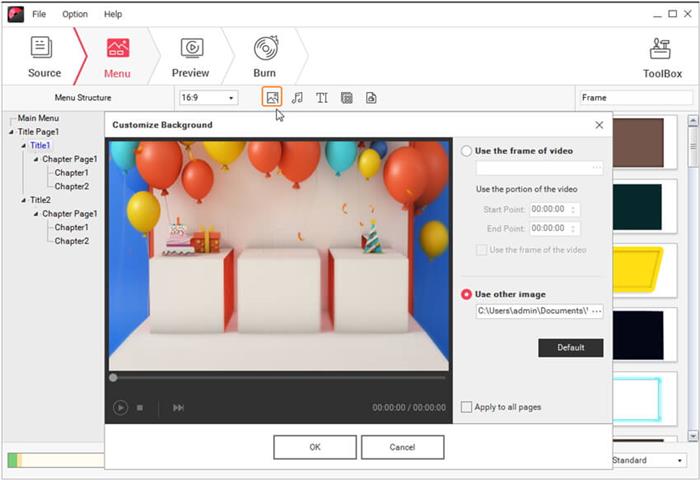
Pros:
- It's easy to use.
- Offers built-in menu templates andfree online templates.
- Supports one click to burn DVDs/folders/ISO files.
- Providesvarious formats and disc types.
Cons:
- A sudden crash happens when burning files over 400MB.
- It's more expensive than other similar DVD menu makers.
- Only 3 templates are available to use during the free trial.
Price:
- $39.95 for a yearly subscription on 1 device.
- $55.95 for a lifetime license on 1 device.
- $89.95 for a lifetime license on 2-5 devices.
2. Leawo DVD Creator
💻Supported OS: Windows 10 and macOS X 10.6 or later
Leawo DVD Creator is a professional DVD creator software in terms of DVD menu creation. It can quickly create high-quality discs with attractive DVD menus by clicks, plus 40+ preset menu templates. And equipped with the easy-to-use built-in video editor, Leawo DVD Creator allows you to easily trim sizes, enhance video effects, adjust audio volume, add background music and images, and so on to make your DVDs in ways you like.
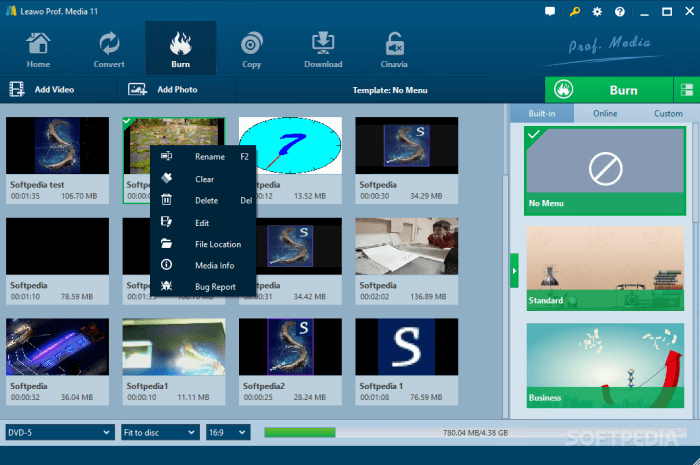
Pros:
- Offers a variety of beautiful online menu templates.
- Easy to use with simpleinterface design.
- Compatible with DVD-5/DVD-9 disc, folder, and ISO image files.
- A full toolset to burn DVDs and Convert 2D to 3D.
Cons:
- It does not support Blu-ray disc/data disc/CD burning.
- Less advanced functions than other DVD Creators on the market.
Price:
- $29.95 for a yearly subscription on 1 device.
- $39.95 for a lifetime license on 1 device.
Note:
If you want to have both DVD and Blu-ray discs supported, you need to purchase the license of Blu-ray Creator for US$59.95. This is quite expensive. In this case, it's better to choose VideoByte DVD Creator instead. It supports both DVD menu creation and DVD/Blu-ray burning.
3. Cisdem DVD Burner
💻Supported OS: Windows 10/11 and macOS 10.12 or later
Cisdem DVD Burner supports creating DVD menus and burning videos to DVDs/folders/ISO files both. Equipped with various menu templates and a powerful built-in editor, this DVD menu maker software is capable of personalizing the DVD for special occasions like anniversaries, birthdays, weddings, and so on. Better yet, editing tools can also enable you to enhance your DVDs by adding special effects, such as background music or Fade In/Out transitions, making menu navigation smoother.
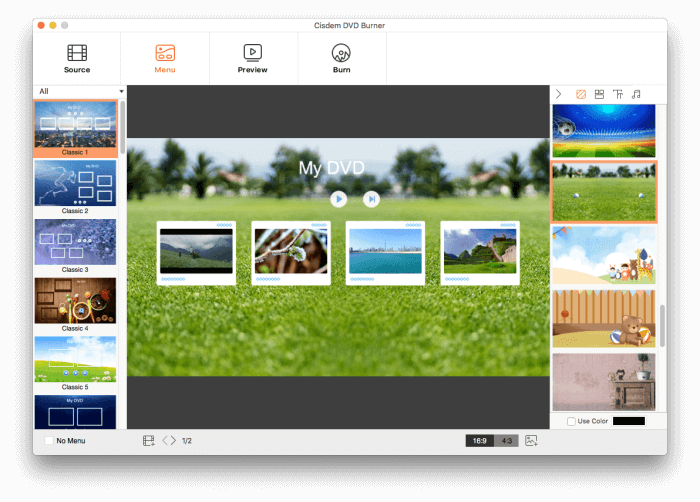
Pros:
- It arms fast burning speed.
- Offers various templates to customize a DVD menu.
- 4K, UHD videos are supported to burn.
- Sufficient video editing services are available.
Cons:
- Not available for macOS 10.12 and earlier.
- Higher costs than other similar programs.
Price:
- $39.99/1 device, $55.99/2 devices, $99.99/5 devices for 1-year subscription
- $59.99/1 device, $83.99/2 devices, $149.99/5 devices for lifetime subscription
- $79.99/1 device, $111.99/2 devices, $199.99/5 devices for business license
Cisdem or VideoByte: Which is Better?
Both share similar features, allowing you to customize DVD menus with various templates and burn DVDs losslessly. However, compared to VideoByte DVD Creator, Cisdem DVD Burner doesn't have a price advantage. So, if you're looking for more cost-effective DVD menu software, VideoByte DVD Creator is much better.
4. DVDStyler
💻Supported OS: Linux, Windows 10/11, and macOS 10.15 or later
If you are looking for a free DVD menu creator, don't miss out on DVDStyle. Compatible with AVI, MOV, MP4, MPEG, OGG, WMV, and other mainstream formats, any unprotected video can be dragged and dropped for import and burning. Beyond that, it also comes with a DVD menu maker. This provides professional-looking templates to select and edit during the DVD burning process, making the DVD menu more attractive and easy to navigate.
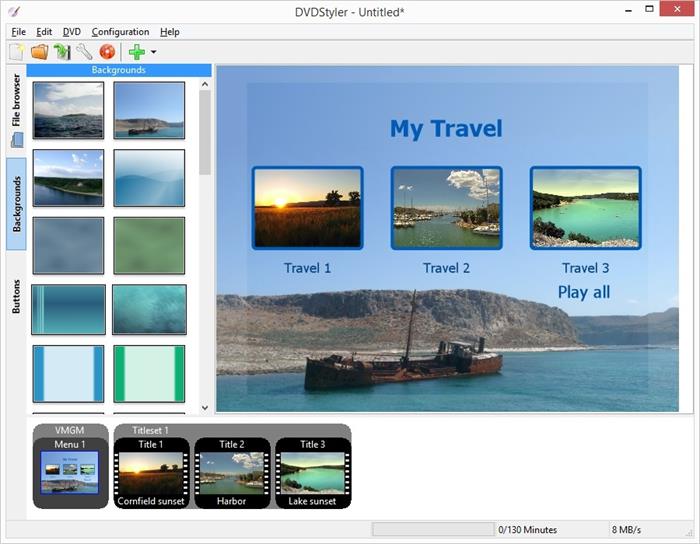
Pros:
- It's free of charge.
- Able to dividechapters for DVDs.
- Provides a variety of readymade templates for DVD menus.
- Compatible withmultiple commonly used video formats.
Cons:
- Performance is
- The provided templates are out-of-date.
- Custom styles are limited.
Price: Free
Note:
DVDStyler doesn't receive regular updates. For the latest Windows and Mac systems, it's recommended to use VideoByte DVD Creator instead of this free DVD menu maker to prevent crashes or failed tasks.
5. DVD Flick
💻Supported OS: Windows XP/Vista/7
Now let's see another DVD menu maker freeware, which is DVD Flick. The software takes only a few minutes for you to burn videos of different formats like MP4 to DVD without hassle. It provides an easy-to-use service to realize easy navigation while playing the DVD content. Also, with helpful editing tools such as audio tracks and subtitles adders, it is possible to create a nice DVD yourself for a forever collection.
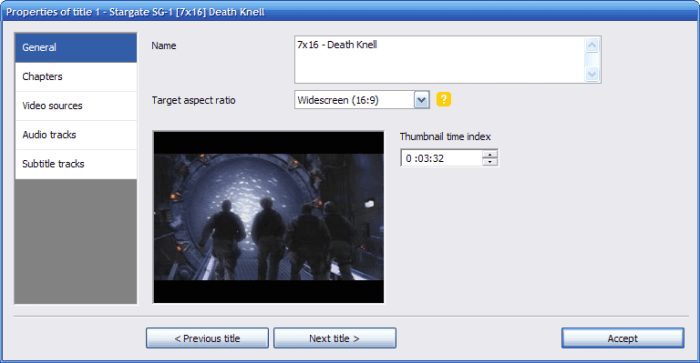
Pros:
- Offer multipletemplates for DVD menus.
- Support for over 45 file formats to burn DVDs.
- Simple and ad-free to add a menu and subtitles.
- It's 100% free to use.
Cons:
- The provided menu and templates are obsolete.
- Incompatible with Windows 10/11 because it was discontinued in 2009.
Price: Free
6. Freemake DVD Menu Creator
💻Supported OS: Windows 10/11
Freemake DVD Menu Creator is free DVD burning software with DVD menu maker built inside. It can let you one-click create and customize DVD menus as you want by preset-free template, including themes for birthdays, vacations, and popular holidays like Christmas.
Beyond that, simple menu editing is also allowed to be processed within Freemake DVD Menu Creator. It can help you upload images from local files and set them as the menu background. However, for more advanced menu editing features, you need extra payment to subscribe to Freemake Mega Pack.
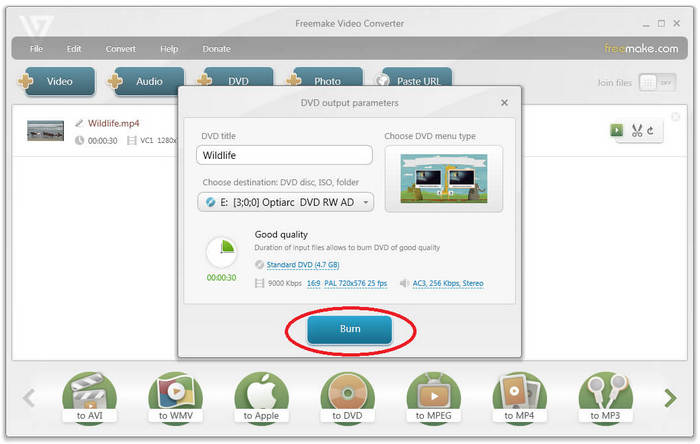
Pros:
- Providesfree-to-use menu templates.
- Offers user-friendly UI to easily control.
- Comes with editing tools to cut, join, and rotate clips.
- Able to embed video to websites online.
- Supports burning videos of 500+ popular formats to DVDs.
Cons:
- Watermarks will be added to videos using the free version.
- Menu customization is only workableafter buying the Mega pack.
Price: Free
Attention:
DVD Flick and Freemake are Windows-only DVD menu maker software. For cross-platform use on both Windows and Mac, VideoByte DVD Creator is the way to go. It offers the same great features on both platforms.
7. LiquidCD
💻Supported OS: macOS X 10.4 and higher
For Mac users, LiquidCD can be a reliable burning tool that can be used as a DVD menu creator. Although its user interface is a little outdated, the menu-creating features are versatile, and such a lightweight design consumes less CPU. What's even better is that editing is available. Be it custom icon designing, disc profile creation, or other enhancement adjustments, LiquidCD all can achieve.
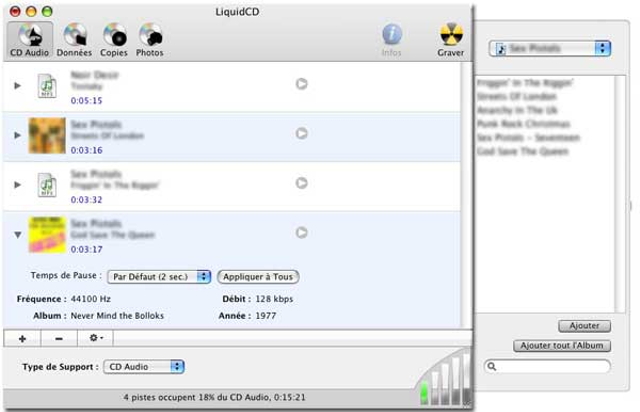
Pros:
- Occupies less storage and CPU space.
- User-friendly to create menus straightforwardly.
- Provides additional editing features to customize the DVD menu.
Cons:
- Haven't been updated for a long time.
8. DeVeDe
💻Supported OS: Windows
The final recommended DVD menu maker for Windows users is DeVeDe. It works on Windows only but is free to burn DVDs and create menus to your liking. Although compared with other DVD menu makers, DeVeDe is less developed and not regularly updated to provide speedy processing, it can maintain a stable performance to customize and easily make DVD menus.
However, as DeVeDe limits menu editing features, it may not be ideal if you want extensive customization options. For a more professional and flexible DVD menu creator, VideoByte DVD Creator is worth trying instead.
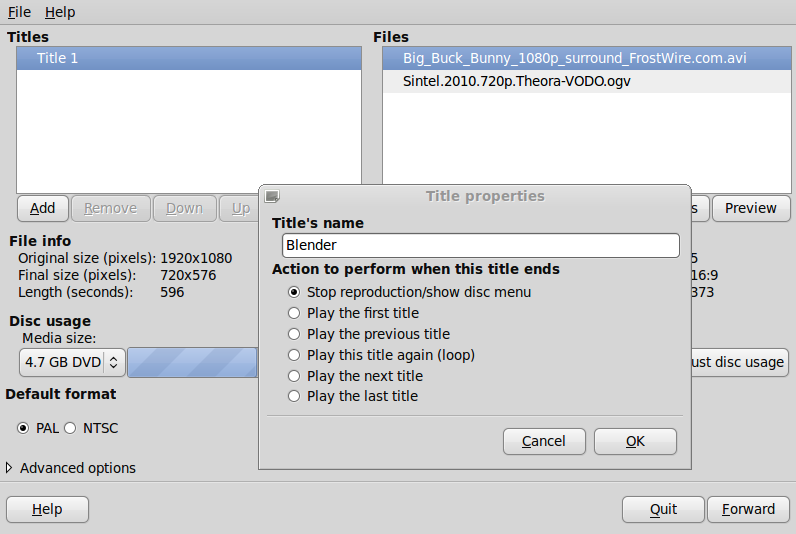
Pros:
- Easy and free to get started.
- Offersbasic settings to burn DVDs with menus.
- Supports different disc types such as DVD, VCD, SVCD, CVD, and DivX/MPEG.
Cons:
- Outdated interface and no customer service.
- The running speed can be slow.
Price: Free
Part 3. Best DVD Menu Creator: Which Is Suitable for You
With in-depth reviews of these 9 top DVD menu maker software, this comparison table below highlights their differences and verdicts, helping you find the one that best suits your needs.
Menu Templates | Template Customization | Supported Video Formats | Best for | |
100+ | ✔ | 300+ | Burn online/offline videos to DVD with customized menus by clicks | |
Wondershare DVD Creator | 150 | ✔ | 28 | Customize DVD menus with lots of local and online templates |
Leawo DVD Creator | 40+ | ✔ | 180+ | Burn DVDs while menu creation in a quick way |
Cisdem DVD Burner | 50+ | ✔ | 200+ | Create high-quality DVDs and menus using editing tools |
DVDStyler | 10+ | ❌ | 13 | Set up basic DVD menus for free |
DVD Flick | 50+ | ❌ | 72 | Add DVD menus on Windows older than version 10 |
Freemake DVD Menu Creator | 10+ | ✔ (Available for Purchase) | 250+ | Free to burn popular video to DVDs with basic menu editing ability |
LiquidCD | 10+ | ❌ | 22+ | Create DVD menus only on Mac computers |
DeVeDe | 5+ | ❌ | 2 | Make DVD menus on older versions of Windows. |
Each recommendation has its pros and cons. To select the best DVD menu creator, you'd better be clear about your demands. For one with rich editing functions, VideoByte DVD Creator, an option with a built-in DVD editor, is worth trying. Moreover, no matter the supported disc types and media formats, output quality, and software performance, the one-stop DVD menu maker outperforms the rest. Feel free to install it and try it now.
Part 4. FAQs about DVD Menu Creator
Does Mac or Windows Have A Default DVD Menu Creator?
At present, only Mac computers are equipped with the default DVD menu creator, which is Finder. On Windows, you will at least get Windows Media Player to burn DVDs and edit menus with its basic functions. For further fine-tuning DVD creation, however, third-party software such as VideoByte DVD Creator is required.
Is There An Online and Free DVD Menu Creator?
For online options, the answer is no. DVD burning and menu editing require stable performance, which is currently only guaranteed by desktop software. However, there are free DVD menu maker software options available. Examples mentioned in this article include DVDStyler, DVD Flick, and Freemake DVD Menu Creator. The downside is that they are either outdated or require additional purchases for advanced features.
What Adobe Software is Used for DVD Menus?
Before Adobe Quinn quit Encore, Adobe Premiere Pro was integrated with Encore to make stunning DVD menus. Currently, Adobe Premiere Elements is the closest equivalent you can use as DVD menu creator. It offers pre-designed templates to customize DVD navigation and allows for adjustments to sound and motion within the creation.
However, it's important to note that this software starts at $59.99, and every step, such as fonts, colors, backgrounds, and layouts, needs to be done manually. The overall process is complex and time-consuming. If you prefer a more affordable and user-friendly option, VideoByte DVD Creator, priced under $25, might be a better choice. It can automatically generate menus based on pre-split chapters. What you only need to do with it is basic tweaking to make the menu look good.
Conclusion
These 9 best DVD menu creators have their respective strengths. Some are free to use; some offer more menu templates or customizing features to let you design menus flexibly. But for one with both professional DVD burning and menu-creating functions, VideoByte DVD Creator is appropriate. Plus its compatibility with Blu-ray, a preview option, and a full set of toolkits, this DVD menu software stands out above the rest. Just download it to have a try!
Hot Articles