If you ever get a purchased Blu-ray Disc wanting to copy its content or back up and avoid its damage, you will need help from professional Blu-ray copy software, because not all free tools support copying the protected Blu-ray Discs for you. To do it, many users will select DVDFab Blu-ray Copy, which is expensive but popular over the years.
But does DVDFab Blu-ray Copy perform the best? Is there any cheaper but also reliable DVDFab Blu-ray Copy alternative I can try? All your questions will be answered by this complete DVDFab Blu-ray Copy review. Now, just have a look.
DVDFab Blu-ray Copy: Overall Features
DVDFab Blu-ray Copy is developed as a reliable Blu-ray/DVD copying software for Windows and Mac users to easily duplicate and back up videos from the discs, so that you don’t need to worry about the physical discs being destroyed or damaged one day.
To make sure the user-friendly Blu-ray copying process, there are also some features developed with the main function to provide you with better experience. Now, you can see the most attractive features that DVDFab Blu-ray Copy can provide.
Supports Different Disc Types
As a powerful Blu-ray/DVD copying software, DVDFab Blu-ray Copy works to be compatible with most types of Blu-ray as well as DVD discs for you. Common Blu-ray Disc formats such as BD-R 25, BD-RE 25, BD-R 50, BD-RE 50 and DVD discs in DVD+R/RW, DVD+R DL, DVD-R DL, DVD-R/RW, the software supports copying for you.
More importantly, if your discs are protected by DVD/Blu-ray region codes, it can unlock and copy to a protection-free for you! This can’t be processed using free Blu-ray copy software.
Provides 5 Modes to Copy Blu-ray
To make sure getting your wanted Blu-ray content in the length and effects you like, DVDFab Blu-ray Copy has offered 5 modes for you to select before starting duplicating the disc. You can choose from “Full Disc”, “Main Movie”, “Customize”, “Merge”, “Clone/Burn” to process the Blu-ray copying in ways you like.
For example, if you want to copy full videos without missing any part at once, choose “Full Disc”; for merging 2 or more Blu-ray Discs into one, “Merge” mode can better help you. Just based on your needs and choose the copying mode before copying the disc!
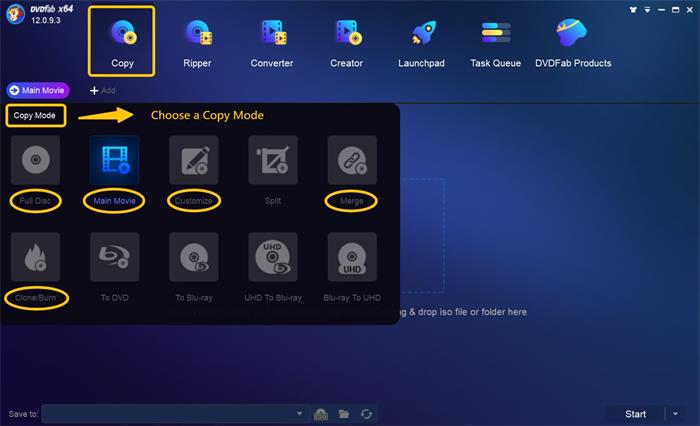
Keeps High Quality for Copied Blu-ray Videos
Of course, DVDFab Blu-ray Copy will not lower the Blu-ray Disc output quality to affect your playback experience with the copied media. Instead, it will maintain lossless quality and even preserve all original effects such as 3D while copying the disc.
So you don’t need to worry about the output quality at all because you can still get the original Blu-ray/DVD playback experience after copying them with DVDFab Blu-ray Copy.
Provides Size Settings to Copy Blu-ray
It is well-known that Blu-ray videos will normally keep larger sizes. So you save your device storage and also the time in waiting to copy the disc, DVDFab Blu-ray Copy has provided different size options such as BD-50, BD-25, BD-9, and BD-5 to select. You can copy Blu-ray in your wanted output sizes without wasting the storage.
Removes Watermarks from Blu-ray Disc
DVDFab Blu-ray Copy also offers a special function, “Cinavia Removal Solution Tool” to help you erase the Cinavia watermarks that have been added to the audio tracks in the original discs. It won’t take very complex operations but you only need to do some simple clicks to remove. However, this is a separate function and you need to pay for its separately.
How to Copy Blu-ray on DVDFab
DVDFab Blu-ray Copy also keeps its function quite simple to use. So here, you can follow the tutorial and learn the correct way to copy Blu-ray using DVDFab Blu-ray Copy.
- After inserting the Blu-ray Disc to your computer, open DVDFab Blu-ray Copy and click the large “+” button in the middle to load the disc media to the software.
- Choose the “Copy” function from the top menu, and then you can also select a mode in the top-left corner to select the way to copy the Blu-ray Disc from the mentioned 5 options based on your needs.
- After this, under the title of the Blu-ray video, you can also select titles to copy, and also adjust the Blu-ray size by choosing BD-50, BD-25, BD-9 or BD-5 freely.
- When the settings are all finished now, simply click the “Start” button and DVDFab Blu-ray Copy will work to copy Blu-ray Disc to you immediately!
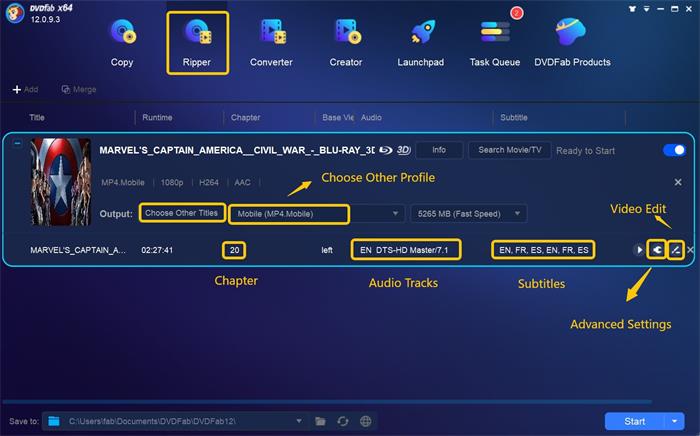
DVDFab Blu-ray Copy: Price, Pros & Cons
When you have also learned about the way to use the software, you probably want to know if DVDFab Blu-ray Copy is free or not. Unfortunately, DVDFab Blu-ray Copy has to pay for using its complete copying function a little expensively.
At present, the official offers 3 plans to select, which will cost you USD 69.99 (Blu-ray copy function for each year), USD 99.99 (Blu-ray copy function for lifetime), and USD 265.99 (all-in-one version for lifetime).
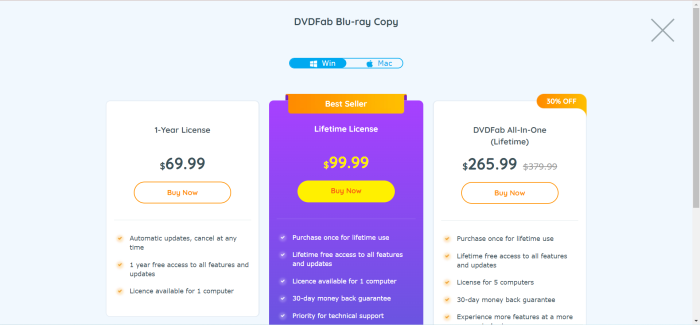
Therefore, to help you better decide whether to pay the expensive fee for getting DVDFab Blu-ray Copy to use, here also conclude both the pros and cons of DVDFab Blu-ray Copy for you.
Therefore, to help you better decide whether to pay the expensive fee for getting DVDFab Blu-ray Copy to use, here also conclude both the pros and cons of DVDFab Blu-ray Copy for you.
Pros:
- Supports most Blu-ray/DVD disc types, including protected ones
- Keeps original high quality to copy Blu-ray/DVD for you
- Provides 5 modes to select copying Blu-ray Disc in ways you like
- Allows to adjust Blu-ray sizes before starting copying it
Cons:
- It takes hours to rip a full Blu-ray Disc
- The price to purchase the software is quite expensive
- The DVDFab all-in-one version will have a high CPU and run very slowly while performing
You May Like:
Our Verdict for DVDFab Blu-ray Copy
To conclude, although DVDFab Blu-ray Copy offers high-quality disc ripping outputs to save the media files in flexible copying modes, it is expensive to get started, and more importantly, the price can be too expensive for many users to afford. Also, its slow copying speed sometimes can drive you crazy, which can waste much of you time even only getting one Blu-day disc copied.
Best Alternative of DVDFab Blu-ray Copy: VideoByte Blu-ray Copy
If you are still wanting to find a reliable tool to copy Blu-ray without losing quality like DVDFab Blu-ray Copy can do for you, but costing a cheaper price or working at faster speed, VideoByte Blu-ray Copy can be the best DVDFab alternative you should not miss.
Working as a perfect DVDFab Blu-ray Copy alternative, VideoByte Blu-ray Copy can also provide professional Blu-ray/DVD disc ripping function to help you copy all types of discs, including protected and unprotected ones at lossless quality. It keeps 1:1 ratio with full audio tracks as well as subtitles and chapters to output the media, so you can surely get 100% original playback experience.
Unlike DVDFab, because VideoByte Blu-ray Copy has used advanced acceleration technologies, and is also designed lightweightly, it will speed up the copying performance and ensure you to get a whole Blu-ray/DVD disc copied within just minutes! More importantly, VideoByte Blu-ray Copy only cost nearly half of DVDFab’s price, but actually, it performs professionally and even much faster than DVDFab can!
Key Features:
- Supports copying all protected and unprotected Blu-ray/DVD discs
- Also supports ISO image copying
- Provides different modes to copy discs flexibly
- Keeps 1:1 original ratio to copy Blu-ray without quality loss
- Saves original audio tracks, subtitles, and chapters information while copying
- Offers very fast speed to copy a full disc just by minutes to save your time
- Supports compressing BD-50 and BD-25 without losing quality but in smaller sizes
Next, you can also see the way to copy Blu-ray Disc using VideoByte Blu-ray Copy before starting trying it, and you will know how easy it is to use the software.
Step 1. After inserting the Blu-ray disc to the computer, open VideoByte Blu-ray Copy and click “File” to select “Load Blu-ray Disc” in the software.
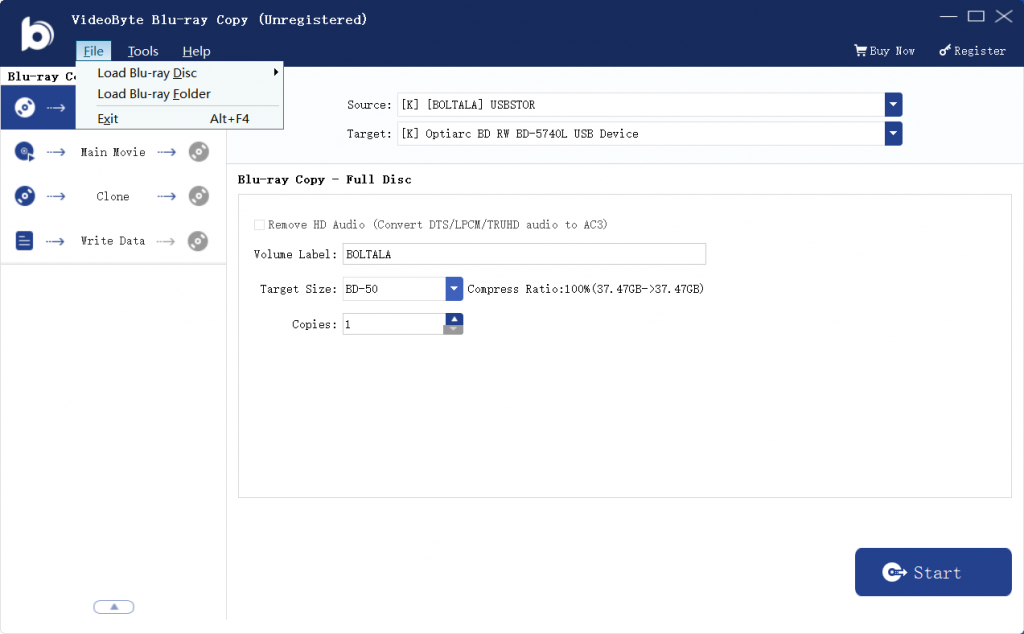
Step 2. Then also choose a copying mode from “Full Disc”, “Main Movie”, “Clone”, and “Write Data”.
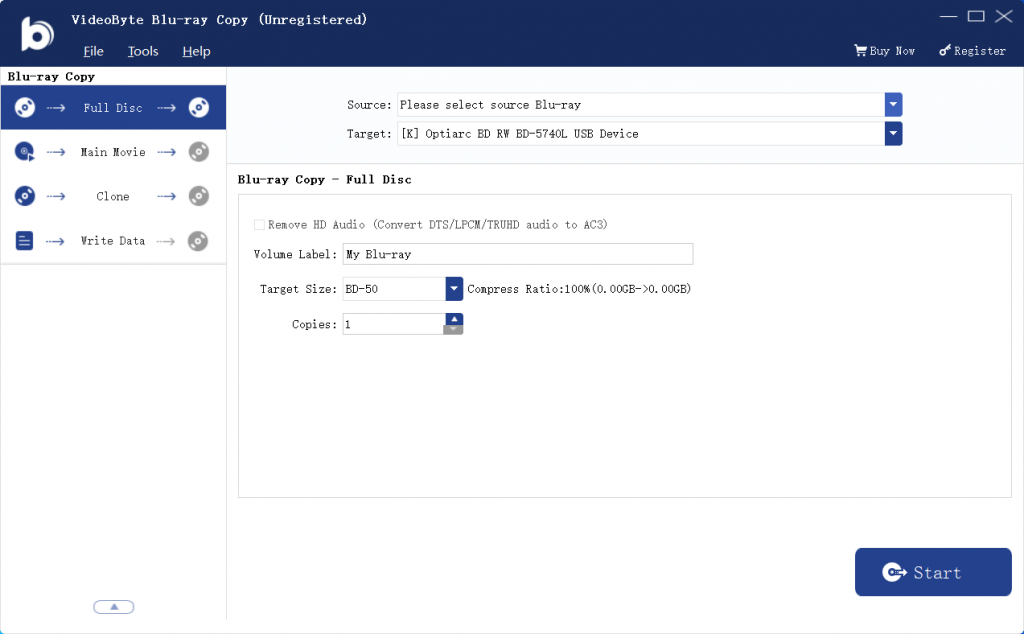
Step 3. After selecting the copying mode, you can also adjust the “Volume Label” as well as “Target Size”, and even number of the copies based on your needs.
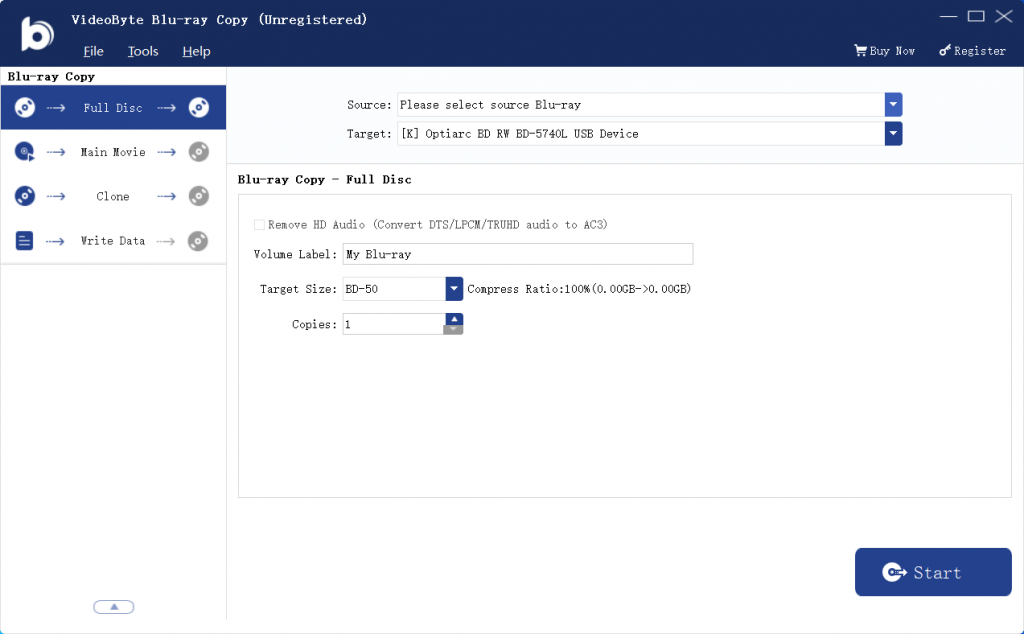
Step 4. Finally, simply click “Start” and VideoByte Blu-ray Copy will begin to copy Blu-ray disc for you immediately.
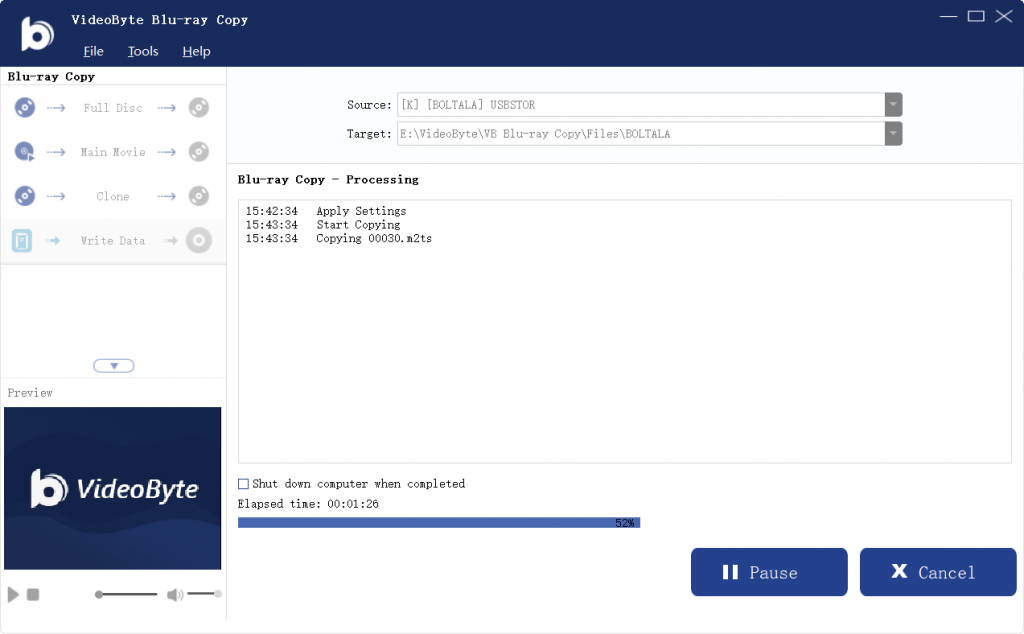
Conclusion
DVDFab Blu-ray Copy does offer professional help to copy Blu-ray/DVD disc with flexible modes and high quality outputs. However, its slow copying speed and expensive price stops many users from getting started with it. Therefore, here also recommends the best alternative to DVDFab, which is VideoByte Blu-ray Copy to help.
As the software provides free trial now, you can install it and try the function to see if it is your need. More importantly, VideoByte is cheaper but still works professionally to help! Don’t miss it!



