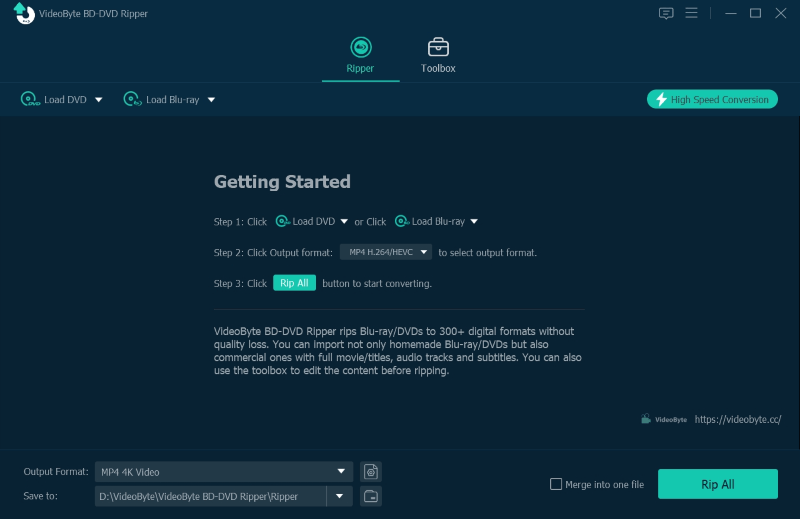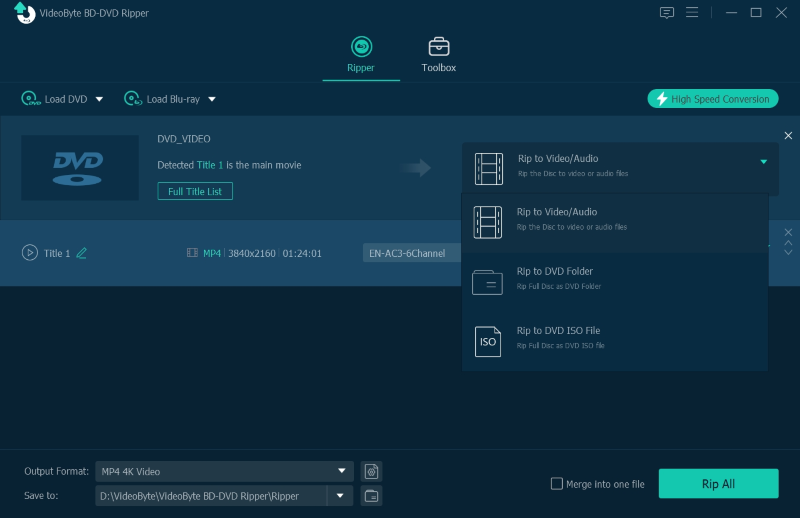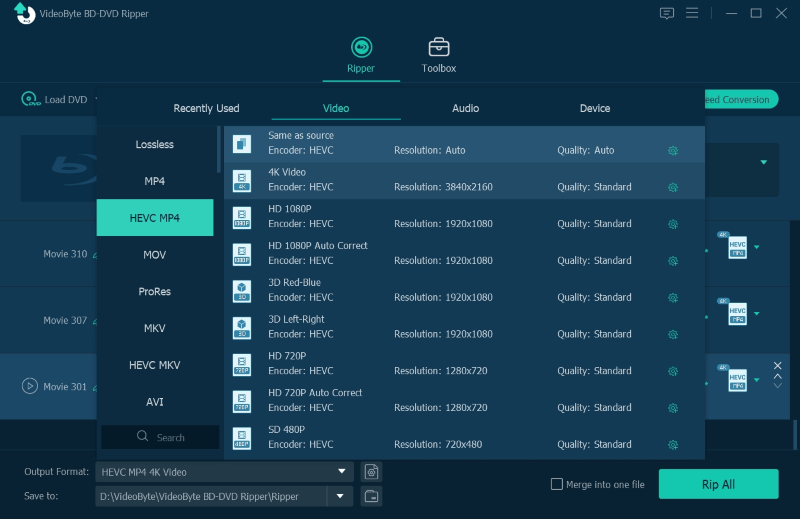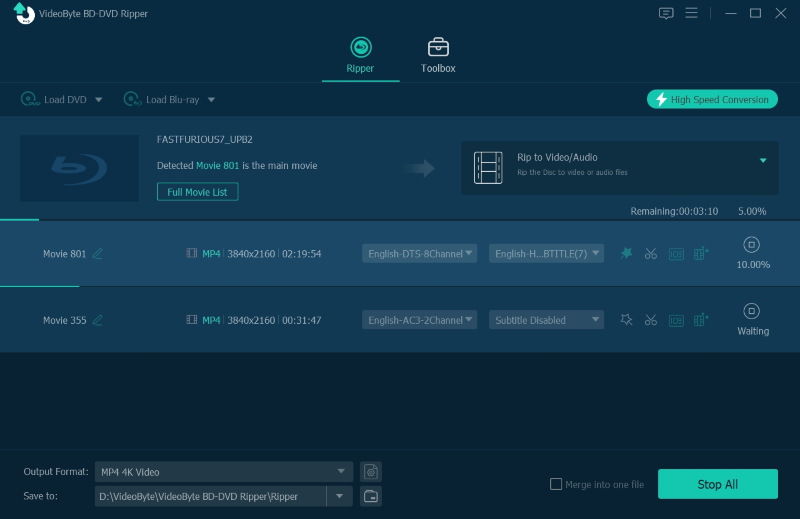Today, manufacturers encrypt most DVDs on the market with copy protection to keep their content from being pirated. Meanwhile, such copy-decrypted DVDs can’t be directly backed up, bringing troubles to users.
Fortunately, now you no longer need to worry at all! We have collected all the helpful ways to rip copy-protected DVDs to ISO or other mainstream video formats such as MP4, MOV, MKV, etc. Now, keep reading and grasp how they actually work!
Disclaimer:
Before starting ripping a copy-protected DVDs, every user needs to know that it’s actually prohibited to copy copyrighted DVDs for commercial usage or distribute them to others. But for personal backup, it’s legal and you don’t need to be worried about it.
Part 1. Best Method to Rip Copy Protected DVD to PC/Hard drive
When it comes to ripping copy-decrypted DVDs like TV shows or films, it can’t be done with free tools. A professional DVD ripper with decryption is needed to bypass the copy protections on them. The first we’d like to introduce is the VideoByte BD-DVD Ripper.
VideoByte BD-DVD Ripper features great ripping functionality, with high compatibility to rip DVD discs with various encryption methods. It guarantees lossless quality and can output ripped DVD videos with original sound effects, audio tracks, and subtitles preserved.
In addition, VideoByte BD-DVD Ripper is equipped with multiple hardware acceleration technologies. This lets it speed up the DVD ripping speed to at least 6X faster. With this software, you can have a time-saving process to rip copy-protected DVDs on Mac and Windows without hassle!
VideoByte BD-DVD Ripper: Solid Option to Rip Copy-protected DVDs
- Remove all protections off DVD and Blu-ray discs.
- Make the DVD-ripping process easy and quick with an intuitive interface.
- Speed the process up to 6X faster with acceleration technology.
- Keep the lossless video and sound quality as the source.
- Offer digitalizing discs to over 300 mainstream formats.
- Preserve all original subtitles and audio tracks.
- Built-in editor and toolbox to customize videos/audio before ripping from DVDs.
- Also compatible with Blu-ray ripping or copy-write-protected DVDs to ISO images.
4 Steps to Rip Copy-protected DVD (to USB/PC/Hard Drive)
Now, view the intuitive video tutorial and grasp the way to rip copy-protected DVD via VideoByte BD-DVD Ripper:
Step 1. Launch VideoByte BD-DVD Ripper and click “Load Disc” > “Load DVD Disc” to import DVD media.
Step 2. Hit “Full Title List” to select DVD videos you desire to rip.
NOTE: Here, you can select both audio tracks and subtitles you need to rip with the protected DVD videos.
Step 3. Customize output format and resolution from the upper-right “Rip All to” drop-down menu.
Step 4. Simply tap “Rip All” to remove DVD copying protection and rip copy-protected DVD to free media files right away!
Note:
Ripping or converting copy-protected DVDs for commercial use or mistakenly distributing to others are strictly forbidden.
Related Reading:
Part 2. Easy Method to Copy a DVD to PC/Hard drive/Blank Disc
Rather than ripping protected DVD discs to digital formats, some of you probably desire to back up a disc to another blank one as preservation. For such a copying purpose, VideoByte DVD Copy makes it easy for you. The software can directly copy homemade and protected DVDs to a blank disc, hard drive, or ISO files with 1:1 original quality. It comes with three different copy modes that allow you to choose parts of the DVD to copy. Better yet, it has an in-built DVD player that lets you preview each chapter before starting the process.
- Decrypt and copy write-protected DVD at lossless quality.
- Back up DVD to hard drive as Video_TS folder or ISO files.
- Preserve original effects and keep chapters, audios, and subtitles by default.
- Support all kinds of blank DVD types.
- Choose preferred subtitles and audio sound to save.
- Provide 3 copy modes to ensure a flexible DVD copying controlling process.
Below is a simple solution on how to copy protected DVDs to PC, I will take “save as ISO image files” as an example. Please check.
Step 1. Import Source Files
When you downloaded and installed the VideoByte DVD Copy on your computer, launch the program to enter into the main interface. Click the button “File” and then “Select Source” to import the DVD disc. It generally takes a few minutes to load files.
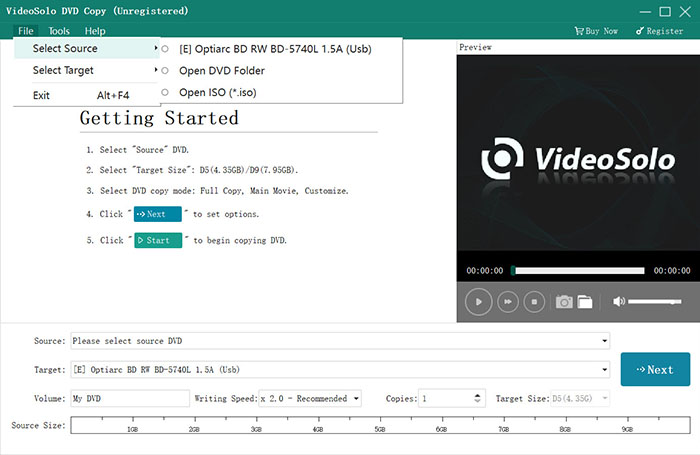
Step 2. Choose The Target Format
After importing the files, the program will automatically decrypt and load the contents out to the DVD copy. Then you can select the “Target” button and choose the output format you want. Here you need to choose “Save as ISO”.
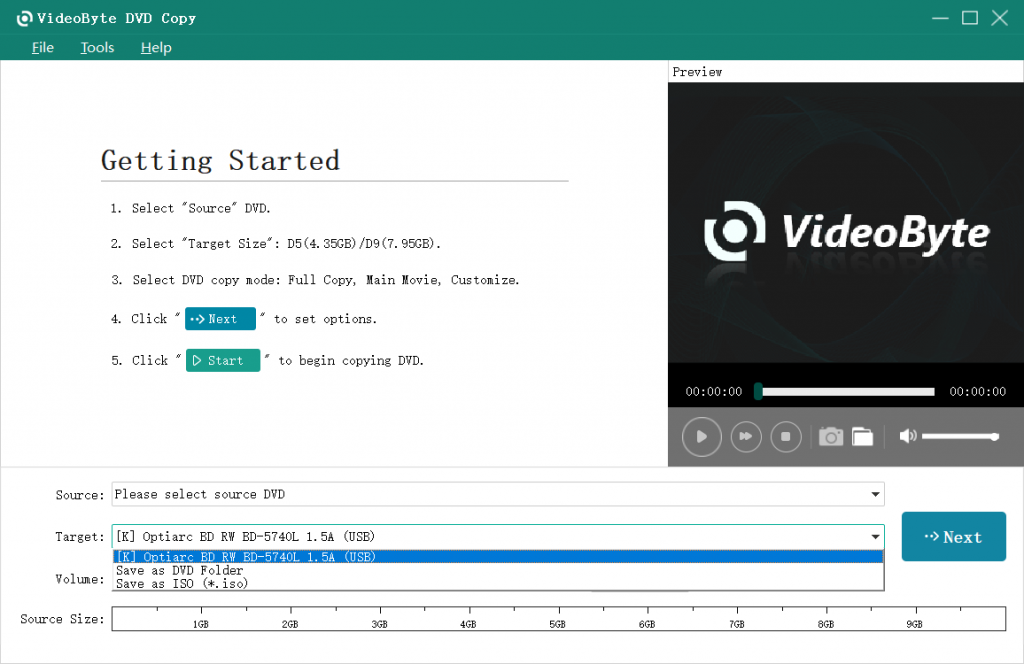
Step 3. Select Copy Mode
There are 3 copy modes, including “Full Copy” which means copying the whole DVD disc; “Main Movie” which means copying the main movie only; and “Customize” which means copying the parts of DVD you like.
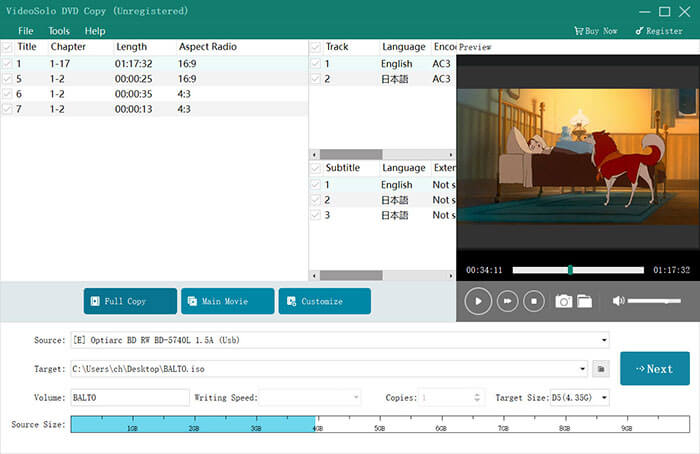
Step 4. Start Copying Protected DVD to PC
Finally, when all the settings are done, you can just click on the “Start” button to copy your DVD movie to your computer.
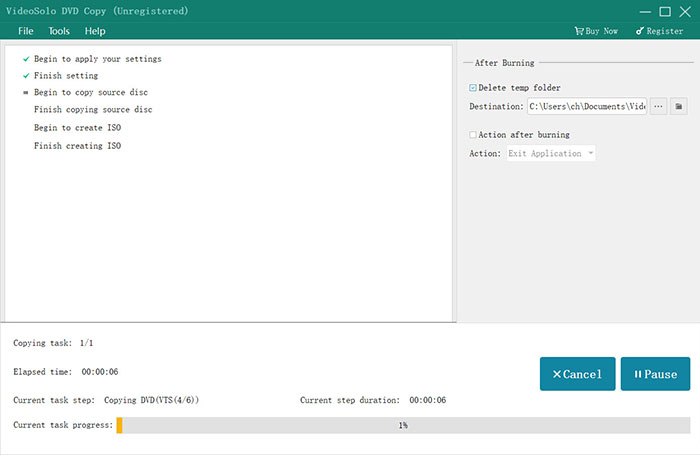
When it is finished, please find the DVD files in the target folder and you can do everything with the files as you like, such as transfer them to a hard drive.
Please note that if you want to copy the protected DVD into a new DVD disc, whether you have 1 or 2 disc drives, you can easily go through the above steps to copy DVD movies into a new blank DVD at 1:1 ration. All you need to do is to copy your DVD movie into an ISO image and then burn the ISO image to a new blank DVD.
Tip
VideoByte BD-DVD Ripper also supports copying protected DVD to ISO Image/VIDEO_TS folder for backup well. As its easy operation, you can directly choose VideoByte BD-DVD Ripper to help you. But if you need to burn the DVD content to another disc, just use VideoByte DVD Copy.
You May Also Like:
How to Copy DVD Movie to A Blank DVD Disc (Free Method Include)
Part 3. 3 Free Methods to Rip Copy-protected DVDs
In addition to the above methods, if you want a free way to rip copy-protected DVDs, this part is definitely for you. Here, we have collected the best software helping to rip copy-protected DVDs in easy and also free ways. Now, grasp them and select an ideal one to get started!
1. HandBrake: Free & Easy
HandBrake is a popular open-source DVD ripper that works across Windows (Windows 10 Only), Mac, and Linux. It comes with rich customization settings. With them, you can personalize every DVD video output based on your DVD-ripping needs. However, for ripped DVD video outputs, HandBrake only offers 2 common formats – MP4 and MKV – to select.
Tips for Users Who Care About Formats:
Unlike HandBrake, VideoByte BD-DVD Ripper offers 300+ output formats and presets to select so that you can rip DVD videos to any format. If you desire to free them from encrypted DVD discs and play on more devices regardless of what media players you are using, you can count on VideoByte BD-DVD Ripper’s various formats and DVD ripping feature.
Here’s the guide on how to rip a copy-protected DVD via HandBrake:
Step 1. 000000000
Step 2. 000000000
Step 3. Select the title you want to rip and set an output format. Tap on “Start” and just wait for the output file.
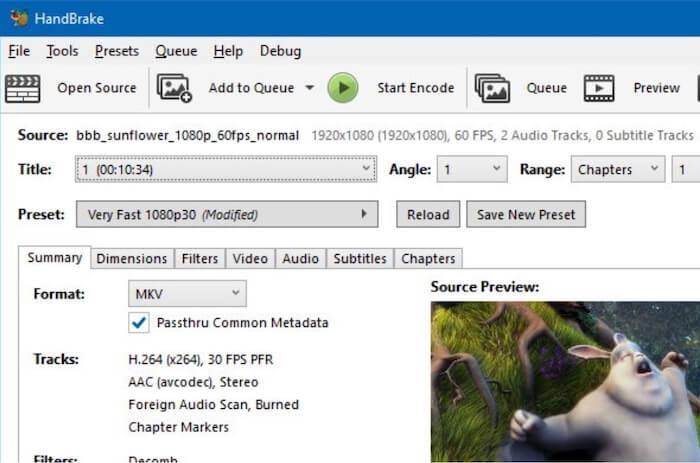
2. VLC: Free Yet Buggy
Another freeware available to help rip copy-protected DVD on Mac, Windows, and even Linux is VLC. Although many of you know it as a media player, it offers a hidden DVD ripper to rip DVD to digital formats. However, pay attention that VLC only supports ripping very limited DVD protections, so sometimes you may encounter ripping failures because the DVD encryption on discs are not supported by VLC. Now, go through the steps below and grasp how it works:
How to Rip A DVD with VLC
Step 1. Insert the DVD disc and then open VLC. You need to load media from DVD by going to “Media” > “Convert/Save” > “Disc”.
Step 2. In the “Open Media” window, you can also select titles and chapters you desire to rip. Audio tracks and subtitles can also be adjusted here in advance. Once finished, click “Convert/Save” to continue.
Step 3. Now in the “Convert” window, you can directly go to “Profile” and select an output format to output DVD videos. Although VLC only offers several mainstream ones to select, it can fit most of your needs.
Step 4. Finally, simply hit the “Start” button and VLC will immediately rip copy-protected DVD to your selected format.
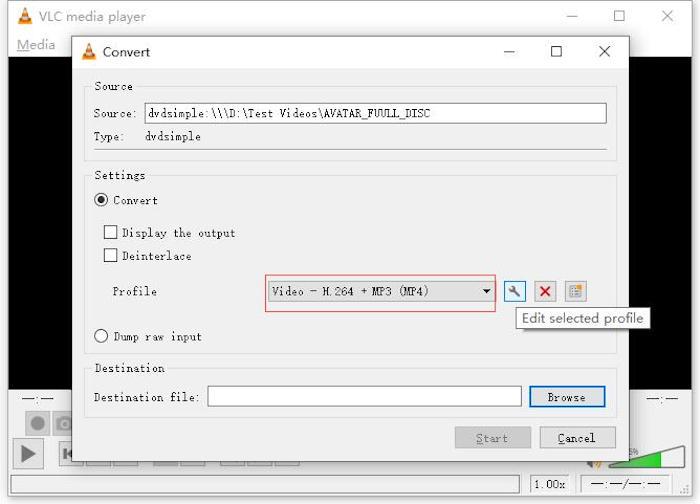
NOTE: VLC’s low compatibility and less stable performance can frequently lead to ripping failures. If you want a stabler and more efficient way to rip protected DVDs at high success rate, VideoByte BD-DVD Ripper is definitely the best tool you shall not miss. It’s also free for installing now. Have a try!
3. MakeMKV: Free & Lossless
For users looking for a high-quality protected DVD ripping software, MakeMKV shall be the one you can give it a try. Its beta version can freely help you rip a complete DVD disc encrypted by the latest copy protection methods. More important, the ripping process dealt by MakeMKV will not compress the quality a bit, which can preserve completely full image effects to output MKV videos at lossless quality.
However, this advantage also comes with disadvantages. The outputted MKV videos will be stored in really large sizes. Also, because MakeMKV is not equipped with any hardware acceleration technology, the ripping speed will be really slow (may take up to hours) to rip a DVD. Hence, if you are considering a faster solution to rip copy-protected DVDs at original quality, VideoByte BD-DVD Ripper can be a perfect alternative to trust.
How to Rip Copy-protected DVD via MakeMKV:
Step 1. After inserting DVD, launch MakeMKV and load the disc in the software.
Step 2. Before ripping, you are able to select audio tracks, chapters, and subtitles as you desire.
Step 3. Finally, simply tap the “Make MKV” icon, then the software will start ripping the protected DVD disc to MKV videos for you. Wait patiently as it may take a long while to complete.
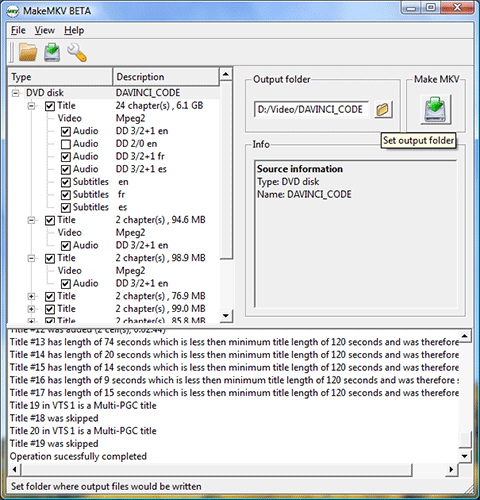
5 Ways: Which Is Suitable to Rip Copy Protected DVDs
Before you walk through the comparison table, you may need to know the basic differences between Ripping and Burning. They are terms that are related to online media storage and conversion forms.
- Ripping: To move the contents from the disc and digitize them into MP4, MKV, MP3, AAC or any other format, which makes it easier and more convenient to play them on a PC, smart phone, media players.
- Burning: Contrary to Ripping, it refers to movingthe contents stored in the PC and burning them to a DVD or Blu-ray disc where the files are stored in a folder or a list. Then you can easily enjoy the playback of media files when the burning process is completed.
Therefore, there are actually differences while you are selecting the best software to rip copy protected DVD among these 5 options. Now, take a look at the comparison table to grasp a clearer understanding about their differences and seek for a better idea:
| Software | Ripping or Copying | Protected DVD Supported | Easy to Use | Ripping/Copying Speed | Best For |
|---|---|---|---|---|---|
| VideoByte BD-DVD Ripper | Ripping | All DVD protections | √ | 6X faster | Rip all copy-protected DVDs at lossless quality and fast speed |
| Software | Copying | All DVD protections | √ | Fast | Copy protected DVDs from disc to disc or disc to format/folder |
| HandBrake | Ripping | Limited DVD protections | X | Medium | Freely rip a protected DVD with flexible customization settings |
| VLC | Ripping | Limited DVD protections | √ | Slow | Rip and play copy-protected DVDs to popular formats conveniently |
| MakeMKV | Ripping | Limited DVD protections | √ | Slow | Rip protected DVD to lossless MKV files without any compression |
Bonus: What is DVD Copy Protection
Before you go, let’s see what DVD copy protection is. Generally speaking, copy protected DVD is a DVD that implements some protection mechanism when encoding videos to the DVD. Most of the time, commercial DVDs of movies, TV shows, and music albums are protected and encrypted, preventing others from accessing and distributing the content. Nowadays, some of the most commonly used protections include the following.
Region code: There are 8 DVD region codes available. A region-protected DVD means that it includes regional coding to prohibit the playback of the disc outside a certain country or region.
CSS (Content Scrambling System): This is a digital rights management (DRM) and encryption system used to stop DVDs from being illegally copied or pirated.
Disney X-Project DRM Protection: This is a copy protection technology invented by Disney for Disney holds strict defense to its brands and serial product. Most Disney DVD discs have met this DRM restriction.
APS (Analog Protection System): This prevention system is developed by Macrovision that works to affect the AGC circuit of a recording device and makes the content unwatchable when trying to copy it.
ARccOS (Advanced Regional Copy Control Operating Solution): This copy-protection system is developed by Sony and works with CSS that creates corrupted sectors on a DVD. That keeps returning errors when a ripper and burner try to copy the videos.
CPRM (Content Protection for Recordable Media): This content protection is developed by AC Entty, LLC. As the name shows, this scheme mainly aims at recording the content on DVD discs using a media ID to encrypt data and a Media Key Block(MKB) to decrypt the disc.

In most cases, your purchased commercial DVDs may come into one of the encryption methods. Thus, if you want to replicate them in case of scratching or losing them, you need to copy them to a new DVD disc or for backup as ISO files or DVD folders first, and that is why you need to take the protected DVD copy software into account. Now, we’re going to introduce 3 ways to remove DVD copy protection to solve the annoying situation. Now, you may want to follow the pace.
FAQs About Copying Protected DVDs to PC
You may have lingering questions about copying protected DVDs. Then, you should look up the following frequently asked questions to dismiss your hesitation.
Q1: Can I Rip A region-locked DVD?
Region-locked DVDs make it unwatchable to enjoy playback of the discs outside a specific country or region with encryption of region codes. However, region codes are also one of the protection mechanisms that can be easily stripped off by professional rippers. Therefore, if you want to enjoy region-free playback, you should turn to a reliable ripping program and unlock region-locked DVDs to the computer in the first place.
Q2: Can You Also Rip Copy-protected DVD on Mac?
For sure yes! All methods we mentioned in the blog are work for Mac computers, too. VideoByte BD-DVD Ripper and VideoByte DVD Copy also have Mac version to help you do all the conversion on Mac the same as on PC. If you own unprotected DVDs as well, HandBrake, VLC, and MakeMKV Mac versions are also workable to help. You can freely install and use them following the above guide.
Q3: Is it illegal to digitize a DVD?
If you only rip a protected DVD for personal purpose like enjoying at home or collecting to avoid disc damage, it is absolutely legal. But when you use the ripped DVD videos for any commercial purpose and actually lead to loss of the creators, the action will become illegal and you will be infringed of breaking copyright laws.
Conclusion
In a word, if you are seeking a free way to rip copy-protected DVDs, any of the 3 free DVD rippers mentioned in the blog can be helpful. However, free options come with limitations, like few output formats to select, slow speed and frequent failtures. That’s why you may need an alternative to help.
As a feature-full ripper, VideoByte BD-DVD Ripper is a perfect choice with stabler performance, lossless output quality, and faster ripping speed. Now, freely install the software and give it a try!
Learn More: