



Enjoy Cinematic Blu-ray Movie Playback
Leawo Blu-ray Ripper may already be on your wishlist if you’re searching for the best way to rip a Blu-ray disc. As one of the best Blu-ray rippers, Leawo Blu-ray Ripper really enjoys a good reputation among users. As a rule, there are still puzzles to resolve if you never get down to it. Therefore, let’s take a look at this Leawo Blu-ray Ripper review in detail and see whether it lives up to your expectations.
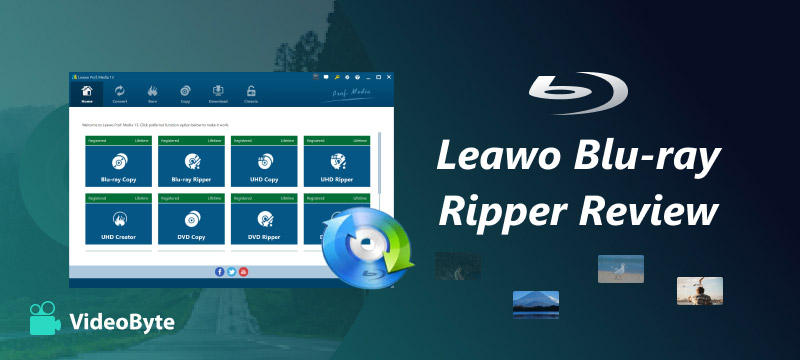
The Leawo Software Company has devoted itself to the media market for over 17 years since 2003, and one of its popular products is Leawo Blu-ray Ripper, which has attracted users across the planet. In short, this is a desktop program that enables users to rip homemade and DRM-protected Blu-ray discs into digital formats. Here’s a brief introduction for you to have an overview idea.
|
Name
|
Leawo Blu-ray Ripper
|
|
Category
|
Desktop Ripping Software
|
|
Supported
OS
|
Windows 7/8/8.1/10/11, macOS 10.13 to 15
|
|
Price and
Plans
|
1-year License: $44.95
Lifetime License: $99.95
|
|
Free Trial
|
Convert only the first
5-minute of a Blu-ray disc.
|
Now, let’s take a deeper dive into the features of the Leawo Blu-ray Ripper below. However, please note that you need a Leawo Blu-ray Ripper registration key to unlock and enjoy the full functionality.
The basic feature of the Leawo Blu-ray Ripper is to rip Blu-ray discs/Blu-ray folders/Blu-ray ISOs to 180+ formats like MP4, AVI, MKV, H.265 MKV, MOV, RMVB, FLV, and F4V. Also, it comes with a range of default profiles for devices and web services for initial quick conversion.
Moreover, more output settings are customizable, like video codec, resolution, bitrate, frame rate, aspect ratio, audio codec, sample rate, and channel. After digitizing Blu-ray discs, you’ll no longer need a drive and will be able to play Blu-ray movies on any device.
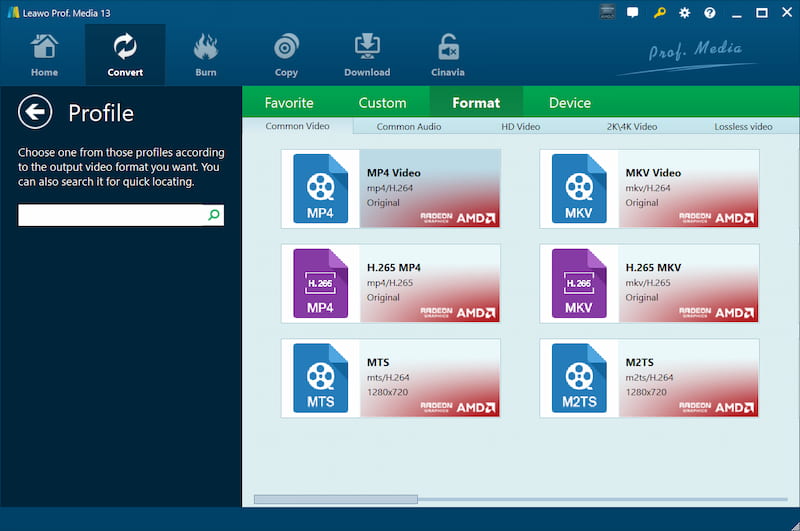
Leawo is proud of its advanced DRM protection removal technology. Leawo Blu-ray Ripper is claimed to support disc decryption for protections AACS, BD+, MKB, CSS-DVD, region codes A/B/C, and region codes 0 to 6. Be it homemade or DRM-protected, the restrictions will be cracked and removed by the software. Yet, there is a reminder that it’ll violate the laws to convert commercial Blu-ray discs for business purposes.

Leawo Blu-ray Ripper can process multiple titles in the same disc at the same time. What’s more, the software is employed with various accelerating technologies such as NVIDIA CUDA, AMD APP, and Intel Quick Sync GPU accelerating. All of which makes it rip 6 times faster than its counterparts.
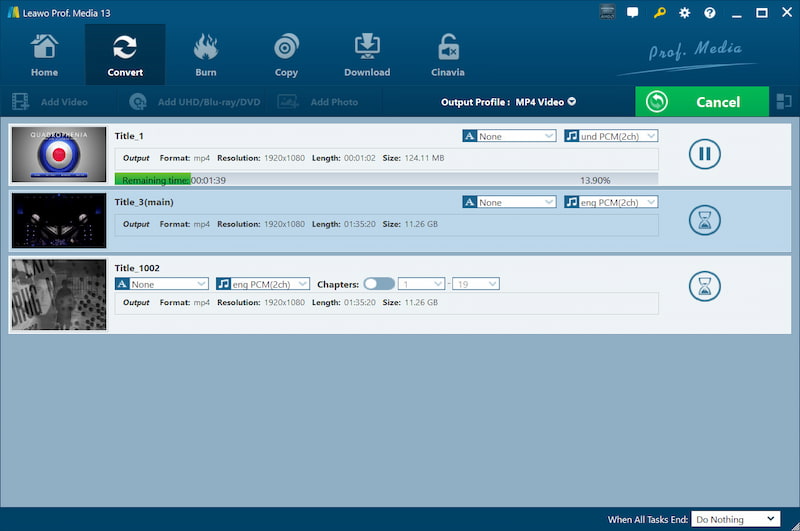
Before Blu-ray conversion, users can select which titles to keep. Moreover, you can set up the subtitle and audio track of a specific language to embed into each title so as to play them back while watching converted Blu-ray videos.
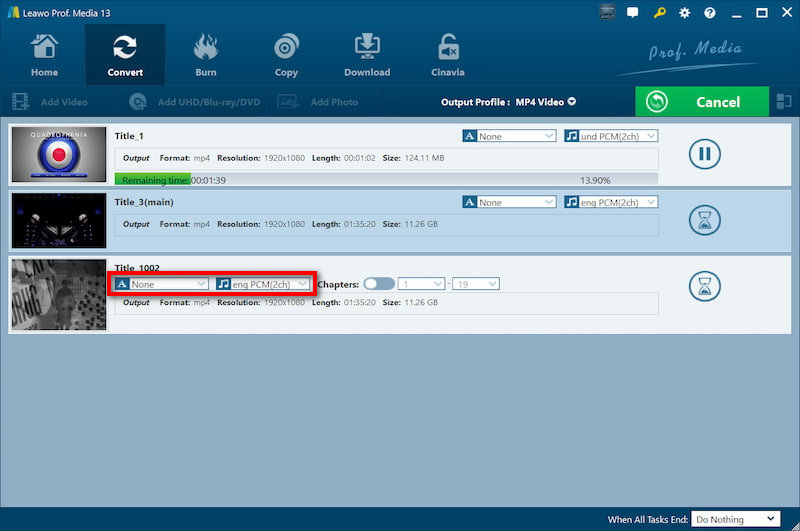
Leawo Blu-ray Ripper comes with an in-built video editor and video player inside the program. The video editor allows users to adjust the playback speed (1/4x, 1/3x, 1/2x, 1x, 2x, 3x, 4x) and rotate the video at different angles.
Furthermore, users can trim/crop the video, add a watermark to the video, or adjust effects like brightness, saturation, and contrast. It’s also possible to convert 2D videos to 3D videos with Leawo Blu-ray Ripper. All your changes will be shown with its video player in real-time.
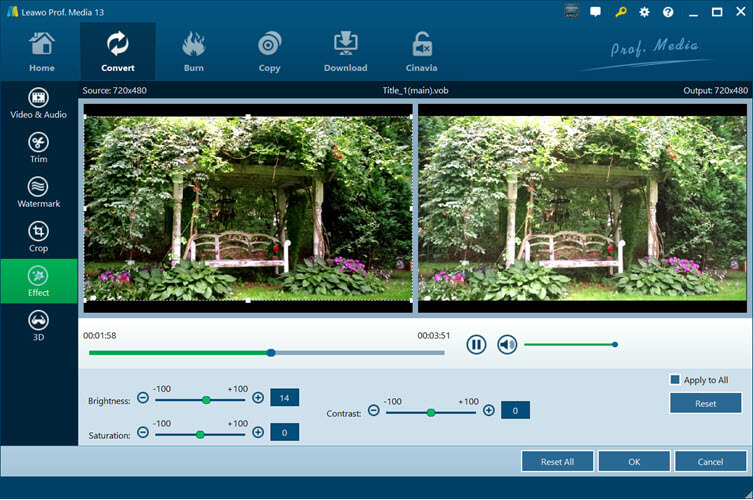
As one of the best Blu-ray rippers for Mac and Windows, Leawo Blu-ray Ripper requires no prior knowledge and is foolproof to get started. Since action speaks louder than words, let’s see how it works step by step.
STEP 1. To begin with, download and install Leawo Blu-ray Ripper. After that, launch it and enter a valid Leawo Blu-ray Ripper key to activate the software.
STEP 2. Insert a Blu-ray disc into the computer and go to “Convert” > “Blu-ray Ripper” > “Add UHD Blu-ray” > “Add from CD-ROM” > select the Blu-ray disc as the source.
STEP 3. Select all or desired titles to proceed. Then, choose preferred subtitles and audio tracks to keep along the way.
STEP 4. Click “Convert” and choose a profile to apply or set up a custom profile.
STEP 5. After choosing an output folder, hit the “Convert” button to start ripping the Blu-ray disc.
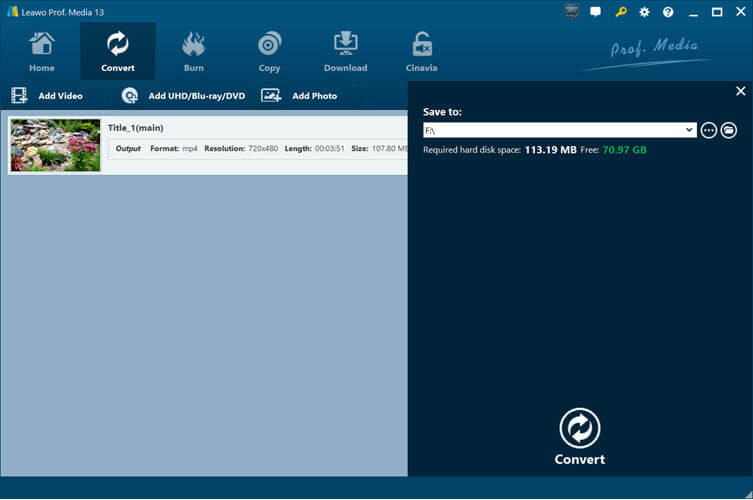
After exploring the ins and outs of Leawo Blu-ray Ripper for a month, there are silver linings as well as downsides to this top-rated ripping software. Now, you may want to check out the Pros and Cons in the following.


VideoByte BD-DVD Ripper is a better alternative to Leawo Blu-ray Ripper. This optimal software enables you to rip both DVDs and Blu-rays to 300+ digital formats. Better yet, it supports decryption for more protection technologies like APS, CSS, ARccOS, CPRM, AACS, BD+, Cinavia, and region codes. Moreover, it gets in the groove with no problems.
Discover More Sparkling Features
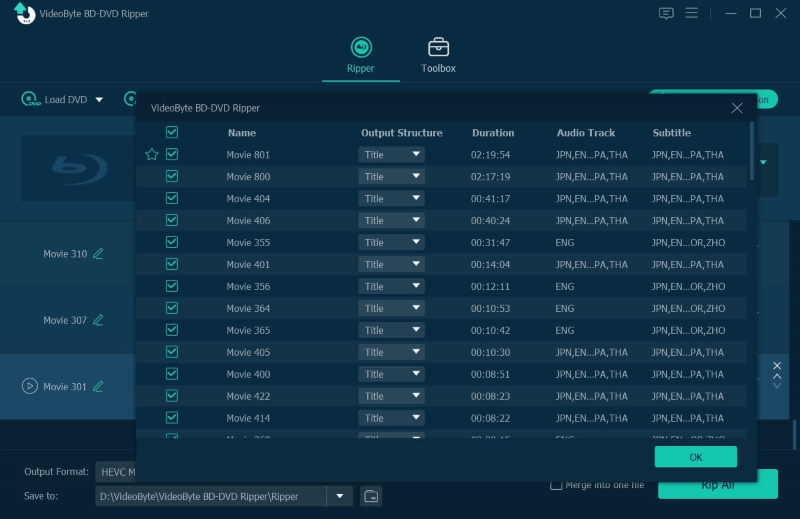
| Formats | Rip Blu-ray | Rip DVD | Decryption | Video Editor | Custom Content | Speed | Price | |
|---|---|---|---|---|---|---|---|---|
|
Leawo |
180+ |
√ |
× |
Less |
√ |
√ |
6X |
$44.95 |
|
VideoByte |
300+ |
√ |
√ |
More |
√ |
√ |
6X |
$34.95 |
After going over this Leawo Blu-ray Ripper, you must know this software inside out now. However, it may not be the optimal choice compared to VideoByte BD-DVD Ripper. Though both programs share a lot in common, VideoByte can rip both Blu-ray and DVD with more powerful decryption technology at a lower price. Or, you may give it a shot at both of them and come to your own conclusion.
Hot Articles
by in 6 November, 2024
by in 1 November, 2024
by in 15 September, 2025