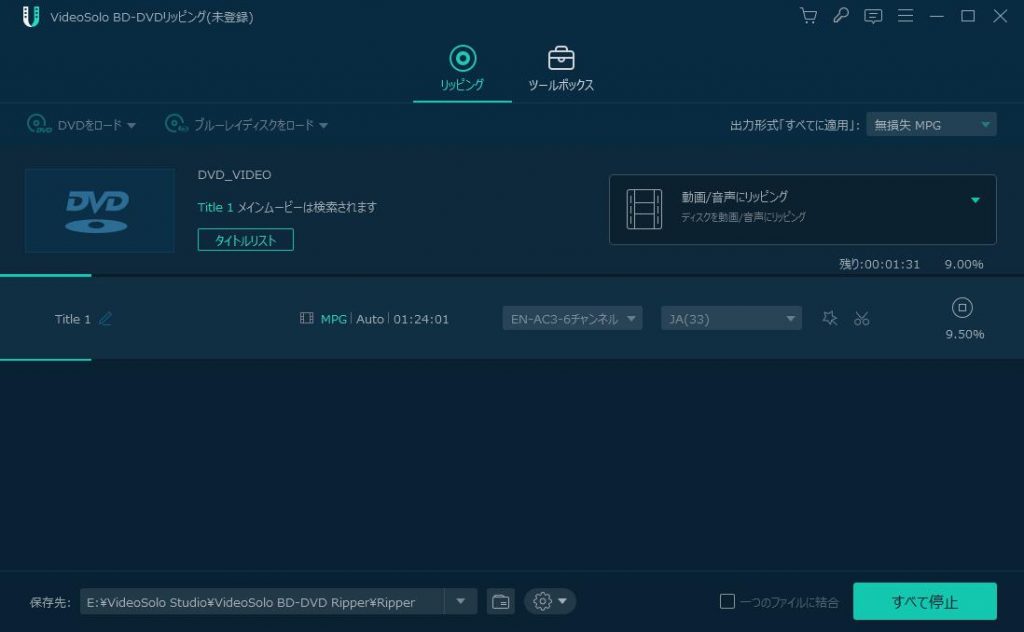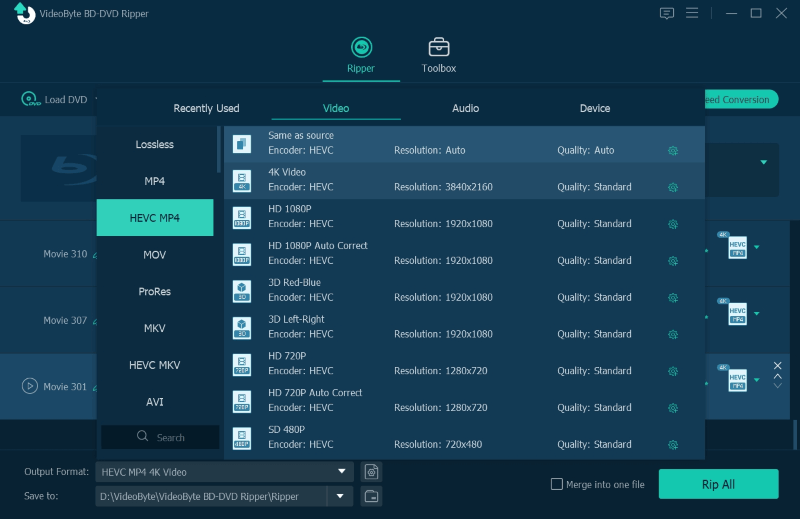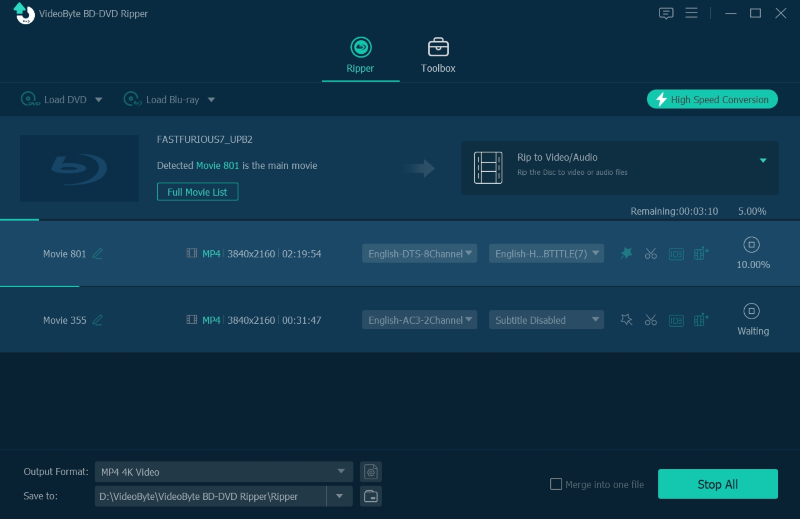You probably want to extract audios from DVDs so that you can play them more conveniently whenever you want. Definitely, audio on DVDs comes with ultra-clear quality, and it is quite easy to rip audio from DVDs for offline playback as long as you seek the right technical support. Hence, in the following, 5 user-friendly ways have been compiled for you. With their help, you can easily extract audio tracks from DVD on Windows and Mac with no sweat. And right now, let’s dive in!
How to Rip Audio from DVD on PC/Mac with Best DVD
When DVD delivers crystal-like quality to encode audios, how to preserve original sound effects while extracting audio from DVDs is an important thing to consider. Hence, the first method recommended to rip audio from DVD is by using a professional DVD ripper, with the ability to maintain uncompressed condition while dealing with the DVD audio ripping. Here, VideoByte BD-DVD Ripper is the one that can help.
VideoByte BD-DVD Ripper supports great audio extracting capability, which can rip soundtracks encoded in DVDs without affecting the quality a bit. It offers 300+ mainstream formats to select, and you can directly convert DVD to MP3 or other widely-supported formats, in order to store and play the ripped audio flexibly.
As VideoByte BD-DVD Ripper is equipped with the advanced disc decoding system that can deal with all DVD disc types and even Blu-ray discs, ISO folders, etc., no matter if they are encrypted by region codes or other protection methods, you can use it to rip audio from almost all discs without restrictions. With software, it can no longer be a difficult task for you to grasp your favorite soundtracks from purchased DVD movies or TV series.
Highlights of VideoByte BD-DVD Ripper
- Compatible with all protected DVD/Blu-ray Discs and directly rip audio from them;
- Mainstream audio formats such as MP3, AAC, FLAC, etc. are provided to select in preferences;/li>
- Preservation of lossless sound effects while dealing with DVD audio ripping;
- Built-in editor is equipped to further customize audio effects before outputting;
- Acceleration technologies are equipped to speed up the audio ripping performance to 6X or even much faster.
Extract Audio from DVDs with VideoByte BD-DVD Ripper
The intuitive interface of VideoByte BD-DVD Ripper also makes the whole audio extracting process to be even much smoother and user-friendly. You only need to follow the very simple steps below to rip audio from DVD with this software:
You can also see the video tutorial on how to rip audio from DVD with VideoByte BD-DVD Ripper.
How to Extract Audio from DVD with DVD Audio Extractor
Designed for Windows, Mac, and Linux systems, an open-source DVD audio ripprt that can help you efficiently extract audio from DVD refers to DVD Audio Extractor. It is compatible with DVD and Blu-ray discs of different types, and then output audios in regular formats such as OGG, MP3, Wave or FLAC with easy clicks. DVD Audio Extractor can smartly detect the chapter info of the DVD discs and let you select any of them to rip independently.
The operations to control the audio ripping are also simple. Now, go through the steps below and grasp how to rip audio from DVD with DVD Audio Extractor in a hassle-free way:
Limitations:
- Very limited audio formats to select exporting the ripped audios;
- The audio quality will be compressed;
- Unstable performance and will lead to ripping errors sometimes.
STEP 1. Insert the DVD disc into your computer and open it in DVD Audio Extractor.
STEP 2. Select the chapters you need to rip audio from, then click “Next” to continue to confirm the output format in your desired audio encoder.
STEP 3. After that, just start the ripping and DVD Audio Extractor will begin extracting audio from the DVD disc for you.
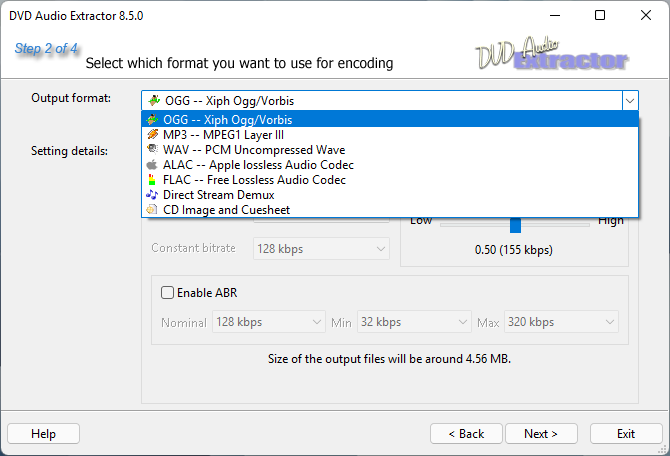
How to Rip DVD Audio Free on PC/Mac with VLC
If you have installed a media player, VLC on your computers, you can use it to rip audio from DVD without any cost just by easy steps.
VLC Media Player is a free media player that provides extensive useful features. Meanwhile, it also works as free DVD ripping software which allows you to rip a DVD and extract audio from DVD for using or listening later. It is compatible with Windows, Mac and Linux to help more users back up audios from DVDs and play them more convenient. More importantly, the function is entirely free to use. Next, let’ see how to rip audio from DVD with VLC.
Limitations:
- Not user-friendly if you are a tech newbie
- Only works with very limited DVD protection, so you may find DVD ripping failures occur sometimes
How to Extract Audio from DVD Using VLC Media Player:
STEP 1. Download and install the program on your PC.
STEP 2. Launch VLC, click on Media button, select Convert/Save to open the Open Media window. You can also use the shortcut keys Ctrl + r to open the Open Media window.
STEP 3. In the Open Media window, click on Disc button and choose DVD.
STEP 4. Tap Convert/Save button to open the Convert window. Then set the conversion options including the profile and name of your destination file, output format, etc.
STEP 5. After setting all options, click on Start button to begin to extract audio from DVD.
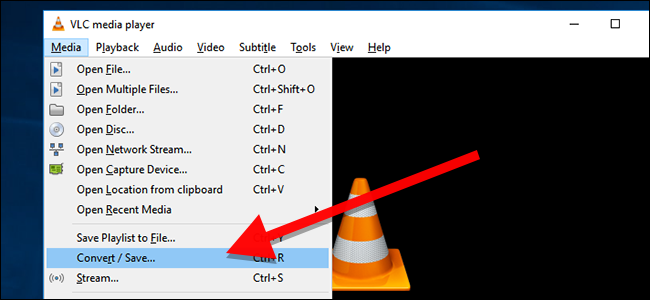
How to Rip Audio from DVD on PC with XMedia Recode
For Windows users, here would like to recommend you a high-quality DVD audio extractor working to help rip audio from DVD with extremely high sound effects, XMedia Recode.
Limitations:
- Takes a long time to rip large DVDs
- The software will easily crash when you rip a DVD movie longer than 2 hours
- Only offers a Windows version
- Can’t rip protected DVDs at all
How to Rip Audio from A DVD Using XMedia Recode
STEP 1. Install XMedia Recode well on your PC, then open the software and also insert your DVD disc. Choose “Open Disc” and you can load it inside XMedia Recode to get ready for the audio extraction.
STEP 2. When the DVD media is loaded, you need to go to the “Format” tab to select “Audio only” to rip audio from DVD only.
STEP 3. Then move to “Profile” and open the “Format” menu to select an output format you need to save the ripped audios. Next to “Format”, clicking the “Audio” option and you can adjust the ripping quality as you need.
STEP 4. Finally, also choose an output folder by clicking the “Browse” button, then press “Add to queue” on the top menu. When you see the “Encode” icon, click it and XMedia Recode will begin to rip audio from DVD for you immediately.
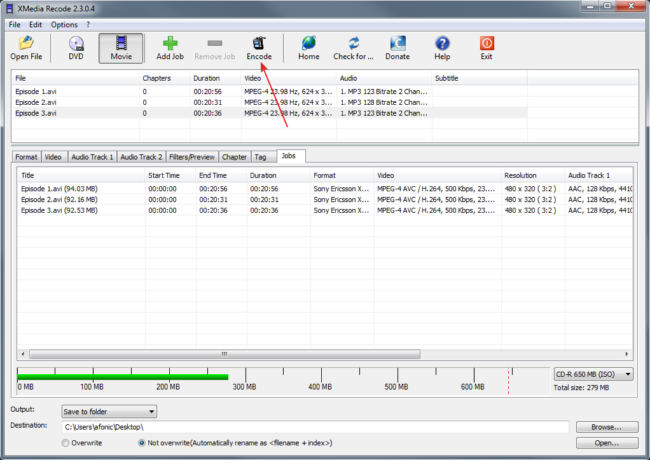
How to Extract Audio from DVDs on PC with Format Factory
Another free ripping method working to help you extract audio from DVD on PC is Format Factory. This software is a multifunctional tool offering more features inside one software, including DVD ripper, audio/video format converter, screen recorder, and so on. With a simply-designed interface and up to 60+ language versions, it helps users from all over the world to easily rip audio from a DVD with very simple steps without any language barrier. In the following, the full tutorial will be provided to you.
Limitations:
- The software contains too many functions so sometimes it can run slowly
- You will need to install extra software before using Format Factory
- Only works on Windows computers
- Doesn’t support ripping protected DVDs
How to Rip Audio from DVD in Format Factory
STEP 1. Open Format Factory after installing it on your Windows computer. You need to click “Audio” on the left menu and select a format you want to rip DVD to.
STEP 2. Then insert the DVD disc to the computer. You are allowed to choose any title you’d like to rip flexibly instead of ripping all of them at once.
STEP 3. You can change the output format at anytime by clicking the “Output Format” button. Then, also click “Output Setting” or “Option” adjust the quality settings as you need.
STEP 4. Finally, when all settings are finished, just press “Start” on the top menu to rip audio from DVD immediately.
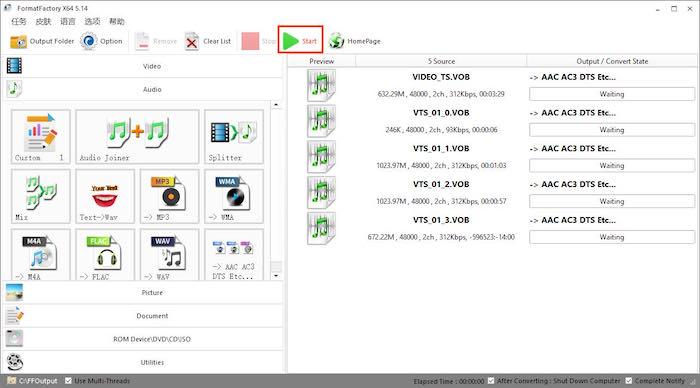
Tips: Choose the Best Audio Format to Extract Audio from DVD
To better select the most appropriate method to extract audio from DVDs, go through the comparison chart below to grasp both the features of the 5 solutions to sort out the most ideal one for yourself to process an easy DVD audio ripping right away:
select the best one to rip audio tracks from DVD in the future:
| MP3 | AAC | M4A | M4R | WAV | FLAC | |
|---|---|---|---|---|---|---|
| Signature | Wide compatibility on all devices but in lossy compression status | Well balance on quality and file size, but of lower compatibility | Open-source format capable of different devices | Ringtone format used by Apple devices. | A lossless audio compression developed by Microsoft | Keep lossless audio quality in DVD-level without any compression |
| Channel | Mono or 2-channel stereo | Between 1 and 48 | 6 | Mono channel | Mono or 2-channel stereo | 1 to 8 channel |
| Bitrate | 96 to 320Kbps | 64 to 320Kbps | 128 to 256Kbps | 128 to 256Kbps | 90 to 320Kbps | 1411Kbps or above |
| Sample Rate | 22.05kHz or 44.1kHz | 8 to 96kHz | 8 to 38.4kHz | Up to 20kHz | 44.1kHz | 44.1kHz |
FAQs of Extracting Audio from DVDs
Is It Legal to Rip Audio from DVD?
You need to make sure you only rip audio from DVD for personal using, like collecting for playback by yourself but not for any other commercial purposes. Or you will be considered as against copyright law unexpectedly.
Can I rip DVD audio with Windows Media Player?
Like VLC, the embedded media player developed for Windows systems, Windows Media Player, can also support burning and ripping audio from CDs or data DVDs. You only need to load the content in the software and then tap the “Burn” button, Windows Media Player can export them in common audio formats for you in no time.
However, it is noted that Windows Media Player can only support data DVDs of every limited disc type. Also, protected DVDs cannot be ripped from the software. To deal with decryption and extract audio from encrypted DVDs, you need to turn to a more professional DVD audio ripper like VideoByte BD-DVD Ripper to help.
Is It Possible to Get Audio Only with HandBrake?
Unfortunately, HandBrake cannot support audio output. If you want to know how to extract audio from DVD with HandBrake, the only solution is to convert DVD to MP4 or other supported video formats with HandBrake, and then turn to other tools for help to convert the video to audio. Therefore, you have to use 2 programs to complete the task.
How Do I Rip a DVD to FLAC?
FLAC, Free Lossless Audio Codec, is a type of audio. It features in lossless compression. Unlike other formats that might lose some quality such as MP3 and AAC, FLAC will not lose any original audio information.
To rip a DVD to FLAC, you can use VideoByte BD-DVD Ripper, which supports multiple output formats, including MP3, AAC, M4A, FLAC, etc. To do so, you can select FLAC format when choosing output format and quality.
Can I Rip Audio from DVD with Windows 10/11?
Yes, by using VideoByte BD-DVD Ripper, you can rip the encrypted audios from copy-protected DVDs without hassle. It’s compatible with both Windows and Mac systems.
Is it easy to rip audio from DVD with DVDFab DVD Ripper? How?
You probably also hear about a professional DVD ripper, DVDFab DVD Ripper, which also offers easy operations for both Windows and Mac users to extract and rip videos/audios from DVD to various formats quickly and safely. And it supports multiple audio formats, including MP3, MP4, M4A, etc. Moreover, with its advanced settings and built-in video editor, you can customize the output content easily.
Limitations:
- Cannot preview chapters before ripping
- Extra fee required to rip Blu-ray discs
- This software is not difficult to use, and here are the steps on how to rip audio from DVD with DVDFab DVD Ripper.
Step 1: Download and install DVDFab DVD Ripper on your PC.
Step 2: Insert the DVD disc and load it into DVDFab DVD Ripper.
Step 3: Tap Profile library and choose an output format. Then, also select the audio tracks you want to rip off the DVD disc.
Step 4: After adjusting all the settings, click on Start button to begin extract audio from DVD.
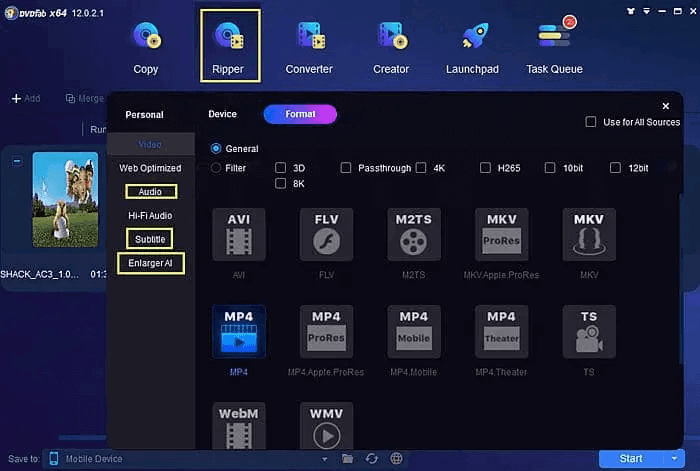
In Conclusion
All these 5 ways are helpful to rip audio from DVDs for you. If you want a lossless and the quickest way to extract protected DVD audios, VideoByte BD-DVD Ripper can surely be your best choice because many free tools are not supported with protected DVD ripping. Now, you can freely install the software and have a try.