In the case that you have got some great DVD movie discs for enjoying on weekend but just find your DVD player broken. How terrible! You only got a Roku at hand. Well, can you enjoy such DVD movies with Roku? Of course! Roku can make your idea come true.
As a streaming media player, Roku supports more than 1800 streaming channels including YouTube, Netflix and offers no less than 20000 movies and TV episodes. It is easy to access to streaming content as well. However, you cannot play DVD directly on Roku, you need to transfer DVD disc into some Roku supporting file formats then you can stream the video file to Roku for watching.
Convert DVD to Roku Compatible Format
As you know, Roku doesn’t equip with a disk drive so you cannot play DVD disc directly on Roku. Thus, the best way to stream DVD to Roku is to use a powerful and prefessional DVD ripper. To get everything go smoothly, VideoByte DVD Ripper is highly recommended.
As a multifunctional video converter and DVD ripper, VideoByte BD-DVD Ripper can convert DVD into more than 300 video formats like MP4, MKV, AVI, WMV, MOV, etc. It can easily get rid of the limitation of physical disc DRM protection. More importantly, with this program, you can get high quality converted video file with super fast speed. If you like, you are able to customize the DVD video with the edition function to create your personal video and have a unique watching experience.
Note:
The Windows version of VideoByte BD-DVD Ripper released a new version which has big changes compared with the old version. But the new version for Mac is still under the development. That means the interface and the operation of Windows and Mac will be different.
Step 1. Import DVD File
When you finish installing and launching the VideoByte DVD Ripper, you need to insert the DVD disc to the computer’s DVD-ROM and load the DVD content to the program by clicking “Load DVD”.
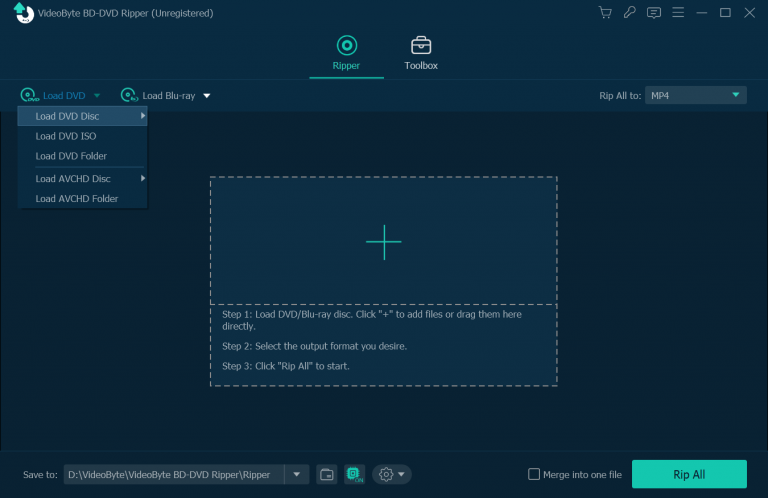
Step 2. Choose Output Format
As the converted video files are going to stream to Roku, you need to transfer the DVD disc into some Roku compatible formats. Roku supports the video files of MKV(H264), MP4(H264), and WMV(VC-1, firmware 3.1 only). Therefore, click the “Rip All to” section and choose the above mentioned format as the output format. In this article, let’s take MP4 as the compatible format.
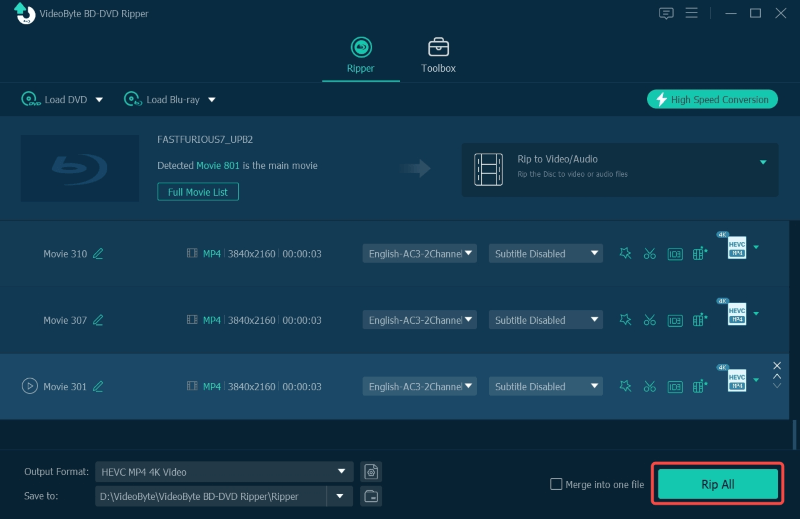
Step 3. Select Destination Folder
Then, you need to choose a right destination for locating your converted video files so that you can get easily.
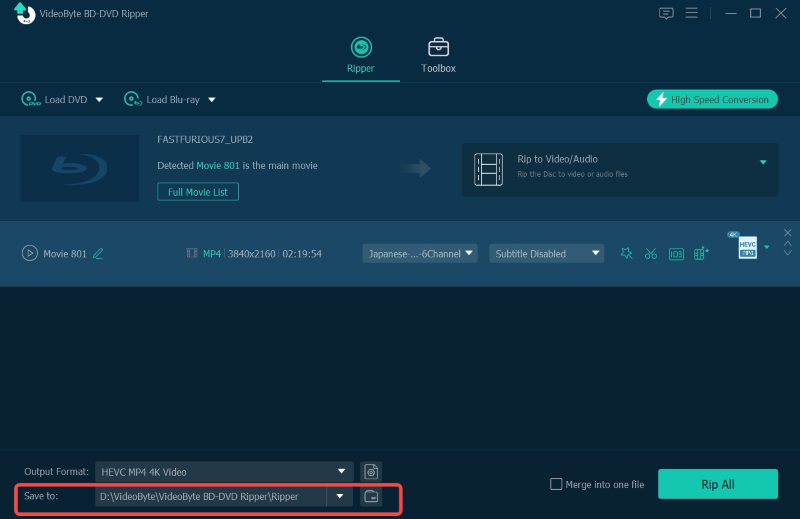
Step 4. Rip DVD into Roku Readable Format
Here, simply click the “Rip All” button to rip DVD into Roku compatible format.
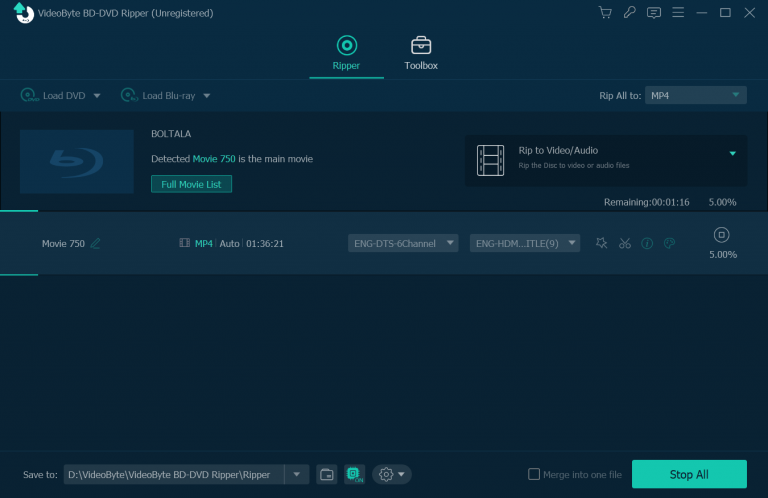
DVD to Roku: Stream Ripped DVD Videos to Roku
Now you have got the MP4 video file coming from the DVD disc, then you need to transfer the files to Roku via a USB drive.
1. Import the Roku USB Media Player Channel.
2. Insert the USB drive into the USB port on the Roku.
3. Open the USB Media Player Channel and select “Movie”.
4. Choose the one ripped from the DVD and you an find it on the “Media Player”. Now you can enjoy your movie on Roku.
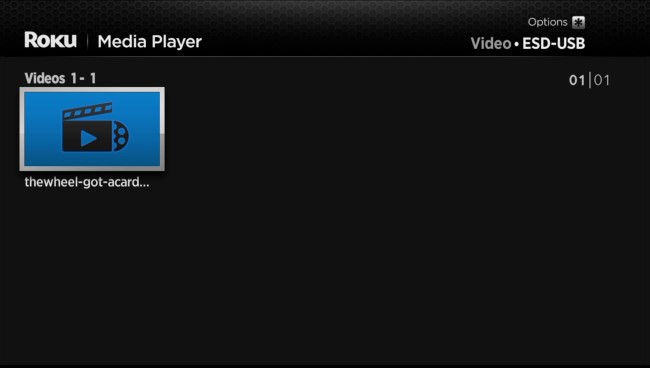
So far, you may know how to stream DVD disc on Roku with VideoByte BD-DVD Ripper. If you have no DVD player and want to watch DVD movies with good experience, Roku is your prior choice and this is the good way for you to try. Enjoy your movies!