When you have purchased a DVD or Blu-ray Disc, you need to insert them to a hard drive and play with certain DVD/Blu-ray player software. This leads to inconvenience when you don’t have a hard drive in hand. Therefore, many of you probably want to save copies of DVD as well as Blu-ray Discs by ripping them with a ripper. For such a purpose, VideoByte BD-DVD Ripper can be the best choice to help.
So before getting started with this software to rip DVDs or Blu-rays, if you are a new user, let’s first learn more about it. In the following, the full VideoByte BD-DVD Ripper review will introduce from all aspects with details, enabling you to have an overall understanding of the software and how it can help. Now, have a look.
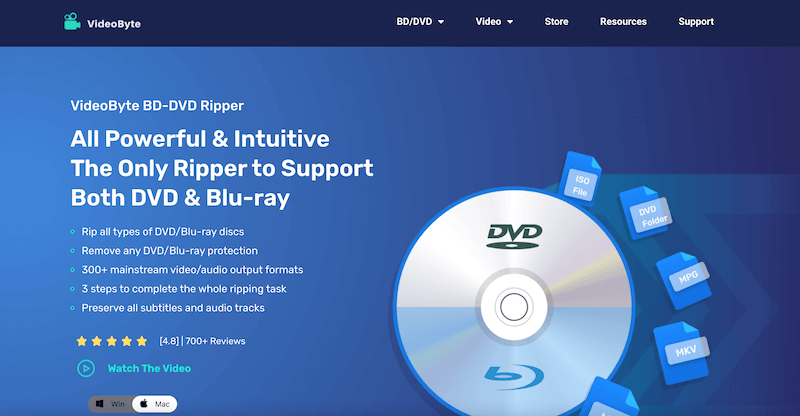
Overview: What Can VideoByte BD-DVD Ripper Do
Developed for Windows and Mac systems, VideoByte BD-DVD Ripper is a professional software available for users to rip and convert DVD/Blu-ray discs and folders to common digital formats such as MP4, MOV, MKV, and so on, helping to make the DVD/Blu-ray movies playback more flexibly without needing to carry the discs everywhere or only have them played on certain DVD/Blu-ray players.
This powerful software can fully compatible with all types of discs, including those with both DVD or Blu-ray protections, letting you to save copies for all of them for keeping and playing on all devices as well as media players later.
VideoByte BD-DVD Ripper provides many helpful features to make the DVD/Blu-ray ripping process friendly enough. Now, move to the next part and check all of them with details.
rip Blu-ray to MP3 at 6X faster within a very short period.Highlights of VideoByte BD-DVD Ripper
For sure, being the best Blu-ray/DVD ripper for Mac and Windows, VideoByte BD-DVD Ripper has been developed with some attractive advantages that make it stand out from so many other similar products. If you are curious about the software and are wondering whether to use it or not, check its highlights here first before making up your mind.
300+ Common Formats (ISO Supported)
To make sure the ripped Blu-ray/DVD media can be played on more devices no matter what players you are using, VideoByte BD-DVD Ripper offers more than 300 popular output formats to let you select. You can convert Blu-ray/DVD to MP4 and other very commonly-used formats. More than that, ISO is also supported. You can rip DVD to ISO with full data kept and even convert Blu-ray ISO to digital formats just like ripping any Blu-ray/DVD physical discs. VideoByte BD-DVD Ripper can meet almost all the format conversion needs.
Up to 4K Original Output Quality
For sure, VideoByte BD-DVD Ripper will ensure the best output quality to let you have a lossless playing experience after ripping Blu-ray/DVD content. It can keep a 1:1 ratio without any quality loss. Even for up to 4K Blu-ray/DVD content, the software will keep the best condition without compressing a bit to output the ripped video files for you.
Keeps Audio Tracks and Subtitles
During the Blu-ray/DVD ripping, VideoByte BD-DVD Ripper will detect all audio tracks and subtitles contained in the disc for you, letting you to flexible select the options before starting the ripping process, which can make sure an original playback experience in convenient ways as you like.
Chooses Ripping Chapters Flexibly
Except for audio tracks and subtitles, all chapters kept in the Blu-ray/DVD disc can also be detected. Before starting ripping, you can flexibly choose the Blu-ray/DVD videos to convert as you need instead of ripping all of them. This helps to save your time and also device storage by avoiding converting all chapters at once.
Supports 6X Faster Speed
To ensure an efficient Blu-day/DVD ripping process, VideoByte BD-DVD Ripper has embeds several acceleration technologies to speed up the performance. It would raise the conversion speed to 6X faster without taking up much CPU, making sure the fastest process without wasting much of your time. Even for those Blu-ray/DVD movies longer than 2 or even 3 hours, the software can finish the conversion for you just by minutes!
Offers Powerful In-built Video Editor
VideoByte BD-DVD Ripper also provides an in-built video editor, allowing you to edit videos, adjust the video effects, and even enhance the outputs like compressing the video sizes, and so on before starting the ripping. Many users would make use of this feature to create their own videos from Blu-ray/DVD videos just by clicks, making VideoByte BD-DVD Ripper also a helpful video creator to use.
How to Rip a DVD/Blu-ray with VideoByte BD-DVD Ripper
Next, see the tutorial here and check how to rip a DVD/Blu-ray with VideoByte BD-DVD Ripper just by several very easy steps.
Step 1. Add DVD/Blu-ray to VideoByte BD-DVD Ripper
Firstly, install VideoByte BD-DVD Ripper on your computer and open the software. Then you need to insert the DVD/Blu-ray disc onto the device and select “Load DVD” or “Load Blu-ray” in the top-left of the software screen to select importing the media.
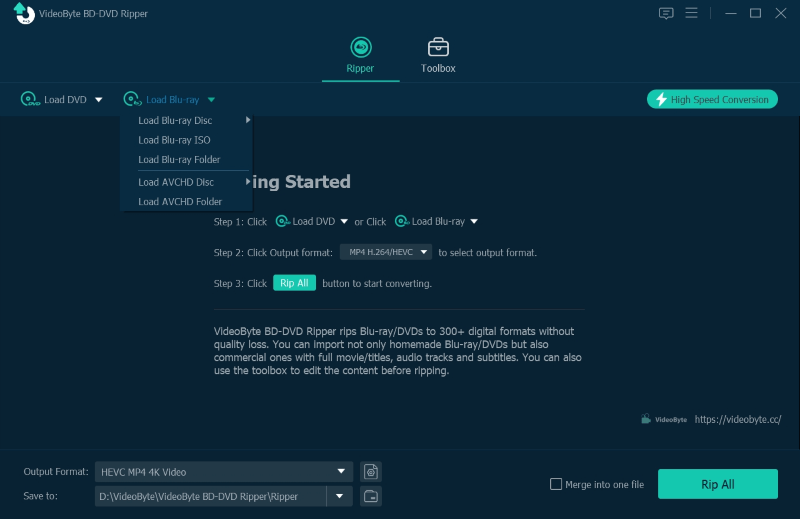
Step 2. Select Videos to Rip with Audios and Subtitles
After the DVD/Blu-ray media is added to the software, you now can choose the videos you desire to rip from the disc by clicking the “Full Title/Movie List”. If you skip this step, VideoByte BD-DVD Ripper will only rip the main movie for you.
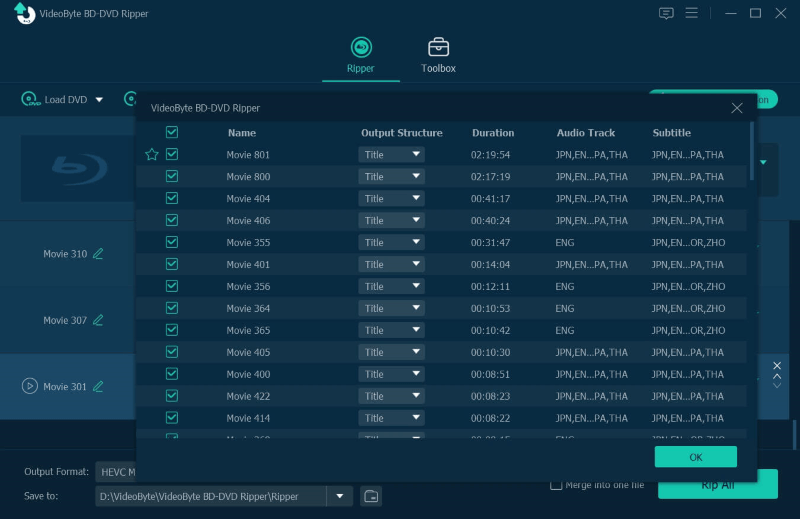
Also, as mentioned, you can freely select the audio tracks and subtitles you like to rip with the DVD/Blu-ray videos. Here you can also make the choices.
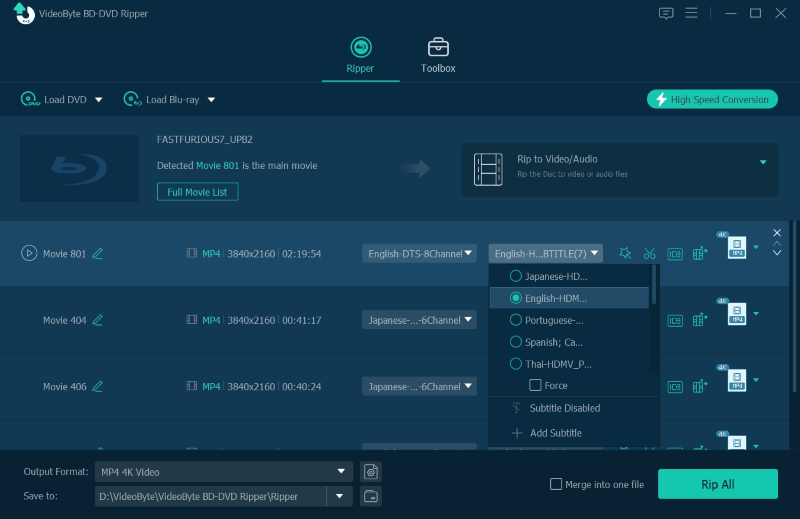
Step 3. Select Output Format
When you have selected DVD/Blu-ray videos you want to rip to digital or DVD formats, now you can select the exact format options.
(1) To select a digital format, you need to go to the top-right “Rip All to” menu. Here provide all popular video formats with different quality for you to select.
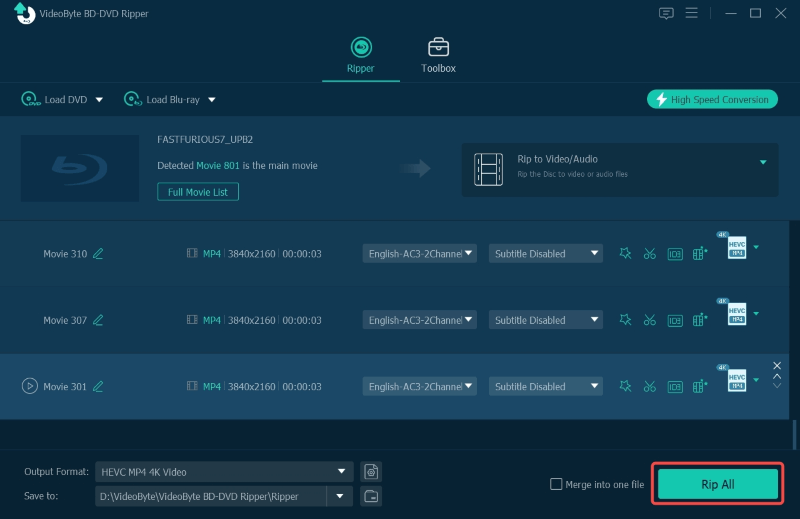
If you click the “Edit Profile” icon provided next to the format option from the list, VideoByte BD-DVD Ripper also allows you to further adjust other parameter settings to set the output quality in your needs, allowing you to highly design the ripping conditions to save the DVD/Blu-ray videos.
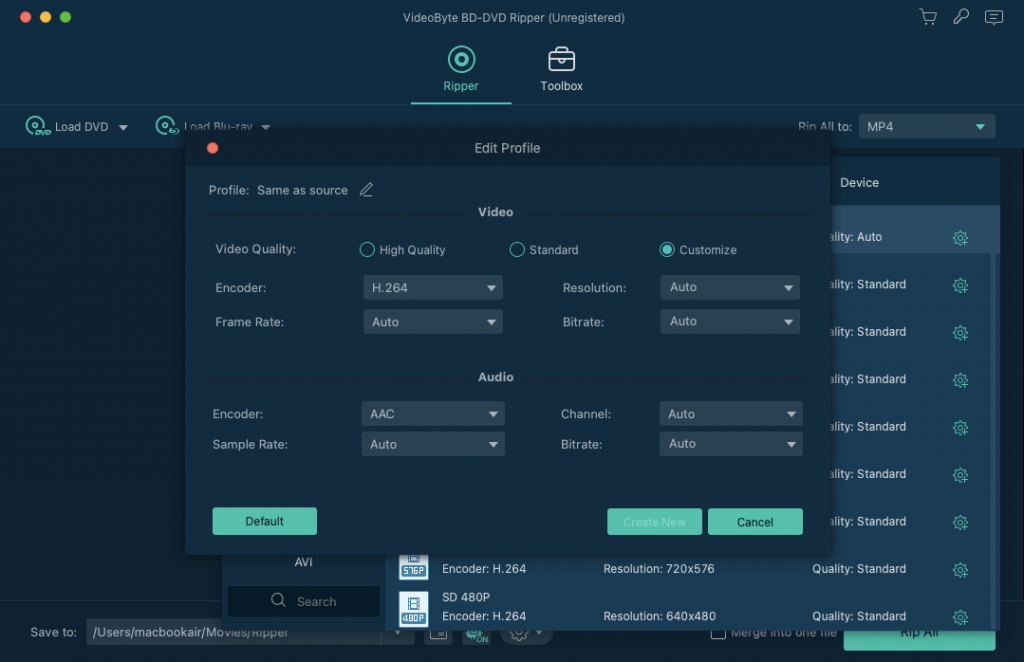
If you click the “Edit Profile” icon provided next to the format option from the list, VideoByte BD-DVD Ripper also allows you to further adjust other parameter settings to set the output quality in your needs, allowing you to highly design the ripping conditions to save the DVD/Blu-ray videos.
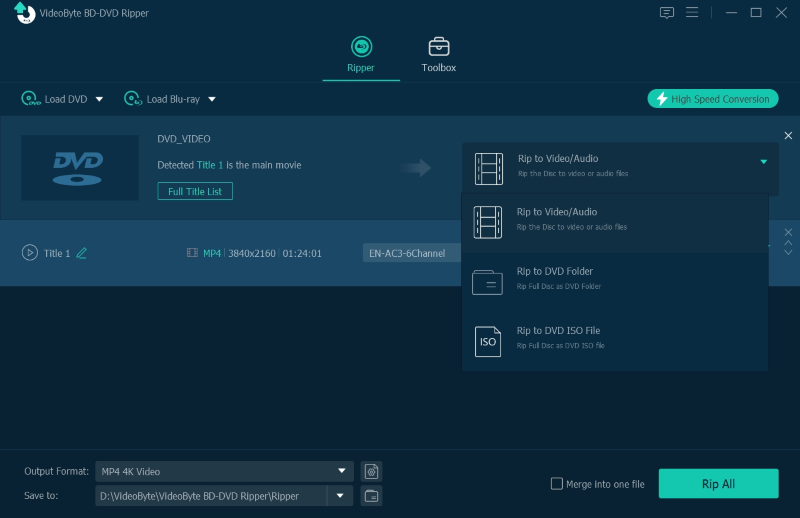
Step 4. Rip DVD/Blu-ray Discs
When all the settings are made, next, you can begin to rip DVD/Blu-ray immediately. Just click the “Rip All” button, then the software will start converting DVD/Blu-ray to your selected format within just minutes!
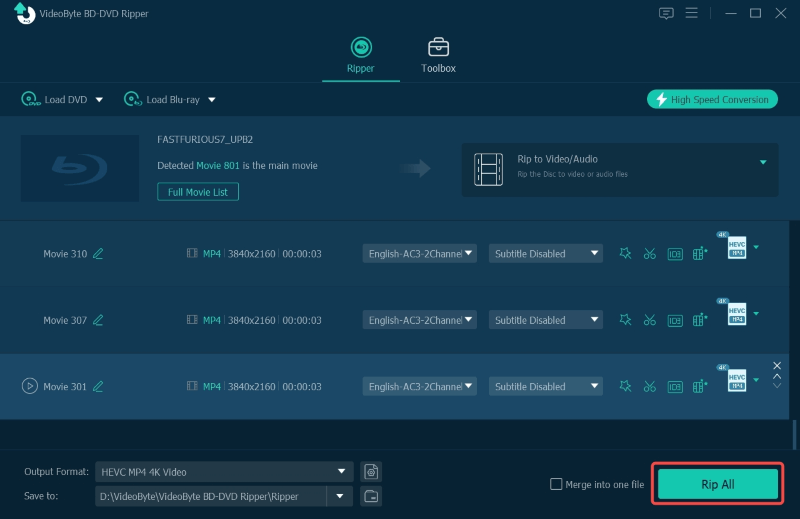
Price of VideoByte BD-DVD Ripper
VideoByte BD-DVD Ripper offers free trial for you to try both its ripping function and other editing tools without any cost. But it also sets limitations in using them. For example, you can only rip 5 minutes of a Blu-ray/DVD disc but not a complete video at all. So, VideoByte BD-DVD Ripper offers subscription plans to let you select upgrading and use without any limitations.
Now, to buy VideoByte BD-DVD Ripper license key, it only takes you at the lowest to USD 34.95/month. Even for the lifetime option, it just costs USD 69.95, which is much lower than many other Blu-ray/DVD ripper on the market.
VideoByte also offers a more economical bundle. Just by USD 82.92 and you can get license codes for both the ripper and player at once! If you have such a need, this should be the best option you can’t miss to save you money.
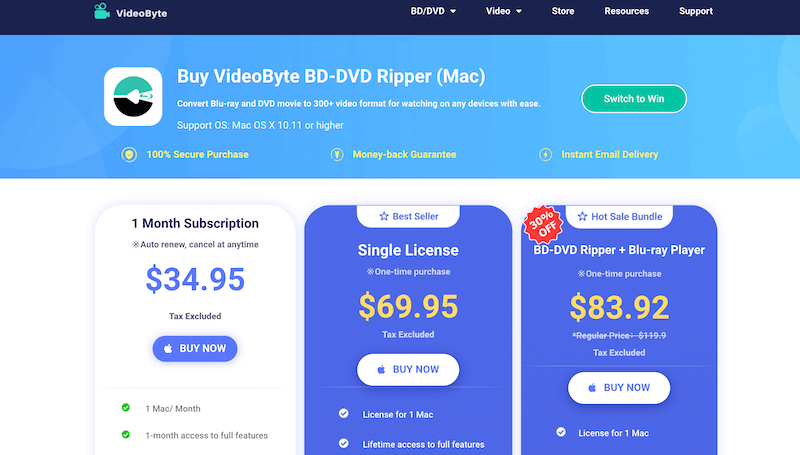
FAQs of VideoByte BD-DVD Ripper
What is the Best Output Format to Rip DVD/Blu-ray?
Normally, if you want the ripped DVD/Blu-ray videos can be supported by the most devices and media players, the standard format MP4 should be the best choice. But there are many other lossless formats you can select, like MKV, which can keep uncompressed quality to save original DVD/Blu-ray videos for you. But it also takes up a lot of storage because the file size is much larger than MP4.
Does VideoByte also Support Mac?
Of course! VideoByte BD-DVD Ripper has released both Windows and Mac versions to install. It supports almost all versions of these 2 systems and can run smoothly for you to rip Blu-ray/DVD in a user-friendly way. So if you are a Mac user, VideoByte BD-DVD Ripper can also bring the best service to help.
Is it legal to rip DVD/Blu-ray with VideoByte BD-DVD Ripper?
Remember that VideoByte BD-DVD Ripper can only be used for ripping DVD/Blu-ray in personal needs. So surely it is completely legal to use.
Is VideoByte BD-DVD Ripper free to use?
Not really. As mentioned, the free trial provided by VideoByte BD-DVD Ripper sets certain limitations, like the ripping length and times of using its toolbox. To remove them and use VideoByte BD-DVD Ripper without any limitation, purchasing a license key to activate its registered version is needed. But before deciding to buy one, it is recommended for you to try it trial and see if VideoByte BD-DVD Ripper is just the software you are looking for to avoid unexpected loss.
Conclusion
Now you have completely known about all details of VideoByte BD-DVD Ripper. Is it the software you are looking for? If you still not sure about it, install VideoByte BD-DVD Ripper for free and just try it by yourself! After the actual experience, you probably can get the answer. Now, just get started!