As the physical and fragile DVD discs are easy to get damaged, you may need to make copies of them in advance. Therefore, many DVD disc collectors will equip themselves with a trustworthy DVD copying program to help whenever in need, and WinX DVD Copy Pro, is one of the popular options many people will choose. But is it definitely worth your trust? Let’s evaluate through this comprehensive WinX DVD Copy Pro review and find out the answer!
WinX DVD Copy Pro: Is It Worth It?
As a well-known DVD copying program, for sure WinX DVD Copy Pro delivers excellent and sparking features that can attract lots of users. The most practical benefits it can bring should be its lossless and speedy copying ability, assisting you to get copies of DVDs in original quality and also with the least time. More importantly, WinX DVD Copy Pro can bypass the copying obstacles brought by some protection methods or region codes, making the duplication of those encrypted DVDs possible.
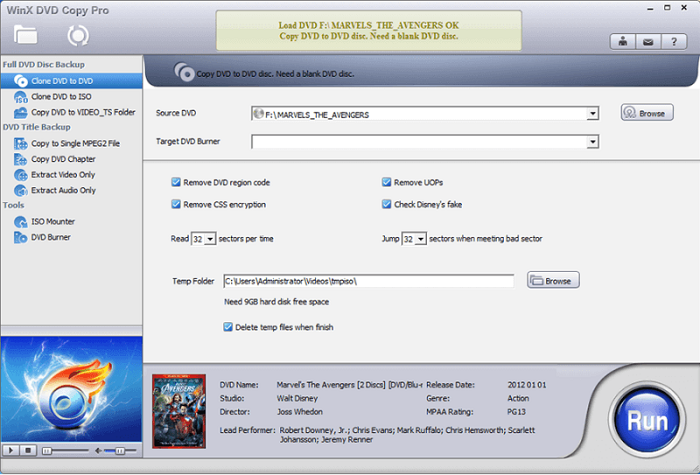
Nevertheless, WinX DVD Copy Pro still contains some downsides. Some users complain about the copying stability, as they sometimes would run into DVD copy failures. Despite this, its lack of compressing management on DVD content, always leads to a large-sized output with a lot of storage space wasted. Actually, a professional DVD copying program should really pay attention to this, and it is a skillful technique to maintain the DVD media quality and also its size in good balance.
Because WinX DVD Copy Pro is a pay-for program, you surely want to well evaluate whether it is worth spending, especially since the pricing of the program can be a bit expensive. For sure, there is a more affordable DVD copying program with the same professional performance, working as a perfect alternative to WinX DVD Copy Pro. Please keep reading and see who it is.
The Best Alternative to WinX DVD Copy Pro
The perfect WinX DVD Copy Pro I’d like to introduce to you should be VideoByte DVD Copy. The program supports processing DVD clones at 1:1 ratio with 100% original quality. Moreover, its high compatibility will allow you to clone one DVD disc to almost all types of others, such as DVD-5, DVD-9, DVD-R, DVD-RW, DVD+RW, DVD+R DL, DVD-R DL, and DVD-RAM. Furthermore, VideoByte DVD Copy also supports to duplicate DVD disc to ISO image and also the VIDEO_TS folder in preferences.
Compared with WinX DVD Copy Pro, VideoByte DVD Copy can offset its downsides, with the built-in compression ability to well maintain the balance between the DVD quality and also its media size, in order to save a lot of space for you. You can freely select copying DVD-9 to DVD-5 with the advanced compression technique applied or just complete the duplication at 1:1 ratio with a comparatively larger size very flexibly.
Overall, you can turn to the following comparison table to know both the similarities and differences of these two programs:
| VideoByte DVD Copy | WinX DVD Copy Pro | |
|---|---|---|
| Support protected DVD discs | √ | √ |
| Copy DVD to ISO/VIDEO_TS folder | √ | √ |
| Copy original subtitles and audio | √ | √ |
| Copying speed | Fast | Fast |
| Quality to export DVD duplicates | 1:1 ratio | 1:1 ratio |
| Compression function | √ | X |
| Copying stability | √ | X |
| Pricing | Lowest at $24.95 | Lowest at $34.95 |
By comparing their strengths and weaknesses, you can easily sort out the better program to give you a favor in copying DVDs on computers.
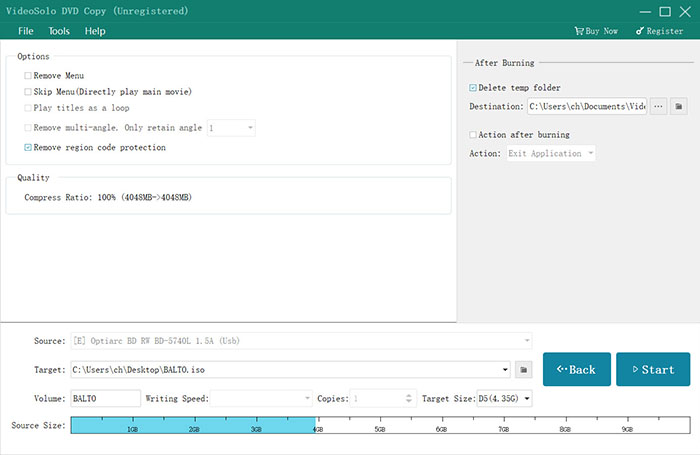
After all the settings, you can click on “Start” button to begin to copy the DVD movies.
Backup a DVD with VideoByte DVD Copy
Compared with WinX DVD Copy Pro, VideoByte DVD Copy also provides a more straightforward way to clone DVD on computers (just by several simple procedures). Now, please walk through the manipulation guide below and see how it works.
If you wish to copy DVD from one disc to another, you need to prepare two-disc drives and insert both of them into the computer first.
With this program, you can rip and convert DVD/Blu-ray Disc to regular video formats with super-fast speed and get your unique video movies. You can also rip DVD to hard drive, extract and rip audio from DVD, or even you can rip and upload DVD to YouTube or other video streaming platforms to share with others. With VideoByte DVD Ripper, you can find more ways to deal with your precious DVDs.
Step 1. Load Source DVD Media
First, when you have inserted the DVD disc into your computer, please run VideoByte DVD Copy and select File >> Select Source to choose your inserted DVD for loading. It would take a few minutes if the videos are of large sizes.
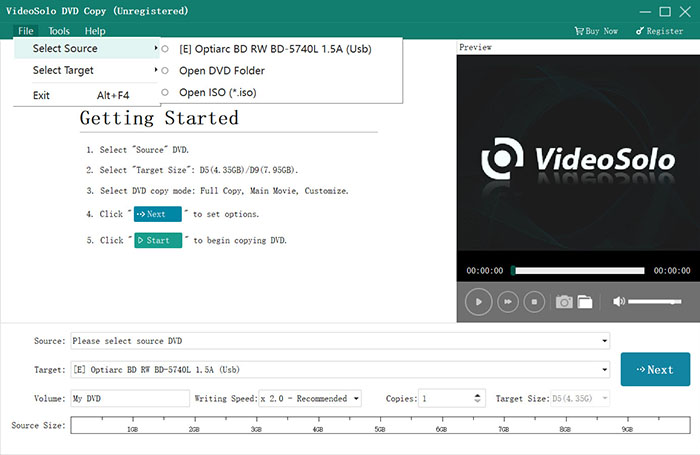
Step 2. Choose Target Disc
After successfully loading the source DVD disc, you can turn to File >> Select Target to determine the format or output disc to export the DVD media. You can also select a copy mode here before proceeding with the DVD copy – Full Copy (duplicate a whole DVD disc), Main Movie (only the main video), or Customize (select any part you like to copy flexibly).
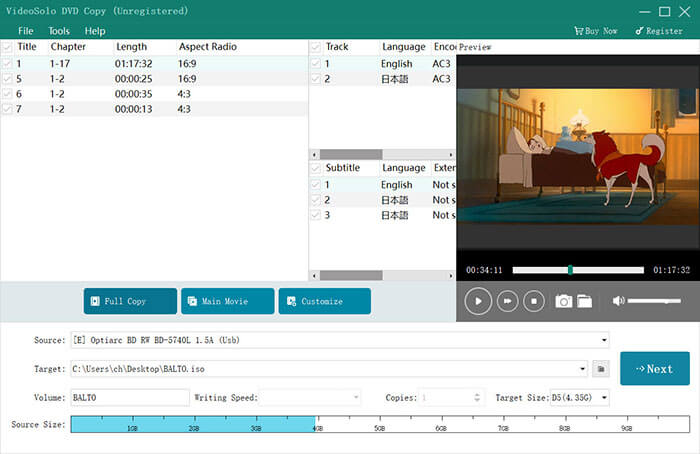
Step 3. Configure Copying Settings
Subsequently, please go further to determine the output settings by clicking on Next. You can set up or toggle off some settings such as the menu display, multi-angle removal, unlock region code, and more in preferences.
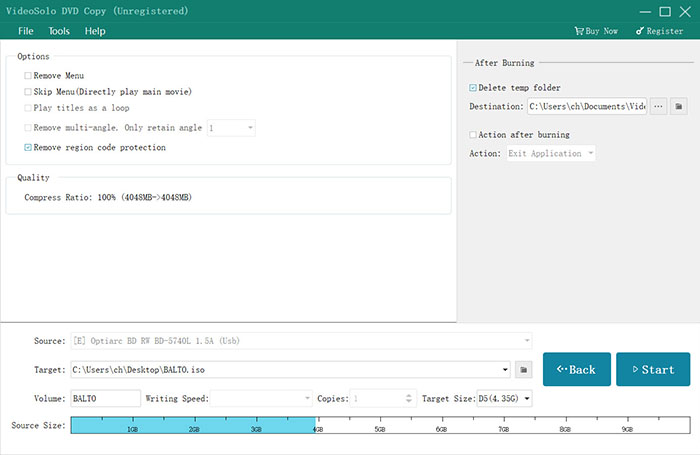
Step 4. Clone DVD
Eventually, please tap Start to initiate the DVD copying process. VideoByte DVD Copy will then begin the cloning job in a speedy way.
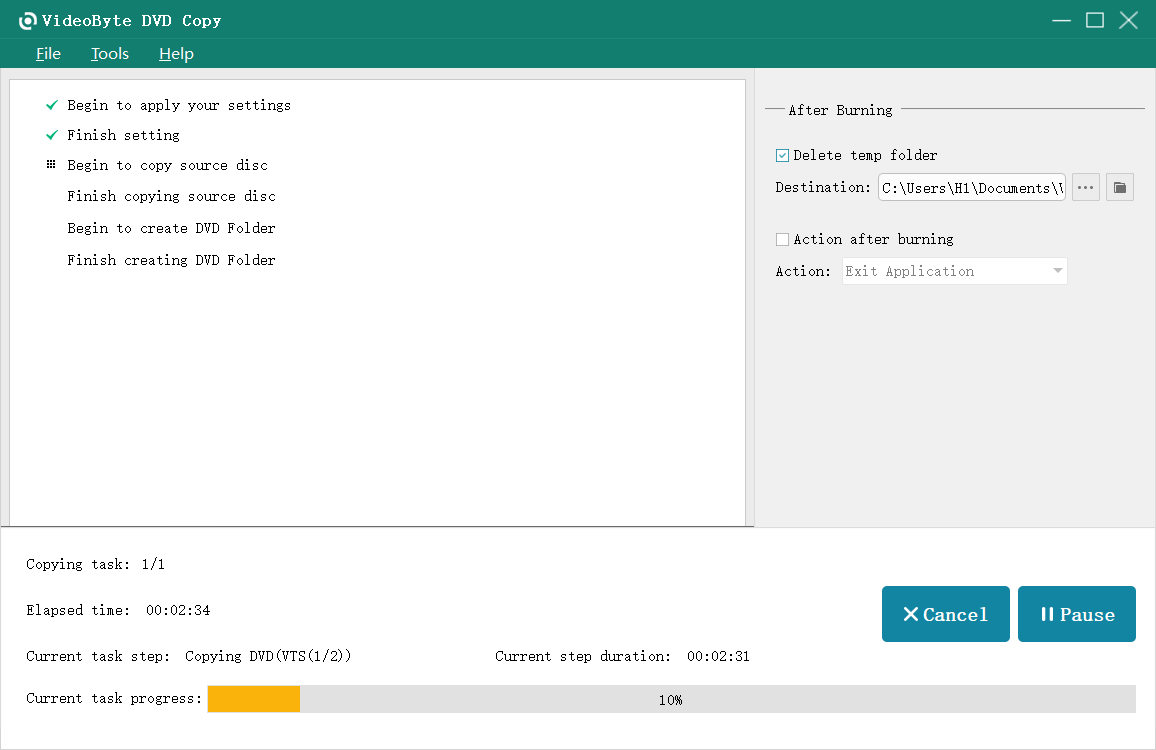
Conclusion
To sum up, both WinX DVD Copy Pro and VideoByte DVD Copy offers reliable cloning functions to help you back up DVDs with high quality and speedy performance. Nevertheless, they both have some sparkling features and also weaknesses respectively. Therefore, please evaluate them according to your needs and then pair the best option to try. Enjoy!



