Blu-ray discs are not so scratch-proof and convenient to carry. To prevent the accidental loss or scratching of your valuable Blu-ray collection, it would be better if they can be backed up. There are several choices to back up Blu-ray movie, such as back up them as a full structure like BDMV folder, ISO image or other media formats like MKV. Today, we are going to guide you through the process of how to rip Blu-ray movie to digital format for backup.
Ripping Blu-ray to digital can’t keep the original structure of Blu-ray disc. So, another way to back up Blu-ray movie is cloning them to another Blu-ray disc, ISO image file or Blu-ray folder. You can read the guide below to clone your Blu-ray movie disc.
How to Copy Blu-ray on Windows
Blu-ray Copy – How to Rip Blu-ray to ISO Image File
How to Rip Blu-ray Movie Disc to Digital for Backup
After ripping Blu-ray movie to digital formats such as MKV or MP4, you can play them with more convenience. You can transfer the Blu-ray movie to your computer, Android or iPhone for playing or just move them to Plex media player for acessing them anywhere.
Here, we need to get help from a third-party tool called VideoByte BD-DVD Ripper. VideoByte Blu-ray Ripper emerges as one of the best Blu-ray rippers in the current Blu-ray market for the winning features it holds. Powered by AMD APP, NVIDIA GPU, and Intel acceleration technology, it is able to back up Blu-ray discs as quickly as possible. Moreover, it offers over 300 kinds of video/audio formats. On top of that, its powerful copy protection removal ability makes it outstanding among the counterparts: it is able to bypass almost all the common proprietary protections that are usually imposed on commercial Blu-ray movies. Download the trial version and follow the steps below to back up your Blu-ray movie.
The Windows version of VideoByte BD-DVD Ripper released a new version which has big changes compared with the old version. But the new version for Mac is still under the development. That means the interface and the operation of Windows and Mac will be different.
Step 1. Load the Blu-ray Movie Disc
Find out your Blu-ray movie collection that wants to be backed up and insert one of them into the Blu-ray drive of your laptop. Open the installed Blu-ray ripper and go to the “Load Blu-ray” button to load Blu-ray disc.
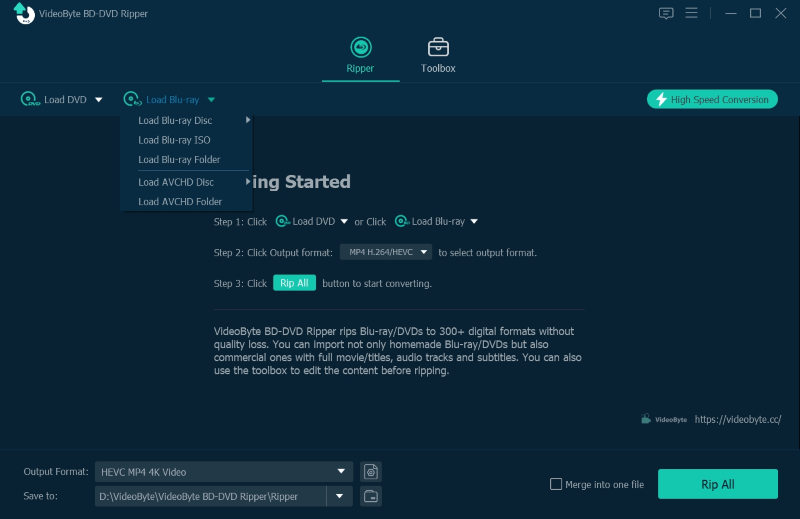
Step 2. Select the Output Format
Next up, head to “Rip All to” button on the main interface and you will see a pop-up window immediately after your click. There is a collection of preset video formats. You can search for the format you want here or you can directly search it in the input box on the bottom.
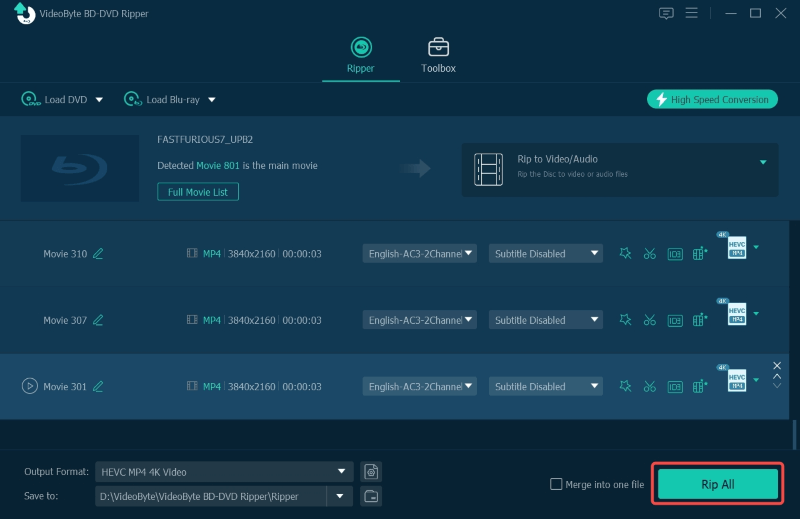
Step 3. Start the Blu-ray Movie Backup
Once you have made all the configurations, turn to the main window of VideoByte Blu-ray Ripper and press “Rip All” to start the Blu-ray backup process. Within a short amount of time, you are able to enjoy the backup digital file of Blu-ray movie collection.
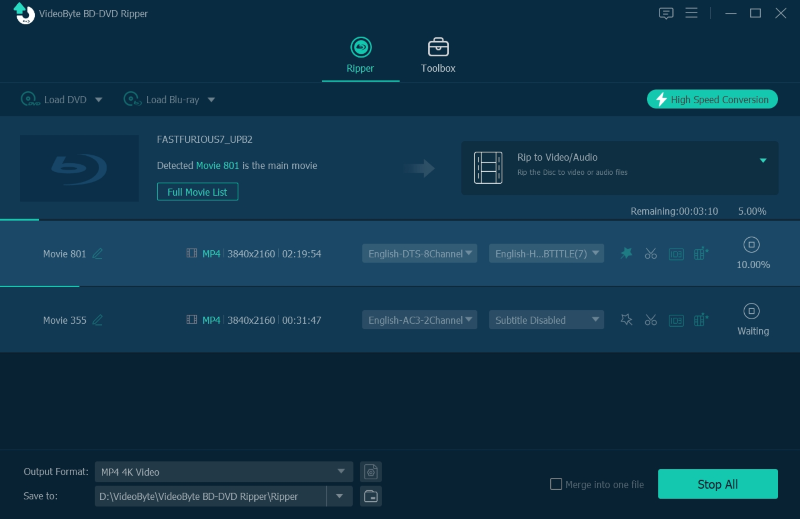
In addition to not worrying so much about the scratches and losses of Blu-ray optical discs, back up Blu-ray will also allow you to play Blu-ray movies at any time on your portable device.
VideoByte BD-DVD Ripper is among the best ones for you to back up Blu-ray and thus deserves your try. Go and get it right now for the quick backup of your Blu-ray movie collection!



