Today, physical discs are gradually replaced by virtual drives. As we know, an ISO image is simply a virtual copy of an optical disc, storing the physical disc content. ISO files play an important role in computer use. However, sometimes, ISO files confuse users and cause obstacles for us. People might have difficulty mounting a program from an ISO image or playing their videos in ISO format.
Therefore, it’s necessary to find the best ISO mounter software or the best ISO player to assist us. This article will tell you about the 8 best ISO mounting software and the 2 best software for ISO playing on the market for various systems, as well as the steps on how to mount and play an ISO image file. Then, you can select one and use it on your computers without any hassle.
1. DAEMON Tools Lite
✨Features: It offers a neat UI interface with advanced services.
Supported OS: Windows
DAEMON Tools Lite is one of the most well-known free virtual drive and optical disc authoring programs for Microsoft Windows and Mac OS to mount ISO files. Currently, the latest version could be DAEMON Tools Lite 11, which includes basic features (Free) and advanced features (Purchased separately).
This program can enable you to mount up to 4 disc image files simultaneously. Moreover, its advanced mounting features allow you to configure the mounting point, letting virtual devices connect to the physical ones.
Also, it supports a large number of image formats that you can use to create an image from a physical CD, DVD, or Blu-Ray disc or to burn an ISO image to a physical DVD disc. Additionally, DAEMON Tools Lite also offers many practical features to meet the needs of more people, such as a PC Image Scanner, Image Encipher, an app for sharing files, and more advanced features that require payment. If what you need is a good all-in-one ISO mounter software, then this one is for you.
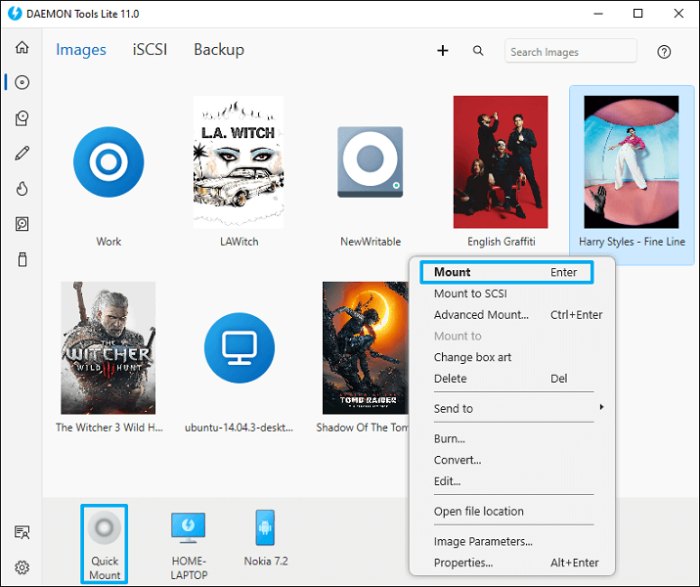
Pros:
- Skilled at mounting and managing ISO files quickly.
- Easy to use.
- Offers a well-designed user interface.
- Offers a variety of advanced solutions, like Image Editor, iSCSI Initiator, Disc Burner, and so on.
Cons:
- Advanced features are needed to purchase individually.
- Comparatively complex to master mount ISO files for beginners.
Price:
- Basic: Free
- Advanced: Start with $5
2. VideoByte Blu-ray Player
✨Features: It opens and plays Blu-ray ISO image file fluently.
💻Supported OS: Windows and Mac
VideoByte Blu-ray Player is an excellent Blu-ray player that can play Blu-ray ISO on PC & Mac. It also supports Blu-ray disc/folder/BDMV formats with 1080 HD and 4k high resolution. With it, you can open and play your ISO image file fluently because it provides GPU acceleration. Moreover, it is a multi-region free Blu-ray player bypassing all region codes.
VideoByte Blu-ray Player is very convenient with a clear navigation menu. You can access the disc menu and switch to another title, chapter, or change the audio/subtitle track with one click. It offers the original Blu-ray image quality and perfect sound effects as in the movie theater!
Apart from the above, if you are a Windows user, you can also play DVDs and files with VideoByte Blu-ray Player, because it is also a region-free DVD player.
Pros
- Provide GPU acceleration to open and play ISO.
- Record your watching history for your rewatching.
- Offer the original Blu-ray image quality and perfect sound effect.
- Own built-in DTS, Dolby services.
Cons
- Users only have a limited 30-day free trial.
- In free trial, playing Blu-ray ISO is with watermark.
Price: Free
- US$29.95 for a month license on 1 device.
- US$44.96 for a lifetime license on 1 device.
- US$94.43 for a lifetime license of Videobyte Blu-ray Player & Videobyte BD-DVD Ripper on 1 device.
3. PowerISO
✨Features: It supports all the popular standard image file formats.
💻Supported OS: Windows, Mac, and Linux
As its name suggests, the PowerISO is a powerful and free disk image utility with a lot of superb features which can open, burn, create, edit, compress, encrypt, mount, and extract ISO files. If asking for the best ISO Mounter software, this software is definitely on the list.
It’s said that PowerISO is friendly for new beginners, even for those who have never used similar software before. With it, you can open ISO files easily with a virtual drive on your computer.
What’s more, this simple and advanced image processing tool can also perform extraction and edition of the data files. Then, you can extract the ISO images with a single click and burn ISO files to DVD, CD, and Blu-ray Discs with ease.
Besides, it also supports other image file formats in addition to ISO formats. Therefore, if a versatile image dealer is what you want, pick up PowerISO for the first try.

Pros
- Professional solutions to deal with ISO images.
- Easy to use even for beginners.
- Support a wide range of image types.
- Supports various helpful tools such as BIN Converter, Audio CD Ripper/Creator, and Bootable USB Drive Creator.
Cons
- The free version can not deal with large files over 300MB.
- Installer contains hidden malware.
- Offers out-to-dated UI interface design.
Price: $39.95 one-time payment for premium on 1 device.
4. VideoByte BD-DVD Ripper
✨Features: It can rip ISO files to regular digital formats.
💻Supported OS: Windows and Mac
VideoByte BD-DVD Ripper is a powerful ripper assistant that can rip ISO files, DVD/Blu-ray discs, VIDEO TS folders to regular digital formats like MP4, which supports you playing your ISO videos on mobile devices easily. You can use it with a video player to play your ISO. Moreover, users can convert ISO to MKV, Blu-ray and DVD to MP4, MKV, MOV, as well as DVD and Blu-ray to MP3, AAC, M4A, and more audio formats, .
Besides, this software can also back up collected discs as DVD ISO or Blu-ray folder to your hard drive or USB, which can be stored forever. You will not be afraid of losing your files and failing to rewatch the DVD/Blu-ray content.
Futhermore, it can also bypass commercial protections like APS, CSS, ARccOS, CPRM, AACS, BD+, Cinavia and even unlock region codes easily. VideoByte BD-DVD Ripper keeps developing its decoding and decrypting technology to cope with the latest protections.
Pros
- Be user-friendly: 3 steps to complete the whole ripping task.
- Rip ISO to regular formats without quality loss.
- Preserve all subtitles and audio tracks when ripping.
- 300+ mainstream video/audio output formats.
Cons
- Offer a 30-day limited free trial version and there are some limitations for the use conditions.
- Not support Linux system.
Price:
- US$84.95 for lifetime access on 1 device.
- US$94.43 for a lifetime license of Videobyte Blu-ray Player & Videobyte BD-DVD Ripper on 1 device.
5. Virtual CloneDrive
✨Features: It is extremely easy to master for newbies as one of the best ISO mounter software
💻Supported OS: Windows
Just like Daemon Tools, Virtual CloneDrive is also the oldest and most popular software to mount ISO files. This software focuses on image mounting-related services with a concise and clear UI design, making no abstraction for users. As such, Virtual CloneDrive is extremely easy to use.
Moreover, it supports a variety of different image file formats like ISO to mount a virtual disc and allows up to 15 virtual drives at the same time. Once you install the software, all you need to do is double-click on the image or right-click and mount them.
Besides, this free ISO mounter software also works as an alternative to burning ISO images to a DVD or CD. Although Virtual CloneDrive doesn’t have various powerful functions, it fits people who only need basic services to mount ISO images on Windows devices.
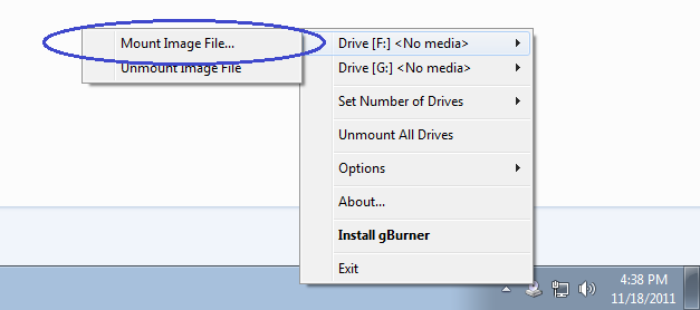
Pros
- Extremely easy to use.
- Keep the recently mounted history for easy access.
- Supports the most popular images including ISO, IMG, and BIN.
Cons
- Only for Windows devices.
- Unstable ISO mounting performance.
- Supported mounting formats are less than other similar software.
Price: Free
6. WinCDEmu
✨Features: It is portable to use via USB without prior installation.
💻Supported OS: Windows
WinCDEmu is an open-source utility for mounting disk image files in Microsoft Windows 10/8/7. If you have an ISO image and want to use it without burning it to a blank disc, WinCDEmu is the easiest way to do it. Unlike other similar programs, it is a one-click mounter of ISO, CUE, NRG, MDS/MDF, CCD, and IMG images.
Meanwhile, it supports an unlimited number of emulating virtual drives. Moreover, the best part of using WinCDEmu is that you can create ISO images through a context menu in Explorer, which makes the mounting process much more convenient.
Additionally, WinCDEmu is extremely small and lightweight(less than 1MB) so you can make sure it will not take up too much space and drag down the performance of your computers. And this ISO mounter software only runs when you need it rather than running all the time in the background.
Therefore, if you need portable and easy-to-use ISO Mounter software for Windows, try WinCDEmu.
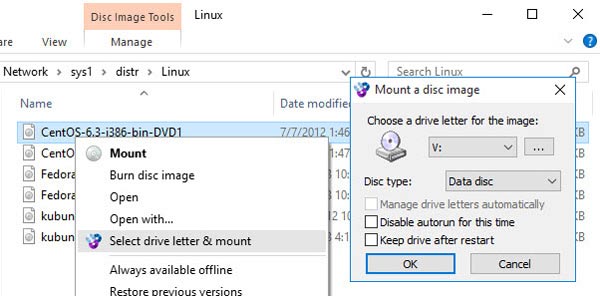
Pros
- It’s free of charge.
- Supports all popular image formats to mount, such as ISO, BIN, and CCD.
- No limitation on mounting ISO files to your Windows.
- Drive letters can be managed automatically.
Cons
- No technical support.
- No software update for a long time.
Price: Free
7. gBurner Virtual Drive
✨Features: It is able to erase rewritable discs.
💻Supported OS: Windows 11 or earlier
Similar to WinCDEmu, gBurner Virtual Drive is also a lightweight software for creating and managing Virtual DVDs and CDs that can behave like physical discs. Like many best mounter programs, it also supports mounting and unmounting all popular CD/DVD image file formats, including ISO, GBI/GBP, BIN, DMG, and so on.
Moreover, this software can simultaneously read and mount up to 16 virtual drives so that users can easily access the data in ISO files on Windows, instead of swapping the discs constantly. In addition, gBurner also allows users to make some presets to get a better ISO file mounting experience, such as autostart, automount, and configuration.
Not only that, but gBurner Virtual Drive claims that this software is a novice-friendly disc image file processing software that can be a reliable image file player, creator, editor, extractor, converter, and burner. Moreover, it also has the ability to optimize file layout to save disc space.
For users who want to improve computer performance and mount ISO images, gBurner Virtual Drive suits them.
📌 Download gBurner Virtual Drive
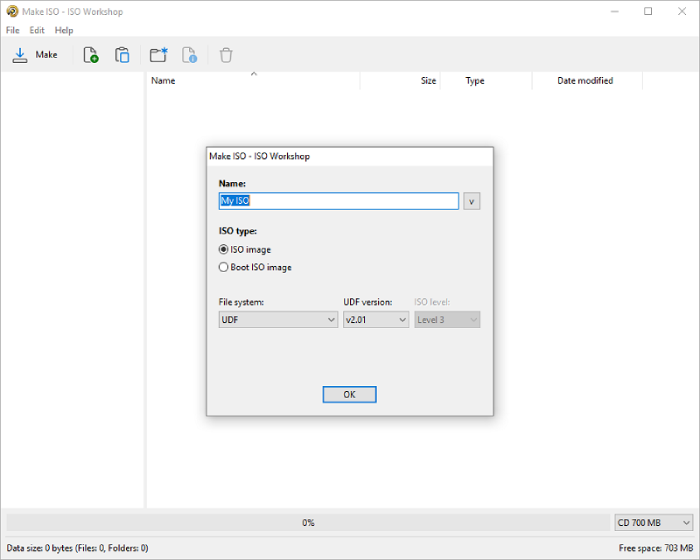
Pros
- Well compatible with all disc types.
- Supports up to 16 virtual drives at the same time.
- Simple operations to mount ISO files.
- Enable users to save videos, songs, games, software, or important data in image format.
- Uses little or no system resources.
Cons
- Too many limitations for free users to try out.
- Designed for advanced and professional users.
Price:
- $39.95 for gBurner Pro lifetime license on 1 device.
8. AcetoneISO
✨Features: It supports not only mounting ISO image files but also downloading YouTube videos.
💻Supported OS: Linux
AcetoneISO is worth mentioning as well, especially for Linux users. It is specially designed as a small but useful open-source freeware of disc image management on Linux devices, able to mount, read and transfer common images or discs.
Working as the best ISO Mounter software for Linux, AcetoneISO is able to not only mount ISO images automatically but also save the recent 10 mounting histories for convenient reopening. Moreover, you can find a provided image database to manage the big collections. To deal with ISO file issues, you cannot miss AcetoneISO.
Besides, one more feature that should be mentioned is that AcetoneISO is also a powerful solution to download videos from YouTube and Metacafe, which other ISO mounters never have. For those who need both YouTube Video Downloader and ISO Mounter, AcetoneISO is what you need.
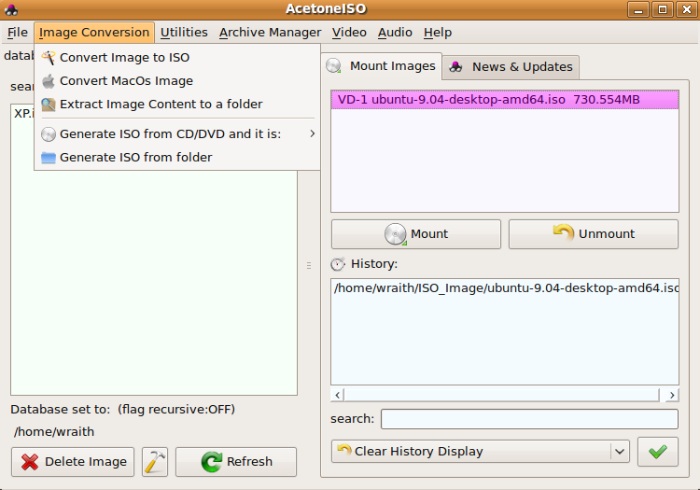
Pros
- Offers auto services for mounting ISO, BIN, MDF, and NRG.
- Displays history for all mounted images.
- Able to quickly re-open recently mounted ISO images.
- Supports downloading videos from YouTube and Metacafe.
- Offers an image database for image collection management.
Cons
- Copy protection mount does not support emulating.
- Unable to mount the right multi-session images, only showing the first session.
- Multi-session image to ISO conversion could cause data loss. Also, only the first session is successfully converted.
Price: Free
9. ISO Workshop
✨Features: It can keep the original structure and content.
💻Supported OS: Windows
ISO Workshop is a free desktop program to mount ISO files on Windows, serving as a professional tool to manage and convert ISO image files. To let beginners quickly master this software, it offers an add-free and intuitive UI interface with entrances for main services, including Make ISO, Burn ISO, Convert ISO, Extract Files, Backup Disc, and Copy Disc.
Then, users can easily select a proper service to mount ISO files on Windows 11/10 for later browsing.
Additionally, ISO Workshop can be your one-stop helper for your disc management as well. It supports all disc types, allowing users to burn, extract, create, and transfer ISO files to CD, DVD, or Blu-ray discs with ease. It can preserve the structure and content of the original disc while extracting, which can cause less data loss.
Thus, if you need the best and free ISO Mounter software for Windows with easy-to-grasp services, then ISO Workshop can be a satisfying choice to consider.
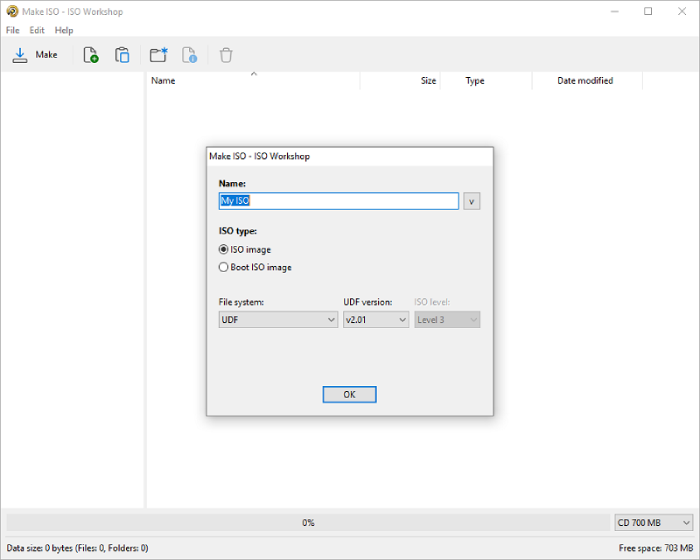
Pros
- Easy for beginners to mount ISO files.
- Supports a wide range of standard disc image formats.
- Offers basic utilities for new hands.
- Fairly clean interface design.
- Few system resource usage.
Cons
- Lacks advanced features.
- Unfixed bugs may cause quality loss, even data loss.
- Uncompetitive subscription price.
- Only available for Windows.
Price:
- US$29.95 for a single license with 1 year of free updates on 1 device.
- US$89.95 for a lifetime license with a lifetime of free updates on 1 device.
10. DAEMON Tools for Mac
✨Features: It supports users to share ISO files between DAEMON tools and mobile apps.
💻Supported OS: macOS
If you still haven’t met the best one after reading the 7 best ISO Mount software mentioned above, then DAEMON Tools for Mac may be the one you’re looking for. This software is specially designed for Apple computer users to mount all types of image files and virtual hard drives, as well as organize favorite images in a smart collection.
It allows users to set hotkeys beforehand to mount ISO files easier. Although it will take some time for beginners to get familiar with this software, once you get the hang of it, it’s your best ISO file mounter software.
Moreover, one of the biggest advantages of this software is that users can share files between DAEMON Tools and mobile applications. If you want to share image files with friends when have USB or other portable hard drives, then you can try this very convenient feature.
Undoubtedly, this software combines the essential features for disk images with a wide range of tools for virtual drives, and thus, I will recommend you give it a shot.
📌 Download DAEMON Tools for Mac

Pros
- Let users deal with ISO files the same as with ordinary discs.
- Supports hotkeys to mount ISO files easier.
- Speed up Mac performance with low system resource usage.
- Clear UI Interface design.
Cons
- Possibly crash when burning image files.
- Password-protected *.cdr files can fail to mount.
- Comparatively, it’s a bit complex for beginners.
Price: Start with US$5 and US$18.99 for a full set of tools on one Mac computer.
How to Mount and Play an ISO Image File
Apart from the recommendations of ISO-dealing software mentioned above, you may still wonder about the operation of how to mount and play an ISO File with these applications. To solve this issue, here is a detailed tutorial offered for you.
How to Mount and Play an ISO File by Using Blu-ray Player
Mount ISO File (take PowerISO as an example, for its multi-system support)
Firstly, download and install PowerISO. Then, open "My Computer", and navigate to the folder containing the iso file. Right-click on the iso file, and the shell context menu will pop up. Next, select "Mount image to drive ...". The selected iso file will be mounted to the virtual drive.
Play an ISO File (take Videobytre Blu-ray Player as an example)
First, download and launch Videobyte Blu-ray Player. Then, click "Open File" and select the ISO file you want to play with a double-click or a single click>"Open".
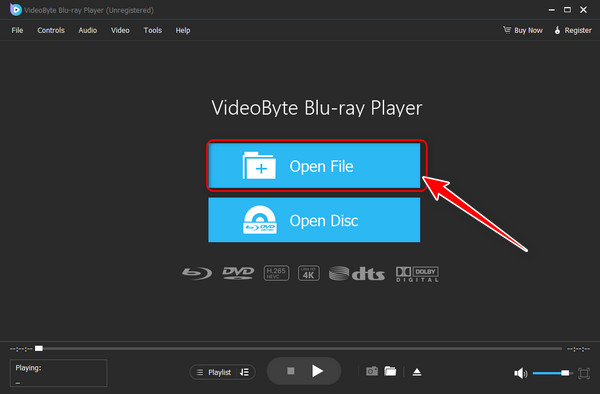
How to Convert ISO to Digital Files for Playback
If you want to play ISO files but are not used to using third-party software to watch videos, you can convert ISO to regular digital files like MP4/MKV first and then play videos locally. I recommend an intuitive application, VideoByte BD-DVD Ripper, which can help you in three steps.
Step 1. Install and open VideoByte BD-DVD Ripper.
Step 2. Select “Load DVD” or “Load Blu-ray” and choose the ISO file to load ISO files.
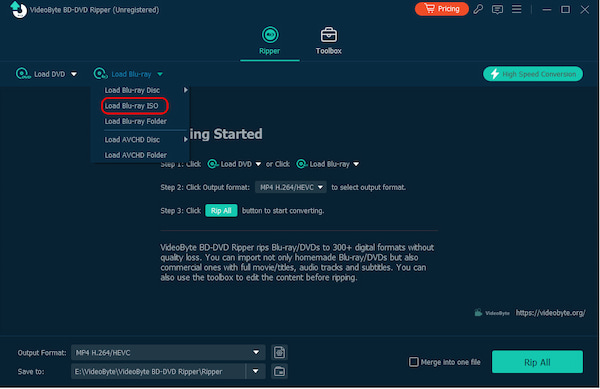
Step 3. Click “Rip all to” menu and choose the output format.
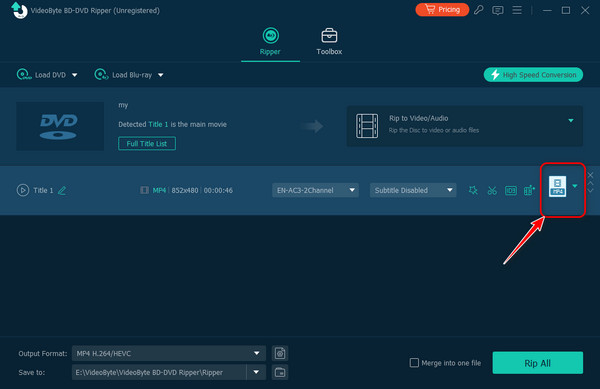
Step 4. Click the “Rip All” button to start converting.
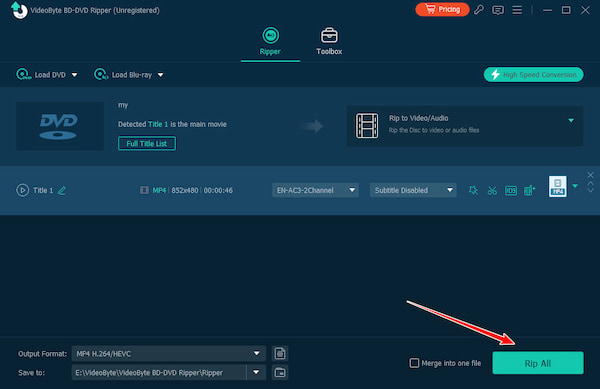
How to Virtual Mount ISO on Windows 11/10/8/7 with Built-in Tool
Windows system has a built-in tool for mounting ISO images, so users can virtually mount ISO without third-party software. The following is the operation of mounting ISO on different Windows versions.
Steps for Mounting ISO on Windows 11/10/8
Step 1. Right-click the ISO file, and a context menu will pop up with several options. Click the “Mount” option.
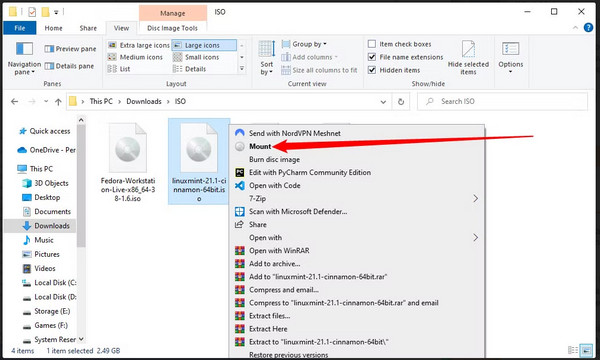
Step 2. After that, Windows 11/10/8 will treat the ISO file like a virtual drive. You'll see it appear as a new drive in "This PC". Right-click the drive and click "Eject" to unmount the ISO file when you've finished.
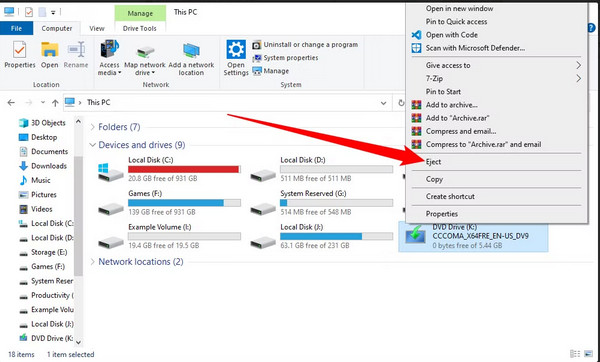
Steps for Mounting ISO on Windows 7
On older versions of Windows, like Windows 7, you will employ third-party software to mount ISO files. Follow the steps of using PowerISO to operate.
FAQs about ISO Files
What is ISO?
ISO, which stands for International Organization for Standardization, is an international standard-setting body composed of representatives from various national standards organizations.
Can VideoByte Blu-ray Player open Blu-ray ISO?
Yes. VideoByte Blu-ray Player supports not only Blu-ray discs but also Blu-ray ISO files. So, you can enjoy all Blu-ray movies on your computer.
Afterword
After reading, you must have learned about various ISO mounters/players/rippers and how to mount and play an ISO image file. You can select the best ISO mounter or player for yourself. In my experience, PowerISO is the best ISO mounter, and Videobyte Blu-ray Player is the most convenient ISO player. Hope my recommendations can help you!



