“I want to stream BDMV files on my media player like Roku Media Player, but it seems that I have to convert BDMV to MKV/MP4 for successful playback. Any ideas?”
As many of you may find BDMV is less compatible with many players, how to end up getting stuck while playing it remains a core issue. So, to increase the compatibility and play lossless BDMV files more smoothly, you are recommended to convert BDMV to MKV (lossless format) or MP4 (widely-supported format) instead. In the following, check and get the best BDMV converters to convert BDMV to MP4/MKV with easy operations, quick speed, and high quality!
Why Converting BDMV Folder to MKV/MP4?
Before diving into the guide, you can have a glimpse of the reasons why it’s better to convert BDMV to MKV/MP4.
Good compatibility with many media players. Many of you that want to convert BDMV because of its poor compatibility, so the output format that can be supported by most media players is a must. MKV and MP4 are the suitable ones.
Preserve most Blu-ray content. MP4 now with an x265 encoder can realize high viewing quality which matches your Blu-ray movie playback needs, but if you want the original Blu-ray data reserved, MKV is still the first choice.
Now, let’s learn the following 3 best BDMV to MKV/MP4 converters to help you.
How to Convert BDMV to MKV/MP4 with VideoByte BD-DVD Ripper
|
Best for: Ripping
BDMV to MKV, MP4 and other 300+ formats in lossless quality and 6X faster accelerated speed
|
|
|
Easy-to-use
|
⭐⭐⭐⭐⭐
|
|
Support OS
|
Windows 11/10/8/7/Vista/XP (SP2 or
later)
Mac OS X 10.7 or above
|
|
Input format
|
Homemade and commercial Blu-ray/DVD
discs, folders, ISO files
|
|
Output format
|
Lossless ISO files and folders, 300+
video and audio formats like MKV, MP4, etc.
|
|
Handle Copy
Protection
|
All protections including AACS, BD+,
Cinavia, ROM Mark, as well as all region codes
|
|
Highlights
|
|
To convert BDMV to MP4/MKV, VideoByte BD-DVD Ripper is definitely the best BDMV converter you should not miss. It is developed with powerful function to rip and convert BDMV to MKV, MP3, and 300+ common formats at 1:1 ratio, with output resolution reaching the highest 4K without any loss to give you the best BDMV playback experience. What’s more, VideoByte also allows you to adjust the parameters like frame rate, video/audio encoder, bitrate, etc. to customize your own streaming experience as you want flexibly.
To increase the BDMV to MKV/MP4 conversion efficiency, VideoByte BD-DVD Ripper also adds hardware acceleration technologies to speed up the performance, making it possible to reach 6X faster and process the BDMV ripping just by minutes. Besides, the software is also equipped an extra toolbox with helpful tools like video compressor to manage video outputs more conveniently. For example, If you are worried about the output MKV file being too large and occupying much space, you can use this in-built compressor to reduce the size and save your device storage.
VideoByte BD-DVD Ripper is now compatible with both Windows and Mac systems. Once installing this BDMV converter on desktop, follow the steps below to grasp how to convert BDMV to MKV/MP4 on Mac/Windows without hassle:
Step 1. Add BDMV Files to VideoByte BD-DVD Ripper
Open VideoByte BD-DVD Ripper after installing it following the simple on-screen instructions. On the home screen, click “Load Blu-ray” and then choose “Load Blu-ray Folder” browse your computer to select the BDMV folder for importing to the software.
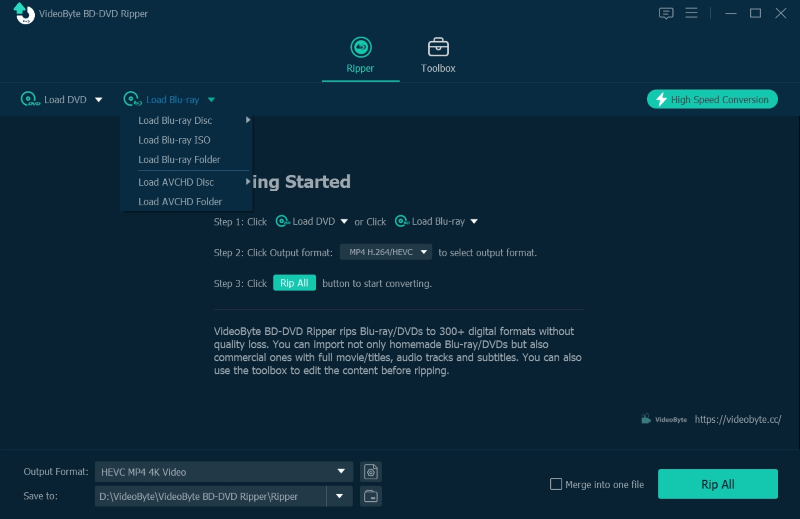
Step 2. Select MKV/MP4 Format to Convert
After adding BDMV videos, to convert BDMV to MKV/MP4, directly go to the top-right “Rip All to” menu and select MP4 or MKV as the output format to convert them to. There are also different quality options provided to select as you need.
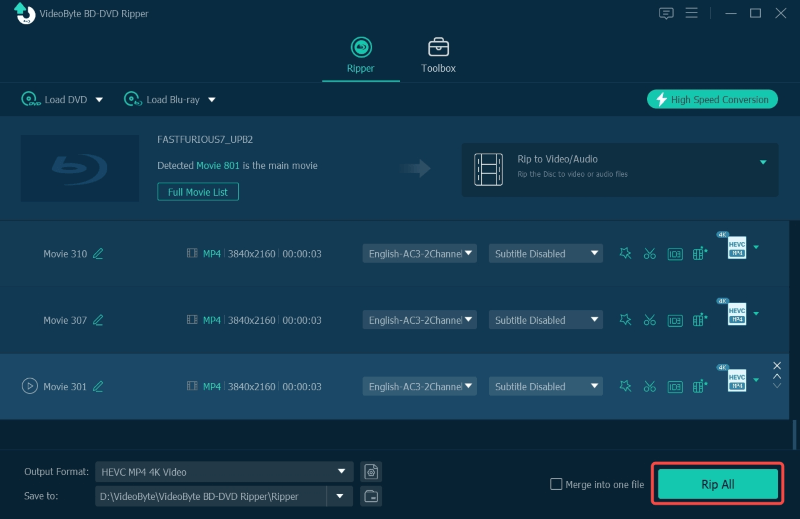
Step 3. Adjust Conversion Parameters to Convert BDMV
Before starting to convert BDMV to MP4/MKV, click the gear button next to the format option, you can further adjust the parameters as you need. Resolution, Bit Rate, Sample Rate, and so on can be freely customized here as you need.
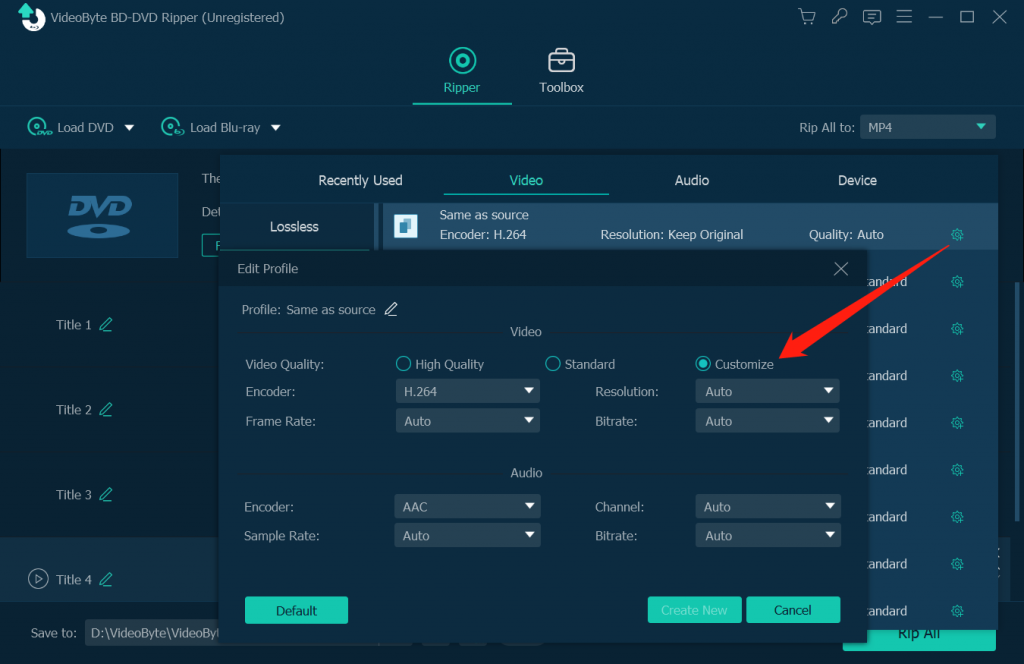
Step 4. Convert BDMV to MKV/MP4
When all the settings mentioned above are finished, you only need to press the “Rip All” button, then VideoByte BD-DVD Ripper will begin to convert BDMV to MKV/MP4 for you at quick speed. Just wait for minutes and you can get the converted BDMV files. Now they can be played on more players instead of those having to support BDMV files.
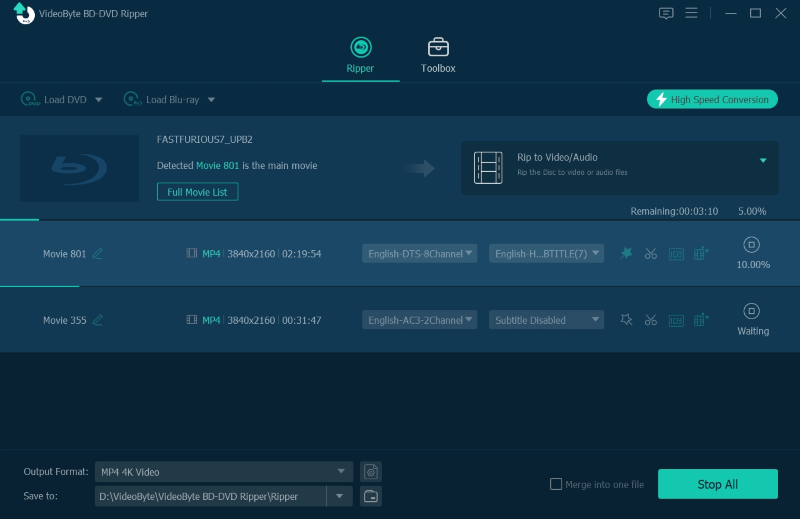
VideoByte BD-DVD Ripper is not only a BDMV to MP4 or MKV converter, it is also a DVD to digital converter for you to convert your DVD to MP4 easily.
How to Convert BDMV to MKV with MakeMKV
|
Best for: Keeping
lossless and uncompressed quality while converting BDMV to MKV
|
|
|
Easy-to-use
|
⭐⭐⭐
|
|
Support OS
|
Windows XP or later, x86 or x64
Mac x64 or ARM64 Mac OS X 10.7 or
later
|
|
Input format
|
Blu-ray/DVD discs
|
|
Output format
|
MKV
|
|
Handle Copy
Protection
|
Only support AACS, BD+
|
|
Highlights
|
|
Another reliable BDMV converter for both Windows and Mac should be MakeMKV. This software offers powerful lossless ripping ability to convert BDMV to MKV format in an uncompressed condition. However, as its supported copy protections are limited, some encrypted BDMV folders may not be able to be converted using this software.
However, as MakeMKV will keep BDMV folders converted uncompressedly, it will also maintain large file sizes for them. So using MakeMKV to convert BDMV to MKV, the output files will be large and take up a lot of storage. Also, the ripping speed can be slow as it doesn’t offer acceleration services like VideoByte BD-DVD Ripper can.
But still, its easy-to-use function and lossless quality still attract many beginners to try. Moreover, MakeMKV offers free beta version for users to try its full functions to rip Blu-ray to MKV without paying a penny! Now, keep reading and grasp how to convert BDMV to MKV freely via MakeMKV only by several easy clicks with ease:
Step 1. Place your Blu-ray in the disc drive and the program will start to scan your disc for a few seconds.
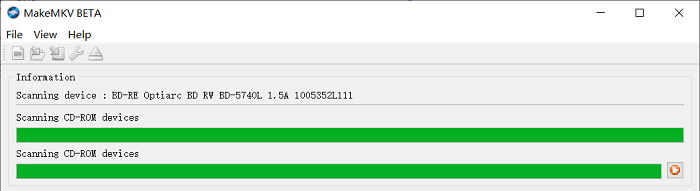
Step 2. After the scanning, click on the big disc button to open it.
Step 3. Once the scanning is done, you will be able to select the items from the entire BDMV folder. Tick off the ones you need and set up the output folder where it is large enough for the MKV file.
Step 4. Hit the icon under “Make MKV” on the right to convert BDMV to MKV immediately.
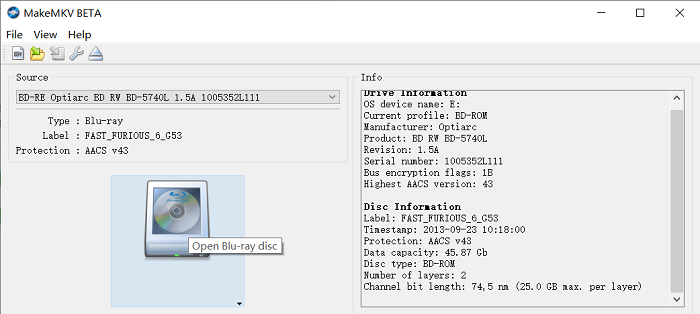
As mentioned, although MakeMKV ensures uncompressed conditions to convert BDMV to MKV, it is not equipped with any acceleration technology to speed up the process, you will get really large-sized MKV outputs after waiting hours long.
Regarding this, if you desire a more efficient way to convert BDMV to MKV and even MP4 or other more formats at original resolutions but much faster performance, VideoByte BD-DVD Ripper should be a better option for you. Its free trial is available now. Install the software and try!
How to Convert Unprotected BDMV to MKV with HandBrake
|
Best for: Offering
full customization settings and free functionality to convert unprotected BDMV to MKV/MP4 with ease
|
|
|
Easy-to-use
|
⭐⭐⭐
|
|
Support OS
|
Windows 10 and 11, ARM devices
Mac 10.13 or later
Linux
|
|
Input format
|
Homemade Blu-ray/DVD discs; Video
format: MP4 or M4V, MKV, MOV, MPG or MPEG, AVI, and WMV
|
|
Output format
|
Video: MP4, M4V, MKV; Audio: AAC, MP3
|
|
Handle Copy
Protection
|
No
|
|
Highlights
|
|
Compatible with Linux, MacOS, and Windows systems, HandBrake BDMV to MKV/MP4 converter provides great help to convert BDMV to MP4/MKV in an efficient process. It offers flexible parameter settings interface for you to preset the output condition, making sure having your wanted playback experience after ripping BDMV folders. As the open-source software, HandBrake doesn’t ask you to pay a penny to process BDMV conversion.
Meanwhile, HandBrake is also a useful Blu-ray and DVD ripping program that’s available with homemade discs. However, it is noted that the software only supports ripping unprotected contents. If you get encrypted BDMV videos, it is afraid that HandBrake will fail to help.
Now let’s see how to convert BDMV to MKV with HandBrake in below:
Step 1. Click “Source” and import the BDMV file to HandBrake.
Step 2. Click “Browse” to select a preferred output folder where you would like to place the converted files. Make sure there is enough space on your hard disc before ripping. Normally, you can rip 50GB Blu-ray to 10GB MKV while still remaining 1080p Full-HD quality.
Step 3. Select MKV or MP4 as output format. You can also adjust the bitrate or framerate to reduce the file size. Or you can keep the settings by default to make it standard.
Step 4. After all settings are done, click on “Start” button to start the ripping process.
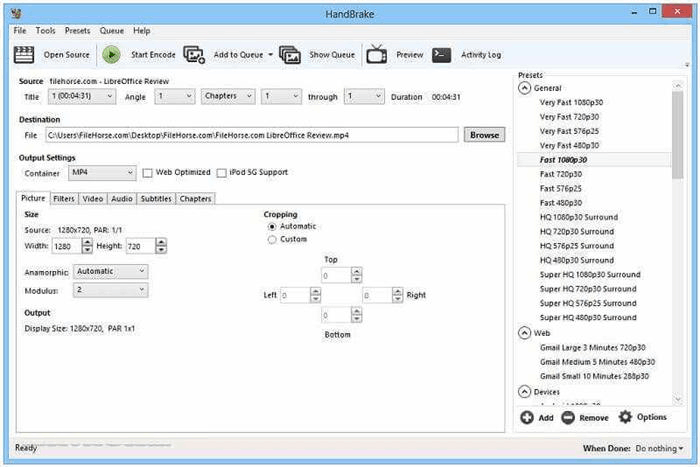
Different from VideoByte BD-DVD Ripper, the outdated and not user-friendly interface of HandBrake makes it tricky to use for most users, while VideoByte owns a more intuitive and concise interface for easily ripping and converting works. More importantly, without GPU acceleration technology, the ripping speed of HandBrake would be limited by your CPU, which may take you way more time compared with other Blu-ray or DVD rippers on the market.
Now, VideoByte BD-DVD Ripper offers a free trial for new users to get started. Don’t be hesitant and install it to try for free!
Bonus: How to Convert MP4 to MKV/MKV to MP4?
Regarding the fact that both MP4 and MKV formats contain their own advantages and disadvantages, you may need to switch between two formats under different conditions. For example, MKV delivers unprocessed resolution, with higher quality effects than MP4; while MP4 can keep videos at smaller sizes without taking up much of your device storage.
Hence, if you get demands in converting format between MP4 and MKV formats, we’d like to recommend you another easy-to-use professional video converter: VideoSolo VideoPro (Video Converter Ultimate).
VideoSolo VideoPro is an all-feature tool with powerful format converter embedded inside the software. It offers powerful functionality to process video format conversion with 300+ format options provided. More conveniently, it presets the settings specially for multiple devices and platforms, so you don’t need to adjust them on your own.
Besides, VideoSolo VideoPro supports processing video conversion at lossless quality, with up to 8K video quality supported. It is also developed with multiple hardware acceleration technologies to speed up the conversion to at least 6X faster, greatly boosting efficiency and to get your MP4/MKV videos converted just by seconds. You can even edit them with the professional built-in video editor in VideoSolo VideoPro to create awesome outputs as you desire without hassle!
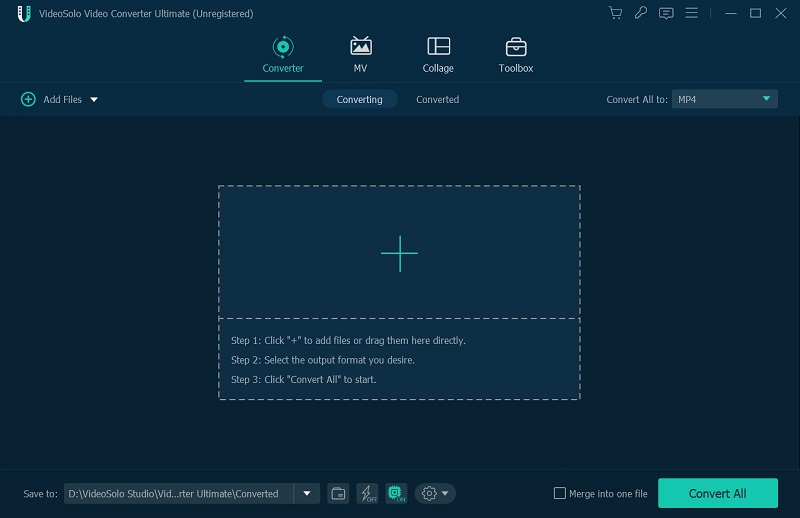
Tip: What Is the Difference Between MP4 and MKV?
When you don’t know selecting MP4 or MKV format, simply grasp their differences as a reference here.
MP4: MP4 can play by almost all media players which has better compatibility than MKV in video editing and playback. If you want to convert BDMV to MP4 for uploading to YouTube or other streaming platforms, you can choose it.
MKV: MKV format is larger than MP4 format generally. It supports FLAC lossless audio while MP4 does not. It also supports more features, multiple audio/subtitle tracks. Therefore, people tend to choose MKV when converting Blu-ray discs.
FAQs about BDMV Playback and Conversion
Here, you are able to grasp more FAQs about BDMV videos to ensure a better playback or conversion experience.
What Does BMDV Mean?
BDMV is actually a Blu-ray Disc Movie Information File that contains the names of Blu-ray movies, movie objects, audio data but doesn’t hold the actual multimedia files themselves. This is also the reason why users cannot directly open the BDMV with the common media players.
Which Kind of BDMV Does VideoByte BD-DVD Ripper Support?
BDMV is a kind of information file, i.e. Blu-ray Disc Movie Information File, which is a modified format of MPEG-2 stream. The surely-supported BDMV files are as follows:
- AVCHD folders (BDMV and CERTIFICATE) with .mts/.m2ts file extension from HD camcorders.
- Blu-ray movie with BDMV & CERTIFICATE folder. In this folder, there is a stream subfolder, which contains an MTS file inside.
- Blu-ray movie with a BDMV folder structure, and in this folder there are files with .m2ts extension.
Can VLC Open BDMV Files?
Yes. VLC Media Player as a powerful open-source media player also works as a useful BDMV player. However, you may encounter constant errors like “Your input can’t be opened: VLC is unable to open the disc.” Or “This Blu-ray disc needs a library for AACS decoding, and your system does not have it.” That’s because you have not installed an AACS decoding library for VLC.
You can see the full steps on the tutorial we wrote before: How to Play Blu-ray with VLC on PC & Mac (Ultimate Guide)
How to Reduce the Size of BDMV Files?
Converting BDMV files to MKV can reduce the file size largely already. But if you want to further resize the file size, you can try VideoByte BD-DVD Ripper. In its customized options, you can reduce the file size by adjusting the resolution, frame rate, bitrate, etc. Also, you can get rid of all unnecessary audio tracks, subtitles and keep the one you want, which is going to save both conversion time and the size of BDMV files.
Final Words
When you have taken all these 3 reliable BDMV converters to convert BDMV to MKV/MP4 on computers, you don’t need to worry about BDMV files playback incompatibility in the further. Compare among them, VideoByte BD-DVD Ripper ensures the highest quality, fastest speed, and easiest operations to convert BDMV to MP4/MKV for you. Now, install it and try the software for free!
Related Reading:
How to Rip Blu-ray to MP4 Without Losing Quality [2 Ways]
BDMV vs BDAV: What’s the Difference?
VideoByte has just released VideoByte DVD Ripper to be the alternative to VideoByte BD-DVD Ripper. It’s a dedicated DVD to digital ripping program that supports input of DVD or related files, and keeps all DVD ripping features of VideoByte BD-DVD Ripper. If you just need a tool to rip DVD without ripping Blu-ray features, this lightweight DVD ripper is a reliable choice.
Tips: The only difference between VideoByte DVD Ripper and VideoByte BD-DVD Ripper is the former does not support the Blu-rays.