“Recently, one of my friends shows me her wedding video which made by the photographer. I was surprised to see that the DVD menu is her own picture. How can I custom DVD menus while making my own disc from videos just like that?”
Someone proposed the above question on BBS. Actually, to custom DVD menus, you only need to find a custom DVD menu software to process it within a few clicks – it is a pretty simple task to custom menu templates and apply to your DVDs! Today, let’s go through the top 3 DVD menu creators and grasp how they help you to custom DVD menus with ease.
Preparations for Making Custom DVD Menus
To create and custom DVD menus, you will need to prepare several items first. Before getting started with the process, check the list below for not missing any of them:
(1) DVD creator software. Make sure that the DVD burning software is equipped with the built-in DVD menu creator feature. Hereby we recommend the best one: VideoByte DVD Creator.
(2) Pictures that you want to use as the background for the personalized menu templates.
(2) Pictures that you want to use as the background for the personalized menu templates.
(4) A blank DVD disc.
When all of them are well prepared now, you are able to go ahead to custom DVD menus and burn a unique DVD for yourself!
Best 3 Ways to Customize Your Own DVD Menu
Actually, selecting a reliable can be the most important part to ensure a successful DVD menu templates creating process. From a variety of custom DVD menu software, we select the top 3 options to enable you a hassle-free experience to custom DVD menus. Now, grasp the ways to get personalized menu templates created for your DVDs below.
How to Make Custom DVD Menus with VideoByte DVD Creator
Equipped with an intuitive menu-creating window, VideoByte DVD Creator can be an ideal pick for you to custom DVD menus easily while burning DVD from videos on desktops. With an intuitive interface and preset templates, the software enables quite an efficient process for you to custom DVD menus for the discs just by several taps. You are able to select the provided templates, which have been well-designed by themes, and all of them are free to use!
Meanwhile, VideoByte DVD Creator is equipped with more helpful editing features to adjust video effects, add and edit audio tracks as well as subtitles as you desire. You are able to create a vivid and special menu for every DVD disc in an easy-to-grasp process without hassle!
For the first-time users, follow the guide below to see how to custom DVD menus via VideoByte DVD Creator right away:
STEP 1. To get started, you will need to import all videos you desire to burn onto the DVD disc to VideoByte DVD Creator first. Then, click “Next” and get ready to custom DVD menus for the disc.
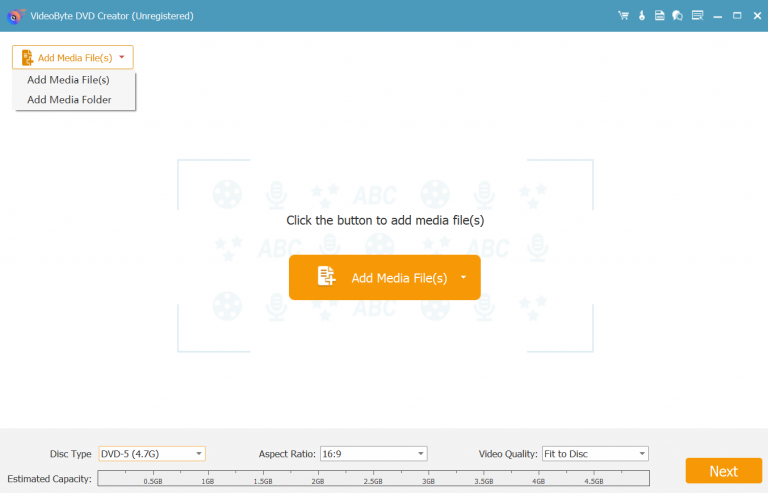
STEP 2. As VideoByte DVD Creator has prepared some templates to apply directly, you are able to choose from them and use the one that matches the theme of your DVD disc the best.
STEP 3. After previewing the effect when you have applied the menu template, you are able to further edit the imported videos for creating better effects for later playback.
It is also possible for you to custom DVD menus with your own images or music by hitting the “Add Background Music”, “Change Background” and “Add Opening Film” icons provided in the bottom.
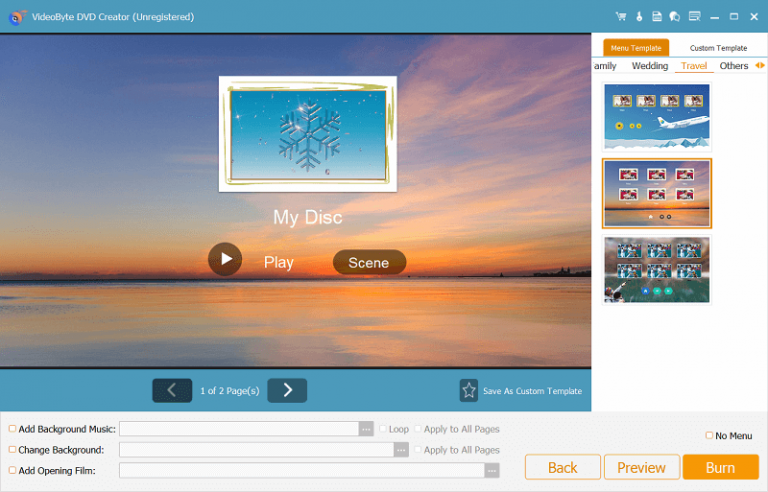
STEP 4. When you feel satisfied with the personalized menu templates created and desire to burn DVD disc with it, now simply apply the changes and then give it a go to burn MP4 to DVD right away!
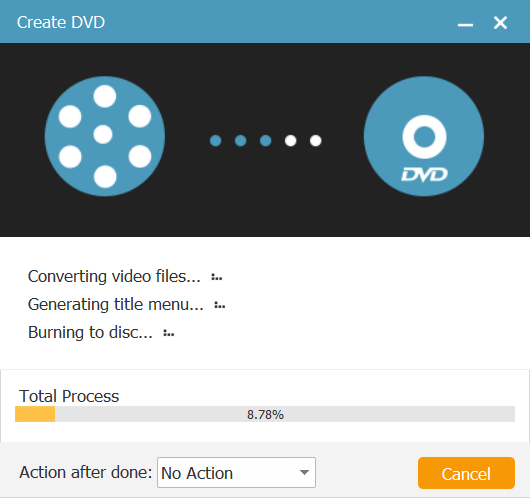
How to Make Custom DVD Menus with Leawo DVD Creator
Another DVD menu creator software available for you to custom DVD menus and create unique DVD discs can be Leawo DVD Creator. It provides some preset templates, enabling you apply to the discs directly. If you feel unsatisfied with them, navigate to the “Online” tab then Leawo DVD Creator will allow you to browse and access more personalized menu templates provided online. Simply download them and you are able to apply to your own disc right away!
The brief guide below will show you how to custom DVD menus in Leawo DVD Creator within several easy steps:
STEP 1. Once launching Leawo DVD Creator and importing the videos as well as the blank DVD disc to get ready for the DVD burning, turn to the sidebar on the right hand to process the menu customization first.
STEP 2. Under the “Built-in” tab, you are able to select some default templates provided by Leawo DVD Creator to apply directly. If you desire to discover more themes or personalized menu templates, you are available to turn to the “Online” tab and browse more. Once access any of them you like, click the provided “Download” icon to save the menu template for applying to your DVD disc right away.

STEP 3. Once the DVD menu template is applied, you are able to preview the effects. You are able to further edit both the background music as well as background image for the personalized menu templates here in requirements.
How to Make Custom DVD Menus with iSkySoft DVD Creator
Despite Leawo and VideoByte, iSkySoft DVD Creator also enables a hassle-free way for film makers to custom DVD menus for their discs with preset templates and easy taps. Once applying the menu templates you like for the videos, you are able to further set up the chapters and customize the templates by adding images, music, or texts to them. Now, also grasp how iSkySoft DVD Creator helps to boost our experience to custom DVD menus with ease:
STEP 1. Likewise, add the videos you need to burn onto a disc to iSkySoft DVD Creator first. Then continue the next step to custom DVD menus right away.
STEP 2. On the right panel, you are able to scroll and pick your favorite template menu to apply directly. While on the left workplace, it is possible for you to adjust and edit the chapters info for the disc in requirements.
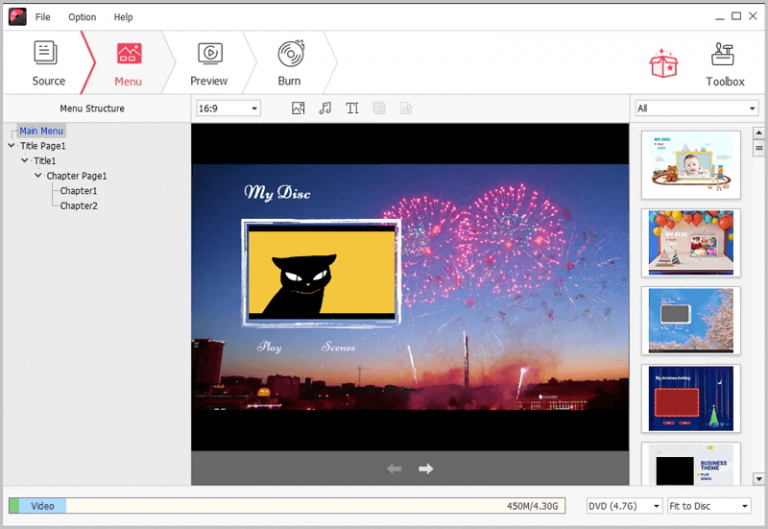
STEP 3. In the bottom of the video previewing window, there are editing options provided for you to add personal images, audio, and also texts to custom DVD menus to create a unique effect for the disc if you need.
STEP 4. Once complete the DVD menu template editing, submit burning videos to DVD disc with the personalized menu templates applied now, then you will get a unique DVD for yourself to enjoy later on.
Comparison of 3 Methods to Custom DVD Menus
When these 3 DVD creator software can custom DVD menus with personalized features for you to create vivid DVDs in themes you like. Here has concluded a chart to enable you to compare them and select a better one to try:
| VideoByte DVD Creator | Leawo DVD Creator | iSkySoft DVD Creator | |
|---|---|---|---|
| Preset templates | Y | Y | Y |
| Burning speed | Ultra-fast | Medium | Medium |
| Background image/music/text adding | Y | Y | Y |
| Video adjustment | Y | Y | Y |
| Online resources | X | Y | X |
FAQs about Customizing DVD Menus
Consider to grasp more details to custom DVD menus? Go through these FAQs and see if they can help.
Q1: How do I make a DVD with multiple movies and a menu?
A: You are able to import all movies into one single DVD, then create a menu template for the disc to combine them up. But you need to pay attention to the storage space of the disc, making sure it can be used to preserve all movies for you.
Q2: Can I create DVD menus online?
A: Some of your wonder if there are online DVD menu creators enabling you to custom DVD menus without installing software. Unfortunately, there have no online tools available to burn DVDs and enable you to create DVD menus online. As DVD burning requires comparatively high system as well as hardware requirements, it would be unstable to process it in a single web browser. Hence, to create custom DVD menus, you need help from a professional DVD menu creator.
Conclusion
It won’t be a difficult task to custom DVD menus once you discover a reliable software to help. In this blog, the 3 easy-to-grasp methods are all provided to help you custom personalized menu templates and create vivid DVD discs for youself. You are able to select one method and follow its guide to process right away!



