


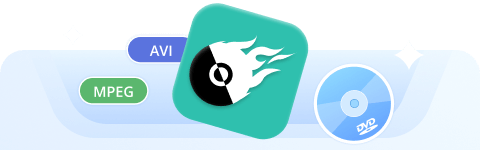
Burn Videos to DVDs and Blu-ray Discs Effortlessly

Nowadays, we are used to storing huge files like out-of-print movies and family videos on our computers, USB drives, or cloud disks. But there is no denying that it’s risky for long-term storage via these methods. In this case, DVDs offer stable and wear-resistant storage. The DVD burning function enables you to burn data or videos onto discs without digital file loss.
If you also wonder about a free DVD burning software for Mac/Windows to burn DVDs on desktops in a professional but cost-free way, we have collected the 10 best options on the market to help. Now, let’s dive in to choose the best DVD burning software.

To obtain unbiased and repeatable results, we tested the key features and performance of the 10 free DVD burner software in controlled, detailed laboratory and actual real-world playback scenarios, with an emphasis on output quality, quality and speed performance, system compatibility, input and output formats, ease of use, security, etc., helping you to find an outstanding DVD burner.
Brief Summary: If you are seeking an easy-to-use burning tool with a clean interface, VideoByte DVD Creator is a feature-rich DVD burning software without technical expertise required.
| Operating Systems | Windows 11/10/8.1/8/7/XP MacOS X 10.11 or higher |
| Ease of Use | ★★★★★ |
| Pricing | Free for the Trial version (Full version needs $24.95/month) |
| Pros | • Supports all types of DVDs, Blu-rays, and ISO files. • Supports burning all mainstream video/audio formats. • Lossless burning quality. • Customize DVD themes from menu templates. • Offers video enhancement settings. • Lower CPU and faster burning process. |
| Cons | • Watermarks will be added in the trial version. |
VideoByte DVD Creator supports burning any video to DVD at up to 4K resolution, like homemade movies, videos downloaded from mainstream media platforms. It converts 300+ video formats (MP4, AVI, MKV, 4K/HD, 3D, etc.) to DVDs/Blu-rays, ISO files, or folders with lossless quality. It also provides rich DVD customization features, such as menu templates, audio/subtitles editing features, and video enhancement options to improve the DVD output quality.
To grasp how this DVD burner software works, please take a few minutes to view this tutorial video at the top of the page. You can also follow the guide below.
Step 1. Launch the software and select the DVD disc type first. Remember to insert the blank disc into your computer as well.
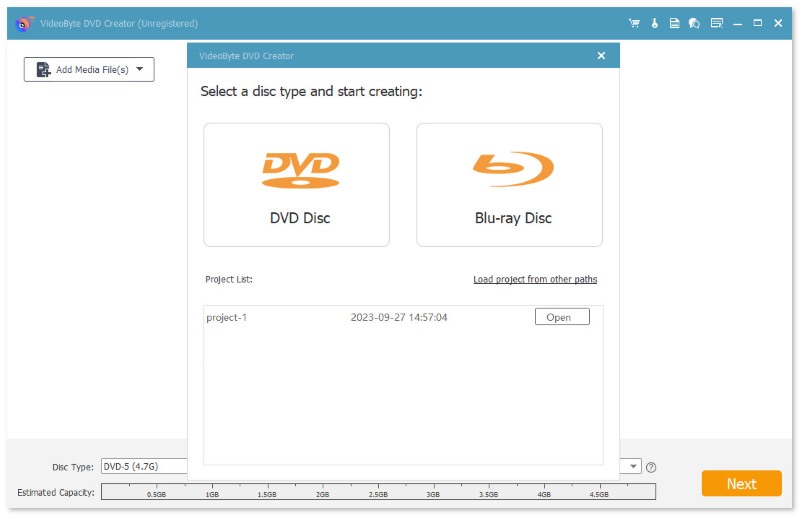
Step 2. Click DVD Disc > Add Media File(s) to select the videos to import.
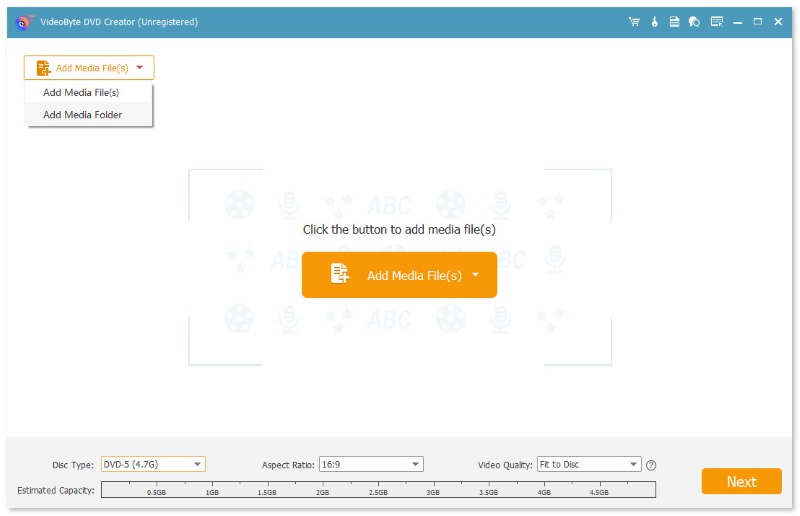
Step 3. You can adjust the video with built-in Video Tools. And then click Apply to go on. You can also add audio tracks and subtitles.
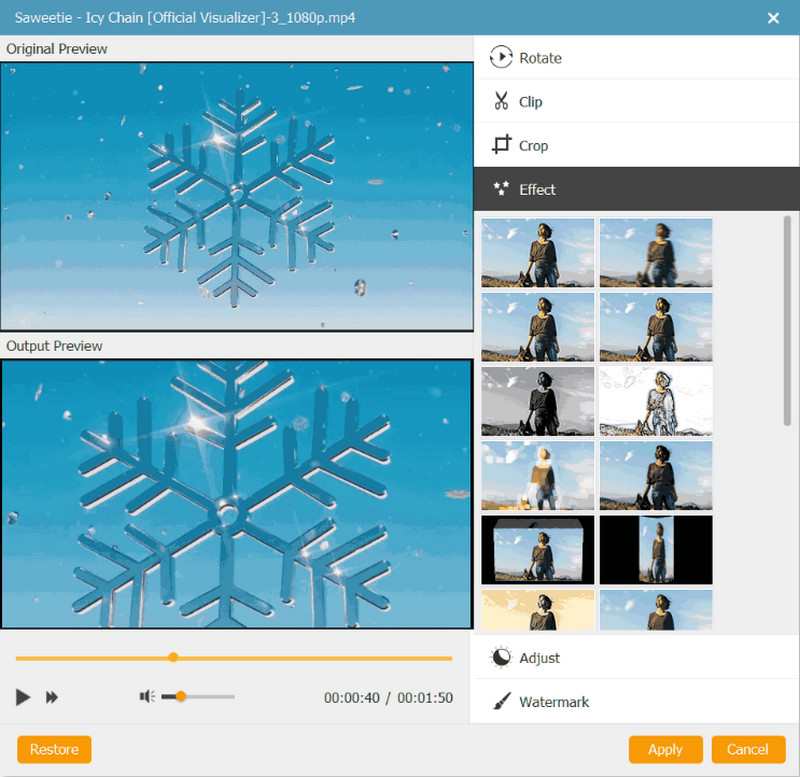
Step 4. Create a DVD menu and turn to the Menu/Custom Templates for creating a vivid DVD disc as you desire.
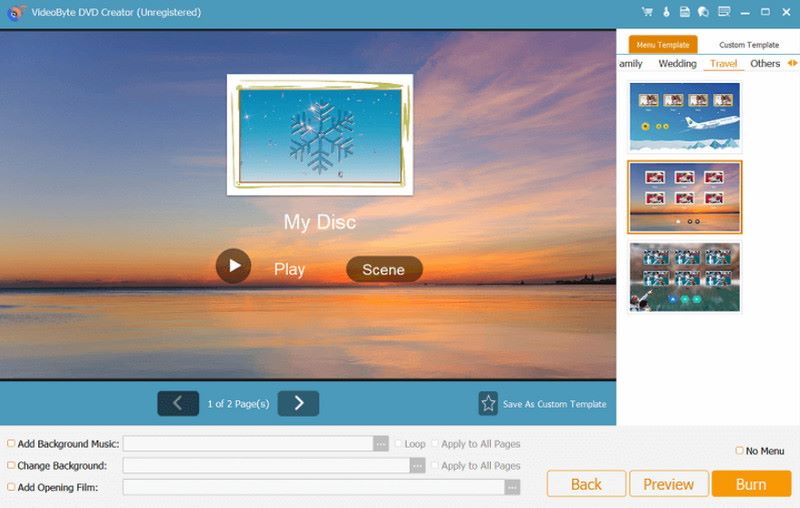
Step 5. Click Burn > Start to convert videos to DVD for free.
Brief Summary: BurnAware Free supports a wide range of discs (CD, DVD, Blu-ray, Double Layer, M-Disc, high-capacity discs) to handle all daily burning tasks for free.
| Operating Systems | Windows 11/10/8.1/8/7 MacOS 10.5 or above |
| Ease of Use | ★★★ |
| Pricing | Free |
| Pros | • Supports all daily burning tasks. • Countless optical disc data storage, such as CD, DVD, Blu-ray discs, Double Layer discs, M-Disc, and extra-large capacity DVD and Blu-ray discs. • User-friendly UI design. |
| Cons | • Professional features are not available for free. • The .NET Framework needs to be installed before utilizing the program. |
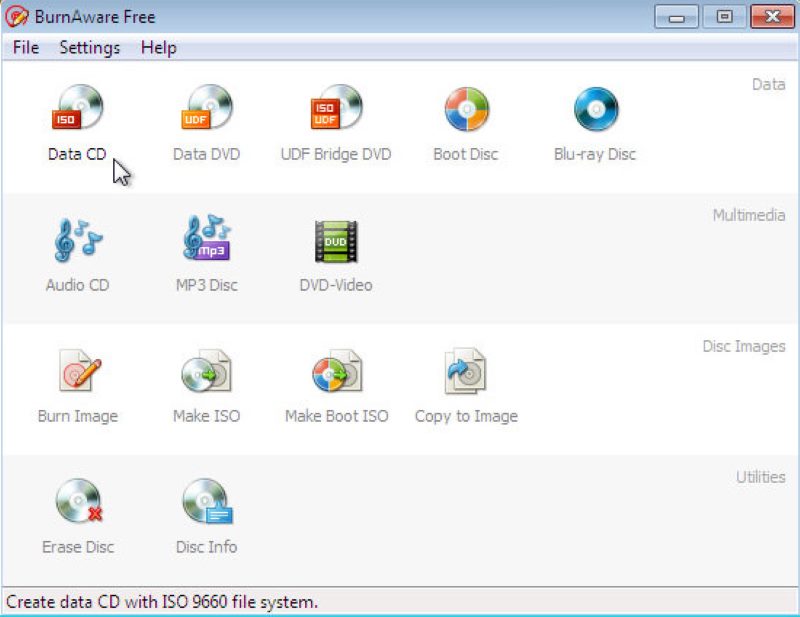
If you are looking for a free DVD burner with professional functionality, it’s worth a try. The software provides free, premium, and professional versions to cater to different DVD burning needs. Its free version locks up some advanced functions like disc-to-disc copying, audio extracting, etc., but serviceable enough. Furthermore, this free DVD burner for Windows can support exporting the media content as bootable ISO images for storing locally.
Brief Summary: Ashampoo Burning Studio Free is a versatile free DVD burning software for Windows users. It supports custom burning settings and compatibility with common DVDs/CDs and high-definition Blu-rays.
| Operating Systems | Windows 11/10/8/7 (32- and 64-bit) |
| Ease of Use | ★★★ |
| Pricing | Free |
| Pros | • Without a subscription required. • Handy and logical manipulation for beginners. • Burn media to any DVD, Blu-ray, and CD discs casually. • Retain full HD quality with refined compression. |
| Cons | • The program sometimes crashes for no reason. • Email registration to utilize the program is required. • Create shortcuts on computers by default without asking for permission. |
The free DVD writer for Windows offers smooth performance to burn DVDs in a friendly way. Audio can be extracted from CDs to create music CDs in MP3, WMA, and WAV formats. It converts CDS, DVDS, and Blu-ray discs into image files for management. For basic DVD burning, this free version of the burner can actually meet many users’ demands, while advanced functions require the pro version. Note that this software is not stable and may crash unexpectedly.
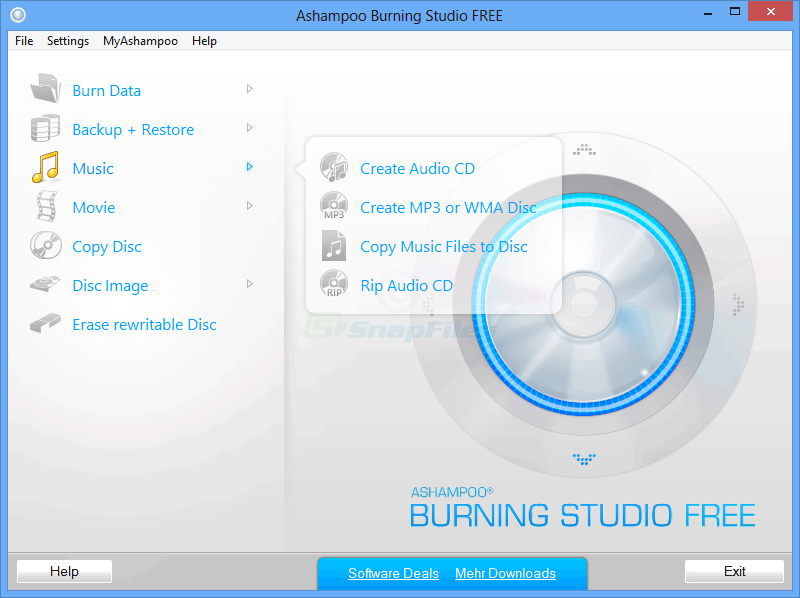
Brief Summary: CDBurnerXP, one of the best DVD burning software for Windows users running either legacy systems (such as XP or Vista) or mainstream versions, meets the needs of those with older or newer devices. Additionally, it is a great fit for international users who prefer a multi-language interface for a more convenient operation.
| Operating Systems | Windows 2000/XP/2003 Server/Vista/2008 Server/7/8/2012 Server/10 (x86 / x64) |
| Ease of Use | ★★★ |
| Pricing | Free |
| Pros | • Supports burning videos to most types of DVD discs. • Allows to creation of ISO files from videos. • Offers user-friendly operations to burn DVDs. • Provides a multi-language interface for users around the world to try. |
| Cons | • The DVD burning speed can be slow. • It would compress the video quality while processing the burning. |
This free DVD burning software offers a really simple interface to help you create DVDs just by very easy operations and also smooth burning performance. Actually, more than DVDs, CDBurnerXP also supports burning videos to Blu-ray, CD discs, and even ISO image files. However, as this free DVD burner doesn’t provide more editing tools, you can’t adjust videos before burning them to DVD discs.
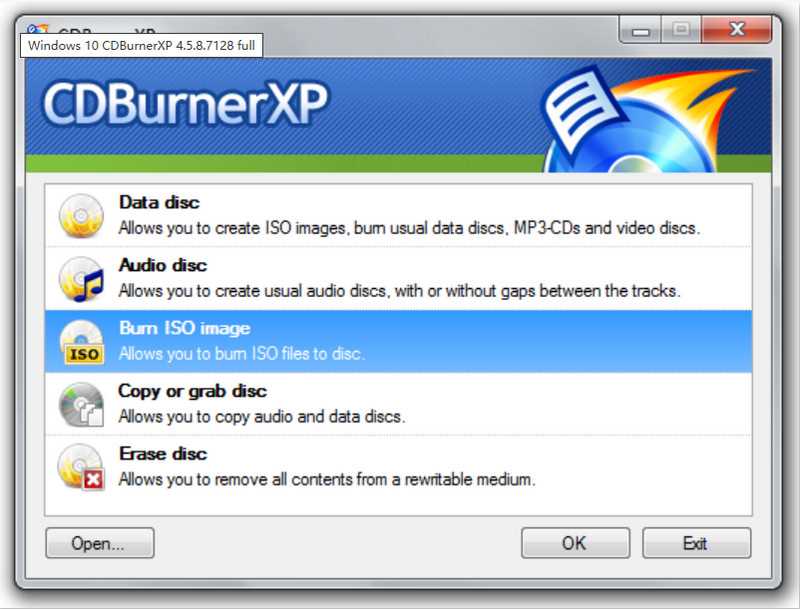
If you need the one with handy editing functions equipped to enhance, edit videos, or even customize DVD themes and menus before burning, VideoByte DVD Creator should not be missed. Its helpful editing toolkit will offer you simple but powerful functions to quickly improve video outputs before burning to DVD discs efficiently!
Brief Summary: DVDStyler is a free, open-source tool for burning DVDs on Windows 10. It's able to burn video files (like MP4, AVI, or MKV) onto DVD discs that work with regular DVD players. The DVDs created with this burner look professional and have custom menus, subtitles, and chapters. DVDStyler is light but strong enough for casual and semi-professional use.
| Operating Systems | Windows 2000/XP MacOS X 10.15 Catalina or later Linux |
| Ease of Use | ★★ |
| Pricing | Free |
| Pros | • Totally free to use. • Personalize DVD menus with templates. • More editing functions are provided. • Compatible with most popular video encoders. |
| Cons | • Complex for beginners. • Audio and data burnings are not supported. • The Avast Free Antivirus will be installed together with the installer while setting up the program. • Very limited Windows systems supported. |
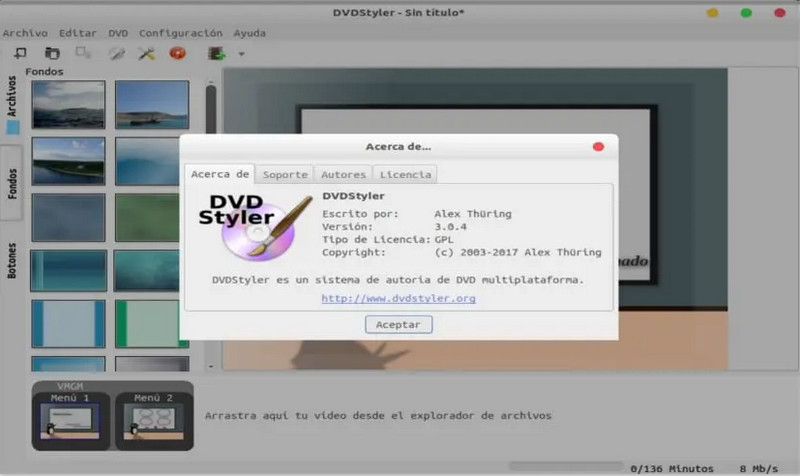
The software provides reliable and professional services to help people burn DVDs at home with a great experience. This DVD writer for Windows can support the popular encoders of both videos and audio, in that it can detect the media files and get them burned on the DVD discs directly. DVDStyler is also equipped with some menu templates, which allow people to generate awesome DVDs vividly. However, it is only compatible with a limited Windows systems.
Brief Summary: If you need to burn videos in various formats, such as MP4, VOB, ISO, AVI, MOV, etc., into playable video DVDs and cooperate with all common DVD players, WinX DVD Author is a free DVD turning software made for you.
| Operating Systems | Windows 11/10/8.1/8/7 |
| Ease of Use | ★★★ |
| Pricing | Free |
| Pros | • Burn videos in various formats to DVD without converting to ISO or VOB. • Rich feature set to customize DVD burning. • Provides basic video editing features. |
| Cons | • Can't support burning data DVD. • With an Outdated interface. • Only support for Windows. |
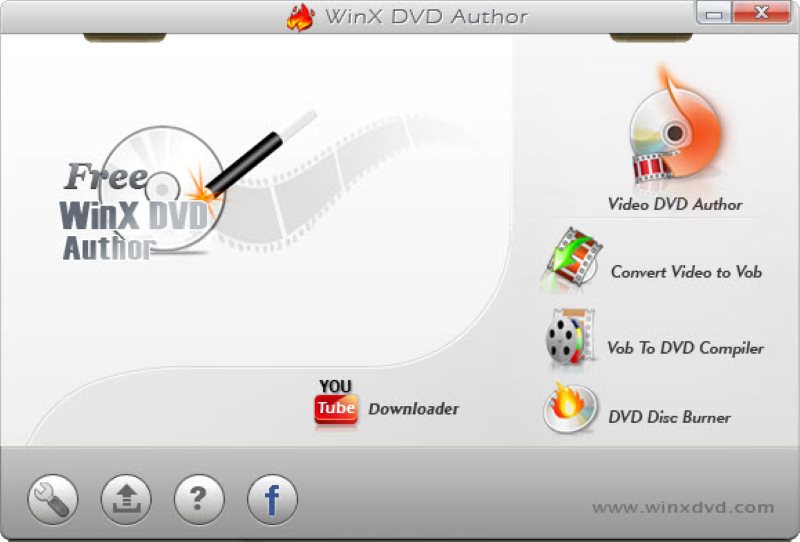
It supports burning videos in various formats and even YouTube videos to DVD for free. It’s compatible with DVD-5/9, DVD±R/RW, double-layer DVD, and other disc types to meet different storage and playback needs. You can customize DVD chapter/title menus, add subtitles, background images, and music, crop and adjust output parameters, covering the whole process of DVD production.
On one hand, the interface design of the software is slightly outdated, and the visual presentation effect may affect the operating experience. On the other hand, the feature focuses on DVD production and does not support the burning of Blu-ray discs with CDs.
Brief Summary: AnyBurn is a rational selection if you consider processing audio from DVDs or burning audio to MP3 discs, etc. It supports all optical media (CD, DVD, and Blu-ray) for tasks like burning data/audio/MP3 discs, ripping audio CDs, and copying discs.
| Operating Systems | Windows 11/10/8.1/8/7/Vista/2003/XP/2000 |
| Ease of Use | ★★★★ |
| Pricing | Free ($39.95 for AnyBurn Pro lifetime license) |
| Pros | • It is a lightweight program that only occupies low storage space on Windows. • Support burning images, videos, and audio of popular encoders to CDs/DVDs/Blu-rays. • It offers an easy-to-use interface for everyone to get started quickly. |
| Cons | • The burning speed of the program is slow. • Can not import files by dragging and dropping. |

This free DVD burning software for Windows provides easy manipulation for people to burn images, videos, and audio to DVDs/CDs/Blu-rays, or revert to copy discs back to media files for storing locally on a PC as well. Even though the program is not maintained with new versions upgraded, it still functions to process smooth DVD burning with a high success rate.
Brief Summary: If you are looking for a lightweight but feature-rich DVD burning tool, ImgBurn is perfect for you. It supports a wide range of formats (including various image files, audio formats, and DVD/HD DVD/Blu-ray video disc production) for everyday or professional scenarios.
| Operating Systems | Windows 95/98/Me/NT4/2000/XP/2003/Vista/2008/7/8 10, Linux, and other x86-based Unixes |
| Ease of Use | ★★★★ |
| Pricing | Free |
| Pros | • Lightweight design makes the DVD burn smoothly on Windows. • It is compatible with CD/DVD/HD DVD/Blu-ray burning in one program. • Support a wide range of image, audio, and video encoders. • A viable option for Windows users of older versions. |
| Cons | • This free DVD burner software installation will add adware to your PC. • Its Audio CD burning feature is a bit buggy. • It takes time to get familiar with the functions, as the design is not intuitive enough. • Not compatible with Mac and the latest Windows systems. |
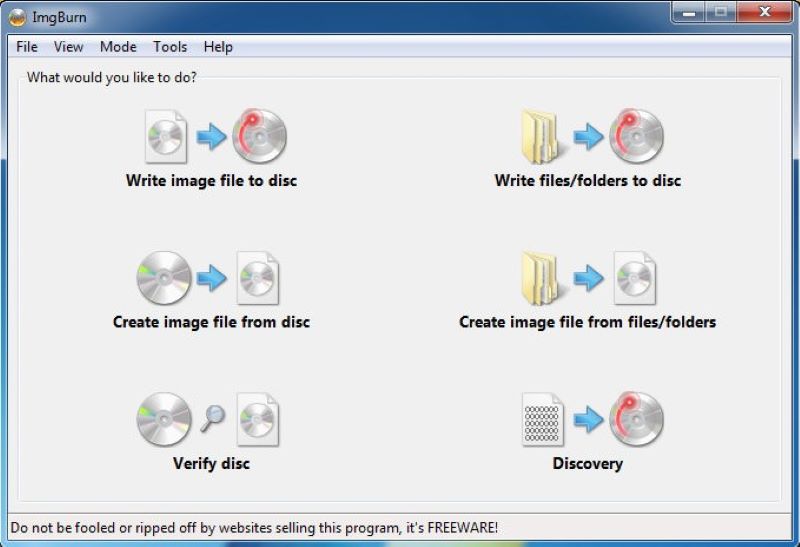
If you are an old Windows user but want a free DVD burner that is well compatible with the system, ImgBurn can be a perfect option. Although it lacks maintenance and is not supported on the latest system versions like Windows 10/11, it can still run smoothly on those older ones. The software offers 5 modes to burn videos to DVDs, including Read, Build, Write, Verify, and Discovery, letting you select the one accordingly to make the burning more convenient. With many basic burning functions equipped, it has been one of the best free DVD burners to create DVDs on older Windows systems easily.
Brief Summary: Burn4Free is a popular free DVD burning software for beginners with an Easy mode, allowing you to easily burn audio, video, and data files to CDs and DVDs. It's very simple to use, just add a file, then start to burn.
| Operating Systems | Windows 10/8/7/Vista/2008/2003/XP/2000/98 |
| Ease of Use | ★★ |
| Pricing | Free |
| Pros | • Supports copy fully-protected DVDs. • Offers two modes, Expert and Easy. • Provides an auto-shutdown feature. |
| Cons | • With a cluttered interface. • Full of Ads to interrupt the usage. • Install a toolbar without permission. • The burning quality is not original. • Unstable success rate of DVD burning. |
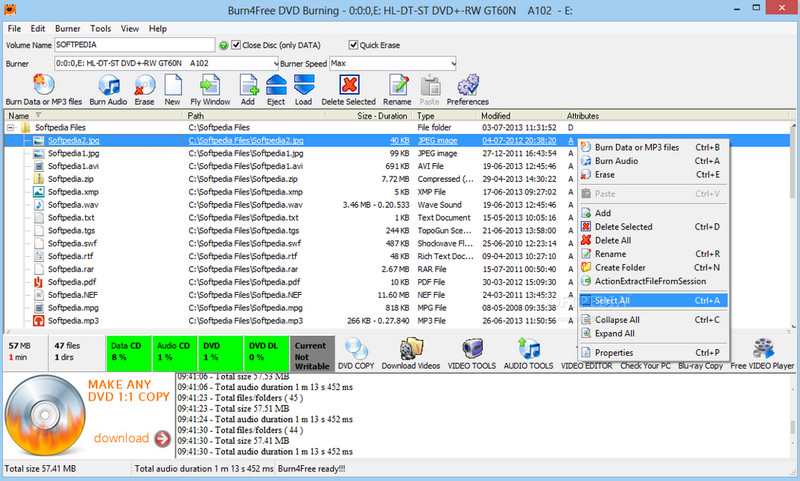
Specially designed for Windows systems, Burn4Free works with efficient performance to burn videos onto DVDs without hassle. Equipped with an auto-shutdown function, you are able to keep your eyes off the burning process once it starts. However, it is also noted that there are ads listed inside the software, and sometimes DVDs cannot be successfully burned.
For having an ad-free DVD burning experience, consider the top-ranking VideoByte DVD Creator. This software offers smooth and intuitive functionality to burn almost all videos/audios to DVD discs of all types without ads and malware. Now, freely download this free DVD burning software and give it a try!
Brief Summary: For some Windows users, Windows Media Player can be a free DVD burner software to create DVDs in a hassle-free way. With a built-in DVD burning feature, you don’t need to search for other third-party software to burn DVDs in extra if your desktop is equipped with this software.
| Operating Systems | Windows 10/8.1/RT 8.1/7 |
| Ease of Use | ★★★★ |
| Pricing | Free |
| Pros | • Free to use. • Embed on some Windows systems to burn. DVDs without third-party software. • Easy to use. |
| Cons | • Doesn’t provide any built-in editing function to enhance the video/audio quality. • The burning speed would be quite slow. • The quality of the burned videos/audios may be compressed. • It doesn’t provide any menu templates to customize the DVD content in preferences. |
It takes several easy clicks to transfer videos of mainstream formats onto DVD discs. However, compared with more professional DVD creators, Windows Media Player would perform more slowly in the burning speed, and its output quality would be a little compressed.
It doesn’t support burning movies to video DVD discs for playback on regular DVD players on Windows 10. So, you have to find another MP4 to DVD converter to create playable video DVDs. Hence, if you need the best DVD creator Software for Windows to convert DVDs at a higher quality and faster speed, VideoByte DVD Creator should be a must.
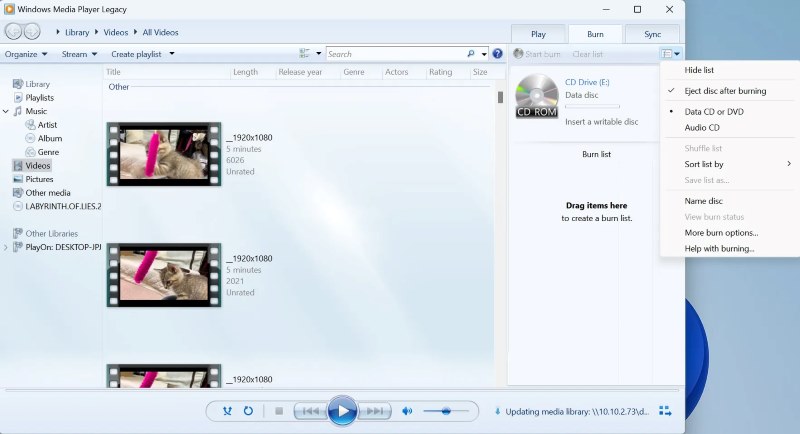
After going through details of the 10 best free DVD burners, you can further compare their basic similarities and differences, so that select the best one to use:
| Program | Burning Quality | Free Menu Templates | Built-in Editor | Burning Speed |
|---|---|---|---|---|
|
VideoByte DVD Creator
|
Lossless
|
√
|
√
|
Fast
|
|
BurnAware Free
|
Medium
|
×
|
×
|
Medium
|
|
Ashampoo Burning Studio Free
|
High
|
×
|
×
|
Medium
|
|
CDBurnerXP
|
Compressed
|
×
|
×
|
Slow
|
|
DVDStyler
|
High
|
√
|
√
|
Fast
|
|
WinX DVD Author
|
High
|
√
|
√
|
Fast
|
|
AnyBurn
|
Medium
|
×
|
×
|
Slow
|
|
ImgBurn
|
Medium
|
×
|
×
|
Medium
|
|
Burn4Free
|
Compressed
|
×
|
×
|
Medium
|
|
Windows Media Player
|
Compressed
|
×
|
×
|
Slow
|
Q1. Is the free DVD burner software safe to use?
A: It will depend on which free DVD burner you choose. Actually, sometimes selecting free software would be risky because some of them may add ads or bundled software, which may easily lead to hacker attacks and other unknown safety problems. If you want to use a DVD burner safely, you should really compare them before using them.
Q2. How to choose the best free DVD burner?
A: There are many factors you can consider while selecting the best free DVD burner. For example, a DVD burning software with the ability to burn more video/audio files of different formats, keep good quality without compressing them, and also offer fast speed to finish the burning can be the one you can trust.
After reading the introduction of these 10 best free DVD burning software, do you have any idea which one to select? Among all these options, I vote for VideoByte DVD Creator for its easy-to-use functions, original quality, and faster speed to burn DVDs. But still, just compare and choose the most suitable one to burn DVDs on your computer!
Hot Articles
by in 10 December, 2025
by in 10 December, 2025
by in 7 February, 2025