MKV has been a popular video format selected by many of you because of its lossless quality retained in encoding media content. However, the downsides of MKV refer to its large sizes leading to inconvenience of file sharing, and also the incompatibility of playback on many media players. Therefore, converting MKV to ISO can be a rational solution to keep MKV videos in uncompressed definitions but easier for storing and sharing as a CD and DVD.
But how to convert MKV to ISO? Now, please scroll down and take the 2 methods available to get it done!
Now, dive into reading to burn MKV files to ISO!
How to Convert MKV to ISO on Mac/Windows with VideoByte
To safeguard a successful process to convert MKV to ISO, the first priority for you to consider is selecting a professional MKV to ISO converter. Among optimal selections, VideoByte DVD Creator stands out from the competition with its great ability in providing the industry-leading DVD burning function to you.
When VideoByte DVD Creator is well developed with the advanced DVD creating techniques, it will be the best option to handle MKV to ISO lossless conversion. The program ensures 100% original quality, and can convert MKV to ISO image files or even burn MKV to DVD/Blu-ray with pretty simple manipulation.
More Incredible Features of VideoByte DVD Creator:
- It supports importing media files of 100+ popular formats and convert them to DVD/Blu-ray/ISO files/VIDEO_TS folders easily.
- Support inserting audio tracks and subtitles manually to create awesome video playback experience for yourself.
- Video editing toolkit is equipped to enable a simple personalization and adjustment before burning videos to ISO or discs.
- Preset menu templates are provided for you to quickly edit DVD themes in one-shot.
- Accelerated converting and burning speed is ensured.
Detailed Tutorial for You: Convert MKV to ISO with VideoByte DVD Creator
You probably consider it a complicated progress to convert MKV to ISO. Actually this is a big NO! Targeting from beginners to professional users, VideoByte DVD Creator delivers a simplified manipulation to rip MKV to ISO in one-shot. In the following, please walk through the guidance and learn the way of how this MKV to ISO converter works for you.
Step 1. Install and Launch VideoByte DVD Creator
Install the MKV to ISO converter on your computer and launch it. The main interface will appear on the screen as shown below. You can continue the manipulation and try converting MKV to ISO for free within its trial period.
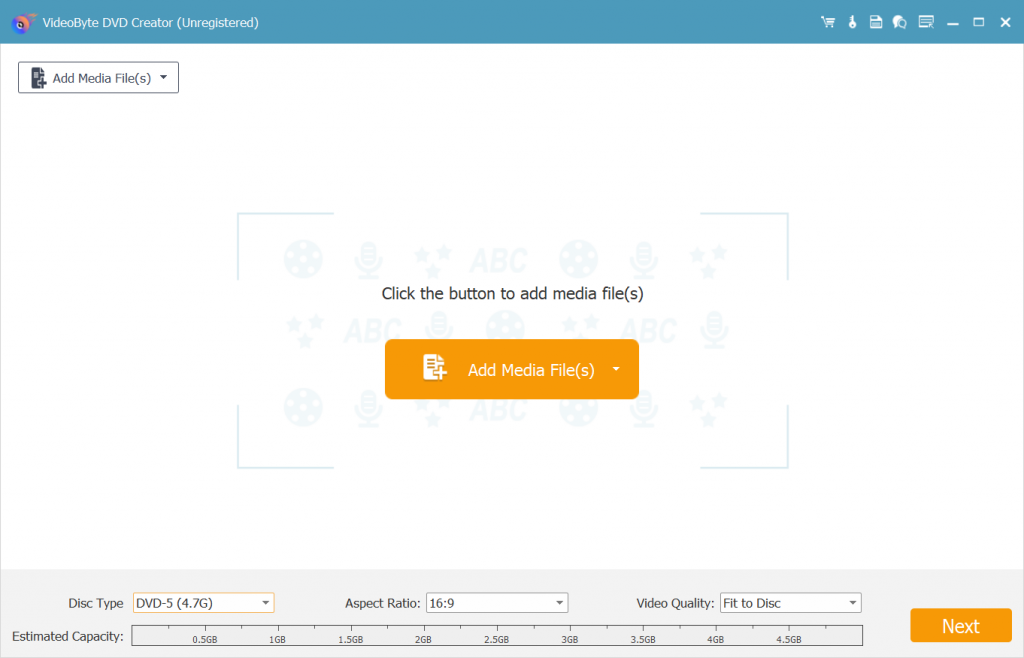
Step 2. Load MKV Videos
Click on “Add Files” button to locate your MKV video files and add them to this converter. To rearrange the playing order of these videos, you can simply hit the up/down arrows. By the way, after loading the MKV files, you can set the output DVD disc type (DVD-5 or DVD-9), aspect ratio (16:9 or 4:3) and quality (low, medium or high) at the bottom.
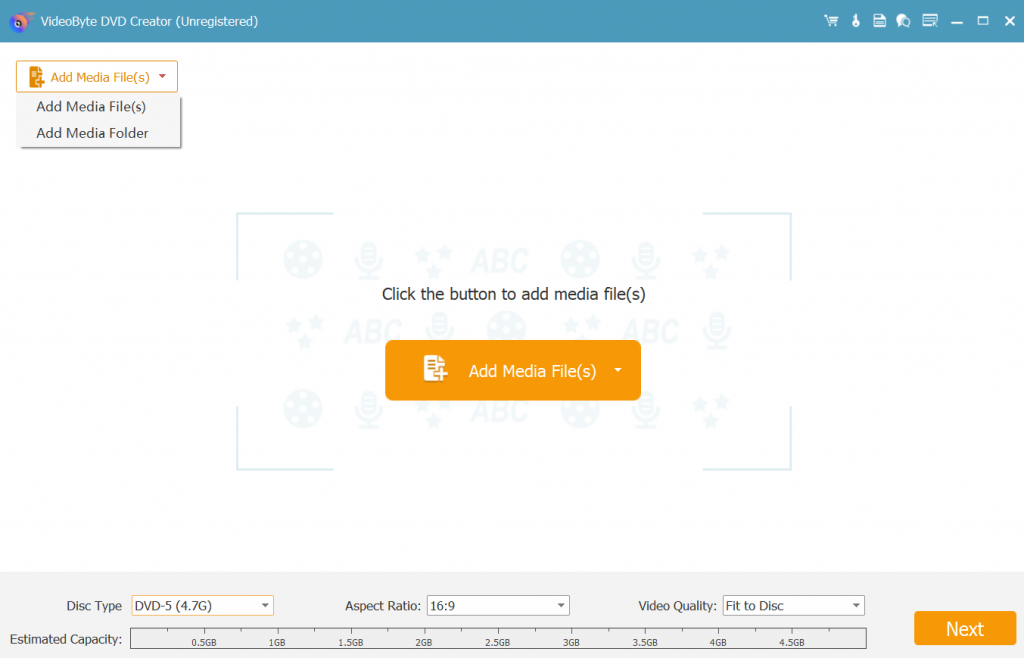
Step 3. Edit MKV Videos (Optional)
If you’d like to edit the imported MKV videos before converting them to ISO image files, please click “Edit” to open the video editing window, where you can adjust and customize your videos in clicks, including increasing or decreasing the brightness, saturation, contrast or hue settings, trimming, cropping, adding watermark.
You can also plug in subtitles or audio tracks by hitting “ABC Subtitle” or “Audio Track” button if you need.
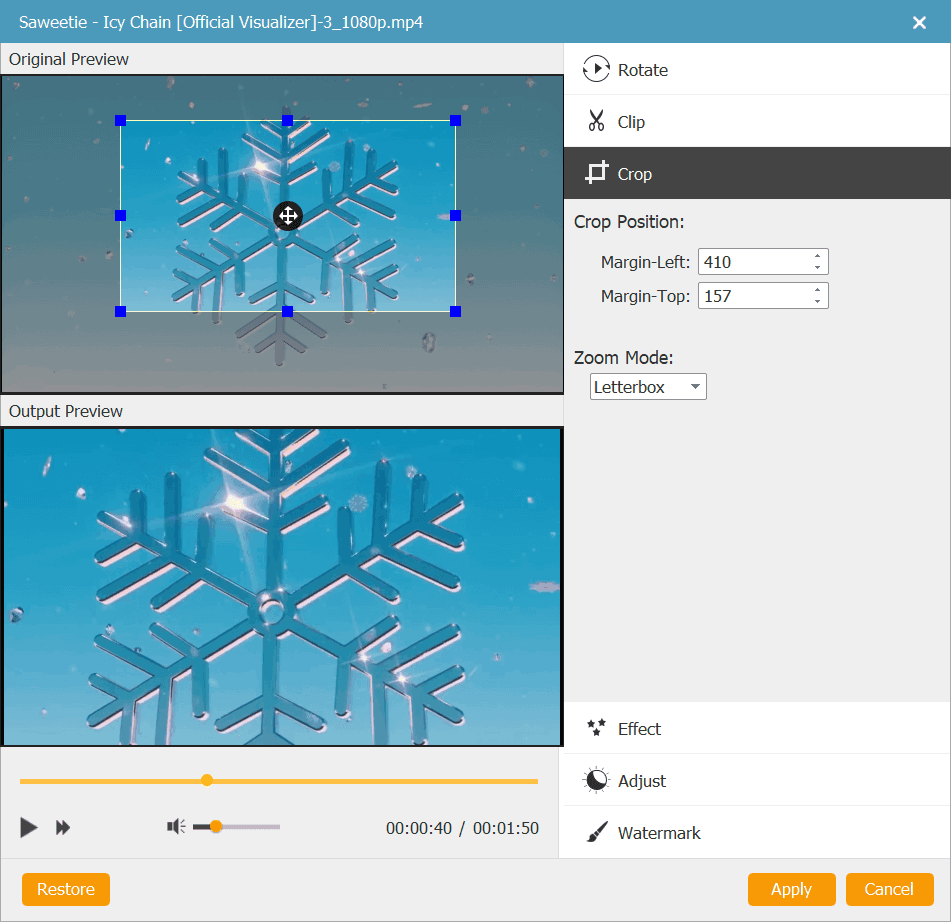
Step 4. Customize ISO Menu (Optional)
Go to “Menu > Edit Menu” panel, you could select a disc menu template for adding to the output ISO files. Click the “Play” icon in the selected disc menu template to get an instant preview. If you don’t want a DVD menu, just select “No Menu” in the bottom right corner of the window.
Step 5. Convert MKV to ISO
Here comes to the last step. You can click “Next > Save as ISO” and set the output name and path and click “Burn” to convert MKV to ISO in no time.
If you want to convert MKV to Blu-ray or DVD discs, just insert the physical discs to your computer DVD/Blu-ray drive and press the “Burn” button to get it done.
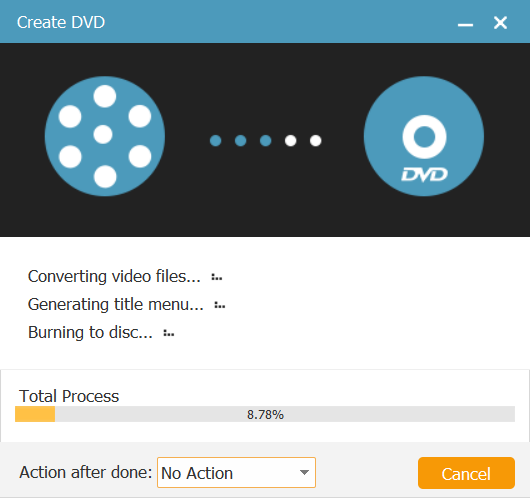
How to Convert MKV to ISO with Free Open Source Software on Windows
If you wish an open-source ISO converter to convert MKV to ISO without any charge, DVD Flick can be a nice selection as it’s been providing reliable DVD burning function to Windows users over years. Other than MKV, DVD Flick can also work to convert MP4 to ISO or create CD/DVD discs from more media formats such as MKV, AVI, MOV, MPEG-4, WMV, SWF, H.264, AAC, and more.
Although iDVD Flick can be less efficiency working to process the MKV to ISO conversion compared with the professional DVD creator, VideoByte, it can ensure a simple manipulation and stable performance with its lightweight design. Overall, the whole manipulation to rip MKV to ISO can be quite friendly using DVD Flick.
Pros:
- Easy for everyone to get started with its classic but intuitive interface.
- It works to import more format types to help convert them to ISO powerfully.
- The program also works to create CD and DVD for you.
- Subtitles customization and menu adding are both possible.
Cons:
- The program is oriented for Windows only.
- Its conversion speed is not efficient enough.
- No editing toolkit provided to adjust videos/audios before the conversion.
- Compressed quality.
Steps to Convert MKV to ISO with DVD Flick
To get started with DVD Flick, please install it first. Subsequently, by following the procedures below, you can easily convert MKV to ISO for free with the program.
Step 1. Run DVD Flick on Windows. Please click on Add Title from the right panel to browse and select MKV videos to import.
Step 2. After adding the MKV videos you wish to convert to ISO image file, please select Project settings >> Burning to configure settings before starting the conversion.
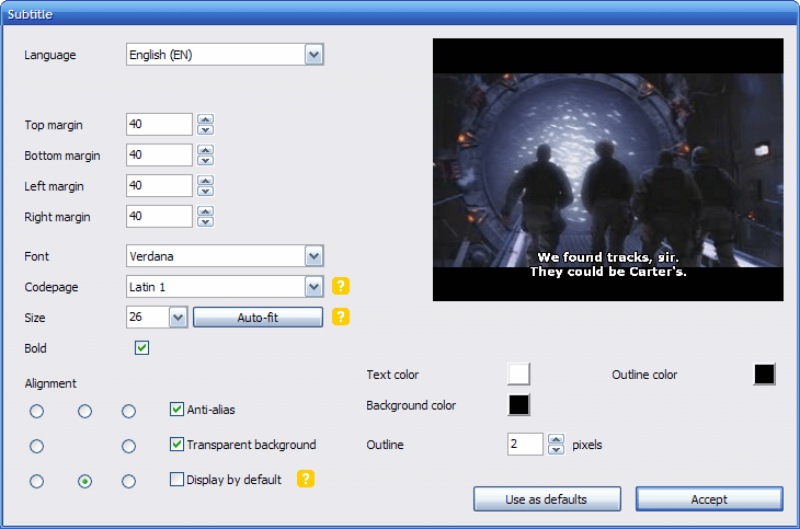
Step 3. After double-check that you have checked the Create ISO Image option, click Accept and continue to convert MKV to ISO by tapping the Convert DVD button.
FAQs about Converting MKV to ISO
Please also walk through these FAQs before starting to convert MKV to ISO on Mac/Windows.
Is There Any Online MKV to ISO Converter?
Unfortunately, no.When the standards of system as well as connection requirements to convert MKV to ISO is high, it is not actually possible to do it online. Currently, we haven’t discovered any workable online MKV to ISO converter with similar function to create ISO files from MKV. Instead, you are still recommended to try professional desktop program such as VideoByte DVD Creator and DVD Flick to help.
What Is the Best MKV to ISO Converter to Convert MKV?
Normally, When the open-source DVD creators is unable to offer lossless quality and speedy performance to convert MKV to ISO, the well-retained video effects and also efficient converting progress can be two important factors when people are considering to select a MKV to ISO converter.
As VideoByte DVD Creator has been evaluated to provide the best service with both its lossless quality and acceleration speed, even with more sparkling features equipped, it can be the best ISO converter you can try to convert MKV to ISO.
What is an ISO file?
ISO Image (Optical Disc Image) is a full copy that contains everything previously on a DVD, CD, or Blu-ray disc, which usually includes movies or games. ISO is suitable to back up optical discs and distribute large files.
Conclusion
These are the ways to turn MKV to ISO. If you would like to burn MKV to ISO but have no idea what is the proper converting program and how to convert or burn ISO file from MKV on Mac/Windows, VideoByte DVD Creator is a highly recommended tool to convert MKV to ISO.
With it, you can process converting in high quality at super fast speed, then free up your device storage without deleting any MKV video or compress them to lower quality at smaller sizes for keeping.



