Despite the fact that Xbox 360 was discontinued in 2016, it remains a popular gaming platform. Except for playing games, people e can also use Xbox 360 to play videos, discs, and movies. Many of you can notice that nowadays many discs are Blu-ray, and some of you may wonder: can Xbox 360 play Blu-ray discs? Unfortunately, the answer is negative. Xbox 360 supports playing DVD discs but not Blu-ray discs. If you want to play Blu-ray on Xbox 360, this article is helpful. We will introduce the best way to play Blu-ray on Xbox 360 and play Blu-ray directly on a computer.
Part 1. Does Xbox 360 Play Blu-ray?
We have mentioned that Xbox 360 does not support Blu-ray discs. Therefore, to enjoy Blu-ray movies on Xbox 360, there is another method that can meet your needs: converting Blu-rays to other formats that Xbox 360 supports. Xbox 360 supports multiple video formats like WMV, MP4, etc. The following methods will help you play Blu-ray on Xbox 360 easily.
Tip: The latest Xbox One S and Xbox One X support playing Blu-ray directly. If you want to play Blu-ray directly on Xbox, you can choose between the two versions.
Part 2. How to Watch Blu-ray on Xbox 360 [Best Method]
The key to playing Blu-ray movies on Xbox 360 is converting the Blu-ray movies to the formats that Xbox 360 supports. It’s efficient and effective, which enables you to watch your favorite Blu-ray movies on Xbox 360. In this case, a Blu-ray ripper is a must to convert Blu-ray to regular video format. Now we would like to introduce a very useful Blu-ray ripper: VideoByte BD-DVD Ripper.
VideoByte BD-DVD Ripper is a good choice because it can help you rip Blu-ray to Xbox 360-supported formats like WMV, MP4, etc., and other popular formats are also available. You can even use it to convert Blu-ray to particular devices like iPhone, Chromecast, and so on directly. Better still, it will keep the original quality so you can have a cinema-like watching experience on Xbox 360. The following are the features of the ripper:
- Flexibly rips all types of homemade or commercial DVD/Blu-ray discs, folders, and ISO files.
- Bypass protections like AACS, Cinavia, APS, and CSS.
- Reserve all the original audio tracks and subtitles.
- Keep the original image quality in a lossless way.
- Provide more than 300 output formats.
- Rip at 6X faster speed.
And this ripper is also easy to use. You only need to do a few steps, and then you can play Blu-ray on your Xbox 360.
Step 1. Insert the Blu-ray Disc and Load Blu-ray Movie
Put your Blu-ray disc into the external Blu-ray drive, then plug the Blu-ray drive into your computer (Remember: internal disc drive on computer general does not support Blu-ray disc, so you will need the external Blu-ray drive). Now, launch VideoByte Blu-ray Ripper and click “Load Blu-ray”.
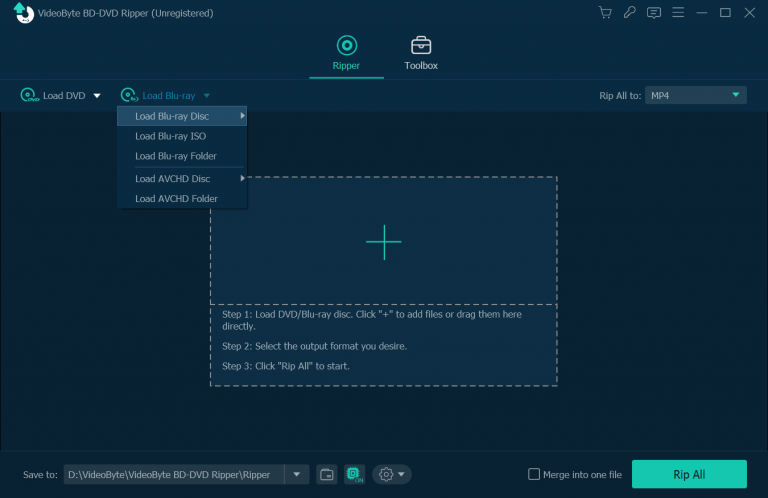
Step 2. Choose the Blu-ray Movie to be Converted
Click the drop-down list of “Rip All to” and go to the “Device” tab. Now scroll down to find the “Game” or directly search it in the search box at the bottom left. Then you can find many output profiles including the Xbox 360.
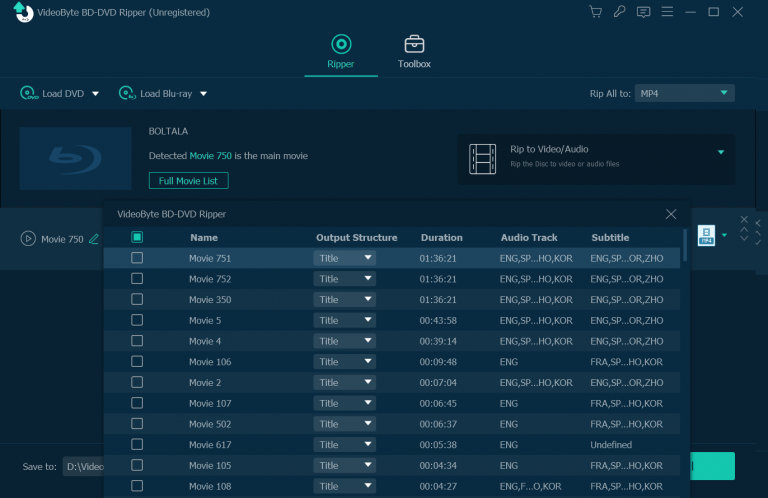
Step 3. Choose the Output Format and Rip the Blu-ray Movie
Now we come to the last step. Click the “Rip All To” button to see the drop-list at the top right corner, and then select the output format Xbox 360 supports. To simplify your operation, VideoByte BD-DVD Ripper directly offers the mode that allows you to choose Xbox 360 as the output device.
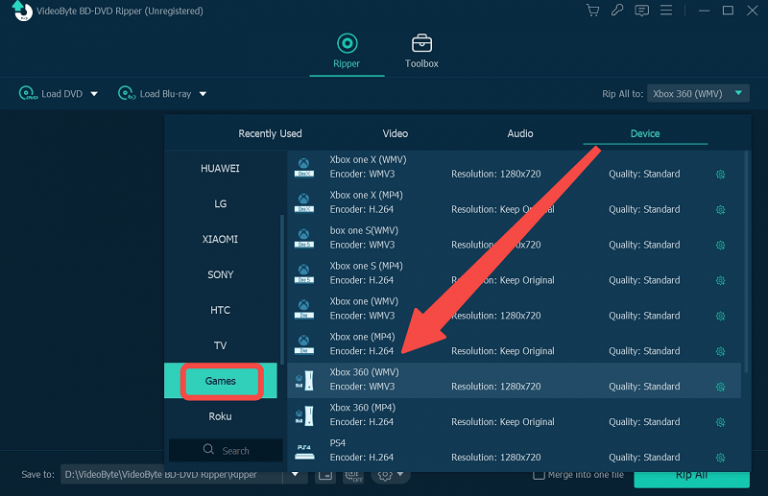
Part 3. The Alternative Solution: Play Blu-ray on Computer Directly
Certainly, there is more than one way to watch Blu-ray movies. If you just want to enjoy Blu-rays at home and think it unnecessary to use Xbox 360 to play Blu-ray discs, you can also watch it directly on the computer by using the good Blu-ray player software. The premise is that you need to get a Blu-ray drive and a Blu-ray player. In this situation, you can try VideoByte Blu-ray Player.
Features:
- Play Blu-ray discs on both Mac and Windows in a lossless way.
- Unlock region codes and protection in a flash.
- Keep all subtitles and audio tracks.
- Offer an easy-to-control and clear navigation menu for convenient playback.
- Support dragging a video file for easy playback.
The guidelines for using the VideoByte Blu-ray Player are as follows:
Step 1. Launch VideoByte Blu-ray Player
After you install and register, connect the Blu-ray drive to your computer and make sure the network is well connected. Now start the Video Byte Blu-ray Player on your computer.
Step 2. Import the Blu-ray Disc
Insert your Blu-ray disc into the drive and then click the “Open Disc” button to see the movie list.
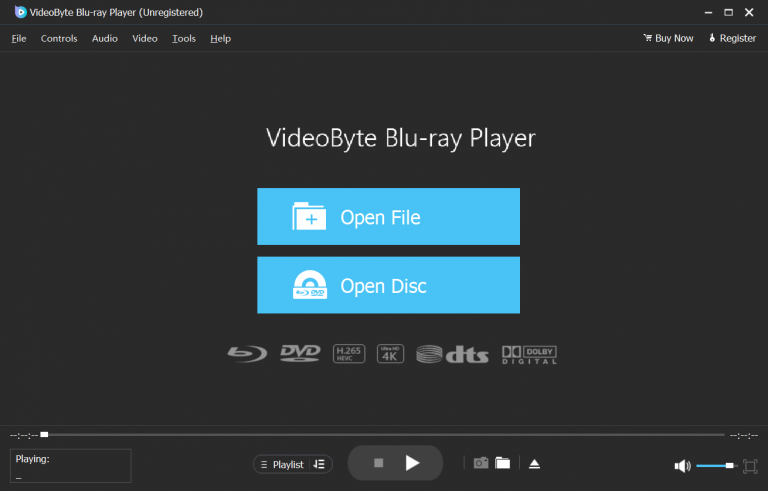
Step 3. Watch the Blu-ray Movie
After a few seconds of loading, you can see the image of your Blu-ray movie, and then you can choose the chapters and audio tracks you want on the menu. At last, click the “Play Movie” button to watch your movie.
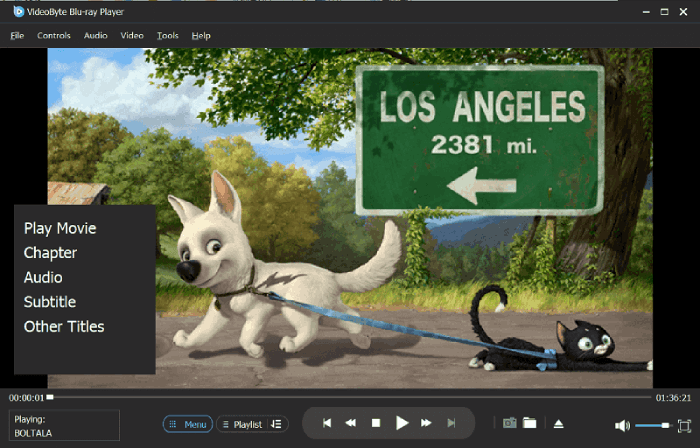
Conclusion
It’s amazing to enjoy Blu-rays on Xbox 360. Though Xbox 360 does not support Blu-ray directly, we’ve offered a useful tool in this post to help you convert Blu-ray to Xbox 360 without effort. In this case, VideoByte BD-DVD Ripper as the outstanding ripping software, performs well in the aspects of convenience, image quality, ripping speed, and so on. With the help of VideoByte DVD Ripper, you can not only watch Blu-ray on Xbox 360 but also on other devices flexibly and easily. Or to watch Bly-ray without Xbox 360, you can try VideoByte Blu-ray Player.
