A DVD disc is fragile and difficult to preserve. For such a purpose, it is essential to copy DVD for backing up copies to prevent its damage. Therefore, for DVD collectors, DVD copy software is indispensable.
Among so many options provided online, today we pick the most high-ranking one, VideoByte DVD Copy. After trying it for weeks, we confirm it to be a really reliable program to copy DVDs. This review will walk you through all details about the program. Please follow and read to know more about VideoByte DVD Copy in-depth!
Our Verdict
Before going deeper into more detailed information, we summarize the overall reviews on VideoByte DVD Copy. Please check.
| Best for: users who wish to process DVD cloning in a professional, quality lossless but effortless way | |
Pros:
|
Cons:
|
VideoByte DVD Copy Overview
Oriented for Windows and Mac users, VideoByte DVD Copy has been developed with advanced DVD copying techniques to help you back up physical DVDs as disc, ISO image, or VIDEO_TS folder to prevent disc damage and other sudden issues. With powerful ability equipped, the program functions to retain lossless quality and full chapters, subtitles, audio tracks, guaranteeing DVD outputs in original status.
Don’t worry about the incompatibility, as VideoByte DVD Copy can definitely support all types of DVDs, including those of DVD region code protection. The program can bypass them and copy the media for you in one-shot.
Main Features of VideoByte DVD Copy
Next, please follow me to walk through all major features attributing to the popularity of the program.
Copy, Decrypt and Burn DVDs of All Types
VideoByte DVD Copy’s great compatibility makes the program can function well to copy both homemade and encrypted DVD discs in different output status. The DVD backup can not only help you clone DVD to DVD, but also convert DVD to ISO image or VIDEO_TS folder in needs.
On the contrary, when you get some DVD videos or folder, the program can also help you burn them onto a DVD disc again. You can use the program under different circumstances to back up DVDs easily!
1:1 Original Quality and Full Information Retained
For sure, you must don’t want to see your DVDs outputted with bad quality. Don’t worry! VideoByte DVD Copy has adopted the most advanced DVD processing techniques, which can ensure the ripping condition to be retained at 1:1 ratio without any quality loss. It can realize a real DVD backup without sacrificing quality.
Despite the DVD quality, the program will also smartly detect all the information of the disc and its containing chapters, subtitles, and audio tracks for you. You can flexibly select those you need and copy with the main sources in preferences.
Taligent Compression Method Applied
Some of you may worry about the DVDs sizes as the DVD videos are always hours-long and of high quality, which will take up a large proportion of storage! Fortunately, VideoByte DVD Copy can also function to compress DVD-9 to DVD-5 or copy DVD-5 to DVD-9 and take a well balance on the size and the output quality, saving space for you but without sacrificing the DVD quality.
Accelerated Copying Speed
To save up your time, VideoByte DVD Copy also adopts multiple acceleration methods to reduce the CPU consumption and enhance the DVD writing speed, to ensure a faster copying process and save time for you. Even for those DVD videos of hours long, you can complete the DVD cloning process within just minutes!
How to Copy DVD with VideoByte DVD Copy
Now, please also take one more minute to master VideoByte DVD Copy’s manipulation guide and learn how it functions to copy DVD for you.
Step 1. Preparation Discs and Hard Drives
Based on the targeted formats you want to copy your DVD to, you will need to prepare different items before getting started.
- For disc to disc copying, you will need to prepare an extra blank disc and also two hard drives for inserting both of them to your computer.
- But for copying DVD to computer in ISO image format or VIDEO_TS folder, only one hard drive is needed.
Step 2. Load Source Disc
After the preparation, please insert the DVD disc and open VideoByte DVD Copy. Go to File >> Select Source to load it in the program.
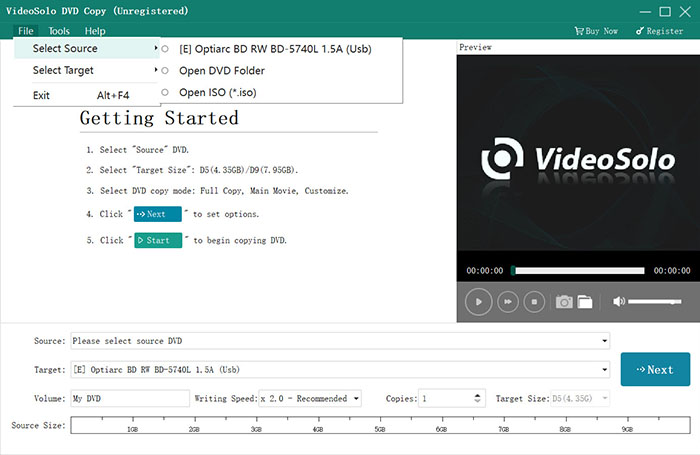
Step 3. Add Target and Choose A Copying Mode
When the disc content is loaded, you can select File >> Target to determine the output location. On this screen, you can also select a copying mode from the 3 options, including the Full Copy, Main Movie, and Customize.
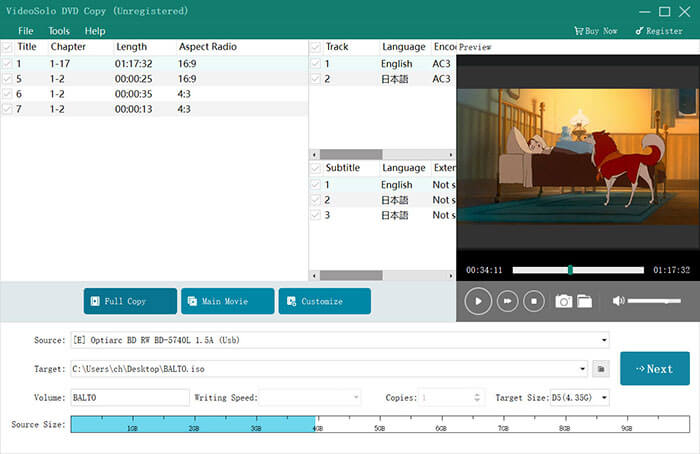
Step 4. Configure Output Options
Next, please continue to customize more copying options such as Skip Menu, Remove multi-angle, and more in preferences.
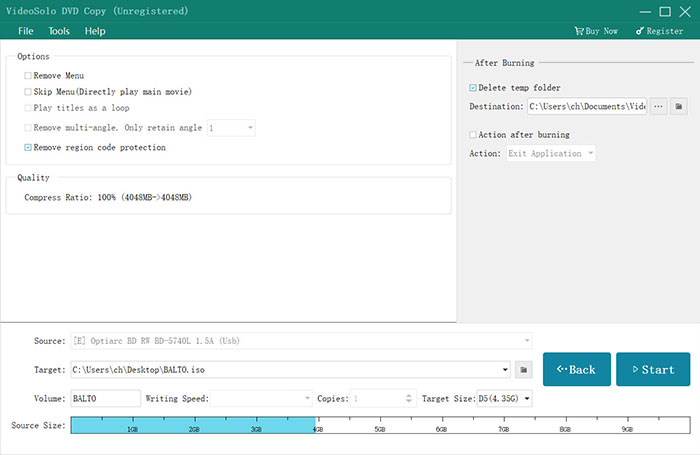
Step 5. Copy DVD
Finally, when you have walked through all steps above and complete the settings, click on the Start button to proceed with the DVD copying in no time.
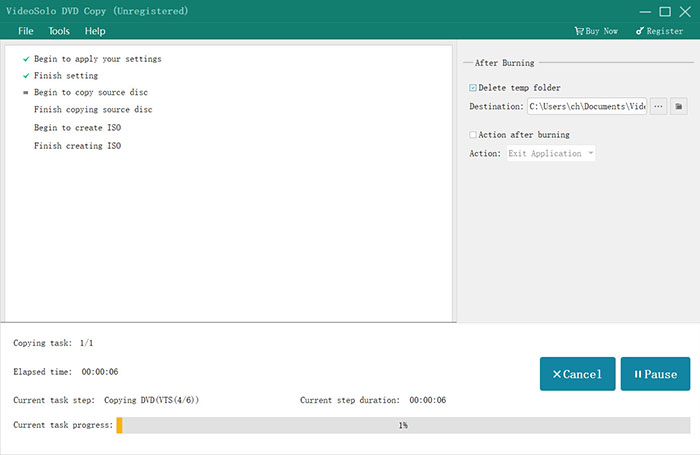
Final Words
To sum up, no matter from the DVD copying performance, output quality, or its copying speed, VideoByte DVD Copy stands on the top and is regarded as one of the best free DVD copy software on the market. That’s also why the program has been rated as the best DVD copy software in 2024. It is highly recommended to you!



