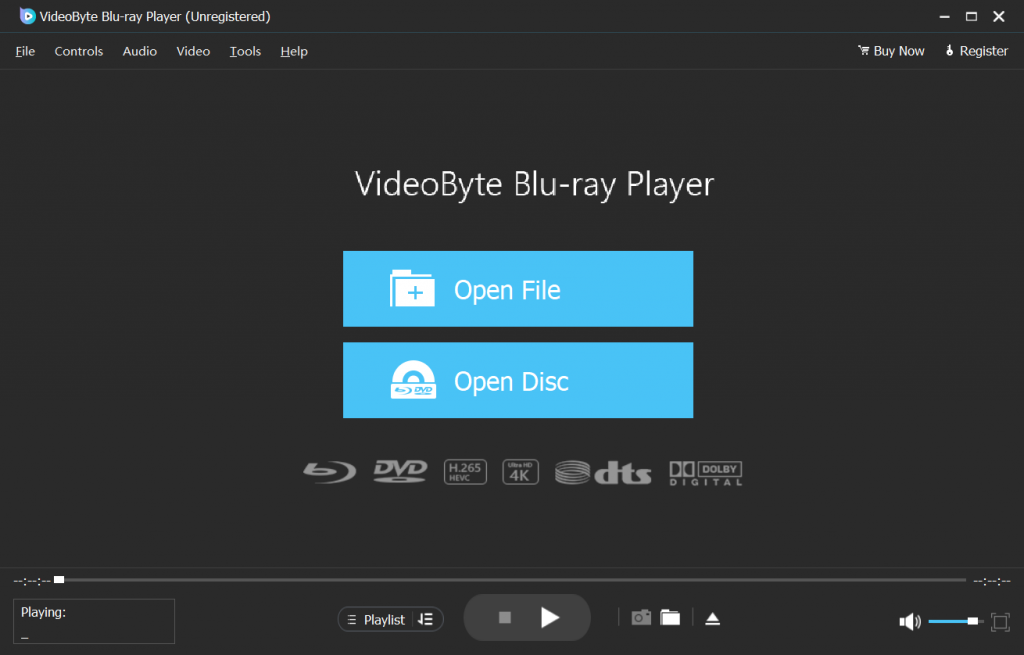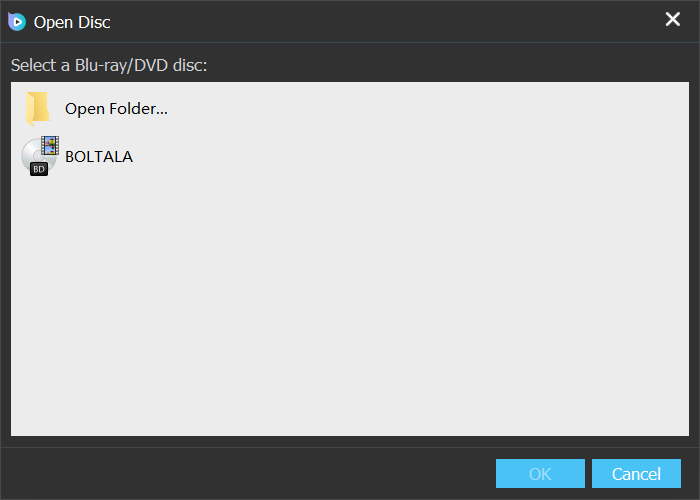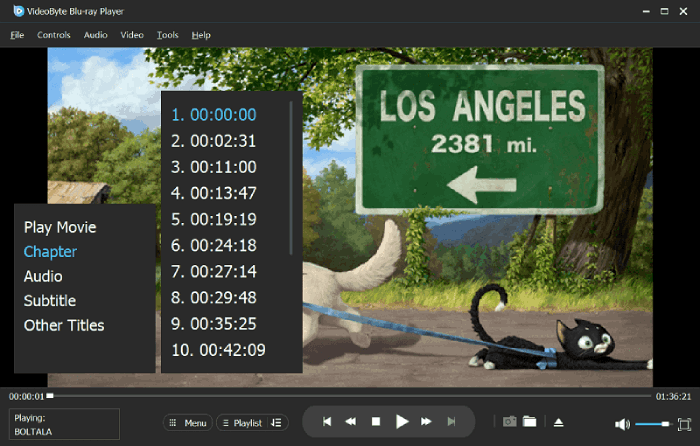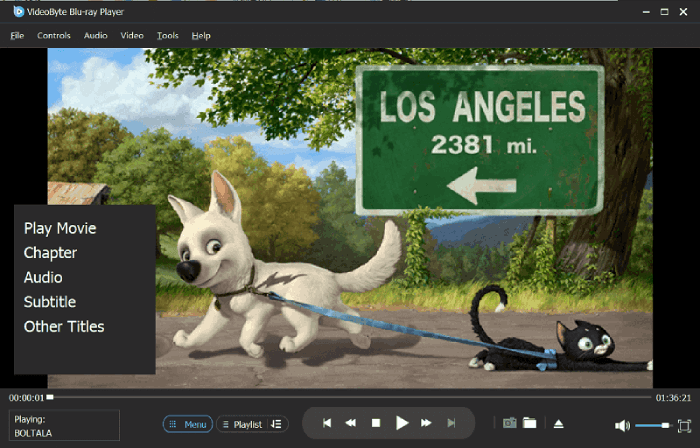With powerful storage space to store better-formatted images and audio, Blu-ray becomes popular and many movie lovers tend to collect Blu-ray discs rather than DVD discs. If you also like Blu-rays, you may soon notice that not all DVD players are compatible with Blu-rays, so you require reliable Blu-ray player software for PC & Mac.
In this article, 7 free Blu-ray playback software for you to play Blu-ray on Windows 11/10 & Mac we selected as the best ones will be listed. Honestly, to ensure a wonderful viewing experience, some Blu-ray player software here requires the purchase to activate the full function. But don’t worry! Most of them offer you free trials and you can then make a desicion. Hurry up and grab your soda and chips to enjoy your cozy home theatre moment!
In the following text, you can learn about the 7 best free Blu-ray playing software one by one and find the best Blu-ray player to help you play Blu-ray on Windows 11/10 or Mac.
1. VideoByte Blu-ray Player (Recommended)
Supported OS: Windows 11/10, Mac
| Pros | Cons |
|---|---|
|
|
If you are looking for professional while easy-to-use best free Blu-ray player software for PC/Mac, VideoByte Blu-ray Player can suit your needs. Counted as the best Blu-ray player software with excellent compatibility in any aspect, it works well on Windows 11/10 and Mac, and is also region-free Blu-ray player playing Blu-rays with all region codes. Better still, VideoByte not only supports Blu-ray discs, but also ISO images, and BDMV files/folders as well as common videos.
VideoByte Blu-ray Player also offer wonderful Blu-ray playback experience as it supports 1080HD quality and cinematic audio decoding systems like Dolby. What’s more, this Blu-ray player software has unique hardware acceleration technology which is able to save 40% of the CPU resource and ensure smooth running of your computer even playing the lossless movies.
Besides, VideoByte Blu-ray Player can also be a free DVD player for Windows users, which has no free trial time limits.
There are still other striking features you will like:
Easy to control: It offers a Blu-ray menu preserving all subtitles, audio tracks, chapters, etc. for you and provides clear playback control.
Expert in decryption: It can any copy protection on the Blu-ray disc easily.
Lifetime support: It provides free lifetime technical updates and in-prompt technical support.
As a professional free Blu-ray player, VideoByte Blu-ray Player needs your payment to have its full function activated. But don’t worry! You have totally 30-days free trial to check its Blu-ray playing features and evaluate if it’s what you want. So, just download and try it now! You can view the simple image guide or the video tutorial to get how to play Blu-ray on Windows 10. Windows 11 is also supported.
Tip: Due to the space limit, we only use Windows version to make the simple guide. But the operation of Mac version is much similar.
How to Play Blu-ray Disc with VideoByte Blu-ray Player:
Bonus: If you also collect some DVD movies or other 4K videos, this best Blu-ray player for PC supports DVD playback on Windows, too. You can check how to play DVD on Windows 10 here for more details. (You can also refer to it if you are using Windows 11.)
Extra tip:
Once you want to get rid of Blu-ray player drives and want to enjoy Blu-ray movie everywhere on any common media player, you can use a professional Blu-ray ripper like VideoByte BD-DVD Ripper to rip Blu-ray to regular formats like MKV/MP4 for easy playback.
2. VLC Media Player
Supported OS: Windows 10/11, Mac
| Pros | Cons |
|---|---|
|
|
VLC media player is the most common and popular media player which supports playing DVD, CD and VCD discs on your computer. Better still, you can count it as one of the free Blu-ray player for Windows 11/10 that is worth using to play unprotected Blu-ray discs or Blu-rays with AACS protection, but the latter one requires you to add plugins to continue.
But VLC being an open source Blu-ray player, you should be aware that the setups to play Blu-ray with VLC is somehow tech-savvy. Although it doesn’t support to play Blu-ray disc directly, this free and open-source Blu-ray player software can still be used as Mac/Windows 11/10 Blu-ray player, enabling you to add some compelling features after detailed and careful research to improve your experience and avoid any playback failure. After all, as freeware Blu-ray player for multiple OS, it plays Blu-ray without watermark, which is outstanding.
Besides, VLC media player is also a media server which means you are able to watch videos from online streaming sites such as YouTube, Twitter, Facebook, etc. It also makes it possible to set the segments of videos as desktop wallpaper. When you save a favorite capture, just turn it into an exciting wallpaper.

How to Play Blu-ray Disc with VLC
To play Blu-ray discs with VLC, you need to add the KEYS DATABASE(KEYDB.cfg) and AACS DYNAMIC LIBRARY (libaacs.dll for Windows or libaacs.dylib for Mac) first, and set it in your local folder. Then, you can successfully play Blu-ray by going to “Media”> “Open Disc” > “Blu-ray” > “Play”.
Refer to the full guide: How to Play Blu-ray Movie with VLC on Windows & Mac
Obviously, it’s a bit complex to play Blu-ray with VLC smoothly, and many encrypted Blu-rays are not supported. If you don’t want to be bothered by the extra steps, just try the free Blu-ray playing software: VideoByte Blu-ray Player which helps you deal with Blu-ray discs within few clicks.
3. Leawo Blu-ray Player
Supported OS: Windows 11/10, Mac
| Pros | Cons |
|---|---|
|
|
Leawo Blu-ray Player is one of the best Blu-ray player software, which can play Blu-ray disc, Blu-ray folder, Blu-ray ISO file as well as DVD, normal video and audio. It’s an all-in-one solution for your video playing needs. As one of the best free Blu-ray players, it is very convenient to adjust subtitles, audio tracks, and Blu-ray chapters during playback. Moreover, owning its advanced decoding technologies, this free Blu-ray player supports to play 4K Blu-ray disc without any quality loss. Thus, there is no doubt that this user-oriented software will always offer great movie enjoyment.
However, this free Blu-ray player now only provides basic options for Blu-ray disc playback, and we find it possible to lose the original Blu-ray menu, which may bother you. And you could find that only 5.1 surround sound is supported but not the 7.1 one, which might be one of the limitations of its free trial. Besides, its interface is a bit outdated, and you may find the ads appear when you pause the movie.
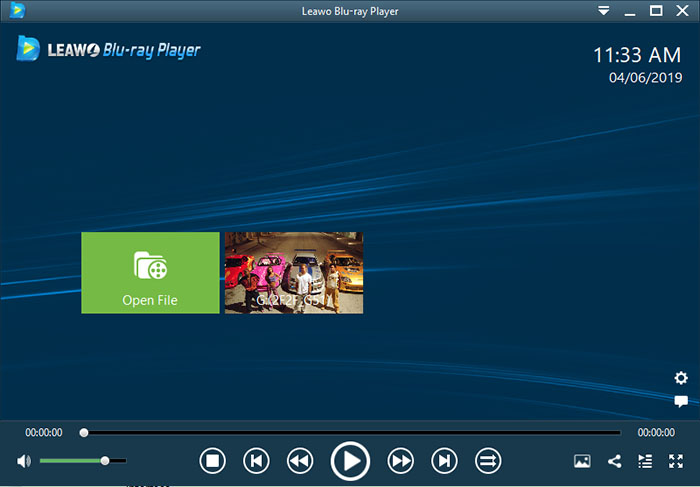
How to Play Blu-ray Disc with Leawo Blu-ray Player
After the Blu-ray disc is detected by the free Blu-ray player, you can directly click on the movie to start playing.
More Information: Leawo Blu-ray Player VS VideoByte Blu-ray Player: Which is Better?
You may notice that Leawo supports few Blu-ray playback features and its menu is not that useful. The ads can also impair your viewing experience. Therefore, if you want a better Blu-ray player for PC/Mac with more enjoyable playback experience, you can try VideoByte Player.
4. PowerDVD 23
Supported OS: Windows 11/10
| Pros | Cons |
|---|---|
|
|
Many of you may have heard of CyberLink PowerDVD, the cutting-edge Blu-ray player software for wonderful playback experience for Windows 11/10. The first and most competitive part is that you will never worry about the visual quality as it not only supports 4K but also 8K UHD playback. What’s more, with detecting all the original content, it will keep the original menu for easy control and even support the second subtitle display which is amazing if you want to learn the foreign language.
Honestly speaking, PowerDVD 23 has made its best and outperforms many competitors, but we have to tell you that all its functions are available only when you have paid for it, and the price would not within your budget. There’s no free trial, and advanced options require more dollars. But after all, it could be counted as one of the best free Blu-ray players for Windows 10.
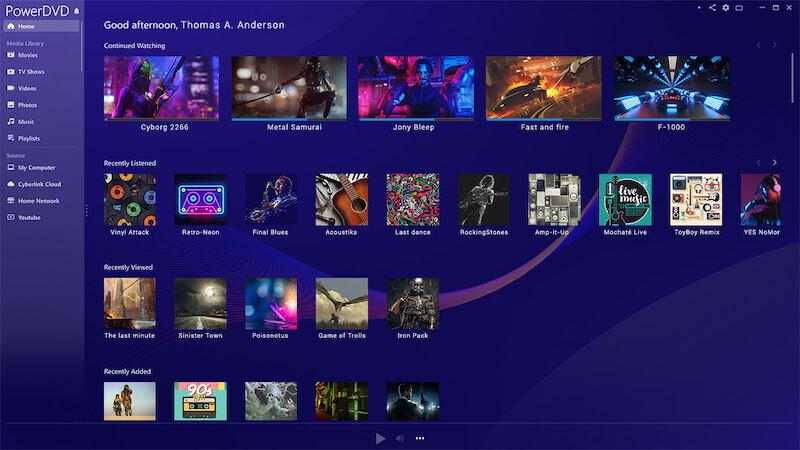
How to Play Blu-ray Disc with PowerDVD 23
There are two options on the main interface : “PC Mode” and “TV Mode”. Just choose the one suits you, and select the Blu-ray you want to watch. On the menu, you can select
5. PotPlayer
Supported OS: Windows 11/10
| Pros | Cons |
|---|---|
|
|
PotPlayer is developed by the same developer of KMPlayer. It’s a totally free Blu-ray player for Mac/Windows which can play unprotected Blu-ray disc, Blu-ray ISO, DVD, CD, and audio & video files on PC. By using DXVA, CUDA and QuickSync, you will gain maximum performance with the minimum resource. And one more attractive feature is that it supports various types of 3D glasses, which means you can enjoy 3D movies at any time with this powerful Blu-ray player for PC/Mac.
Although this free Blu-ray playback software doesn’t have too many functions in playing Blu-ray, it’s a good choice for your needs of a simple, lightweight media player to play Blu-ray.
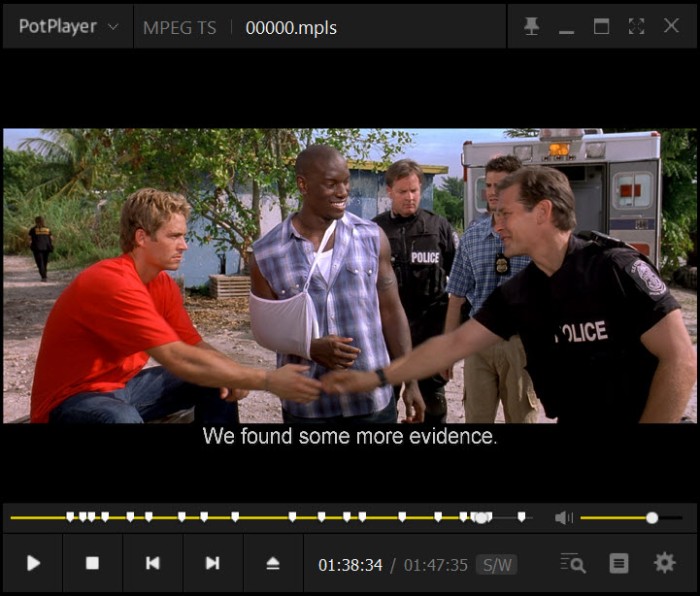
How to Play Blu-ray Disc with PotPlayer
You just have to right click, then go to “Open” > “Open Blu-ray” option to play Blu-ray disc movie automatically.
6. Free Blu-ray player
Supported OS: Windows 10/11
| Pros | Cons |
|---|---|
|
|
Free Blu-ray Player is only available on Windows 11/10. As the name suggested, it’s a totally free Blu-ray Player. Its concise and user-friendly layout makes this Blu-ray player software easier for you to operate. Practical snapshot feature will make you capture interesting images easily. Besides, its useful region-free feature enables users to play Blu-ray discs/folders/ISO image files. This free Blu-ray player for Windows 10/11/8 and Mac is able to handle most common video codecs including .M4A, .AVI, .MP3, .RAM and .WMV.
But you need to notice that this Blu-ray player for PC/Mac can just play some of the latest but not all Blu-ray movies and 1080p HD videos with high image/video quality. Worse yet, its free version does not support watching Blu-ray movie with full screen, which can badly influence your viewing experience. Only after upgrading to the paid version, can you play all Blu-ray, DVD, and other audio and video files with more functions.
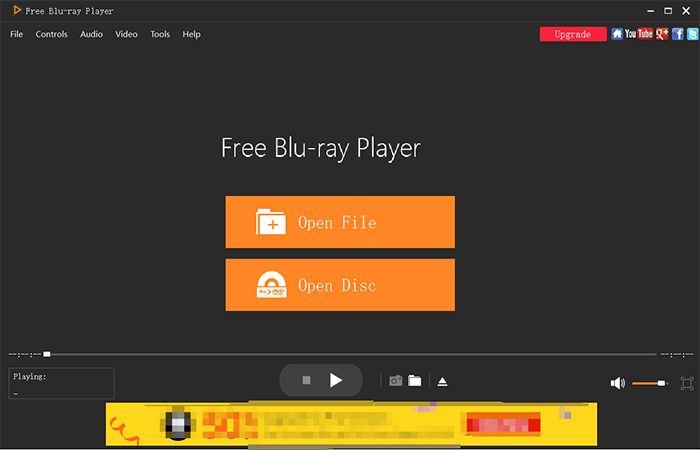
How to Play Blu-ray Disc with Free Blu-ray Player
Insert your Blu-ray disc into the Blu-ray drive, and click “Open Disc” on the interface. When it detects the disc, you can choose the chapter, subtitle, audio, and titles. Then click “Play Movie” to enjoy it.
On the above image you can notice that Free Blu-ray Player will post ads on the interface which may disturb your Blu-ray playback experience. If you also search for free Blu-ray player software that is free of ads, VideoByte Blu-ray Player will be a better choice.
7. GOM Player
Supported OS: Windows 11/10, Mac
| Pros | Cons |
|---|---|
|
|
GOM Player is also a useful free Blu-ray player. Its commercial version is called GOM Player Plus. Its star feature is the added option to set custom hotkeys and even sync their remote iOS and Android devices like tablets and phones to control the media player over Wi-Fi. However, for the most part, buggy playback and less-than-stellar navigation do not make this prime time-ready.
In the free version of this Windows Blu-ray player, you can play unprotected Blu-ray discs/folders/ISO images. But when you play protected video, it will pop up a window that reminds you to find an additional codec to unlock the file. Another impressive feature is that this free Blu-ray player for PC supports many audio and video formats for its library of built-in codecs. Its large collection of subtitles also enables it to search and sync subtitles for the movie you are watching.
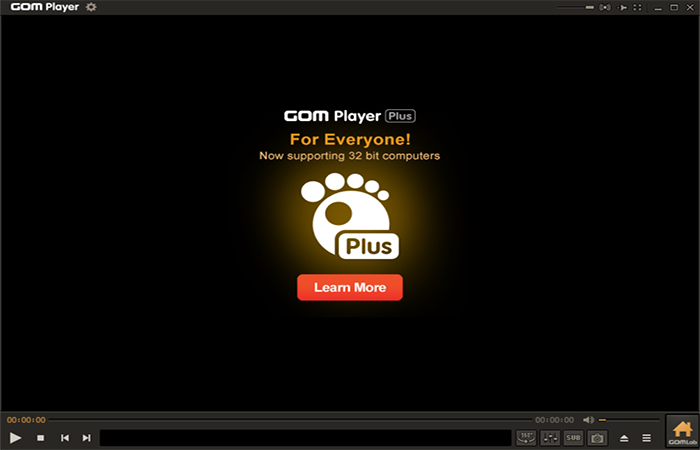
How to Play Blu-ray Disc with GOM Player
It’s easy to use GOM Player. You just need to ensure your drive detects the Blu-ray disc and launch GOM Player to choose the disc to play.
Our Verdict: Comparison between 7 Best Free Blu-ray Player Software
To offer you an over-all review & comparison of the best free Blu-ray players, a table below will be presented. You can check it and choose the one you like most:
| Supported OS | Blu-ray Playback Quality | Support Commercial/Latest Blu-ray | Easy to Use | Support GPU Acceleration | Price | |
|---|---|---|---|---|---|---|
| VideoByte Blu-ray Player | Windows 10/11/8/7 & Mac | 1080pHD | √ | √ | √ | $44.95 for lifetime (with free trial) |
| VLC Media Player | Windows & Mac | High | √ (Need extra complex settings) | × | √ (Need to adjust the settings manually) | Free |
| Leawo Blu-ray Player | Windows & Mac | Up to 4K | √ | √ | √ | $99.95 for lifetime (with free trial) |
| PowerDVD 23 | Windows | Up to 8K | √ | Medium | × | $59.99/$79.99 for lifetime |
| PotPlayer | Windows | High | × (Cannot play commercial Blu-rays) | √ | √ | Free |
| Free Blu-ray Player | Windows | Medium | × (Not compatible with some latest Blu-rays) | √ | × | $40.21 for lifetime (with free trial) |
| GOM Player | Windows & Mac | High | × (Not all protected Blu-ray supported) | × | √ | Free |
FAQs of Blu-ray Player for PC & Mac
1. How to play Blu-ray on Windows or Mac?
First of all, you have to check if your external Blu-ray drive and Blu-ray disc are both ready to connect. Secondly, download powerful and stable Blu-ray player software that suits your computer and launch it. In the above text, we’ve introduced 7 free Blu-ray player software to you, among which we still recommend VideoByte Blu-ray Player most. Finally, the installed Blu-ray player will detect and open your disc quickly and automatically.
2. Can Blu-ray disc be played on DVD players?
Sorry to tell you: No. The disc storage formats of Blu-ray disc and DVD are totally different. Blu-ray is a replacement technology for DVD and it requires specialized Blu-ray player to play Blu-ray videos. But you can play DVD on Blu-ray players.
If you want to watch Blu-ray movie but only with a DVD player, you can check this post to find the detailed solution: Can a DVD Player Play Blu-ray? [Ultimate Solution]
Tip: If you want to know more about Blu-ray player software for Mac, you can check here: Top 7 Free Blu-ray Player for Mac [Updated List]
3. Can you play a DVD on a Blu-ray player?
Yes, you can. Although Blu-ray discs are not compatible with a DVD player, DVD discs are available on a Blu-ray player. Therefore, if you have had a Blu-ray player, there’s no need to purchase a DVD player.
4. What's the best free Blu-ray player software for PC?
VideoByte Blu-ray Player is highly recommended because of its excellent performance on sound and image quality, and compatibility with all types of Blu-ray discs/files even if they are encrypted. It’s available on Windows and Mac, and it’s professional but user-friendly for any beginner. Therefore, it’s the best Blu-ray player we’d like to recommend.
5. My Blu-ray disc is not working on my computer. What can I do?
First of all, you need to check whether there are scratches or dirt on the disc. If so, try to clean it up carefully. Then, check your optical drive. Blu-ray discs can be played on the Blu-ray optical drive, not the DVD optical drive.
View the detailed introduction: Most Complete Methods to Fix Scratched DVD
6. Is Leawo Blu-ray player really free?
Leawo Blu-ray Player is now free but it’s not the best option for playing Blu-ray on PC or Mac. Its free version is ad-supported and the price of the full version is more expensive than other common Blu-ray players in the market. More importantly, the Blu-ray player software undoubtedly needs some improvements on loading Blu-ray discs and playback because it always crashes. Therefore, if you want to enjoy your movie without hassle, then VideoByte Blu-ray Player might be your better choice.
7. Does VLC play Blu-ray?
Yes, VLC can play Blu-ray discs for you. But it’s not easy to have smooth playback with VLC, because you need to set multiple settings. To avoid the troubles, VideoByte Blu-ray Player may be better for you.
8. Can these free Blu-ray players also be used as DVD player software?
Yes. All the Blu-ray players introduced in this post can also play DVDs on computer for you. Therefore, if you also want to watch DVD or just normal videos on your computer, you can choose any one of the best DVD/Blu-ray players to try. Among them, we still recommend you to choose VideoByte Blu-ray Player.
After viewing all the free Blu-ray player software programs, you may find that almost all of them have their own issues on Blu-ray playback. Although free is a big advantage, our advice is to choose VideoByte Blu-ray Player for better Blu-ray enjoyment. This best Blu-ray player works perfectly on playing encrypted Blu-ray and DVD discs, as well as common video/audio files on the computer. At present, no obvious shortcomings have been found. It is stable and easy to control. Just take a try with the best Blu-ray player for PC & Mac and you’ll love it.