



The Only Ripper to Support Both DVD & Blu-ray

"There are two films we want to Fair Use, but the DVDs we ordered have Copyright Protections, which aren't allowing us to rip or screengrab the footage. Do you have any suggestions?" - Reddit
Region codes or encryption may interrupt playback of a DVD you brought overseas on your local devices, or some players are incompatible with copy-protected DVDs. So, how to rip copy-protected DVDs into digital files without restrictions?
Regular tools fail to bypass the protection, or the output files suffer from poor quality. In addition, an improper output format causes the files to be unplayable. So, we would like to share 6 professional DVD rippers to help you convert your protected DVDs to your PC/Mac successfully.

How to Rip DVD on Mac/MacBook Easily [2025 Ultimate]
5 Best Ways to Convert DVD to MP4 on Mac [2025 Updated]
| Software | OS | Supported Protections | Best for | Decryption Capability | GPU Acceleration | Rating |
|---|---|---|---|---|---|---|
|
VideoByte BD-DVD Ripper
|
Windows 11/10/8.1/8/7/XP, Mac OS X 10.11 or higher
|
APS, CSS, ARccOS, CPRM, AACS, BD+, Cinavia and Region Codes
|
Rip all types of DVD/Blu-ray discs into 300+ formats with lossless quality
|
Advanced
|
✔️
|
Rating by Trustpilot: 4.1/5
|
|
MakeMKV
|
Windows XP or later, x86 or x64, Mac OS X 10.7 or later, and Linux
|
AACS, CSS and Region Code
|
Rip encrypted discs into large MKV container files.
|
Basic
|
❌️
|
Rating by CNET: 3/5
|
|
HandBrake
|
Windows 10 or later, macOS 10.13 or later, and Linux
|
CSS and Region Code
|
Rip unprotected DVDs/Blu-rays into MP4 and MKV.
|
Limited (requires libdvdcss)
|
✔️
|
Rating by CNET: 3.5/5
|
|
VLC
|
Windows, Mac OS X, and Linux
|
CSS and Region Code
|
Rip personal, non-copy-protected DVDs, older discs.
|
Limited (requires libdvdcss)
|
❌️
|
Rating by Trustpilot: 3.2/5
|
|
DVD Shrink
|
Windows XP/Vista/7
|
CSS, RCE, and UOP
|
Practical for beginners and home users with older Windows systems.
|
Outdated
|
❌️
|
Rating by Trustpilot: 3.2/5
|
|
DVD Decrypter
|
Windows 98/10/11
|
CSS, Region Codes, RCE, ARccOS, and newer Disney DRM
|
Archiving old DVDs with simple protections.
|
Powerful
|
❌️
|
Rating by Softonic: 3.9/5
|
| Remove Copy Protections | APS, CSS, ARccOS, CPRM, AACS, BD+, Cinavia |
| Support Formats | 300+, including MP4, MKV, MOV, MP3, AAC, M4A |
| Handle Region Codes | Region 1, 2, 3, 4, 5, 6, 7, and 8 codes |
With high compatibility, VideoByte BD-DVD Ripper is your ideal option to rip both homemade and commercial DVDs with protections like APS, CSS, ARccOS, CPRM, AACS, BD+, Cinavia and many region codes. You can easily rip any DVD to mainstream formats, including MP4, MOV, MKV, etc. It also maintains a lossless 1:1 ratio to output ripped DVD videos to provide an excellent viewing experience. In addition, it is equipped with multiple hardware acceleration technologies, and the ripping speed is up to at least 6X faster. You can rip hundreds of copy-protected DVDs on Mac and Windows without hassle.
• Decrypt all copy protections of DVD/Blu-ray discs.
• The ripping speed is up to 6X.
• Ripped DVD in lossless quality as the original source.
• Supports over 300 formats for free playback on any device.
• Preserve all original subtitles and audio tracks.
• Customize videos/audio with a built-in editor.
How to Rip Copy-protected DVDs with VideoByte BD-DVD Ripper
Step 1. Launch the app and click Load Disc > Load DVD Disc to import DVD media.
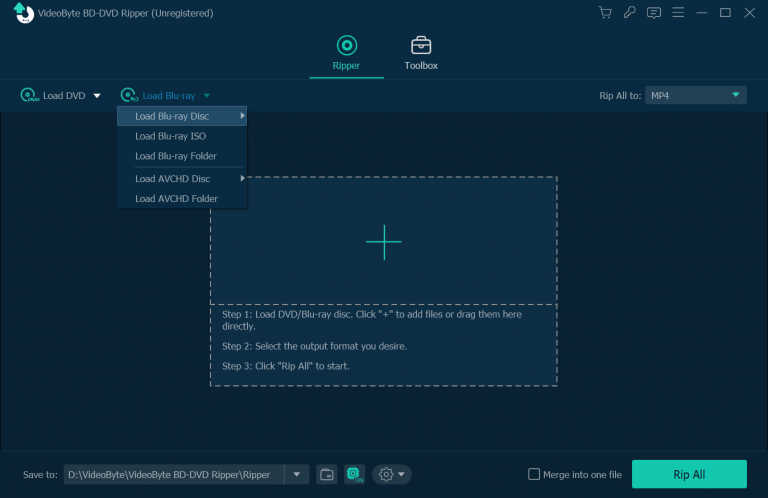
Step 2. Hit Full Title List to select copy-protected DVD videos you desire to rip. Here, you can select both audio tracks and subtitles you need to rip from the videos.
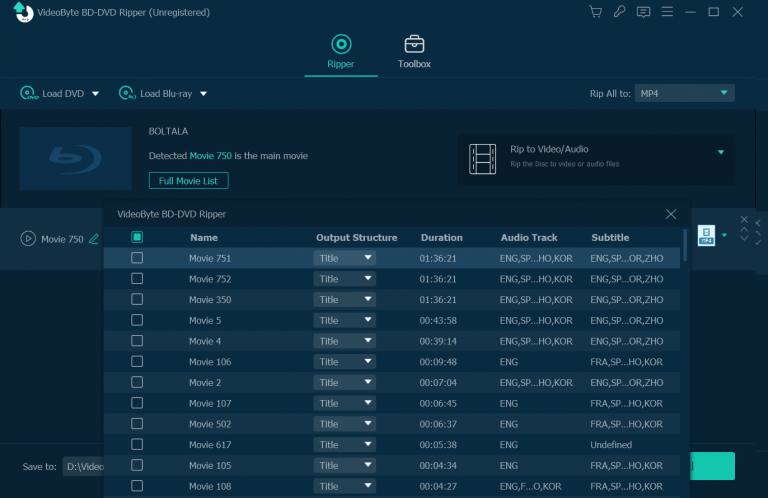
Step 3. Customize output format and resolution from the upper-right Rip All to drop-down menu.
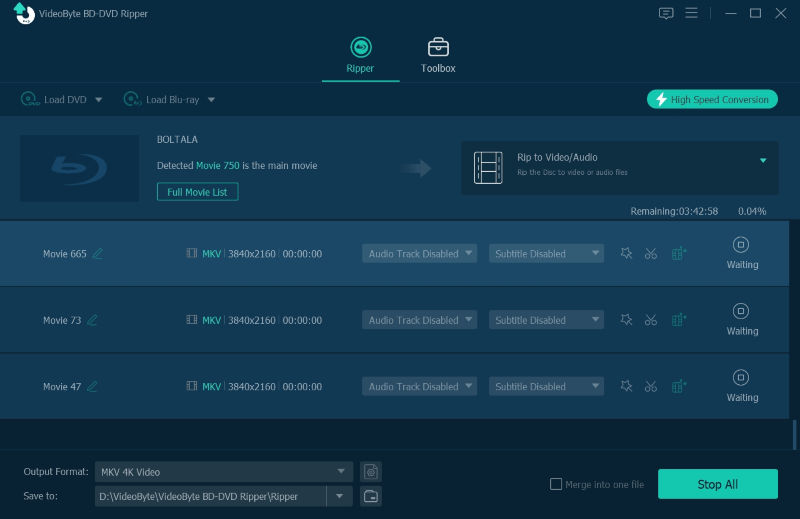
Step 4. Tap Rip All to rip copy-protected DVDs to PC/Mac in free media files right away.
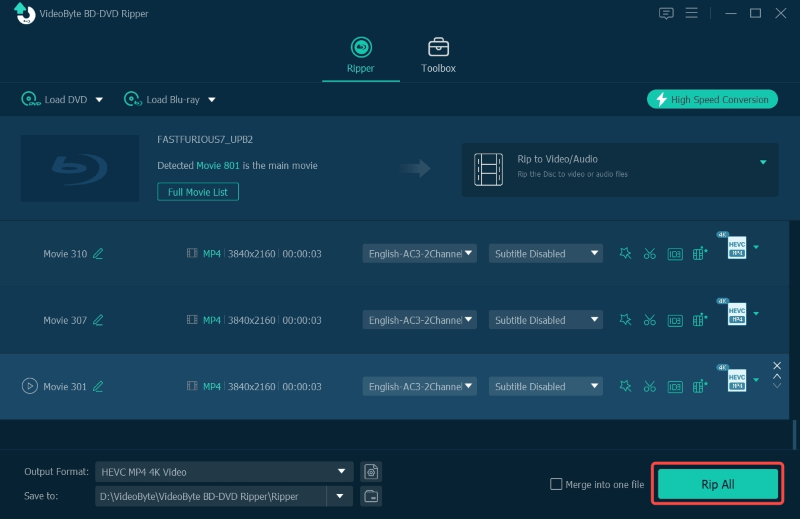
How to Rip DVD to Hard Drive for PC & Mac (5 Best Ways)
How to Rip and Copy DVD to SD Card
| Remove Copy Protections | AACS, CSS and Region Code |
| Support Formats | MKV |
| Handle Region Codes | All DVD region codes |
For users looking for high-quality protected DVD ripping software, try MakeMKV. Its beta version can freely rip DVDs encrypted by the common methods. During the ripping process, it preserves the completely image effects to output MKV videos at lossless quality.
However, it can only output MKV files, and the converted videos will be stored in really large sizes. Without any hardware acceleration technology, the ripping speed will be really slow (may take up to hours) to rip copy-protected DVDs.
The following brief guide shows you how to rip copy-protected DVDs via MakeMKV:
Step 1. After inserting the protected DVD, launch MakeMKV and load the disc into the software.
Step 2. Select audio tracks, chapters, and subtitles as you desire before ripping.
Step 3. Tap the Make MKV icon, then the software will start ripping the protected DVD disc to MKV video. Wait patiently, as it may take a long while to complete.
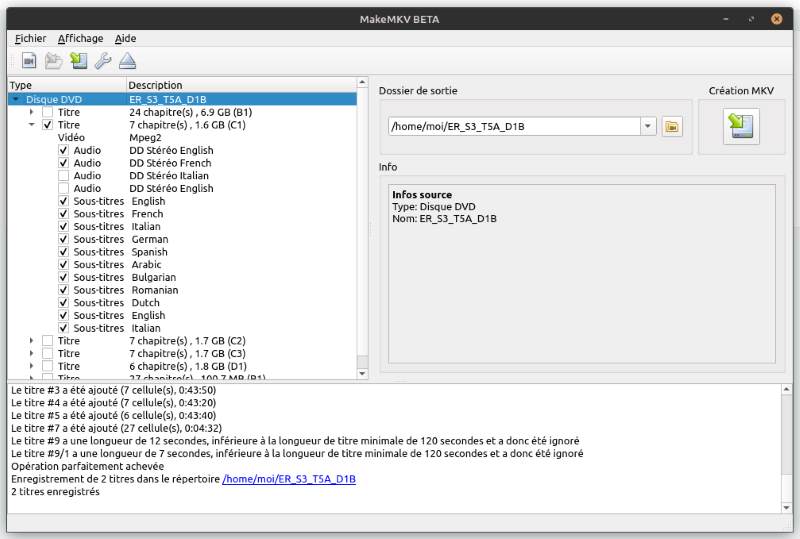
Ripping a copy-protected DVD with MakeMKV can be time-consuming. For a faster solution, VideoByte BD-DVD Ripper comes as the answer with a 6X faster ripping speed. To make an informed decision, you can download and start the free trial to compare.
| Remove Copy Protections | CSS |
| Support Formats | MP4, MKV, and WebM |
| Handle Region Codes | All DVD region codes by using libdvdcss |
HandBrake is a popular open-source video transcoder that works on Windows, Mac, and Linux. It can rip the most common copy-protected DVD – CSS. To figure out what copy protection is on your DVD, you can jump to Q2 in FAQs.
It features rich customization settings, available to personalize homemade and CSS-protected DVD video according to your personal requirements. However, HandBrake only rips copy-protected DVDs to MP4 and MKV, resulting in being playable only with specific players like Windows Media Player and RealPlayer.
Here’s the guide on how to rip copy-protected DVDs with HandBrake:
Step 1. Download the third-party decrypter libdvdcss to decrypt DVDs and copy it to the C:Program FilesHandbrake folder in Windows. On Mac, you can use Homebrew in Terminal: brew install lib.
Step 2. Open Handbrake and load the copy-protected DVD from the Source button. Libdvdcss will read and decrypt the copyright protection from DVDs automatically.
Step 3. Select the title you want to rip and set an output format. Tap on Start Encode and wait for the output file.
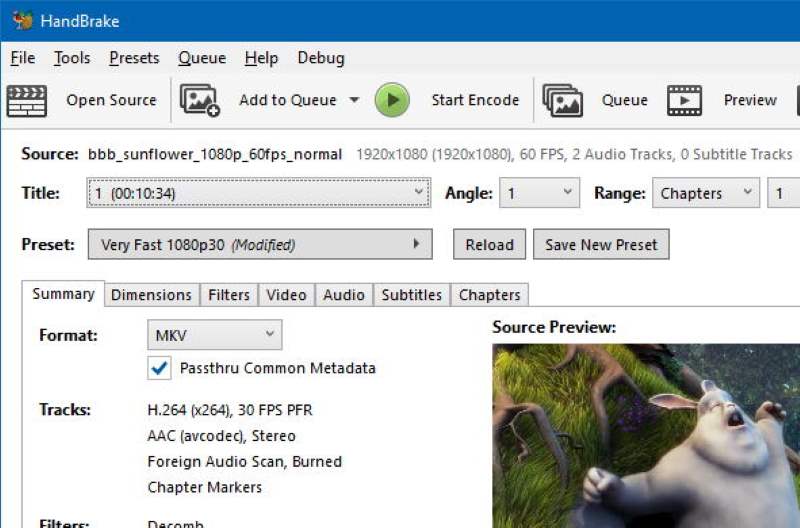
HandBrake supports GPU acceleration to improve ripping speed. But you should make sure whether your GPU has hardware encoders. Otherwise, you won’t be able to use the software.
| Remove Copy Protections | CSS |
| Support Formats | 10+, including MP4, FLAC, AVI, FLV |
| Handle Region Codes | All DVD region codes |
Another freeware available to rip copy-protected DVDs is VLC. Although many of you know it as a media player, it offers a hidden DVD ripper feature to convert DVDs to digital formats. Although it has hardware decoding acceleration, it lacks one for encoding, which makes the ripping process slow. And it can only rip DVDs with CSS. Now, go through the steps below and grasp how it works:
Step 1. Insert the copy-protected DVD disc and then open VLC. You need to load media from the DVD by going to Media > Convert/Save > Disc.
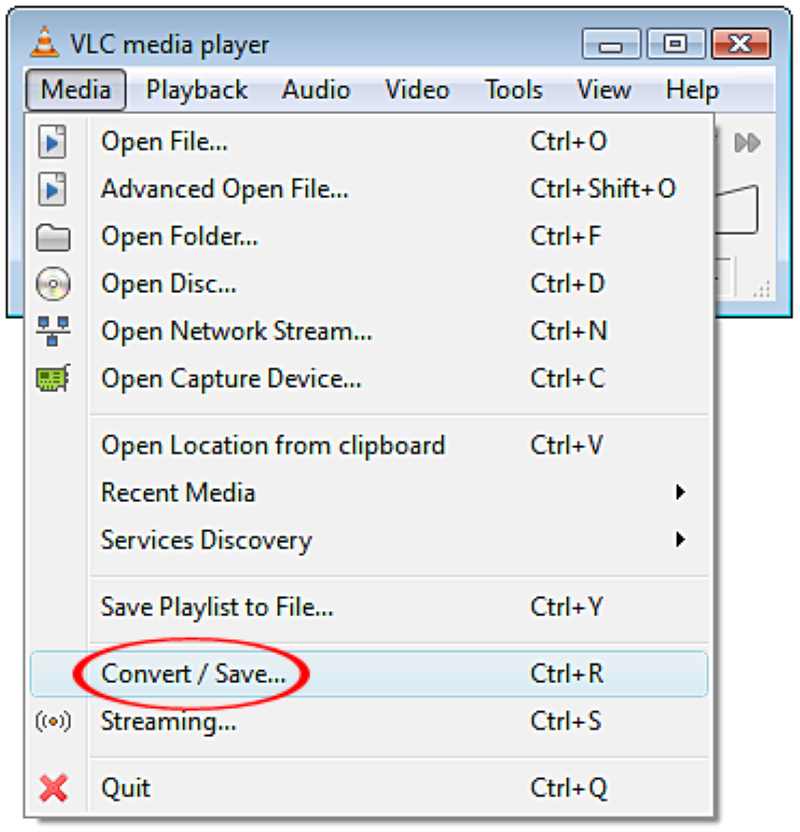
Step 2. In the Open Media window, you can select titles and chapters you desire to rip. Audio tracks and subtitles can also be adjusted here in advance. Once finished, click Convert/Save to continue.
Step 3. Now in the Convert window, you can directly go to Profile and select an output format. Although it only offers several mainstream ones to select from, it can fit most of your needs.
Step 4. Finally, hit the Start button, and then you can easily rip a copy-protected DVD with VLC to your selected format.
For a more detailed guide, please check out: How to Rip Protected DVD with VLC on Mac/PC with NO Error.
Low compatibility and unstable performance of VLC frequently lead to ripping failures. If you want to remove copy-protection DVD at a high success rate, VideoByte BD-DVD Ripper is the best tool you should not miss.
| Remove Copy Protections | CSS, UOP |
| Support Formats | ISO image and VIDEO_TS folder |
| Handle Region Codes | Region 1, 2, 3, 4, 5, and 6 codes |
When looking for a lightweight and easy-to-use ripper, you may come across DVD Shrink. This freeware can help you remove old copy protections such as CSS, UOP, and region codes 1-6 from DVDs. Additionally, it can significantly compress DVD videos with minimal quality loss. For those who want to back up DVD videos, it is a great option to consider.
How to use DVD Shrink?
Step 1. Download and install it on your PC. Then, insert the protected DVD into your computer’s DVD drive. *Note that "DVD Shrink 2014/2015" or similar can be scams.
Step 2. Click on the Open Disc button on the top menu bar to fetch the DVD information.
Step 3. In the Full Disc section, you can customize options under Compression Settings to reduce the output video size.
Step 4. After that, hit the Backup! and choose an output location to save the ripped DVD files. Then, click OK to start ripping a copy-protected DVD easily.
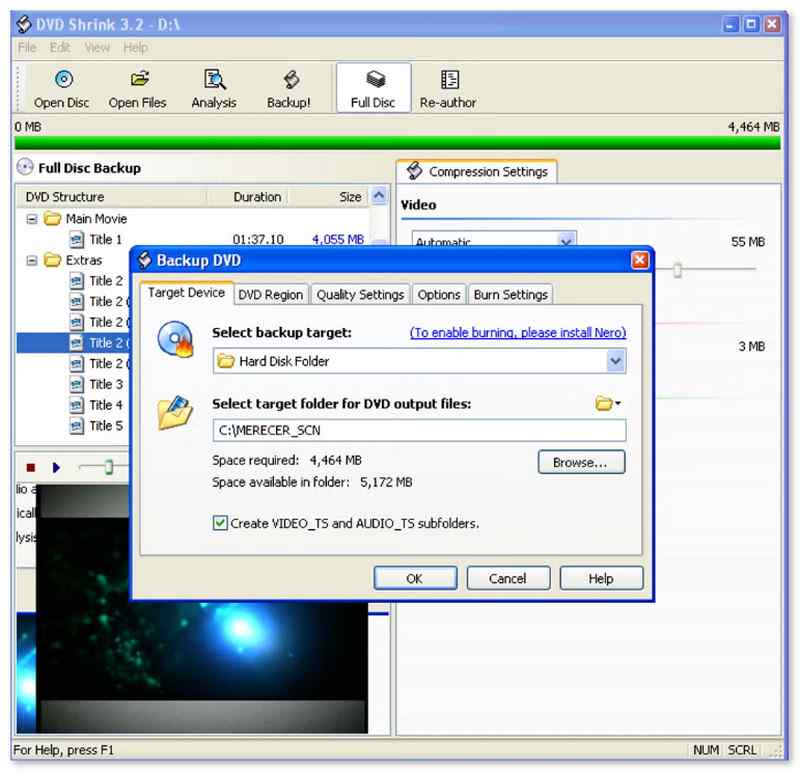
DVD Shrink can only generate ISO image files and VIDEO_TS folders, potentially resulting in compatibility issues. Moreover, it can’t handle the latest DVD copy-protections like ARccOS, CPRM, and AACS. If you need a versatile and powerful tool, consider VideoByte BD-DVD Ripper, which can rip all copy-protected DVDs to 300+ file formats.
| Remove Copy Protections | CSS, RCE, ARccOS, and newer Disney DRM |
| Support Formats | VIDEO_TS folder |
| Handle Region Codes | Region 2, 4 codes |
DVD Decrypter is a well-known DVD ripper for copy-protected DVDs for Windows. This tool can remove copy protections from DVDs such as CSS, CPPM, and region codes (2, 4). You can easily save the entire DVD as a VIDEO_TS folder on your computer, which can be used as a backup or played on a virtual drive.
It was discontinued in 2005. Therefore, not only does it not support the latest Windows 10/11, but it also cannot handle the latest copy protections and may have security risks.
How to rip a copy-protected DVD with DVD Decrypter:
Step 1. Download and install the software on your PC. Then, insert the copy-protected DVD into the DVD drive.
Step 2. Launch DVD Decrypter and select your DVD in the Source drop-down menu.
Step 3. Customize the saving location by hitting the folder icon under Destination.
Step 4. Click on the green arrow icon to initiate the ripping process. Once it ends, you can find the decrypted files saved on your computer.
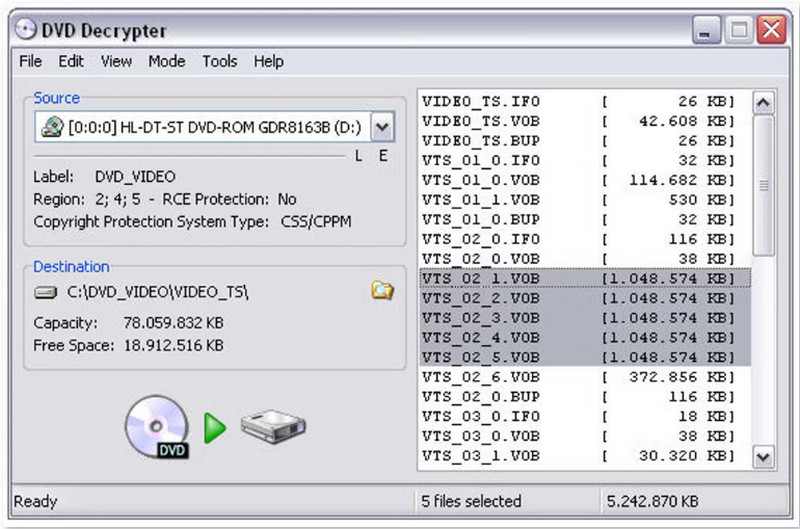
Rather than ripping copy-protected DVD discs to digital formats, you probably desire to back up a disc to another blank one. VideoByte DVD Copy makes it easy. The software can copy homemade and protected DVDs to a blank disc, hard drive, or ISO files with original quality. It comes with three different copy modes that allow you to choose parts of the DVD to copy. Better yet, it has an in-built DVD player that lets you preview each chapter before copying.
• Decrypt copy-protected DVDs at lossless quality.
• Back up DVD to hard drive as Video_TS folder or ISO files.
• Preserve original effects and keep default chapters, audio, and subtitles.
• Support all blank DVD types..
• Choose preferred subtitles and audio sound to save.
• Provide 3 copy modes to ensure a flexible DVD copying process.
Below is a simple tutorial on how to copy protected DVDs to a PC, taking “save as ISO image files” as an example.
Step 1. On the main interface, click File and then Select Source to import the copyright-protected DVD disc. It generally takes a few minutes to load files.
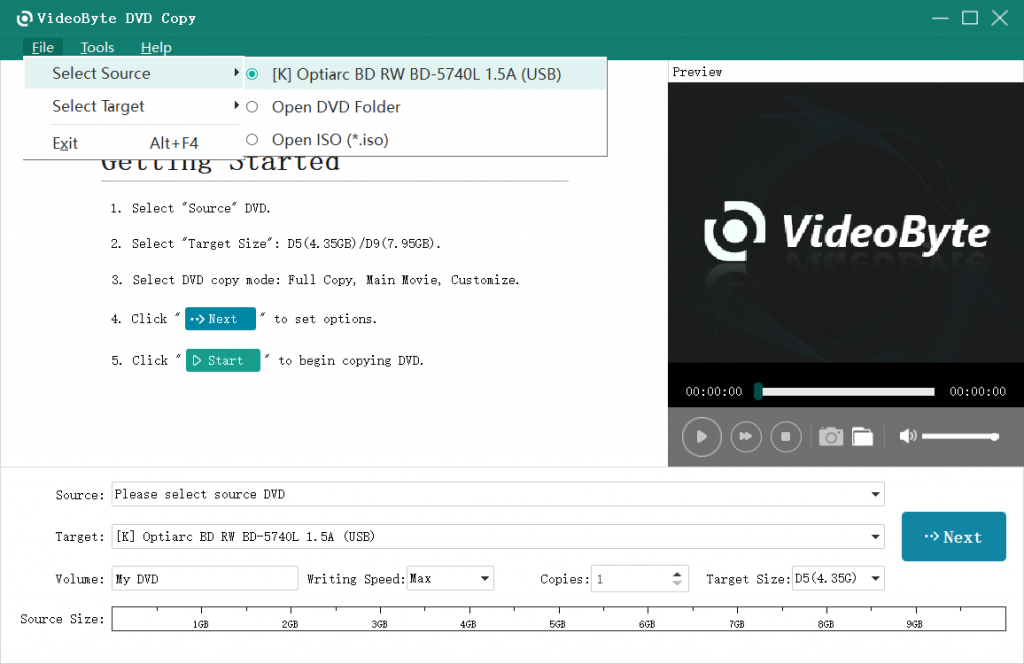
Step 2. Select the Target button and choose the output format you want. Here, you need to choose Save as ISO.
Step 3. Choose a copy mode (Full Copy, Main Movie, or Customize) to select the part you want to copy.
Step 4. Click Start to copy your protected DVD to your computer. When it is finished, please find the DVD files in the target folder.
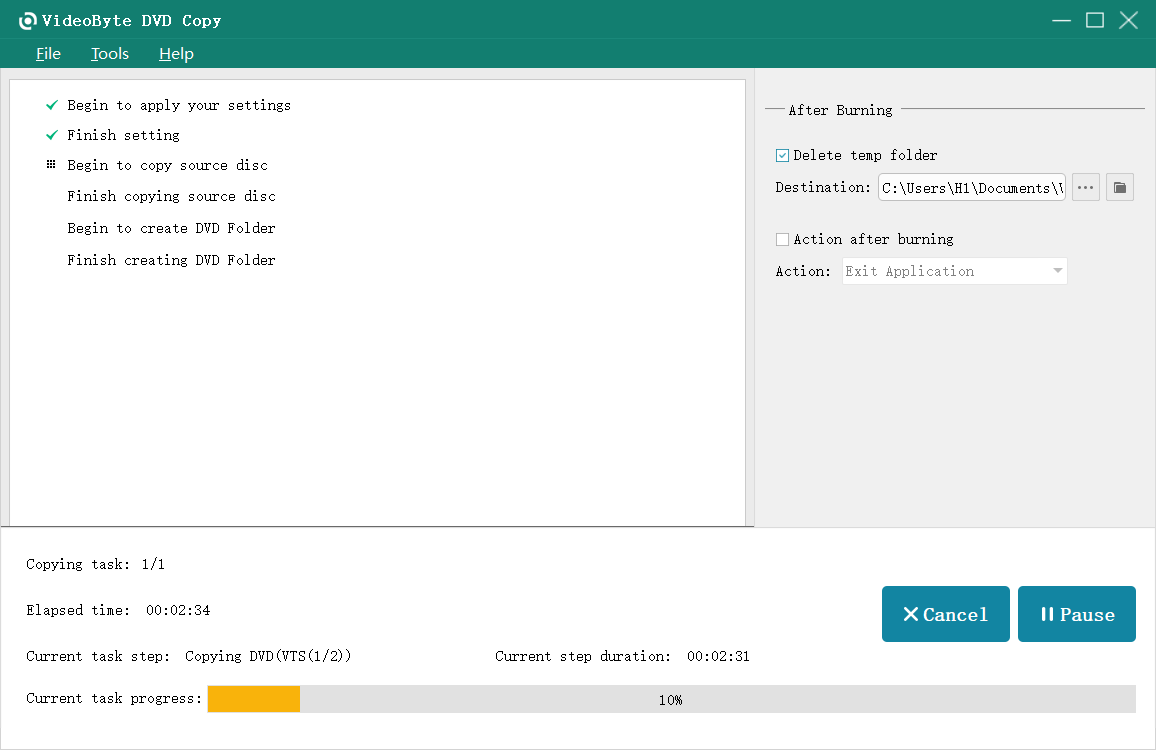
If you want to copy the protected DVD into a new DVD disc, all you need to do is copy your DVD file into an ISO image and then burn the ISO image to a new blank DVD.
If you need to rip an ISO Image/VIDEO_TS folder to digital formats instead of creating a physical copy, VideoByte BD-DVD Ripper is the preferred choice. It can output the full content of copy-protected DVDs with original structure, subtitles, audio tracks and menu settings without quality loss.
>> You May Also Like: How to Copy DVD to DVD (4 Best Ways)
A copy-protected DVD is a DVD that implements a protection mechanism to prevent encoding. Most of the time, commercial DVDs of movies, TV shows, and music albums are protected and encrypted, preventing others from accessing and distributing the content.
Common Types of DVD Copy Protection:
• Region code: There are 8 DVD region codes, aiming to prohibit the playback of the disc outside a certain country or region.
• CSS: A DRM and encryption system used to stop DVDs from being illegally copied or pirated.
• Disney X-Project DRM Protection: A copy protection technology invented by Disney for strict defense to protect its brands and serial products, such as Disney DVD movies.
• APS: It’s developed by Macrovision and works to affect the AGC circuit of a recording device and making the content unwatchable while copying.
• ARccOS: This copy-protection system is developed by Sony and works with CSS, which creates corrupted sectors on a DVD. That keeps returning errors when a ripper and burner try to copy the videos.
• CPRM: This content protection is developed by AC Entty, LLC. As the name shows, this scheme mainly aims at recording the content on DVD discs using a media ID to encrypt data and a Media Key Block (MKB) to decrypt the disc.
How to Rip Protected DVDs?
You need to copy a Protected DVD to a new DVD disc or for backup as an ISO file or DVD folder first, and that is why you need to take the protected DVD copy software into account.
Q1: What are the differences between ripping and burning?
A: Ripping is to move the contents from the disc and digitize them into MP4, MKV, MP3, or any other formats, making it easier to play on other devices. Burning refers to moving the contents stored in the PC and burning them to a DVD/Blu-ray disc.
Q2: How to tell if a DVD is copy-protected?
A: 1. Check the DVD’s packaging or label, which will usually display an icon or message indicating that the DVD uses some copy protection.
2. Copy the DVD directly to your computer to test for the used copy protection.
3. If you are unsure of what type of copy protection, consider using a more full-featured DVD ripper, which usually supports removing a wider range of copy protections.
Q3: Can I rip a region-locked DVD?
A: Yes. If you want to enjoy region-free playback without region codes, you should turn to a reliable ripping program and unlock region-locked DVDs on the computer in the first place.
Q4: Can I rip a copy-protected DVD on a Mac?
A: Yes. VideoByte BD-DVD Ripper and VideoByte DVD Copy both have a Mac version to help you do all the conversions.
Q5: Is it illegal to digitize a DVD?
A: It all depends. It’s absolutely legal for personal purposes. But when you use ripped DVDs for commercial purposes and actually lead to the loss of the creators, the action will become illegal.
If you are seeking a free way to rip copy-protected DVDs, any of the 5 free DVD rippers mentioned in the blog can be helpful. However, they all contain limitations, like limited output formats, slow ripping speed and low success rate. VideoByte BD-DVD Ripper stands out as the best DVD protection removal as it can deal with old and latest copy protections at a 6X faster speed. Let alone it supports 300+ formats, providing flexible playback on any player.
Hot Articles
by in 4 December, 2025
by in 4 December, 2025
by in 11 October, 2025