Have you ever played a DVD only to find it cannot be played on your DVD player? A message saying "region code" might appear, which is annoying and makes you confused. Therefore, what is a DVD region code? How can you remove it and play DVDs with no hassle?
Almost all commercial DVDs are protected by region codes, which will cause playback issues when the disc's region doesn't match your device. If you encounter the same problem, don't worry! In this guide, we will explain what DVD region codes are, how they work, and the ways to remove regional restrictions and to play multi-region DVDs with a region code free DVD player!

Today, when people are paying increasingly high attention to protect the copyright of media content, almost all DVD you can purchase on the market will be encrypted with region codes.
Yes. DVD region code is a technical measure employed to encrypt DVD content, preventing illegal users from copying or double-selling the discs, which would cause unimaginable loss to the original creators. As its name goes, based on different numbers, the region codes will stand for different regions in which you can play the DVD discs directly using a qualified DVD player. Here is the full list of all the DVD region codes and their available regions:
Region 1: United States (incl. Puerto Rico), Canada, and Bermuda
Region 2: Europe (without Belarus, Russia, Ukraine and CIS), Greenland, British Overseas Territories, Overseas France, Turkey, Middle East, Egypt, Tunisia, Eswatini, Lesotho, South Africa, and Japan
Region 3: Southeast Asia, South Korea, Taiwan, Hong Kong, and Macau
Region 4: Latin America (except French Guiana and Puerto Rico), Caribbean (except French West Indies), and Oceania (except French Polynesia, New Caledonia, Wallis and Futuna, and Hawaii)
Region 5: Africa (except Egypt, Tunisia, Lesotho, Eswatini, South Africa, Mayotte and Réunion), Russia, Belarus, Ukraine, Central Asia, South Asia, Mongolia, and North Korea
Region 6: Mainland China
Region 7: Not assigned
Region 8: Special International Venues (airplanes, cruise ships, etc.)
Among all of them, DVD region 4, DVD region code 2, and DVD region 1 are the most commonly-seen ones. You may also notice DVDs labeled with Region 0/All. This means that the discs are not encrypted with any region code and you are able to play it in all countries and using any DVD players. Hence, if your DVD disc is showing as region 0/all, just enjoy it for free!
As you can notice, all DVD region codes represent certain regions, stating that you are only allowed to play the discs within these places. Hence, when you get a DVD disc with the region code of other areas, you can’t play it unfortunately.
Here simply draws some examples: when the DVD disc is encrypted with region code 1, it can only be played within United States, Canada, and Bermuda. If you are staying in France, you won’t be able to access the region 1 DVD and view its content at all. But when you are staying in France, region 2 DVDs can be played directly! Likewise, if you get a DVD disc of region code 2 or 4 encrypted, make sure you are staying in the regions where are compatible with the DVD playback. Otherwise, you will fail to enjoy the DVD content successfully.
If you want to hack a DVD player or change the region code of a device, you may need to know the DVD region codes. If you forget where the DVD came from, follow the listed steps.
Normally, the region code will be printed on your DVD disc. So just check the disc itself. When you find the region code, you will clearly know what regions support playing the disc.
To verify the region code under Configuration, use shareware such as Drive Region Info, DVD Info Pro, Nero Info Tool, or DVD players like VideoByte Blu-ray Player.
Fortunately, DVD region codes are not completely a fixed setting that is unable to break. You are able to change DVD region codes on both Windows and Mac with certain operations. If you also desire to change DVD region code and enable the disc to be streamable in your regions, keep reading and follow the brief guide below to process.
Change DVD Region Codes On Windows
STEP 1. Insert your DVD disc to Windows computer. Then access it in “File Explorer”.
STEP 2. Right click on the DVD drive, you are able to select “Properties” and open its setting window.
STEP 3. After that, navigate to the “Hardware” tab and select the inserted DVD drive. Now go to “Device Properties” > “Properties”.
STEP 4. Then, move to “DVD Region” tab and select a geographic area you desire to play the disc in. Finally, by clicking OK to apply the change and you successfully change the DVD region code now.
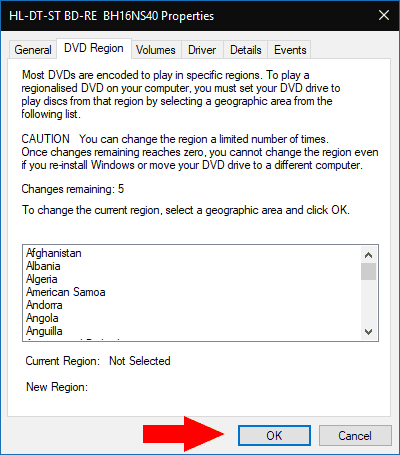
Change DVD Region Code on Mac
Pay attention that unlike Windows, Mac will automatically detect the DVD disc and set a region code for it the first time you insert the disc. Hence, it is possible for you to change DVD region code to match your current region during this time. Here shows you the steps to process it:
STEP 1. Prepare an optical drive and connect it with your Mac to insert the DVD disc. Once the disc is imported, there will be a pop-up window showing up to enable you to change DVD region code.
STEP 2. In the window, drop down the “Change Drive Region to” menu. Then from the list, select the region code you desire to change to.
STEP 3. Once the selection completes, tap “Lock” to save the change right away.
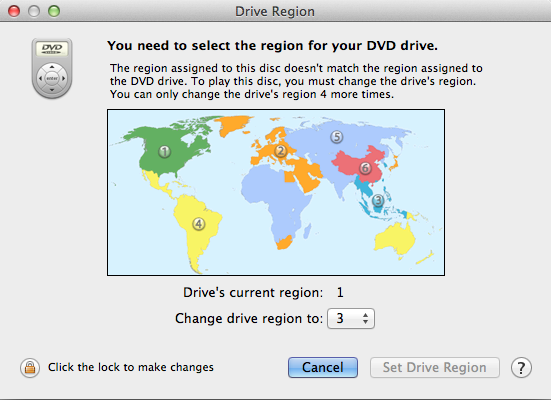
These two ways are convenient, but the success rate cannot be guaranteed. If it cannot work well or you want a easier way, you can go on to get the unlimited method below.
DVD region code limitations will prevent us from streaming DVD media in flexible ways, and some of you start wondering if there are ways to get rid of their restrictions and enjoy the DVD playback freely. Actually, you have two ways to do it.
The simplest method to play DVDs without being restricted by DVD region codes is to find a DVD player that can read all of them and provides the playback. VideoByte Blu-ray Player is such software.
VideoByte Blu-ray Player supports decoding all types of Blu-ray as well as DVD discs, even those with region codes or other encryption methods. Only by inserting the disc to your computer and opening VideoByte Blu-ray Player to read the disc, you are able to enjoy the streaming without changing region codes. As the software is able to bypass all DVD region codes, so even when you are not staying in the regions defined by region code 2/4/1, you are able to use VideoByte Blu-ray Player and play the disc.
Note: Currently, VideoByte Blu-ray Player Mac version only supports Blu-ray discs and digital videos playback. To play DVD without region code restrictions freely, you need to download its Windows version.
Another effective way to play DVDs without being limited by the region codes is to unlock region codes off the discs first. With VideoByte BD-DVD Ripper, you are able to strip the region codes and even other DVD protection methods, then copy protected DVDs to common video/audio files, then play them using any media players instead of finding a DVD hard drive or DVD player.
The software is able to preserve full quality, original audio tracks and subtitles, so you are sure to grasp an equally-same DVD streaming experience after completing the ripping. With VideoByte BD-DVD Ripper, you no longer need to worry about the DVD region codes, but directly rip DVD region code 2/4/1/ and other ones to get DVD videos for streaming in flexible ways.
Region Code Enhanced (which is usually short for RCE), is an upgraded protection mechanism added to the standard DVD Region Code, aimed at preventing users outside the United States (Region 1) from watching DVDs exclusively for the North American market.
RCE will run a script code during DVD loading to "test" whether your DVD player is really set to that area; If it is found to be a "full area player" or a simulated Region 1, an error will pop up forcibly and playback will be refused; So even Region Free players may be deemed "illegal" by RCE and unable to play.
Here are some extra tips provided for you to grasp more knowledge about region codes.
A: Blu-ray Disc doens’t have region codes, but it also invents a similar encryption method to protect Blu-ray content. Like DVD, which uses numbers to define protection, Blu-ray Disc will use letters to indicate the regions where it can be streamed. The region codes of Blu-ray Discs are listed here:
Region A: North America, South America, U.S. Territories, Japan, South Korea, Taiwan, and other areas of Southeast Asia
Region B: Europe, Africa, Middle East, Australia, and New Zealand.
Region C: Asia (except for Japan, Korea, Taiwan, and other areas of Southeast Asia)
You May Also Need: How to Remove Region Code from Blu Ray Disc Easily
A: Unfortunately, as PS4 and Xbox are not compatible with decoding the DVD region codes, it is not possible to play the discs content on such devices currently.
A: Normally, the region code will be printed on your DVD disc. So just check the disc itself. When you find the region code, you will clearly know what regions support playing the disc.
After reading, do you know more about DVD region codes now? Such tech does ensure the security of the media content, but it sometimes causes inconvenience for users to play the disc. Hence, if you desire to enjoy region-code-protected DVDs without limitations, download VideoByte BD-DVD Ripper below and try it now. Also, VideoByte Blu-ray Player, the best region code free DVD player can work to help you play discs with DVD region codes without any quality loss!
Hot Articles
by Lafanda in 06.11 2024
by Karen Nelson in 01.11 2024
by Lafanda in 25.10 2024