“My Blu-ray Disc fails to play on my device. I checked through the disc and found that there has a ‘Region B’ icon at the back. How can I play a Blu-ray Region B disc successfully? Anybody help?”
You probably also meet the same problem – failing to play region-locked Blu-ray on devices. When most of the Blu-ray Discs selling on the market have used Blu-ray region codes to encrypt content from being pirated legally, it also leads to inconvenience to play them.
Hence, to play region-locked Blu-ray content, we begin to turn to 4 Blu-ray region code remover which enables you to remove region code directly, play blu-ray protected disc effortlessly and copy blu-ray encrypted disc.
Part 1. What are Blu Ray Region Codes?
Before selecting a Blu-ray region code remover and knowing the ways to remove Blu-ray region codes, you need to first know how many Blu-ray region codes there are. And whether the Blu-ray Disc region code remover you select workable to remove all of them?
Unlike the common codes, which use numbers to indicate a particular area or region, Blu-ray region codes use letters to help recognize in which region this Blu-ray disc can be played. Based on this, there are 4 main types of Blu-ray region codes invented, which are Region A, Region B, Region C, and Region FREE. Here is an easy introduction to them:
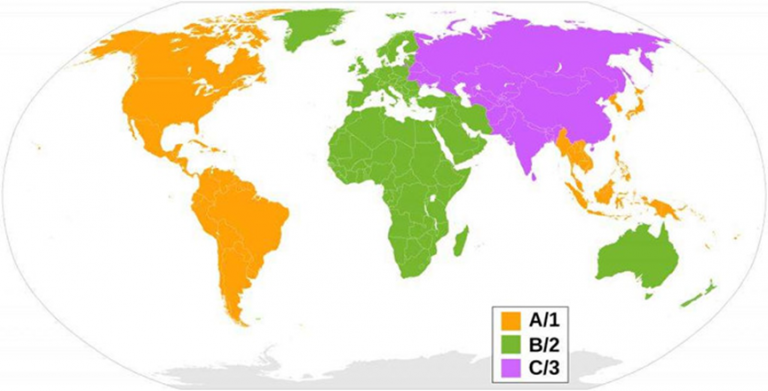
Region A: Indicates the regions such as North America, South America, U.S. Territories, Japan, South Korea, Taiwan, and other areas of Southeast Asia.
Region B: Represents Europe, Africa, the Middle East, Australia, and New Zealand.
Region C: Includes countries of Asia (except for Japan, Korea, Taiwan, and other areas of Southeast Asia).
Region FREE: For discs that are encoded in Region FREE, it means that the discs have no flag and are not divided to Region A/B/C at all.
When you get a Blu-ray disc, you can turn to its back to find the symbol to check the region codes of it before buying or playing it.
There also is an exception – Ultra HD Blu-ray Disc. This type of Blu-ray disc is completely region-free. So no matter which region you are in, you only need to find a region-free Blu-ray player that supports the playback of the Ultra HD Blu-ray Disc for playing.
Part 2. 4 Best Way to Remove Region Code from a Blu Ray Disc
After having a general understanding of the Blu-ray region codes, it’s time for you to learn how to remove region code from Blu-ray, so you are able to have Blu-ray disc played more flexibly with less incompatibility playback errors happening.
To deal with region-blocked Blu-ray Disc streaming, selecting a Blu-ray region code remover or using a Blu-ray player compatible with encrypted discs are both workable. Now, let’s grasp the 4 methods to play Blu-ray Discs without hassle!
Method 1. Rip a Blu-ray Disc with Best Blu Ray Region Code Remover
Selecting a reliable and professional Blu-ray region code remover can absolutely be the most hassle-free way to get Blu-ray Discs converted to mainstream formats like MP4, which enables the videos compatible with all devices and media players to play without any limitations.
To rip a protected Blu-ray disc, VideoByte BD-DVD Ripper is a reliable Blu-ray decrypter for Windows and Mac you can choose. It provides a comfortable and easy-to-use UI, letting people remove the region codes in very simple clicks. Its powerful compatibility enables the software performing to decrypt all types of Blu-ray region codes, including Blu-ray region B, A, and C, to encode the videos with 300+ regular formats at a 1:1 ratio with original quality maintained.
This best Blu-ray ripper, VideoByte BD-DVD Ripper also has the following features that attract lots of users:
- Maintain at 1:1 ratioto rip Blu-rays without any quality loss
- Saves original audio tracks and subtitles during the ripping process
- Fully adjust parameters in personal requirements
- Powerful acceleration teches applied to deliver 6X or even faster speed to rip region-blocked Blu-ray for you in minutes
- Offers basic editing tools to edit DVD and Blu-ray movies before conversion
- Provides a user-friendly UI
- Offers helpful video tools: Media Metadata Editor, Video Compressor, GIF Maker, 3D Maker, and Video Enhancer
How to Rip Region-blocked Blu-ray with VideoByte BD-DVD Ripper
Below is a detailed guide on how to remove region code from Blu-ray and rip the movie to a regular video format with this reliable Blu-ray region code remover, VideoByte BD-DVD Ripper:
Attention:
Ripping protected Blu-rays for commercial purposes is not recommended.
Step 1. Add Blu-ray Disc with region code to VideoByte BD-DVD Ripper
When you install VideoByte BD-DVD Ripper on your Windows or Mac, load the Blu-ray disc in it by clicking “Load Blu-ray“. You can click the “Full Movie List” to select other segments of the blu-ray disc as well.
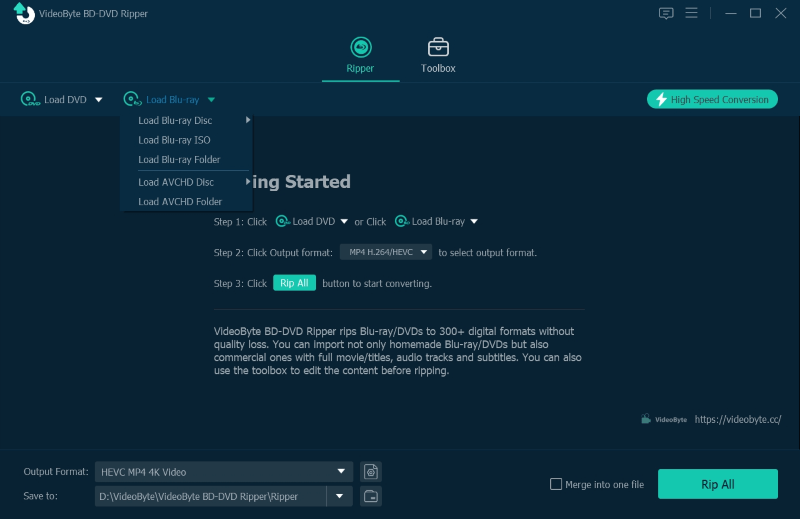
Step 2. Select Blu-ray Movie to Rip
Because VideoByte BD-DVD Ripper will directly select the main movie for ripping, you need to click the “Full Movie List” to select other movies as well.
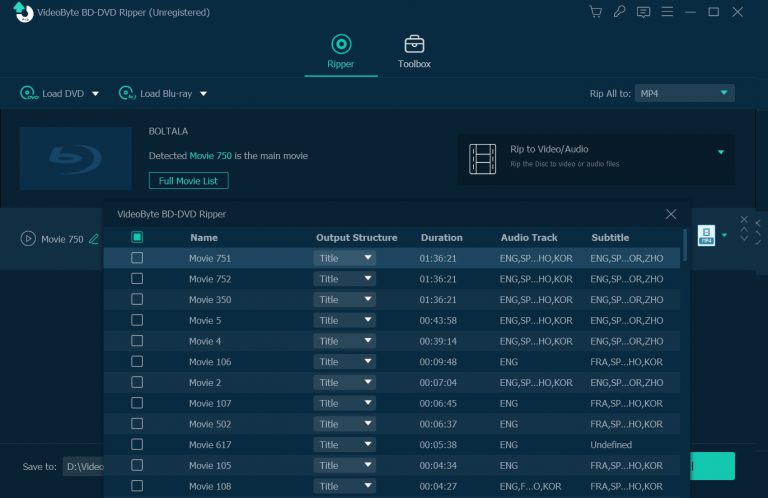
Step 3. Choose A Format to Rip Blu-ray to
Go to the “Rip All to” format menu, you can select a video, audio format, or a device model for ripping the Blu-ray movies to.
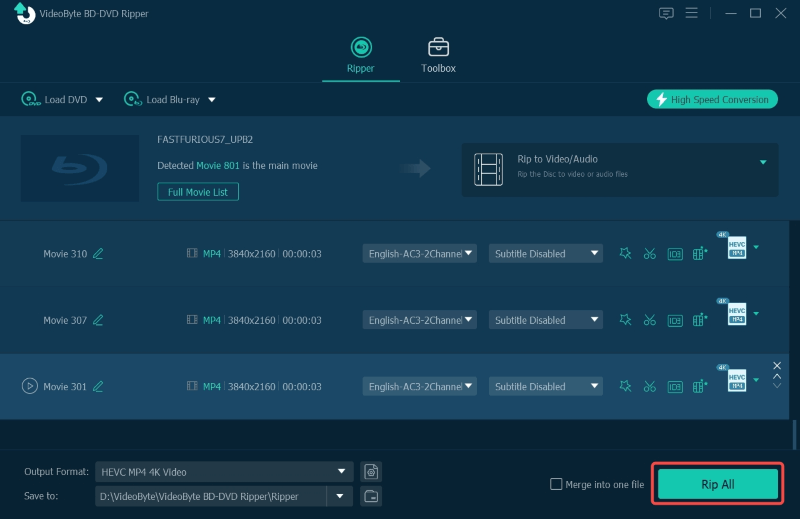
Step 4. Remove Region Code from Blu-ray Disc
In the final step, you just need to click the “Rip All” button to rip the Blu-ray disc to the selected video or audio format. When it finishes, the video will be outputted in a regular video file without region codes anymore.
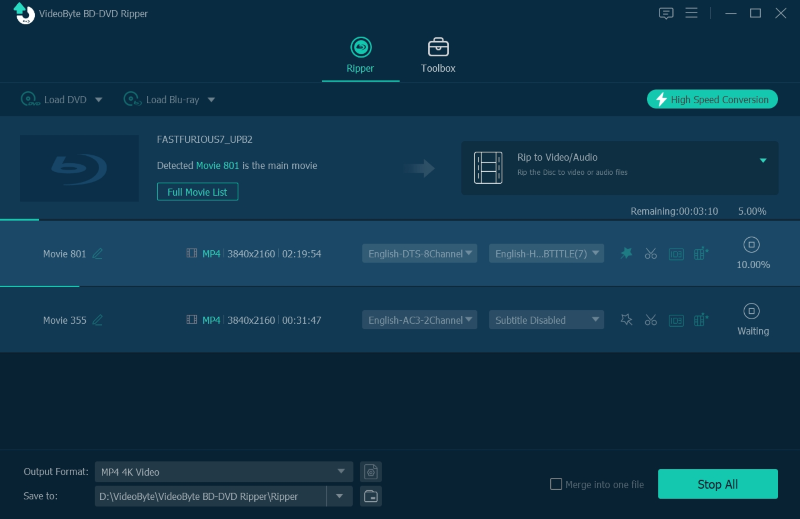
Method 2. Play Blu-ray with Region Free Blu-ray Player Software
Despite using a Blu-ray Disc region code remover to convert Blu-ray movies to region-free media formats, you are able to find a region-free Blu-ray player software that can bypass region codes and directly play Blu-ray region-protected discs for you.
To do it, you should not miss VideoByte Blu-ray Player, which offers both Windows and Mac users the simplest way to play Blu-ray discs encrypted by all types of Blu-ray region codes. Only by loading the Blu-ray disc in the software, it will automatically bypass region codes such as Blu-ray region B, A, C, and also Blu-ray Free, and then play the Blu-ray movies directly with original high resolutions.
How to Play Region-locked Blu-rays with VideoByte Blu-ray Player
VideoByte Blu-ray Player doesn’t require you to process complicated steps to decrypt Blu-ray region codes first but enables you to directly play region-locked Blu-rays. Here guides you on how to use it properly:
Step 1. At first, you need to insert the Blu-ray disc to your computer and open VideoByte Blu-ray Player or load the disc.
Step 2. When the Blu-ray movie is loaded, You can first adjust the menu such as selecting the chapter, audio, subtitle, for other titles for playing the movie.
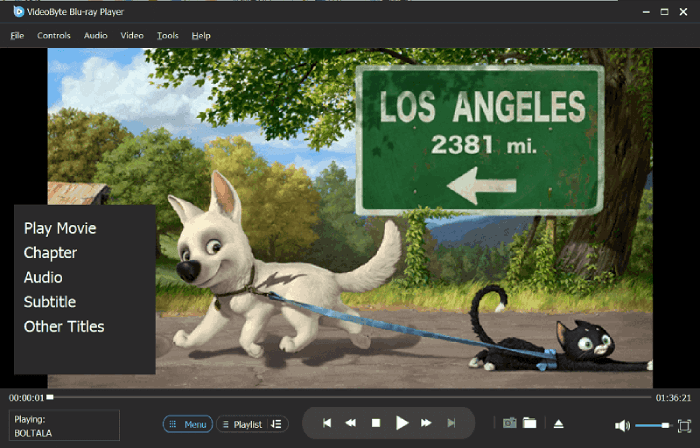
Step 3. After the settings completed, press the “Play” button and start enjoying the Blu-ray movie streaming in high quality without being affected by Blu-ray region codes.
Method 3. Remove Region Code from Blu-ray by Copy Blu-Ray Disc to Disc
Another tricky way to remove region code from Blu-ray can be copying the encrypted Blu-ray content to another blank disc without region code protection at all. To do this, the professional Blu-ray copy software, VideoByte Blu-ray Copy can help.
VideoByte Blu-ray Copy can easily backup the Blu-ray movies from one disc to another at 1:1 ratio. Even for the 3D Blu-ray movie, the effect can be fully kept as the original one. The supported Blu-ray formats include BD-R, BD-RE, BD-R DL, and BD-RE DL. Besides, both popular BD50 and BD25 Blu-ray types are compatible to compress the Blu-ray sizes without quality loss.
When you duplicate the region-blocked Blu-ray to another disc with this Blu-ray region code remover, the encryption will disappear and you don’t need to worry about any playback failure because of the Blu-ray region codes.
How to Copy Region-blocked Blu-ray with VideoByte Blu-ray Copy
Grasp the brief guide below and see how to copy region-blocked Blu-ray with this Blu-ray region code remover with just several easy clicks:
Step 1. After installing VideoByte Blu-ray Copy, open the software, then insert your Blu-ray disc for loading the content inside the software.
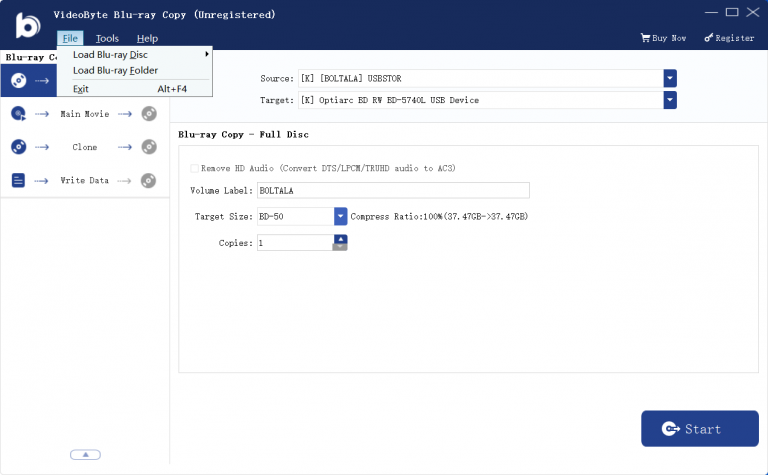
Step 2. On the main copying screen, you need to select the “Full Disc” mode for copying the Blu-ray disc to a blank disc.
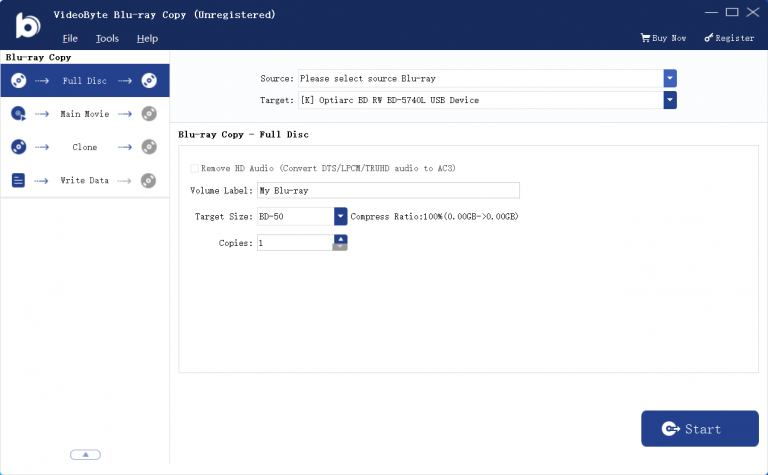
Step 3. Now, just press the “Start” button to copy the Blu-ray movie to your local hard drive. This step will remove the original region codes from the Blu-ray movie.
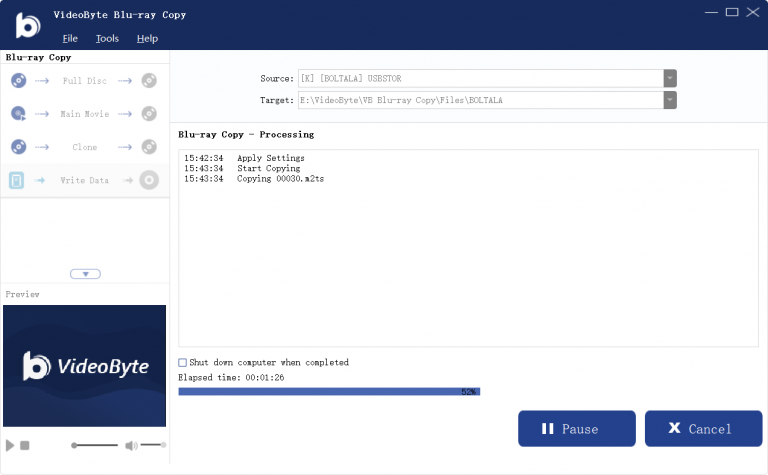
Step 4. Continue to “Write Data” now. This step will start burning the Blu-ray folder you just saved to a folder folder to the blank Blu-ray disc. When it finishes, you will get a brand-new Blu-ray disc without region codes anymore.
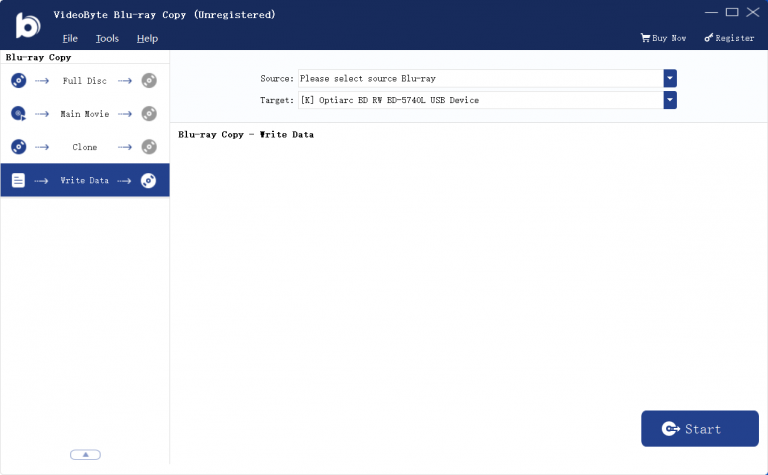
Method 4. Make Blu Ray Player Region Free
Instead of turning the region-blocked Blu-ray Disc to encryption-free status with a Blu-ray region code remover, you are also available to consider making your Blu-ray player region free, enabling it to play any Blu-ray Discs no matter what region codes. It won’t be too complicated by following the steps below to toggle on a region-free Blu-ray player:
Step 1. Turn off your Blu-ray player first and enable its “Stany by mode“.
Step 2. Follow the orders to press “Top Menu” > “Clear” > “Power” one by one.
Step 3. Choose option 2 and then option 4 in order as well.
Step 4. Enter “12450” and press “Enter”. Next, follow the same process to type in “00000” and enter as well.
Step 5. Power off and on the Blu-ray play again, and now it’s been set in region-free status. Then you are able to use it to play any Blu-ray Discs without concern about the region codes at all.
You may also like:
Part 3. FAQs on Blu Ray Region Code
How Do I Find My Blu Ray Region Code?
To recognize the region code of your Blu-ray disc, you can directly find out the logo printed on the Blu-ray disc. As mentioned above, the region code will be printed on the back of the Blu-ray disc.
Is Region B the Same as Region 2?
No. The regions represented by Blu-ray Region B (Blu-ray discs) and Region 2 (Standard DVDs) are different.
Region 2 (Standard DVDs): Japan, Europe, South Africa, Egypt, and the Middle East
Region B (Blu-ray discs): Europe, Greenland, French territories, Middle East, Africa, Australia, and New Zealand
In essence, Blu-ray region codes and DVD region codes are absolutely different.
You may need:
Conclusion
Region codes can lead to great inconvenience in Blu-ray playback, especially when you buy a Blu-ray disc that is not supported in your region. As a result, this article offers 4 different ways for you to overcome the inconvenience brought by Blu-ray region codes. You can choose to use a Blu-ray region code remover or turn your Blu-ray player into a region-free Blu-ray player and let it stream all types of Blu-ray discs.
Now, just choose the best one for yourself to get the Blu-ray discs playable in all regions without limitations!