For concertgoers or cinephiles, it’s all about buying music discs to prove their true love of music. They want, for example, to feel the immersive atmosphere of living in a concert. Or polish their artistic work by adding a few movie sound effects to their liking.
Therefore, many people tend to extract the soundtrack of a concert or movie from a DVD and convert it to a common format so they can enjoy it on any device. That’s why the MP3 format is among the most popular!
However, every soundtrack on the DVD was uploaded with commercial encryption, which meant we couldn’t take them out easily. In this article, we will show you 3 easy ways to convert DVD to MP3 format. Start your DVD to MP3 journey with the following solutions below.
Related Article:
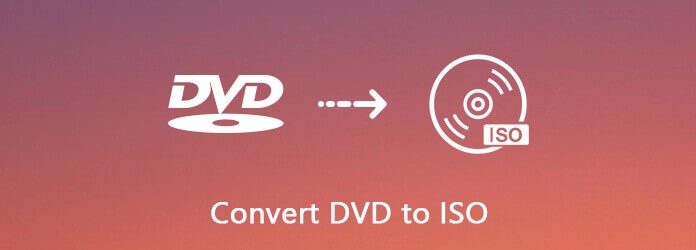
1. How to Convert DVD to MP3 with the Best Tool [High Output Quality]
Look no further than VideoByte BD-DVD Ripper! The most professional tool for converting regular/protected DVD discs to digital video files. Thanks to its superior sound quality, all DVD audio can be converted in a lossless way (BitRate≥320kbps). With the help of its advanced technology, you can extract full soundtracks from DVD to MP3 music at an extremely fast speed.
VideoByte BD-DVD Ripper: One-Stop Solution for MP3-related Work.
- Offer 300+ mainstream media output formats
- Bypass DVDs’ commercial copy protection
- Support lossless audio output formats like FLAC; WAV
- Provide you with a 6x faster ripping process
- Preserve all subtitles and audio tracks by default
With this feature-rich DVD Ripper, converting DVD content to MP3 format is more flexible than ever before. Next, we’d like to share with you how to convert DVD to MP3 with VideoByte BD-DVD Ripper.
Note: The latest version of Windows can now rip DVD discs to digital format, ISO image files, and DVD folders.
Step 1. Load DVD Disc
First, you have to connect the drive to your computer and insert the DVD disc. Then, click the “+” button and select the drive to load the DVD disc. You can also drag and drop DVD files directly to the main interface.
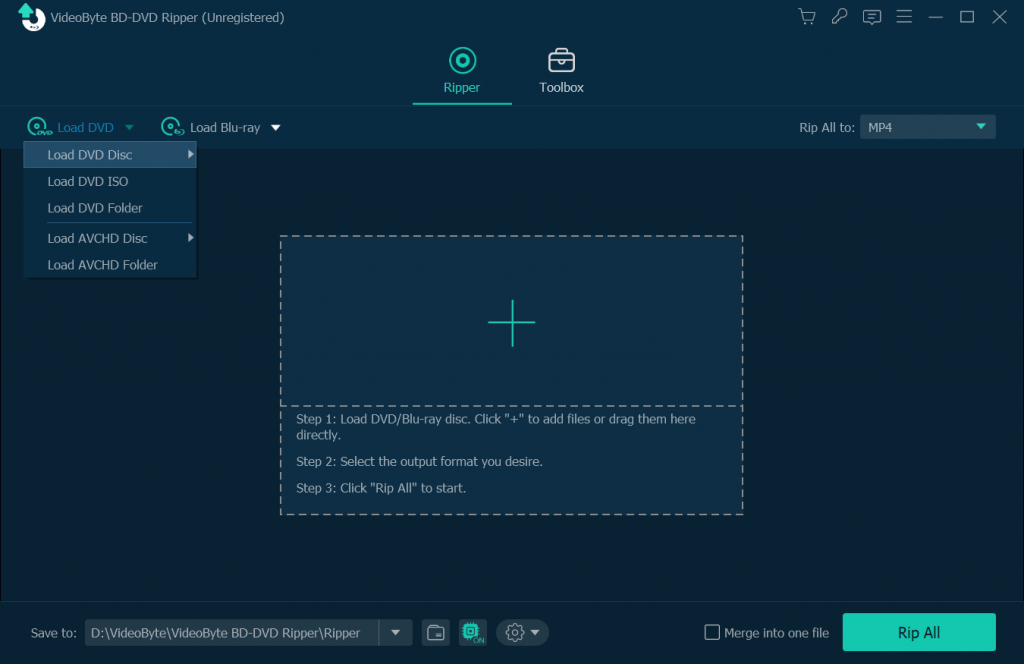
Step 2. Choose Your DVD Content
When you finish loading, VideoByte BD-DVD Ripper will automatically check the main movie for you. If you want to rip extra content, you can open the “Full Title List” and select different titles from the pop-up window.
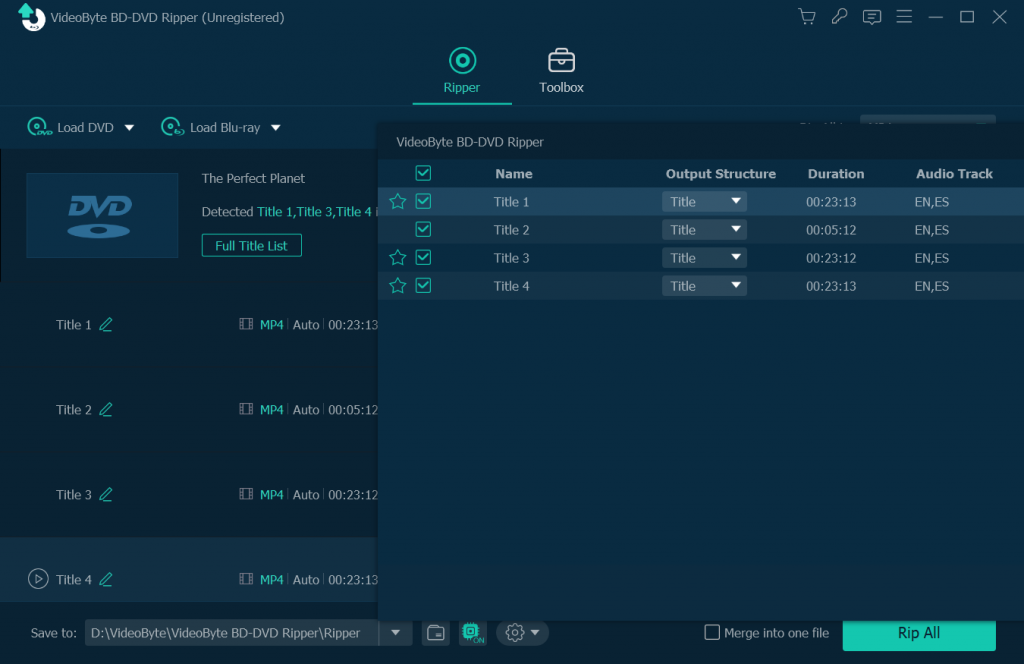
Step 3. Select MP3 Output Format
For ripping DVD movies to digital/audio format, you can click on the “Rip All to” button and select MP3 output format from the pop-up list. As VideoByte BD-DVD Ripper supports lossless output formats, if you don’t mind the larger file, FLAC; WAV formats are always there for you with premium quality audio.
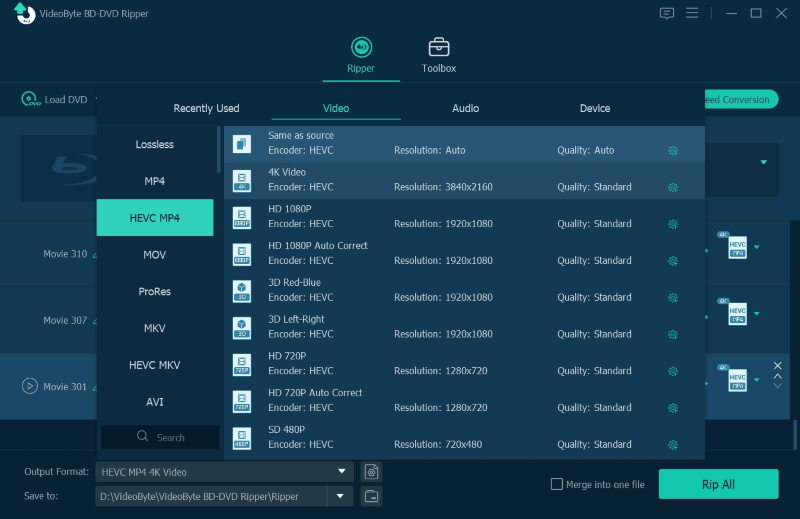
Note: For more flexible settings, you can go to the Advanced section to edit its profile, where you can customize SampleRate or Bitrate as you prefer.
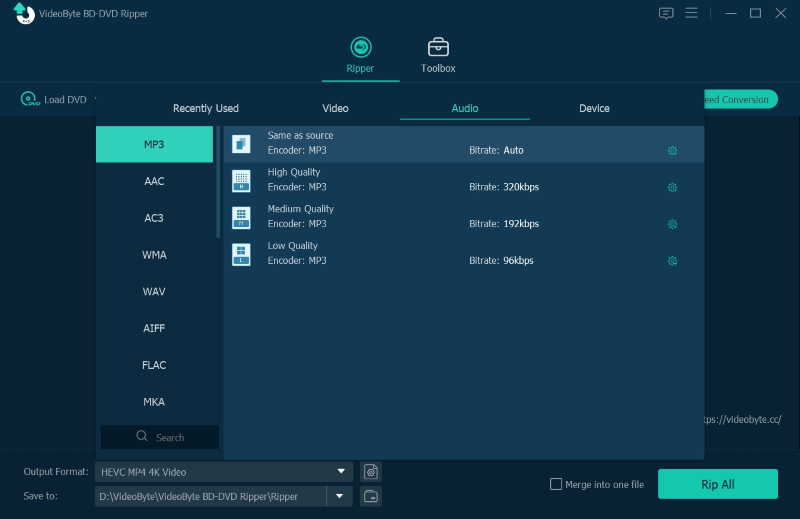
Step 4. Complete the Conversion
Finally, click on the “Rip All” button and you can start ripping your DVD movie to the MP3 output format, or the DVD folder and ISO image file. Then check them in the destination folder you set up.
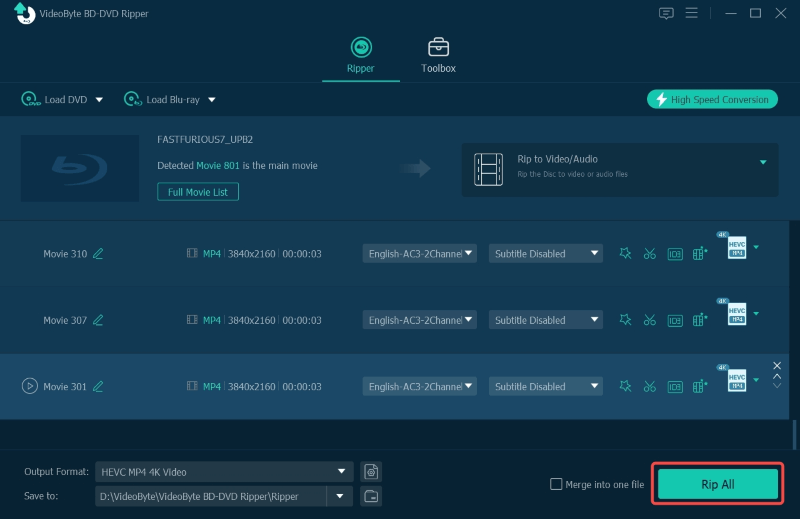
2. How to Convert DVD to MP3 with VLC [Free to Use]
When it comes to DVD converters, many people tend to start by finding out if there is a free rider. Then VLC Media Player can be one of the best choices. It’s easy & straightforward media player software that not only works well across platforms but also supports DVD ripping and recording webcam video. You can rip DVDs to your Windows or Mac using VLC, so you can watch them on your computer, phone, or tablet without a disc.
However, in contrast to the VideoByte BD-DVD Ripper, VLC does not specialize in DVD ripping. If you need to convert DVDs with copy protection, you may be disappointed with VLC. In addition, it does not guarantee output audio quality as VideoByte.
Here we show you the way to rip DVDs to MP3 by using VLC.
Step1.Open VLC Media Player on your computer, click on the Media menu at the top, and select Open DVD Disc.
Step2.Select the menu and click the Play button. Click on the playback menu at the top and select the title option. Then choose the title and chapter you want.
Step3.Click the Media menu, choose “Convert/Save” and you will see the Open Media window. After that, go to the Disc tab, choose DVD content, then click the Convert/Save button to open the next window.
Step4.When you see the conversion window, click the profile drop-down box and select MP3 as the output format.
Before the final step, you need to click the Browse button and set a location for the converted file from DVD.
Step5.Click the Start button to start ripping audio from the DVD file to the MP3 format with VLC converter.
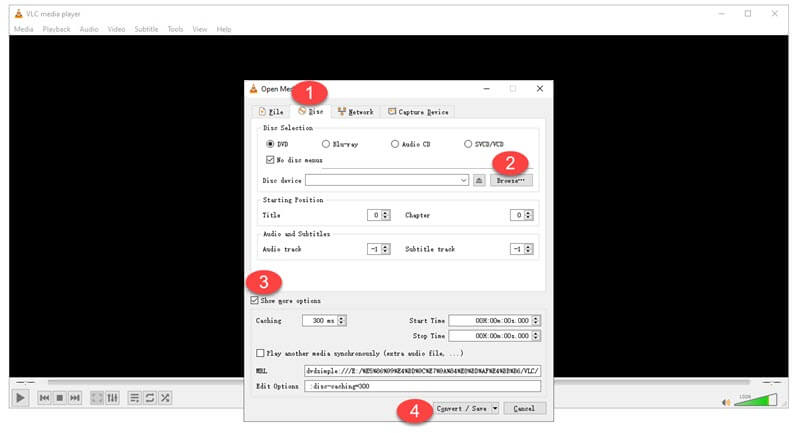
3. How to Convert a DVD to MP3 with Online Converter [Easy Operation]
In addition to the 2 methods we mentioned above, you can also try converting a DVD to MP3 with an online converter like Dan’s Tool. It is available from any system and any browser for no extra charge. But it can only access VOB files without copy protection and you still have to bypass it via a 3rd party program. If the network is slow, you may have a long wait. That’s why the VideoByte BD-DVD Ripper is the best choice.
Here, we take a look at how Dan’s Tool converts DVD to MP3 online in the following steps:
- Go to the official website and select your target VOB file.
- Click on the drop-down icon and choose MP3 as the output format.
- Choose the quality and size you want. If you don’t want to modify the size, just leave it the same size.
- Click Convert to start converting DVD files to MP3.
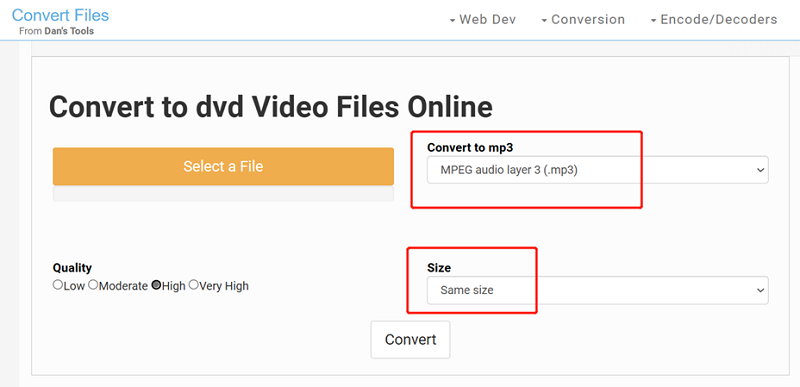
Conclusion
In this article, we have presented you with 3 ways to convert DVD to MP3. Without a doubt, VideoByte BD-DVD Ripper is the most desirable one since it is known for its ONE-STOP solution for DVD and Blu-ray ripping. More importantly, every novice could master the usage of this professional ripper and enjoy high-quality MP3 files in seconds. So, what are you waiting for? Just go for it and get the download started.



