Many people are saving movies from Blu-ray discs as ISO image files on their PC these days. This method is not only practical but convenient, as ISO files have better compatibility, save storage space, and are easier to playback because they do not need to use optical disc drives.
However, not all media players support ISO files, so it’s important to choose a professional Blu-ray ISO Player to play disk image files on PC smoothly so that you can fully experience the excellent visual and audio effects of your Blu-ray collections.
Without further ado, let’s now dive in and discover how to play Blu-ray ISO on PC!
Part 1. Play Blu-ray ISO on PC with Best Blu-ray ISO Player (Recommended)
Among optimal Blu-ray ISO player selections, VideoByte Blu-ray Player is one of the most efficient software that provides Blu-ray discs, folders, and ISO file playback functions. As a player that can bypass regional Blu-ray protections such as AACS, BD+, Cinavia, etc., VideoByte Blu-ray Player provides the software a functional basis to read the message contained within the ISO such as the content, subtitles, audio, and so on. Moreover, due to its GPU acceleration technology that keeps fluent playback, coupled with its support of 1080HD, 4K Ultra HD quality, you can smoothly watch ISO files on PC with simple clicks.
How to Play Blu-ray ISO on PC with VideoByte Blu-ray Player
Thanks to the VideoByte Blu-ray player’s intuitive interface design, playing ISO files on PC can be a piece of cake. Let’s now give it a try and go through the procedures below:
Step 1. After downloading and installing the software, go to “File” and choose “Open File”.
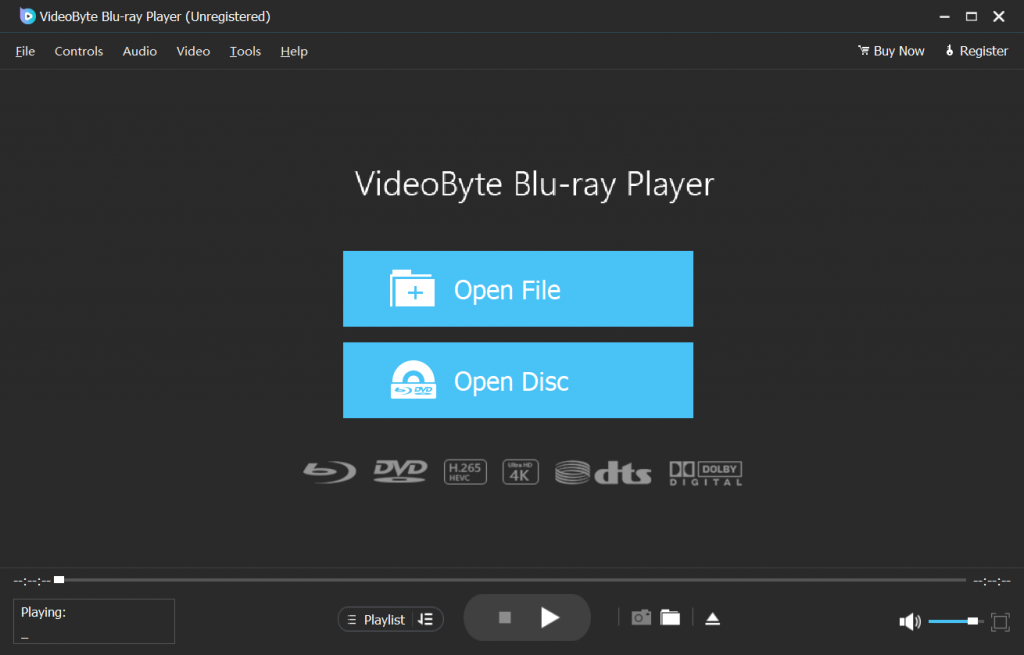
Step 2. Locate your target Blu-ray ISO image file, select it, then hit “Open”.
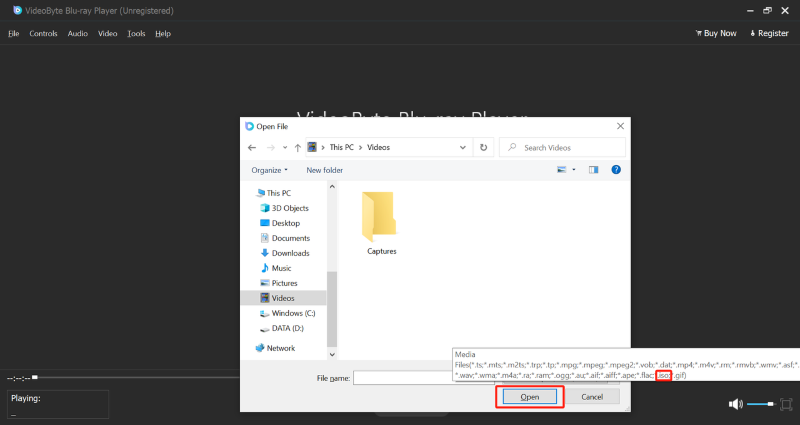
Step 3. After decoding and loading, you can play your favorite Blu-ray ISO movies and select chapters, subtitles, audio tracks, and other titles on the Blu-ray menu.
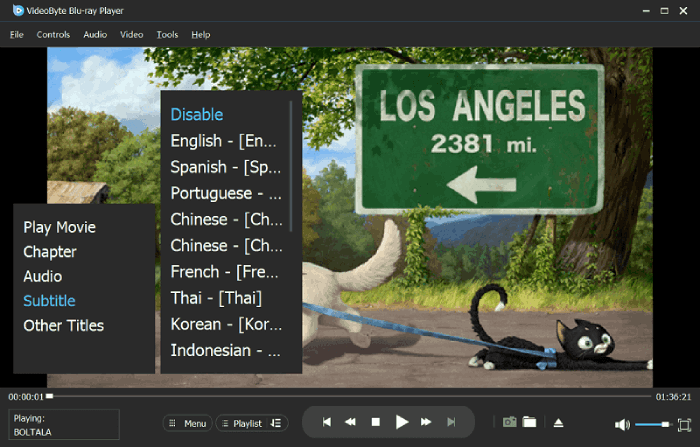
Part 2. Play Blu-ray ISO on PC by Burning ISO to Blur-ray Discs
If your original Blu-ray disc is broken or missing, you can try burning the Blu-ray ISO file to a blank disc. Then, select the best Blu-ray player to play it.
For a reliable and hassle-free way to burn your Blu-ray ISO files, VideoByte Blu-ray Copy is a great option. It’s an easy-to-use program that maintains the quality of your Blu-rays through 1:1 ratio copying and lets you preserve the original 3D effects in your movies. You can choose from four different modes – Full Disc, Main Movie, Clone, and Write Data – to copy your Blu-ray ISO files and even select specific soundtracks and subtitles.
Now, simply follow these basic steps to burn your Blu-ray ISO to a Blu-ray Disc using VideoByte Blu-ray Copy:
Step 1. After installing the software, insert your blank Blu-ray disc into the external disc drive connected to the computer.
Step 2. Choose “Full Disc” mode. Import the Blu-ray folder or mount the ISO virtual drive in the “Source” tab.
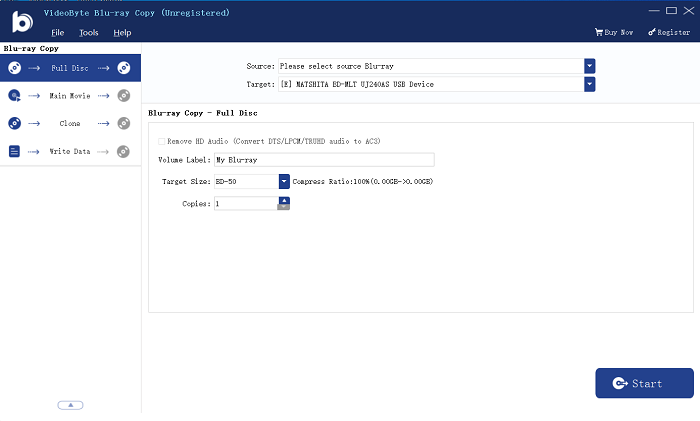
Step 3. Navigate to the “Target” section, and select the Blu-ray drive that has the blank disc.
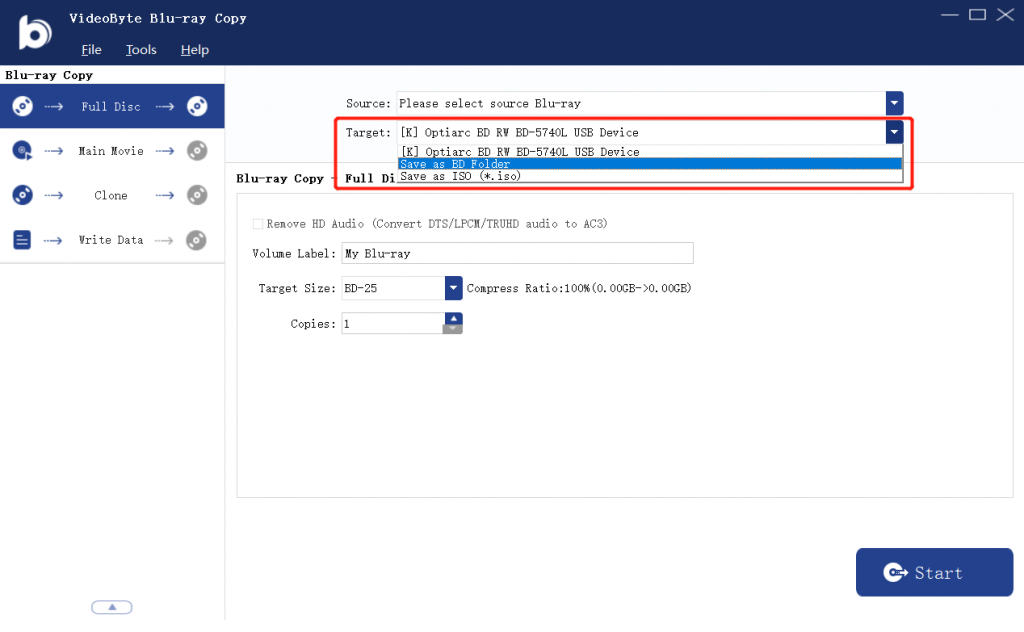
Step 4. Hit “Start” and let the burning process begin.
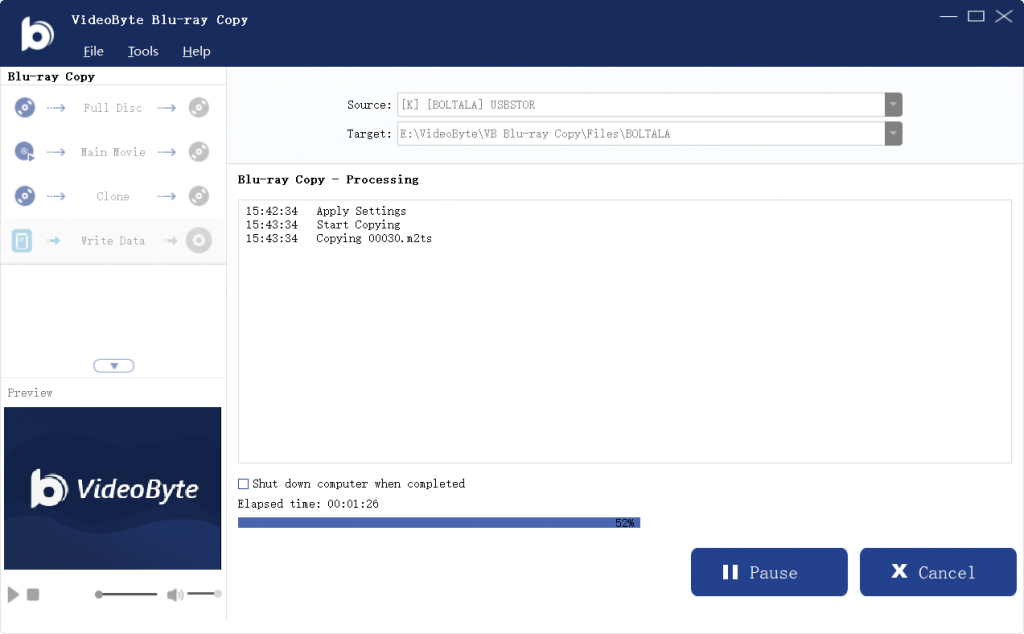
Part 3. Play Blu-ray ISO on PC by Converting ISO to MP4
Burning ISO files to Blu-ray discs can be annoying if you don’t have any blank discs on hand. Then what should you do? Here, we recommend you convert ISO to MP4 files because MP4 is more compatible and is natively supported by almost all operating systems, mobile devices, media players, TVs, and game consoles. That is to say, whether it's Windows, Mac, iOS, Android, Blu-ray players, and more, you can freely watch MP4 files with them.
In order to change ISO to MP4, you can use VideoByte BD-DVD Ripper:
Step 1. Insert your Blu-ray into the external disc drive connected to the computer. Launch VideoByte BD-DVD Ripper and click Load Blu-ray. Then, choose Load Blu-ray ISO.
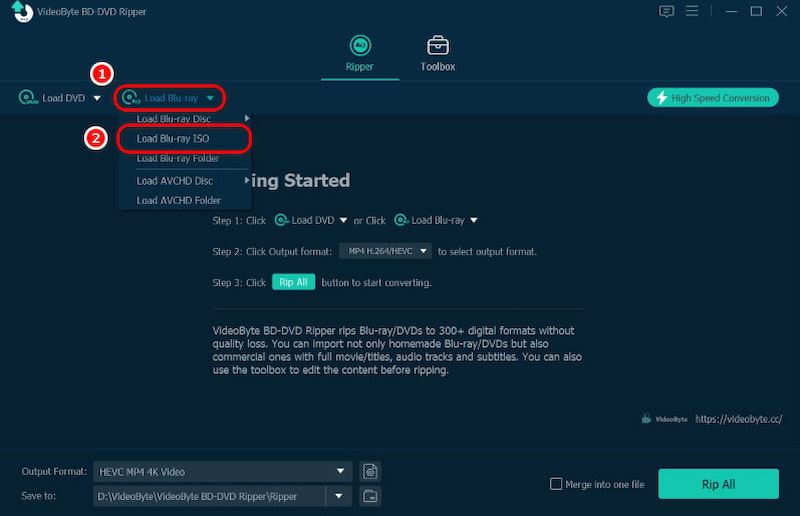
Step 2. Select the movie you want to rip and choose MP4 as the Output Format. You can also select the resolution and quality of your ISO file.
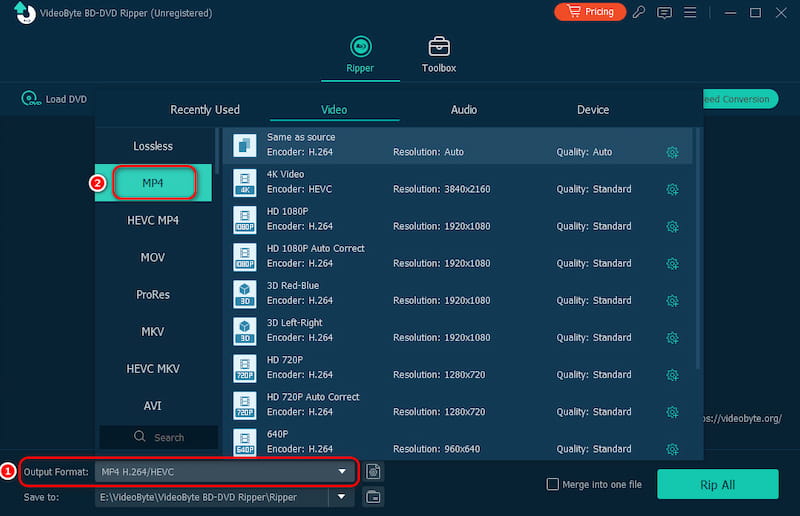
Step 3. After that, it’s time to start ripping by clicking the “Rip All” button. Wait for a while, and you will get an MP4 file successfully!
Part 4. Extra Tip: What is an ISO File?
An ISO file is a disk image file that contains the entire contents of a Blu-ray CD, or DVD disc. It is an exact replica of the original disc, including the video, audio, subtitles, menus and navigation features, etc.
DVD and Blu-ray ISO files differ mainly in their storage capacity and media quality capabilities. DVDs with standard definition content and lower capacity are best suited for DVD ISO files. On the other hand, Blu-ray ISO files are ideal for high-definition content with higher-capacity Blu-ray discs.
Moreover, saving Blu-ray content as ISO files offers several benefits: it preserves the entire content and structure, saves physical space, and allows for easy sharing and transferring. Also, it retains high-quality video and audio codecs, while providing more control over the viewing experience.
Part 5. FAQs on How to Play Blu-ray ISO on PC
1.Can You Play Blu-ray ISO on PC?
Yes, Blu-ray movies are usually stored as ISO files on discs, and you can play them on a PC with a helpful Blu-ray ISO Player.
2.How to Play Disk Image Files on PC?
VideoByte Blu-ray ISO Player can help play disk image files on PC. Download and install the program first. Then, find and open your ISO file. After encoding, you can enjoy your favorite ISO files.
3.How to Play Blu-ray ISO in VLC Media Player?
In the latest version of VLC Media Player, go to Media, choose Open File, load your Blu-ray ISO file, and you can watch disk image files. However, VLC can sometimes fail to open or play Blu-ray ISO, so you need to choose a more reliable tool like VideoByte Blu-ray ISO Player for a better experience.
Conclusion
After reading this how-to guide, you should be familiar with the three best ways to play Blu-ray ISO files on PC. All of the three methods presented in this article are effective, but VideoByte Blu-ray Player stands out by offering a perfect balance of excellent Blu-ray ISO file decoding technology, efficient CPU acceleration technology, and clear picture presentation, resulting in an exceptional viewing experience.



