



Apple doesn’t equip MacBooks with built-in Blu-ray drives, so you can’t directly play Blu-ray on Mac (Air or Pro) or iMac. To play Blu-ray on a MacBook, you need an external hard drive to read Blu-ray discs and Blu-ray player software, especially encrypted discs. It’s easy to get a drive on Amazon, but getting a reliable Blu-ray player compatible with your MacBook and Blu-rays is not.
To save you time, we’ve tested and reviewed Blu-ray players out there and picked 4 of the best options. In this post, we will share how their features help you watch Blu-rays on MacBook Air, Pro, and even iMac, how to use them, and which one is suitable for playing 4K movies and homemade content.
Quick Flip:Need to play Blu-ray on Mac right now? Try the best pick – VideoByte Blu-ray Player. It is equipped with powerful Blu-ray decoding ability to retain lossless images as well as sound effects to deliver a theatre-like Blu-ray streaming experience to you. For more detailed information about the program, please dive down into the detailed introduction below.

Before figuring out the Blu-ray playback on your Mac, you need to prepare special equipment – Blu-ray player hardware and software. Aside from these two items, there are several other factors that need to be considered if you need a smooth and lossless Blu-ray movie playback.
Get everything ready for playing Blu-ray on Mac:
Now you know all the necessary items needed for a smooth Blu-ray streaming experience on Mac. Among them, Blu-ray player software is quite essential for pleasantplayback. A good one can decrypt Blu-rays, deliver lossless quality, and play any part you like.
VideoByte Blu-ray Player: Excellent Blu-ray Player for MacBook Pro, Air, and iMac on macOS X 10.9 or above.
For a high-definition and smooth Blu-ray streaming experience, VideoByte Blu-ray Player can definitely be the best program with its excellent features. It can bypass DRM protections and region codes imposed on Blu-ray discs and play commercial or foreign movies. It also lets you enjoy the original videos of up to 4K resolution while keeping the best sound quality with built-in DTS and Dolby technology.
With unique hardware acceleration, the Blu-ray software can deliver a seamless and cinematic playback experience on a Mac. If you want to skip, its intuitive navigation menu lets you skip and choose from default titles, chapters, audio tracks, and subtitles with no hassle. Better yet, you can adjust the brightness to cater to any playback scenario. Apart from playing Blu-ray discs on Mac, you can also play Blu-ray folders, ISO files, DVD discs, folders, or media files in any format.
VideoByte Blu-ray Player: Best Pick for Blu-ray Playback
How to Play Blu-ray Disc on MacBook Pro/MacBook Air with VideoByte Blu-ray Player
After the introduction, you’ve learned much about VideoByte Blu-ray Player. Here are detailed instructions to show you how this reliable tool helps you watch Blu-ray on your Mac.
Step 1. Connect the BD drive to your Mac
Prepare a Macintosh Blu-ray drive and connect it to your Mac with the USB cable. Then, insert your Blu-ray movie disc into the drive.
Step 2. Read Blu-ray Disc and Load It
Launch VideoByte Blu-ray Player and then click on the “Open Disc” button on the main interface to load the Blu-ray disc on your Mac. Make sure you are well-connected to the Internet.
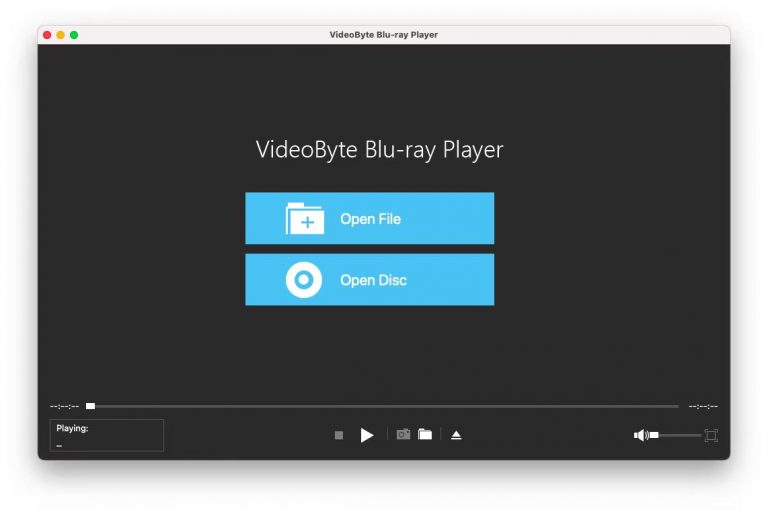
Step 3. Start to Play Blu-ray on your Mac
Wait a second, the main menu will pop out. Here, you can choose the chapter, audio tracks and subtitles you like. Or, you can directly click the “Play Movie” button to watch the Blu-ray movie directly. The easy navigation menu is available here to help you control the playback effects as you like conveniently.
With only 3 steps, you can play Blu-ray on Mac with lossless quality using the best Blu-ray player for Mac. As the program is well compatible with more Mac models, regardless of MacBook Air, MacBook, or iMac, you can install it and enjoy a flawless theatre-like Blu-ray streaming experience at home.
If you’re not sure if it can play your Blu-rays, take advantage of the free trial. Install this brilliant Blu-ray player and give it a try!
VLC Media Player: Free Blu-ray Player for MacBook Pro, Air, and iMac on mac OS X 10.7.5 or later.
VLC Media Player is an open-source and free Blu-ray player for Mac. It features a stable and fast Blu-ray playback performance with its hardware decoding technologies. Also, it comes with a few built-in features to let you add a subtitle or audio track when playing videos. Better yet, it supports playing 3D videos in side-by-side formats and allows you to add video/audio filters if necessary.
While it’s a free Blu-ray player without any hidden cost, it doesn’t support commercial Blu-rays with DRM protections or region codes. And it doesn’t support playing Blu-ray discs in and direct way. This means you need to install plugins.
>> Check more easy-to-use options in the post: Top Free Blu-ray Players You Should Not Miss.


Tips for Watching Encrypted Commercial Blu-rays on Mac:
To watch encrypted Blu-ray discs on Mac or play them without hassle, you need a professional Blu-ray player with decryption, like VideoByte Blu-ray Player. It is a premium Blu-ray player that can play Blu-ray discs with or without encryption. At present, it offers a free trial, with which you can find out whether it works perfectly for you before upgrading to its premium service.
How to Play Blu-ray on Mac with VLC
Step 1. Download the latest version (3.0.19) of VLC for Mac OS X from Videolan.org.
Step 2. Install two necessary library files – KEYDB.cfg and libaacs.dll– on your Mac.
Step 3. Put them into different folders on your Mac. For the details, be sure to check our How to Play Blu-ray with VLC on Windows & Mac.
Step 4. Open the VLC and use it to play your Blu-ray disc.
Macgo Blu-ray Player: Professional Blu-ray Player for MacBook Pro, Air, iMac, Mac Mini on macOS 10.8 and above.
As the name suggests, Macgo is a Blu-ray Player software compatible with all Mac models. It is equipped with advanced Blu-ray decoding ability to read different types of region-code-free Blu-ray discs and play them for you in decent quality (only reaching 1080p). The intuitive menu makes it easier to skip chapters and watch the parts you want, helping you to enjoy Blu-ray streaming flexibly in ways you like. Compared to the Leawo Blu-ray Player, Macgo works well on a MacBook with fewer loading problems. And the interface is an improvement without a frame.
However, the playback on this software may get laggy, and sometimes you may find it drops frames and gets stuck, as it is not equipped with any acceleration technique like our first pick VideoByte Blu-ray Player has done. Furthermore, for Blu-ray movie lovers, the Mac Blu-ray software doesn’t support 4K and DTS or Dolby sound. To unlock this advanced feature, you will need to pay an extra charge to subscribe to this program.


How to Play Blu-ray on iMac with Macgo Mac Blu-ray Player (Pro Version)
Step 1. Download the app’s Pro Version on the computer. Drag its icon to your Application folder.
Step 2. Connect the external Blu-ray drive to your iMac via a USB cable. Insert the Blu-ray disc in the drive.
Step 3. Go to “Launchpad” to find and click Mac Blu-ray Player Pro. It will automatically load and play the disc for you.
Leawo Blu-ray Player: Play Blu-ray Discs in 4k on Mac
Decent Blu-ray Player for MacBook Pro, Air, and iMac on macOS 10.10 – 13
Leawo Blu-ray Player is one of the free Blu-ray players for MacBook and iMac. Compatible with macOS 10.10 – 13, it enables Mac users to easily play Blu-rays on Mac outside or at home. Similar to our first pick VideoByte, Leawo also plays Blu-ray discs encrypted with different DRM protections and region codes. With a virtual control panel provided, it would be effortless for you to get control of the Blu-ray streaming, like selecting titles, scenes, subtitles, and audio tracks, giving you a flexible experience of playing Blu-ray on Mac.
However, for users wishing to play Blu-ray in 4K definition, Leawo Blu-ray Player may let you down. The program only supports up to 4K and doesn’t support 4K Blu-ray streaming at all. This drawback makes Leawo suitable for playing 4K Blu-ray movies, and TV shows on MacBook Pro, Air, and iMac. For more free Blu-ray players, head to our reviews of Free Blu-ray Player for Mac.


How to Play Blu-ray on MacBook with Leawo Blu-ray Player
To use Leawo Blu-ray Player to play Blu-rays on Mac, you need to install the software and insert your Blu-ray disc. Open the software, and click “Play Disc”. For more details and step-by-step instructions, check our post on Leawo Blu-ray Player Review – Play Blu-ray/DVD on Computer Freely.
Don’t know how to sort out the best Blu-ray player software for MacBook? No worries. The following comparison table gives you an overall idea of the differences among these 4 MacBook Blu-ray Player. Before making a decision, you may want to check it out first.
| VideoByte Blu-ray Player | Leawo Blu-ray Player | Macgo Blu-ray Player | VLC Media Player | |
|---|---|---|---|---|
|
DRM Protected
|
√
|
√
|
√
|
×
|
|
Bypass Region Code
|
√
|
√
|
×
|
×
|
|
Video Quality
|
4K
|
4K
|
1080p
|
4K
|
|
Navigation Menu
|
√
|
√
|
√
|
×
|
|
Adjust Video Effect
|
√
|
√
|
√
|
√
|
|
Compatibility
|
Windows, Mac
|
Windows, Mac
|
Mac
|
Windows, Mac, Linux
|
|
Drop Frame
|
×
|
√
|
√
|
√
|
|
Out of Sync
|
×
|
√
|
√
|
√
|
|
Cost
|
Starting at $29.95
|
Starting at $44.95
|
Starting at $19.95
|
Free
|
Tips for Picking a Blu-ray Player Software for Your MacBook Pro, Air, and iMac:
1. Free Blu-ray player software often comes with buggy playback and a lack of features to play commercial Blu-rays with encryption. But the free option is perfect for playing home-made Blu-ray discs.
2. Premium Blu-ray players like VideoByte and Macgo are recommended because they offer every feature you need for watching Blu-ray on your Mac. You can download them and compare which one works great for you.
>> More to Explore: Ultimate List of Free Blu-ray Players for MacBook Pro/Air/iMac.
Apart from a reliable MacBook Blu-ray player, it’s also a great idea to rip Blu-ray discs to digital formats, and then you can enjoy videos without an external Blu-ray drive. If you have no idea, you should get the rope in the following extra tip.
Instead of taking the external Blu-ray player hardware everywhere, you can directly rip Blu-ray to digital formats, saving great effort and trouble. This method also saves you the trouble of selecting a Blu-ray player for Mac.
To rip Blu-ray, VideoByte BD-DVD Ripper is a magic tool with powerful features equipped. It can digitize commercial and homemade DVD/Blu-ray discs to over 300 DRM-free formats while keeping all titles, chapters, subtitles, and audio tracks. Better yet, it ensures lossless video and audio quality for the best flow experience.
Key Features:
To get Blu-ray playback on a MacBook Pro, a Blu-ray Drive is essential. However, you might get lost when there are thousands of external Blu-ray drives Mac-supported available. If you don’t know how to choose a good Blu-ray drive for Mac, the following part will offer you some best external Blu-ray drives for smooth playback.
| Mac Blu-ray Player Hardware | Introduction |
| ASUS BW-12D1S-U Lite | Equipped with strong Blu-ray decoding ability and password control to safely manage Blu-ray streaming on Mac. |
| Samsung SE-506CB/RSBD | Designed with a really lightweight body but great function to read and write quad, triple and dual-layer Blu-ray discs. |
| Sea Tech Aluminium | Provide a decent quality and smooth experience to play Blu-ray discs of different types an affordable pricing. |
| LG BP50NB40 | Well capable of different device systems to deliver a restriction-free Blu-ray streaming experience to more users. |
| Pioneer BDR-XS06 | Equipped with USB 3.0 and 2.0 interfaces with a buffer size of 4 megabytes to make Blu-ray playback faster and smoother. |
After reading the whole post, which one pops into your mind as the best way to paly Blu-ray player on Mac, Air, and iMac? If you want a free Mac Blu-ray player, the VLC media player is a free option to consider, but it doesn’t support directly playing discs with DRM protections or region codes. If you want to play protected Blu-ray discs with excellent sound effects, VideoByte Blu-ray Player stands out as the best choice for you. Now, give it a shot and immerse yourself in the Blu-ray world at home.
Hot Articles
by Lafanda in 07.02 2025
by Karen Nelson in 07.02 2025
by Lafanda in 06.25 2025