


Sony PlayStation 3, known as PS3, is not only one of the most popular game consoles on the market but also the third home video game console produced by Sony Computer Entertainment. Beyond its gaming capabilities, many people consider it a DVD player for watching videos. So, the question is “Does PS3 play Blu-ray Disc?”. Well, that’s precisely what we are focusing on today. We will analyze the possibility and how to play it. Continue your reading to explore the answers!

Yes. PS3 does play Blu-ray. As a CD-based game machine, PS3 is capable of identifying not only DVD games but also regular DVDs and Blu-ray videos. Due to legal and business regulations, however, PS3 can only play Blu-ray under the region code restrictions. Any Blu-ray DVDs that are not purchased from the local region or are not supported in your current region cannot be played. In that case, you might need some help from third-party tools to bypass the region codes (jump to part 4).
Step 1. Insert the Blu-ray disc into the PS3. This is just like you entering a game; the difference is that you should head into the Video Tab in your PS3’s home menu, not the Game Tab. Highlight the Blu-ray and press X to start it immediately.
Step 2. Now it is loading like a traditional DVD, and you can use your controller to control the Blu-ray movie. Besides, if you would like to adjust options like subtitles, audio channels, and volume, then you can hit the triangle to go to the submenu to make the necessary changes. The Arrow key can also lead you to the main menu. The Start key can pause the Blu-ray movie. The Select key can open additional information, such as the movie’s length and the currently playing chapter.
While sometimes, some of the users complain that they cannot play Blu-ray directly on PS3. Thus, here we will talk about the reasons why you cannot play Blu-ray directly and how you can fix it.
1. Firstly, find out if the system or software of your PS3 is the latest. If not, please open the PS3 and connect to the Internet to update. Then, insert the Blu-ray, go to the Video Tab in the PS3 main menu, select Blu-ray and click X to start playing Blu-ray movies. It will play smoothly now.
2. Region-locked also will obstruct the playing of Blu-ray discs on PS3. Although games are not region-locked on PS3 consoles, the PS3 Blu-ray player is region-locked for multimedia content such as Blu-ray discs. If the region code on the Blu-ray disc is different from the region code setting on your PS3, you will fail to open your Blu-ray disc on your PS3. In this aspect, you can check the disc’s case to confirm the disc’s region code and adjust the system’s region code setting to make it compatible with the region code on your Blu-ray disc. Then, you can try again to play your Blu-ray disc on the PS3. Remember that you just have 4 times to change the region code setting for the PS3 system; after that, the region code will be locked.
Except for the above two ways, there is another, more helpful and simple way for you to fix your problem. That is to convert Blu-ray to PS3-friendly video formats, then play it in USB form. The advantage of this method includes protecting the PS3’s Blu-ray drive and stopping your precious Blu-ray disc from getting scratched. To convert Blu-ray to PS3, you need a third-party program.
Here, I would like to introduce VideoByte BD-DVD Ripper, an easy-to-use tool to help you convert your Blu-ray file to a digital format. VideoByte BD-DVD Ripper specializes in ripping and converting commercial Blu-ray discs/folders/ISO for playing on portable devices. With its help, you can preserve and enjoy the Blu-ray whenever and wherever without any restrictions.
Features
Below is the tutorial on how to rip Blu-ray to PS3 friendlier video formats with VideoByte BD-DVD Ripper.
Step 1. Download and Install VideoByte BD-DVD Ripper
Download VideoByte BD-DVD Ripper, one of the best region-free Blu-ray players, from our official website and install it on your computer, then launch the program.
Step 2. Load Disc
After that, you need to insert a Blu-ray disc into your computer’s DVD-ROM or connect your computer to an external hard drive before inserting the disc. Then, click “Load Disc” > “Load BD Disc” to upload your Blu-ray movies. You can also upload a whole folder by clicking “Load BD Folder” to import the folder.
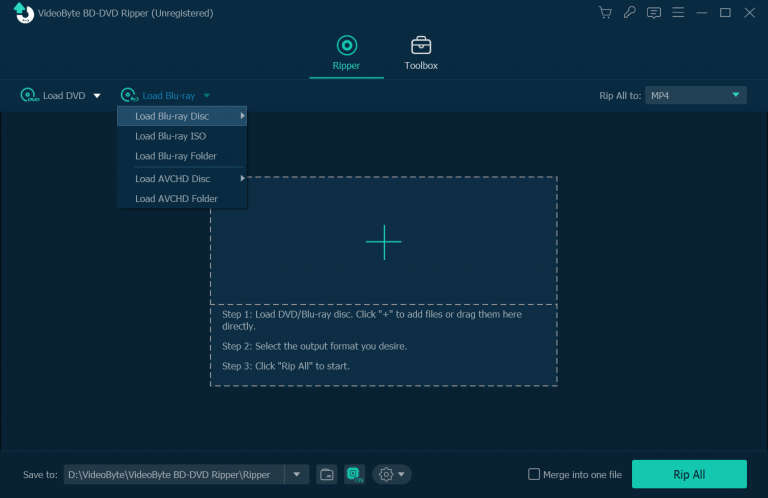
Step 3. Choose Output Format
You can click the “Profile” section and choose the PS3 compatible formats like MP4, WMV, AVI, etc. from the drop-down list or just click the “Setting” button to select a format. You are allowed to change parameters like video resolution, bitrate, audio bitrate, sample rate, etc.
After the conversion, you might need to prepare a 4K Blu-ray player to have the best watching experience.
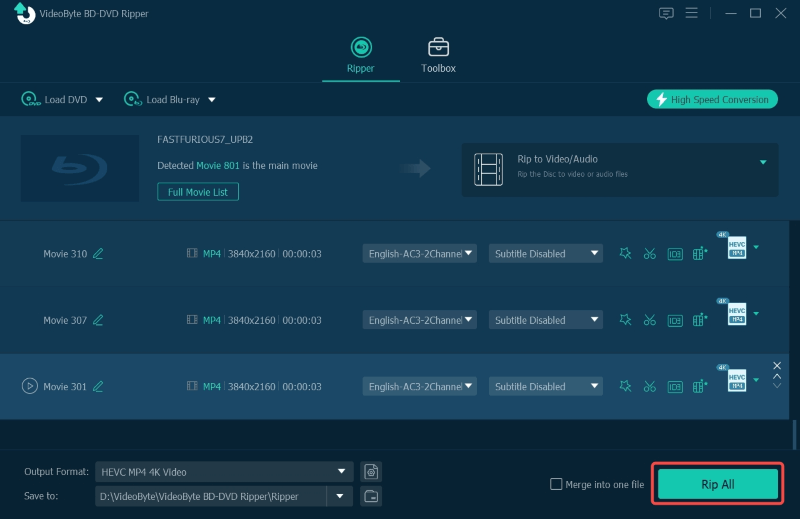
Step 4. Select Destination Folder
Click “Browse” next to the “Convert” button and select a folder to save the ripped files.
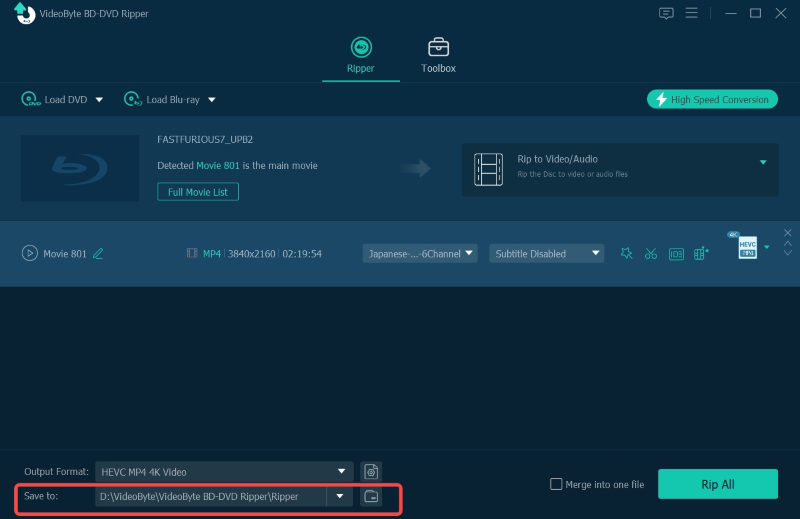
Step 5. Convert Blu-ray Disc
Click the “Convert” button to start converting the Blu-ray movie. Then click “Open Folder” to get your converted files once the conversion is finished.
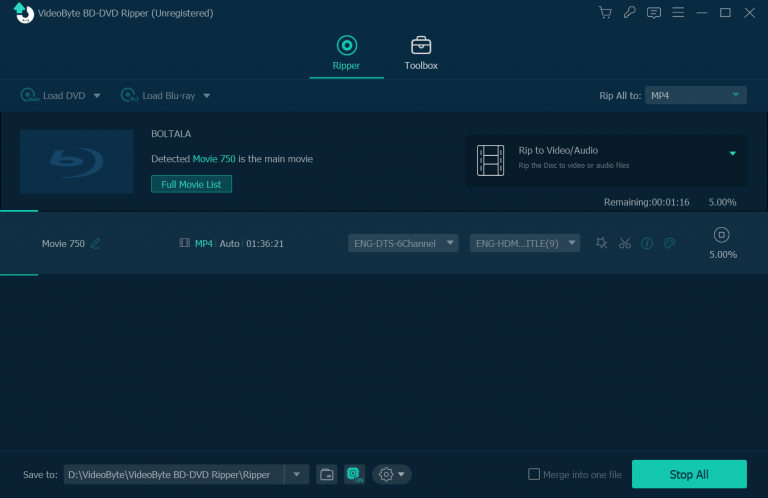
After the conversion from Blu-ray to PS3 friendlier videos, you can transfer the videos to PS3 using a USB and is able for you to enjoy your movie on PS3 right now.
Does PS3 play Blu-ray? Of course! In this article, we have talked about two ways to help you play Blu-ray on PS3 smoothly. To put it frankly, VideoByte BD-DVD Ripper is my top recommendation for converting Blu-ray into other formats. With just a several simple steps, you can get a predefined output format for playing on PS3.
Hot Articles
by Lafanda in 07.25 2025
by Karen Nelson in 07.25 2025
by Lafanda in 08.22 2025