



Enjoy Cinematic Blu-ray Movie Playback

It can be quite embarrassing when you forget or lose the remotes of your Blu-ray players – sometimes you just find no buttons to control the playback at all! Hence, as a preparation to prevent such trouble from happening, this blog has collected all 7 solutions to guide you on how to play Blu-ray without a remote. If you are also running into such an embarrassing circumstance and want to get out of it, keep reading to find a way to help.

How to Play Blu-ray on Mac: 4 Proven Methods [2025]
How to Play Blu-ray on Laptop with Ultimate Ways (PC & Mac)
The simplest way to get rid of a remote to control Blu-ray streaming is to use a reliable Blu-ray player software. VideoByte Blu-ray Player can be the best recommendation, with powerful capability to play Blu-ray both on Windows and Mac. The program can function to bypass Blu-ray region codes and more protection techniques applied to commercial discs. Meanwhile, it delivers Blu-ray playback up to 4K Ultra HD image quality and crystal-clear audio effects.
In addition, the clear navigation menu and fully retained chapters, subtitles, and audio tracks all make the Blu-ray control a breeze. You only need to implement several taps on a computer, and the software will directly play a Blu-ray movie without the remote.
• Play all Blu-rays regardless of region codes or protections.
• Play Blu-rays with full 4K image definition and original sound effects.
• Original audio tracks and subtitles can be detected and selected before starting streaming.
• Easy navigation menu to ensure simple control without a remote.
• GPU acceleration brings a smoother Blu-ray streaming without consuming many CPU resources.
How to Play Blu-ray in VideoByte Without a Remote?
You can visit the video tutorial placed at the top, or follow the detailed manipulation guide:
Step 1. Run VideoByte Blu-ray Player after installing it on the desktop. Meanwhile, you can insert the Blu-ray disc into the computer and get ready to load Blu-ray media.
Step 2. On the main feed of the program, select Open Disc and browse to load media from the inserted Blu-ray disc. Tap OK to import in no time.
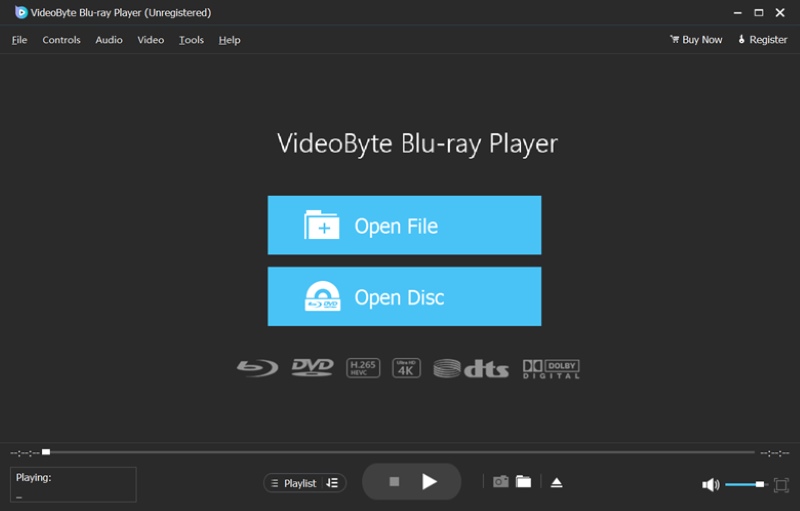
Step 3. After loading, you can see the Blu-ray movie on the screen. To choose the chapter, audio tracks, and subtitles as you like. Click Play Movie, then you can enjoy the Blu-ray file.
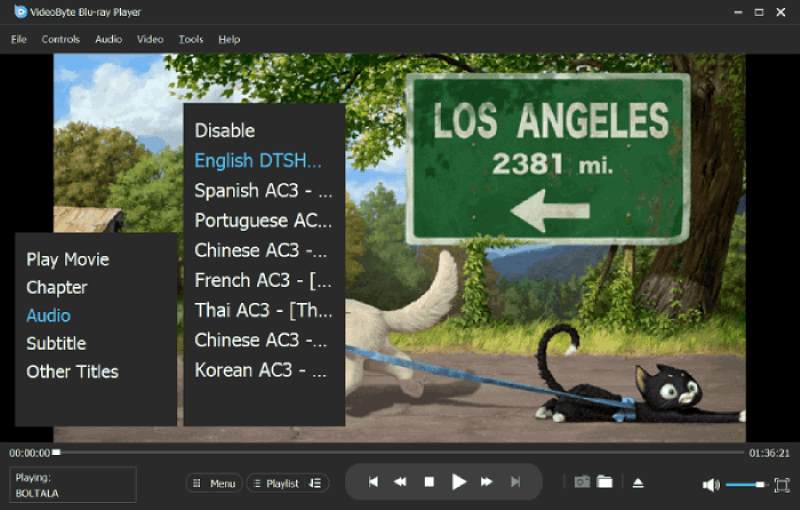
Best 8 Free Blu-ray Players on Mac [NEW]
Top 10 Blu-ray Players for Windows 10 (Free & Paid)
When your remote is lost or broken, there are buttons of basic Blu-ray playback controls equipped on the body of the device to help you play Blu-rays. Somewhere on the front or even the top panel, there should be some basic function buttons, including the universal Power on/off button, the Eject button, the Play/Pause button, the Skip track button, and the Stop button. You can press them to select subtitles or different audio options to control the Blu-ray without a remote.

No Buttons on the Remote?
If you are not very clear about the buttons, you can refer to the manual of the Blu-ray player and read the detailed information to finally figure it out. However, some Blu-ray players are not equipped with playback control buttons. For example, some Sony Blu-ray players like BDP-1700 don’t provide a Play button. If you find your players have no press buttons, scroll down to Solution 3, Solution 4, or Solution 5.
Despite using physical buttons on devices to control Blu-ray streaming, another more effective way can be making use of reliable universal remote apps. Once these apps connect to your Blu-ray players, you’re allowed to control the Blu-ray player without the remote.
For users of Android smartphones, you can take advantage of the function of the infrared blaster (IR blaster) in which could emulate an infrared remote control to autonomously control your Blu-ray players, TVs, and home theater systems. There are smartphone apps like AnyMote, ASmart Remote IR, Peel Smart Remote, IR Universal Remote, etc.
For iOS systems, apps like MyURemote and PowerDVD can surely be a great helper to let you play Blu-ray without a remote, but controlling the apps on your iOS devices.
Here, I will take ASmart Remote IR as an example and show you how to press play on a Blu-ray without a remote from a mobile phone.
Step 1. Download the app and open it on your phone.
Step 2. Select the device you want to control and the model to set up. You can tap the arrows at the bottom to switch between interfaces (keypad, playback, etc.)
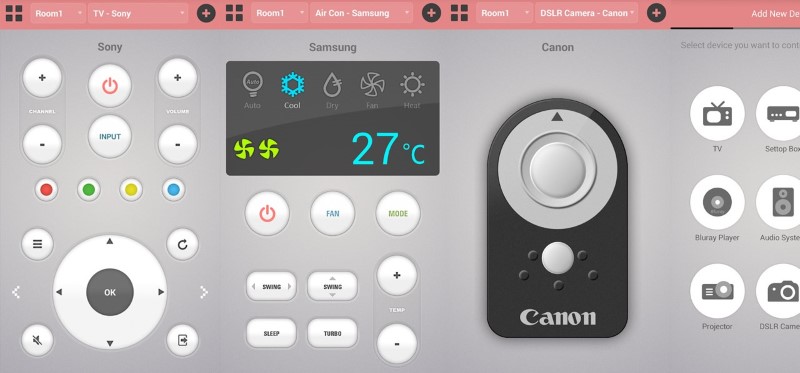
In this way, you can still control Blu-ray playback without pressing buttons to customize the Blu-ray streaming. By comparison, this method can be comparatively convenient.
Tips to Play Blu-ray Discs with Ease
With the Blu-ray player software and hardware, you can directly stream Blu-ray content on a desktop without a remote at all. Read this blog to get the best Blu-ray player for a laptop to enjoy hassle-free Blu-ray streaming from today!
Some Blu-ray players are equipped with an application that works like a remote to control the Blu-ray streaming on the players directly, without requiring a physical remote. For example, Sony officials have equipped Sony Blu-ray player remote apps like Sony Smart TV Remote, Video&TV SideView, etc., to make the Blu-ray player control more convenient. You only need to connect such apps with Sony Blu-ray players through Wi-Fi or Bluetooth, then you no longer need a physical remote at all.
There are also some universally supported remote control apps or special apps that can support other popular brands, including Samsung, LG, Panasonic, and so on. Here are some of them as your references:
Universal Blu-ray Remote Contro: Compatible with Android devices to connect with Blu-ray players, in order to control Blu-ray streaming conveniently.
Panasonic Blu-ray Remote: Designed for controlling Blu-ray players released by Panasonic.
OPPO Remote Control: Compatible with OPPO BDP-93, BDP-95, and more models, in order to bring a flexible Blu-ray playback control without a remote required.
If you have purchased a Blu-ray player of the same brand as your television, you may probably connect both of them, then directly control the Blu-ray player using the Television Remote feature without needing another physical remote.
To use this method, pay attention that you will need to hook up your Blu-ray player to the TV using an HDMI cable in advance. Once the connection is built, you can use the TV’s remote to control the Blu-ray player instead. If it fails to work for you, try adjusting the HDMI-CEC settings on the TV manually to fix the error.

Easier Way: It is also possible for you to connect your purchased Blu-ray player hardware to a desktop, and then install one of the best free Blu-ray player software for Blu-ray playback without a remote at all.
Definitely, you can also consider purchasing a new replacement remote in order to make the Blu-ray control more convenient once again. Here recommend you to get a Sony Blu-ray control as this brand will ensure the remote with higher compatibility, in order to make it work for most Blu-ray players without failures.

Different from Sony, someone may ask how to play a Samsung Blu-ray without the remote. It is still recommended to purchase the new remote of the same brand as your Blu-ray players in order to avoid connection failures caused by model incompatibility.
Another option can be Universal Remote Control, which can also support most TVs and Blu-ray/DVD players. On shopping sites like Amazon, eBay, etc., you are able to access Blu-ray remotes of different brands to purchase, and most of them are not expensive to get.
The final ultimate solution to play a Blu-ray without a remote can be ripping Blu-ray to MP4 or other regular video files. Once you get Blu-ray movies saved as MP4 videos, you can directly save them on all devices to play, even without a Blu-ray player. You can use VideoByte BD-DVD Ripper to rip your Blu-rays to videos. By using a reliable Blu-ray ripper, the high-res images and original sound effects can all be retained, offering you a lossless Blu-ray playback experience whenever you want.
Here simply guide you through how to rip Blu-ray and make it playable on all devices via VideoByte BD-DVD Ripper:
Step 1. Install the Blu-ray ripper first. Then insert the Blu-ray Disc and open the software to import it by clicking Load Blu-ray > Load Blu-ray Disc.
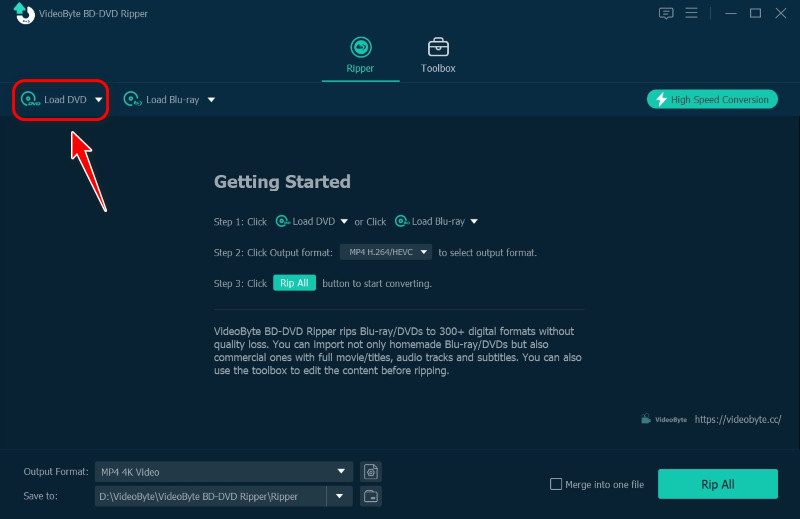
Step 2. Once the Blu-ray videos are imported, click Full Movie List to select the Blu-ray you want to rip and play without a remote.
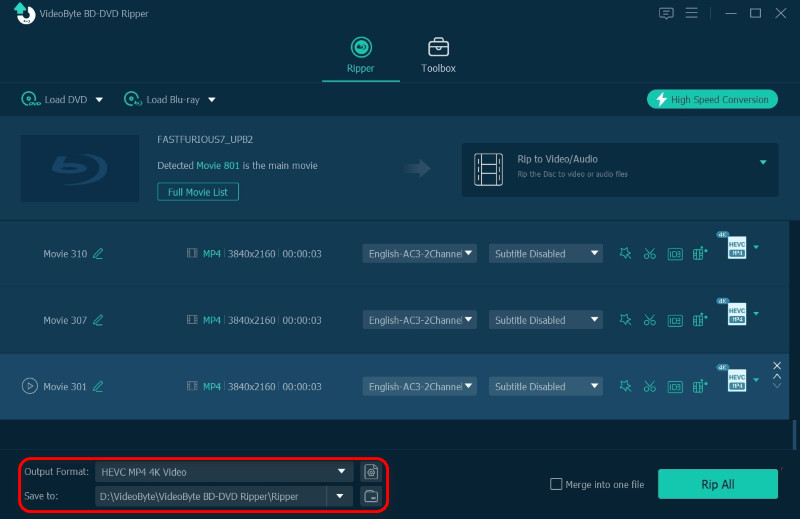
Step 3. Click Rip all to at the upper-right to select an output format as well as quality before starting ripping.
Step 4. Finally, simply hit the Rip All icon to start ripping Blu-ray videos to MP4 or other selected formats. Once the ripping completes, you can play the Blu-ray videos in any media player without a Blu-ray player.
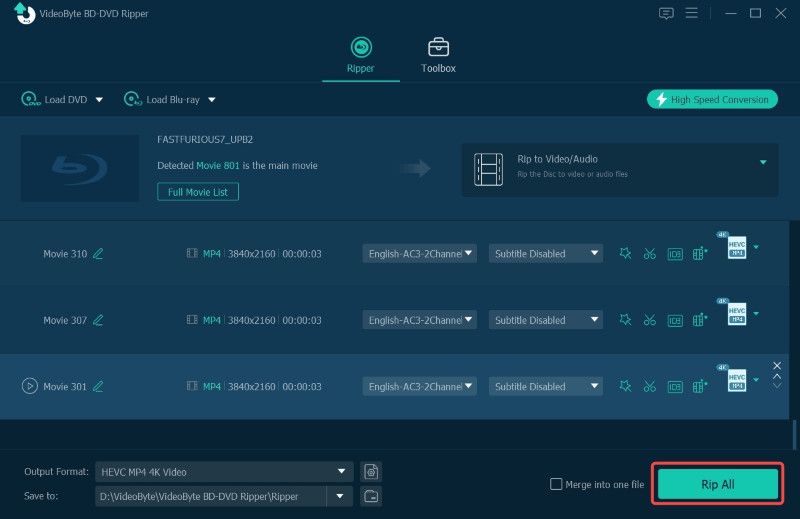
With this fast and reliable Blu-ray ripper, you can easily rip and back up Blu-ray movies and play them whenever you like without a remote.
How to Convert Blu-ray to Digital Formats (Ultimate Guide)
6 Best Free Blu-ray Rippers to Rip Blu-ray on PC/Mac Easily
Q1: How to fix the remote control not working?
A: You can try the following steps to fix the error: • Press the source button to check if both the Blu-ray player and its remote are working normally.
• Take the remote nearby the player (within 3-10 feet) and try again.
• If objects are blocking the IR signal between the remote and your Blu-ray player, remote or bypass it to confirm if it’s the reason the remote is not functioning for you.
• Restart the player and try using the remote to control the Blu-ray streaming again.
• Restore the Blu-ray player to factory default settings and try again.
Q2: What to do when the Blu-ray player fails to play Blu-rays?
A: The best alternative solution is to rip Blu-rays to digital formats. Then copy the converted Blu-ray videos to a USB stick, you can insert it into more devices like your computers and TVs to play without a Blu-ray player needed anymore! To keep the original image as well as audio quality, VideoByte BD-DVD Ripper can be a superior Blu-ray ripping software you should not miss.
Q3: How to press play on a Sony Blu-ray without a remote?
A: Most Sony Blu-ray players will be equipped with at least two buttons to control the playback, which are Eject and Play. However, there are still some models that don’t have a Play button at all, like the BDP-1700. In that case, you should consider using a universal control software or a Sony television remote to use a Blu-ray player without a remote.
Q4: Are there Sony Blu-ray player remote apps for players without a remote or the play button?
A: Yes. You can find some compatible Blu-ray player remote apps to control the Blu-ray streaming on Sony Blu-ray players that are not equipped with a remote or play button. Three apps are recommended to you: Sony Video & TV SideView, AnyMote Universal Remote, and ASmart Remote IR.
If you are getting into an embarrassing situation, like when you can’t find the remote and are looking for ways to press play on a Blu-ray without a remote, this blog has offered all workable solutions to help. Some instant solutions, like using the software VieoByte Blu-ray Player or getting a mobile control app to replace the physical remote, can definitely enable you to control Blu-ray players without a remote. Also, digitizing Blu-rays to play without the remote is another method. Now, simply select your preferred solution to enable a convenient Blu-ray playback experience! If you still get any confusion or need help, leave your comments below, and we are glad to give you a favor!
Hot Articles
by in 15 October, 2025
by in 15 September, 2025
by in 29 August, 2025