It can be quite embarrassing when you forget or lose the remotes of your Blu-ray players – sometimes you just find no buttons to control the playback at all! Hence, as a preparation to prevent such trouble from happening, this blog has collected all 7 solutions to guide you on how to press play on a Blu-ray without remote at all. If you are also running into such an embarrassing circumstance and want to get out of it, keep reading to find a way to help.
Related Readings
How to Play Blu-ray on MacBook Pro, Air and iMac Without Remote
Ultimate Ways to Play Blu-ray on Laptop Without Remote or Play Buttons
1. Play Blu-ray Without Remote on Computer
The simplest way to get rid of a remote to control Blu-ray streaming is to abandon this hardware but try playing Blu-rays in an alternative way – using a computer and a reliable Blu-ray player software can play Blu-rays without remote for you, but only with several easy taps!
To achieve this purpose, VideoByte Blu-ray Player can be the best recommendation, with powerful capability to play Blu-ray on Windows 10/11/8/7 and Mac systems for you. The program can function to bypass Blu-ray region codes and more protection techniques applied on a majority of commercial discs. Meanwhile, it delivers up to 4K Ultra HD image quality as well as crystal-clear audio effects to play Blu-rays for you.
In addition, the clear navigation menu and fully retained chapters, subtitles, and audio tracks, all make the Blu-ray playback easy to control. You don’t need a remote anymore, but only to implement several taps on computers, VideoByte Blu-ray Player will directly play Blu-rays for you.
Why Select VideoByte Blu-ray Player?
- Play all Blu-rays regardless of what region codes or protections added on them.
- Retain full 4K image definition and original sound effects while playing Blu-rays.
- Original audio tracks and subtitles can be detected and offered to select before starting streaming.
- Easy navigation menu to ensure simple Blu-ray playback control without a remote needed.
- GPU acceleration techniques are equipped to bring you smoother Blu-ray streaming without consuming much CPU storage.
Video Tutorial to Play Blu-ray in VideoByte Without A Remote
Please visit this tutorial to learn how to press play on a Blu-ray without remote on computers instead of using a physical Blu-ray player hardware:
In the following, you can also check the detailed manipulation guide to play Blu-ray with VideoByte Blu-ray Player but not using a Blu-ray player hardware with a remote holding in hands:
Step 1. Run VideoByte Blu-ray Player after well installing the program on desktop. Meanwhile, you can insert the Blu-ray disc to computer and get ready for loading Blu-ray media within VideoByte.
Step 2. On the main feed of the program, select Open Disc and browse to load media from the inserted Blu-ray disc. Tap OK to import in no time.
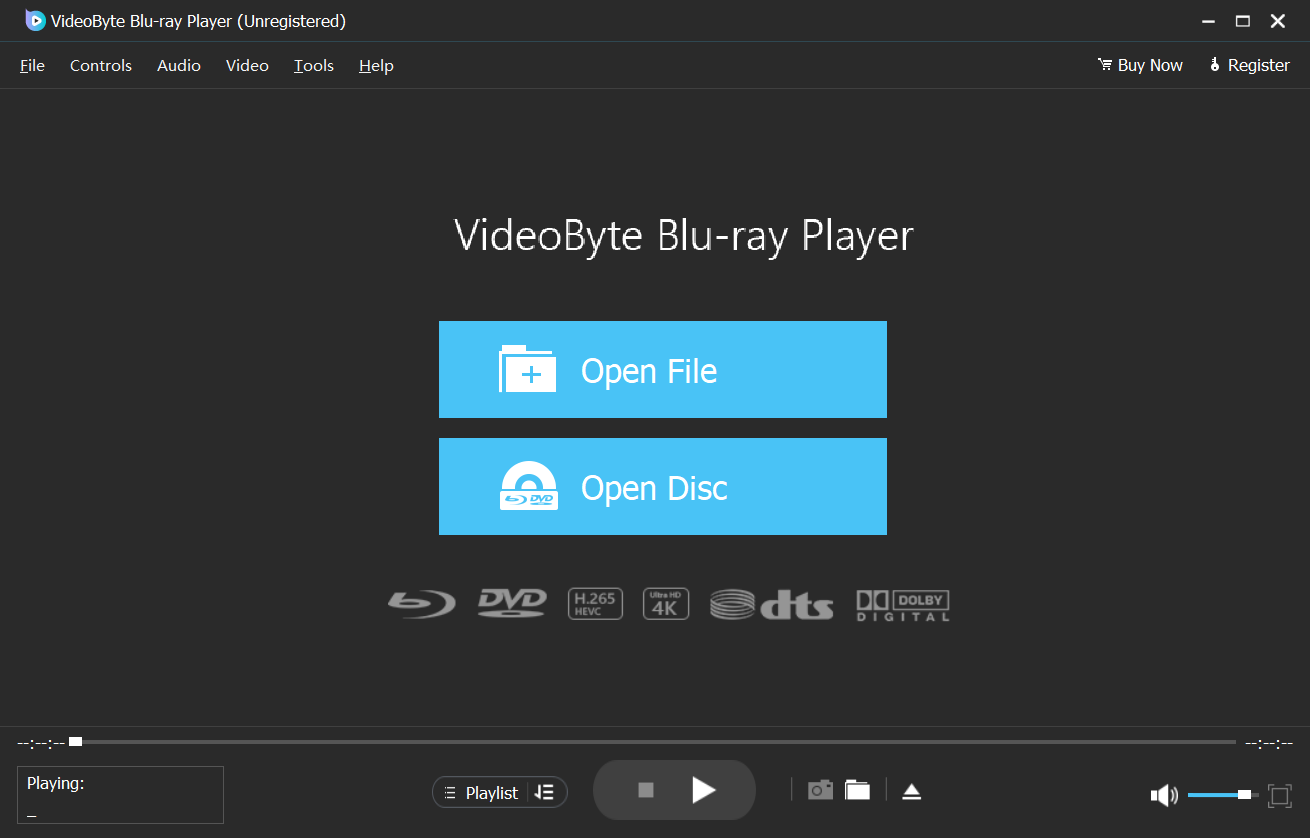
Step 3. After loading, you can see the Blu-ray movie. Now, you are able to choose the chapter, audio tracks and subtitles as you like. When the settings are done, click Play Movie then you can enjoy the Blu-ray movie.
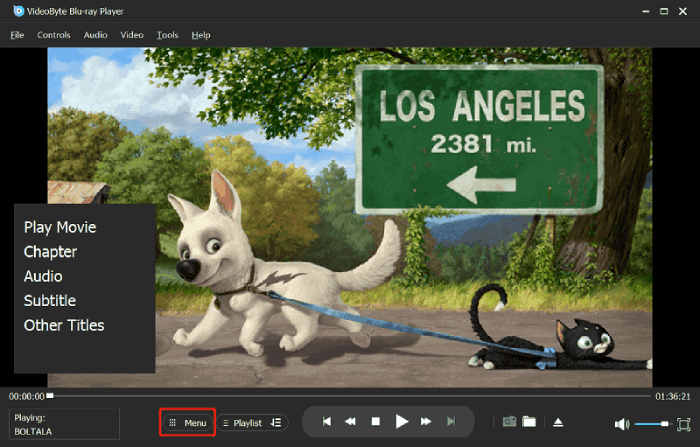
2. Use Buttons on Blu-ray Player
Don’t worry when you lose the remotes for your devices, as Blu-ray player manufacturers surely have considered the risk of losing remotes, which will then result in the inconvenience of playing Blu-rays. Therefore, those buttons of basic Blu-ray playback controls are equipped on the body of the devices to help you play Blu-rays when remotes can’t be used.
In other words, instead of using a remote, you can directly control the playback with the buttons on your Blu-ray players. Somewhere on the front or even the top panel there should be some basic function buttons, including the universal Power on/off button, the Eject button, the Play/Pause button, the Skip track button and the Stop button. You can press the buttons according to your needs, like selecting subtitles or different audio options to control you play the Blu-ray player.

No Buttons on the Remote?
However, some Blu-ray players are not equipped with playback control buttons. For example, some Sony Blu-ray players like BDP-1700 don’t provide a PLAY button. If you have checked your players but only find no where to press play Blu-ray without a remote, scroll down to Solution 3, Solution 4, or Solution 5 to instantly learn how to press play on a Blu-ray without remote even there provide no controlling buttons on the devices.
Or if you are still not very clear with the buttons, you can refer to the manual of the Blu-ray player and read the detailed information and you can figure it out finally.
3. Play Blu-ray Without Remote on A Universal Control App
Despite using those physical buttons on Blu-ray players to control Blu-ray streaming, another more effective way to play Blu-ray without remote can be making use of some reliable universal remote apps. These apps connect your Blu-ray players like an invisible remote, allowing you to control Blu-ray playback from apps without a physical remote at all.
For users of Android Smartphone, you can take the advantage of the function of the infrared blaster (IR blaster) in which could emulate an infrared remote control to autonomously control your Blu-ray players, TVs, home theater systems etc. There are smartphone apps like AnyMote, ASmart Remote IR, Peel Smart Remote, IR Universal Remote etc.
Despite Android, for iOS systems, there are also reliable remote control apps available to help. For example, apps like MyURemote and PowerDVD can surely be a great helper to let you play Blu-ray without remote but controlling the apps on your iOS devices.
Here I will take ASmart Remote IR as an example and show you how to press play on a Blu-ray without remote from mobile phones only with a remote control app.
Step 1. Download ASmart Remote IR and open it on your phone.
Step 2. After installation, select the device you want to control and model to set up. You can tap the arrows at the bottom to switch between interfaces (keypad, playback, etc.)
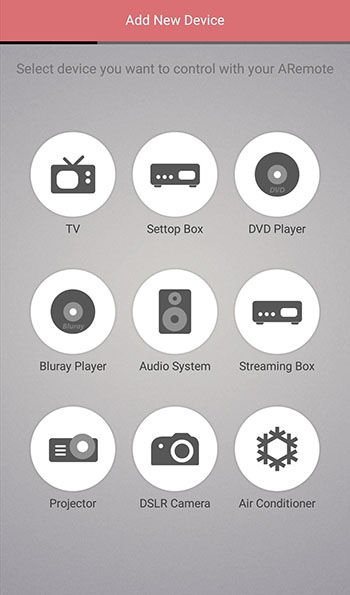
By this way, you can still remotely control Blu-ray playback instead of staying around the physical Blu-ray player hardware for pressing buttons to customize the Blu-ray streaming. By comparison, this method can be comparatively convenient.
Tips to Play Blu-ray Discs with Ease
With the Blu-ray player software and hardware, you can directly stream Blu-ray content on desktop without a remote at all. Read this blog to get the best Blu-ray player for laptop to enjoy hassle-free Blu-ray streaming from today!
4. Install Remote Control App on Smartphone
Some Blu-ray players are equipped with an application, which works like a remote to control the Blu-ray streaming on the players directly, without requiring a physical remote. For example, Sony officials have equipped Sony Blu-ray player remote apps like Sony Smart TV Remote, Video&TV SideView, etc. to make the Blu-ray player control more convenient. You only need to connect such control apps with Sony Blu-ray players through Wi-Fi or Bluetooth, then you no longer need a physical remote to control the streaming at all.
There are also some universally-supported remote control apps or special apps that can support other popular brands, including Samsung, LG, Panasonic, and so on. Here are some of them as your references:
- Universal Blu-ray Remote Contro: Compatible with Android devices to connect with Blu-ray players, in order to control Blu-ray streaming conveniently.
- Panasonic Blu-ray Remote: Designed for controlling Blu-ray players released by Panasonic.
- OPPO Remote Control: Compatible with OPPO BDP-93, BDP-95 and more models, in order to bring a flexible Blu-ray playback control without a remote required.
5. Use Your Television Remote to Play
If you have purchased a Blu-ray player of the same brand as your television, you may probably connect both of them, then directly control Blu-ray player from TV using the Television Remote feature without another physical remote needed.
To use this method to play Blu-ray without remote, pay attention that you will need to hook up your Blu-ray player with TV using an HDMI cable in advance. Once the connection is built, you can use the TV’s remote to control Blu-ray streaming on Blu-ray player instead. If it fails to work for you, try adjusting the HDMI-CEC settings on TV manually to fix the error.
Easier Way: It is also possible for you to connect your purchased Blu-ray player hardware to a desktop, and then install one of the best free Blu-ray player software for Blu-ray playback without remote at all. This method can be much easier to process comparing using TV to control the Blu-ray streaming.

6. Get A Replacement Remote to Play Blu-ray
Definitely, you can also consider purchasing a new replacement remote in order to make the Blu-ray control more convenient once again. Here recommend you to get a Sony Blu-ray control as this brand will ensure the remote is of higher compatibility, in order to make it works for most Blu-ray players without failures.
Another option can be Universal Remote Control, which can also support most TVs, and Blu-ray/DVD players. On shopping sites like Amazon, eBay, etc., you are able to access Blu-ray remotes of different brands to purchase, and most of them are not expensive to get.
NOTE: It is still recommended to purchase the remote of the same brand as your Blu-ray players in order to avoid connection failures caused by model incompatibility.

7. Rip Blu-ray to Videos to Play Blu-ray Without Remote Forever
The final ultimate solution to play a Blu-ray without remote can be ripping Blu-ray to MP4 or other regular video files. Once you get Blu-ray movies saved as MP4 videos, you can directly save them on all devices to play even without a Blu-ray player required. You can use VideoByte BD-DVD Ripper to rip your Blu-rays to videos. By using a reliable Blu-ray ripper, the high-res images and original sound effects can all be retained, offering you a lossless Blu-ray playback experience whenever you want.
Here simply guide you through how to rip Blu-ray and get it playable on all devices without a Blu-ray player later on:
Step 1. Install a professional Blu-ray ripper first. Here recommends the industry-leading, VideoByte BD-DVD Ripper to you. Then insert the Blu-ray Disc and open the software to import it by clicking “Load Blu-ray” > “Load Blu-ray Disc“.
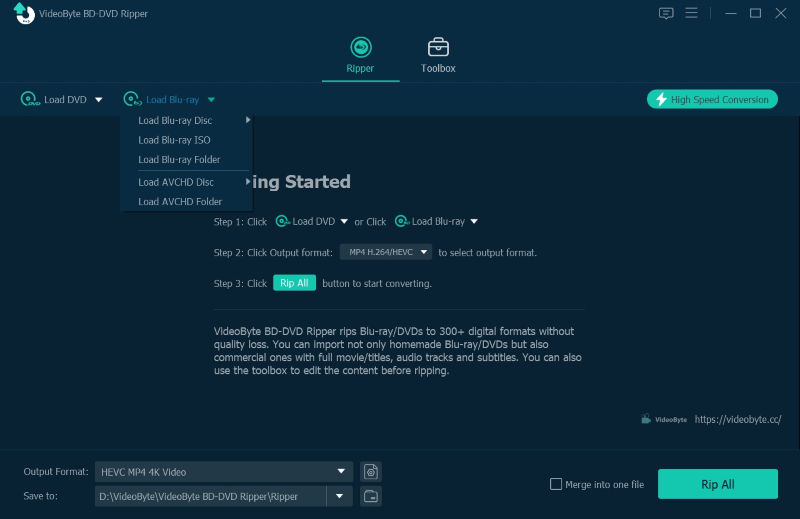
Step 2. Once the Blu-ray videos are imported, click “Full Movie List” to select the Blu-ray videos you want to rip and play without remote.
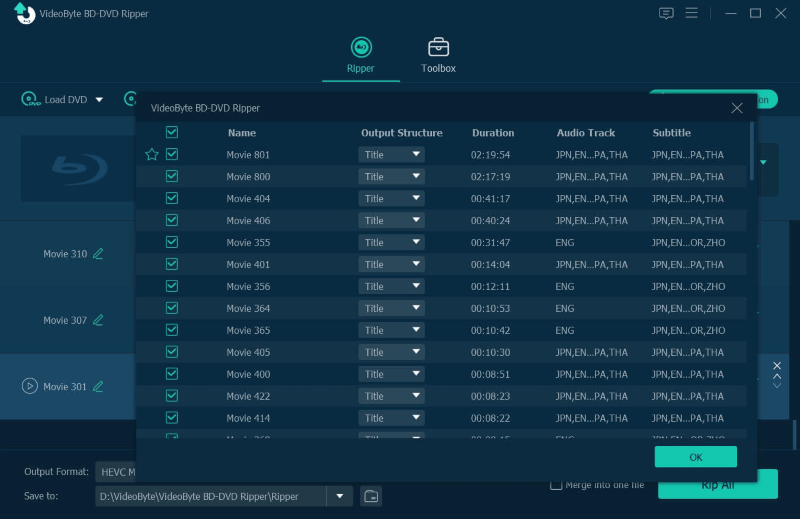
Step 3. Now, go to the upper-right “Rip all to” to select an output format as well as quality before starting ripping.
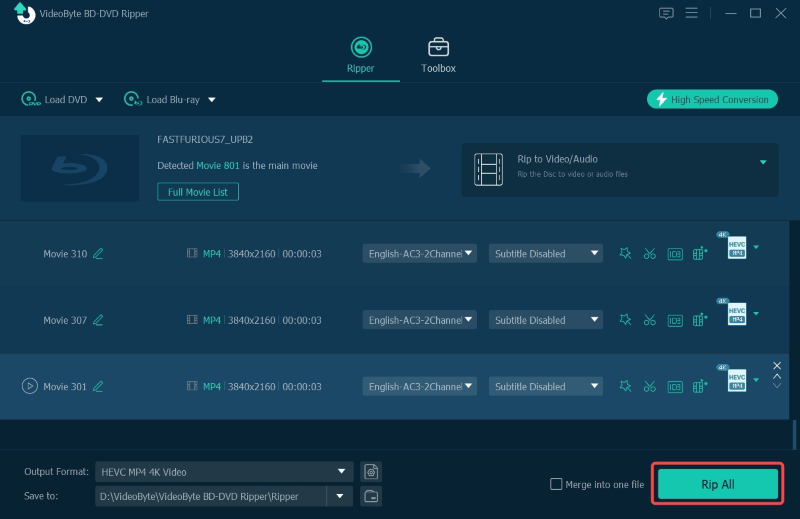
Step 4. Finally, simply hit the “Rip All” icon to start ripping Blu-ray videos to MP4 or other selected format. Once the ripping completes, you can play the Blu-ray videos in any media player without a Blu-ray player needed.
With this fast and reliable Blu-ray ripper, you can easily rip all your movies for back up, and play them whenever you like without remote.
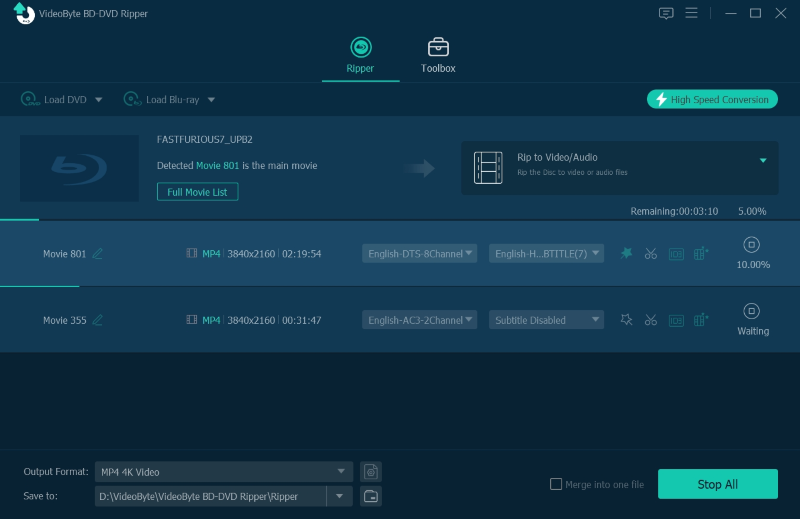
You May Also Need
FAQs of How to Play Blu-ray Without Remote
Futher walk through the following FAQs and see if they can better help you to figure out a proper way on how to press play a Blu-ray without remote.
Q. How to fix remote control not working problem?
When your Blu-ray player’s remote control suddenly fails to work, you can try the following solutions to check its status and fix the error in no time:
- Press the source button to check if both the Blu-ray player and its remote are working normally.
- Take the remote nearby the player (within 3-10 feet) and try again.
- If there are objects blocking the IR signal between the remote and your Blu-ray player, remote or bypass it to confirm if it’s the reason stopping the remote to function for you.
- Restart the player and try using the remote to control the Blu-ray streaming again.
- Restore Blu-ray player to factory default settings and try again.
Q. What to do when Blu-ray player fails to play Blu-ray?
When your Blu-ray player fails to play Blu-rays for you without its remote control, the best alternative solution you can try is to rip Blu-ray to digital formats. Then copy the converted Blu-ray videos to a USB stick, you can insert it to more devices like your computers and TVs to play without a Blu-ray player needed anymore! To keep original image as well as audio quality, VideoByte BD-DVD Ripper can be a superior Blu-ray ripping software you shall not miss! (Free trial is provided so you can install and try it for free now!)
Q. Is there a play button on a Sony Blu-ray player?
Most Sony Blu-ray players will be equipped with at least two buttons to control the playback, which are Eject and Play. However, there are still some models that don’t have a PLAY button at all, like BDP-1700. So if you check your device but only find. The Sony DVD player without remote or play button, you can turn to Solution 3, Solution 4, and Solution 5 above to help.
Q. Are there Sony Blu-ray player remote apps for players without remote or the play button?
For sure that you can find some compatible Blu-ray player remote apps to control the Blu-ray streaming on Sony Blu-ray players that are not equipped with a remote or play button. Here are three of them recommended to you:
- Sony Video & TV SideView: Sony’s official app for controlling their devices, including some Blu-ray players. It offers a user-friendly interface and additional features like program guides and content recommendations.
- AnyMote Universal Remote:A handy app that supports a wide range of devices, including many Sony Blu-ray players. It uses your phone’s IR blaster or Wi-Fi to control your player and offers customizable layouts.
- ASmart Remote IR:This app turns your mobile phone into a universal remote, compatible with a variety of devices including Sony Blu-ray players. It requires an IR blaster and offers a simple, intuitive interface for easy control.
Final Words
If you are getting into an embarrassing situation, like when you can’t find the remote and are looking for ways on how to press play on a Blu-ray without a remote at all, this blog has offered all workable solutions to help.
Some instant solutions like using VieoByte Blu-ray Player software, or getting a mobile control app to replace the physical remote, can definitely enable you to take full control to play Blu-ray in ways you like again. Also, digitalizing Blu-rays to play without the remote is another method. Now, simply select your preferred solution to enable a convenient Blu-ray playback experience again! If you still get any confusion or need help, leave your comments below and we are glad to give you a favor!