When we talk about Blu-ray resolution, 720P Blu-ray, 1080P Blu-ray, 4K Blu-ray, or even 2K Blu-ray can be pretty confusing. What they are? Which Blu-ray disc resolution should I get? Or, how to watch a certain resolution of Blu-ray discs, such as 4K?
Blu-ray resolution can directly affect your streaming experience. Some Blu-ray players can’t support high 4K Blu-ray resolution discs, which can even lead to playback errors.
Therefore, this post will walk through a detailed introduction to Blu-ray video resolutions, including how to change or play Blu-rays on your own. Now, let’s dive into reading.
What Is Resolution of Blu-ray Disc
Blu-ray resolution represents the visual quality of videos, displaying in a much clearer and more stunning way to make movies or TV shows streaming mind-blowing effects at home.
With a resolution of 1920×1080 pixels, also known as Full HD or 1080p, Blu-ray provides up to five times more detail than standard DVDs. (Click here for differences between Blu-ray and DVD.) Such videos will deliver images of vibrant colors, sharp contrasts, and intricate textures, bringing a more incredible playback experience on even large screens like a TV.
What Are the Differences: 4K vs Blu ray vs DVD
For those who have a home theater system, you might have a lot of Blu-ray movies but find your regular Blu-ray player can’t play 4K movies. Or you may have a large DVD and Blu-ray collection but can’t play them with the same player. So what are the differences between them? Here are the answers.
Keep reading! Or click here for the comparison of Blu-ray and DVD.
1. Blu-ray vs 4K UHD Blu-ray
While standard Blu-ray has delivered a high-res movie streaming experience without hanging out to cinemas with Full HD resolution, 4K UHD Blu-ray takes visual quality to the next level. The following Blu-ray resolution VS 4K UHD Blu-ray comparison chart will distinguish them for you clearly:
| Standard Blu-ray | 4K UHD Blu-ray | |
|---|---|---|
| Resolution | 1920×1080 (1080p) | 3840×2160 (4K) |
| Color Depth | 8-bit | 10-bit |
| HDR | No | Yes (HDR10, Dolby Vision) |
| Max Frame Rate | 60 fps | 60 fps (some support 120 fps) |
| Audio | Up to 7.1 channels | Up to 7.1.4 channels |
| Disc Capacity | 25GB (single layer), 50GB (dual layer) | 66GB (dual layer), 100GB (triple layer) |
720P, 1080P and 4K Blu-ray
In addition to 4K, Blu-ray delivers other resolutions, including 720P and 1080P. The core differences among them lay in the following aspects:
| 720p Blu-ray | 1080p Blu-ray | 4K Blu-ray | |
|---|---|---|---|
| Resolution | 1280 x 720 | 1920 x 1080 | 3840 x 2160 |
| Total Pixels | 921,600 | 2,073,600 | 8,294,400 |
| Aspect Ratio | 16:09 | 16:09 | 16:09 |
| Typical Disc Capacity | 25 GB (single layer) | 50 GB (dual layer) | 66 GB (dual layer), 100 GB (triple layer) |
| Max Bit Rate | 40 Mbps | 40 Mbps | 100 Mbps |
| Color Depth | 8-bit | 8-bit | 10-bit or 12-bit |
| HDR Support | No | No | Yes (HDR10, Dolby Vision) |
| Compatible players | Standard Blu-ray player | Standard Blu-ray player | 4K Blu-ray Player |
5 Best 4K Blu-Ray Players for PC & Mac: Software Support Provided
2. Blu-ray vs DVD
Blu-ray is definitely different from DVD, as they even use different players to read and enable the playback. The Blu-ray VS DVD comparison from resolution, codec, compatible players, and more can be discovered below:
| Blu-ray | DVD | |
|---|---|---|
| Resolution | 1920×1080 (Full HD) or 3840×2160 (4K UHD) | 720×480 (NTSC) or 720×576 (PAL) |
| Compatible Player | Blu-ray player (also plays DVDs) | DVD player, Blu-ray player, game consoles |
| Video Codec | H.264/MPEG-4 AVC, VC-1, MPEG-2 | MPEG-2 |
| Audio Codec | Dolby Digital, DTS, Dolby TrueHD, DTS-HD Master Audio | Dolby Digital, DTS |
| Storage Capacity | 25GB (single-layer), 50GB (dual-layer), up to 100GB (UHD) | 4.7GB (single-layer), 8.5GB (dual-layer) |
| Video Bitrate | Up to 40 Mbps (1080p), up to 128 Mbps (4K) | Up to 9.8 Mbps |
| Picture Quality | High definition or ultra-high definition | Standard definition |
| Region Coding | 3 regions | 6 regions |
High-Definition Format Wars: Blu-ray vs. HD DVD
How to Play DVD on Blu-ray Players: Windows 11/10/8/7 Supported
How to Watch 4K Resolution Blu-ray Disc on TV
If you find your standard Blu-ray player can’t play 4K Blu-rays, here the four things you need:
1. 4K Blu-ray disc.
2. 4K Blu-ray player.
3. 4K Blu-ray TV with HDMI 2.0 adapter. (You’d better get a 4K HDR TV because HDR requires TVs that can display more colors and have a higher peak brightness.)
4. Audio equipment that supports Dolby Atmos, DTS:X, Auro3D, etc.
Of all these items, a 4K Blu-ray player is a must to play your 4K Blu-rays. In the current market, there are some 4K Blu-ray players to choose from. You can choose according to your needs and budget:
- Sony UBPX-X700 4K Ultra HD Blu-Ray Player – $249
- LG UBK80 4K Ultra-HD Blu-ray Player with HDR Compatibility – $176
- LG UBK90 4K Ultra-HD Blu-ray Player with Dolby Vision – $276
- Panasonic Blu-ray disc player Ultra HD Blu-ray playback support DMP-UB900-K – £625
- Microsoft’s Xbox One S game console has a 4K UHD Blu-ray drive. It was the first game console to be compatible with 4K Blu-ray discs, and the price is at around £249.
Once you have these items, you can connect the player to your TV, insert your 4k Blu-rays, and hit the “Play” button on the remote.
Extra Tips: How to Change Blu-ray Resolution
When watching a 2K disc on your 1080p TV, you may find it looks bad. In this case, you can use VideoByte BD-DVD Ripper to change Blu-ray resolution in advance, making your 2K movies compatible with a 1080P TV.
VideoByte BD-DVD Ripper is a tool that converts Blu-ray discs to regular video formats such as MP4. It supports HD 720P, 1080P, and even 2K, allowing you to select the video resolutions compatible with your TVs or other devices.
In the following, walk through the manipulation guide if you need to change Blu-ray resolution to make videos deliver better visual effects for streaming on your TVs or other devices:
Step 1. Insert the Blu-ray Disc to the desktop and run VideoByte BD-DVD Ripper to load it. Simply click on Load Blu-ray >> Load Blu-ray Disc to import Blu-ray movies to the program.
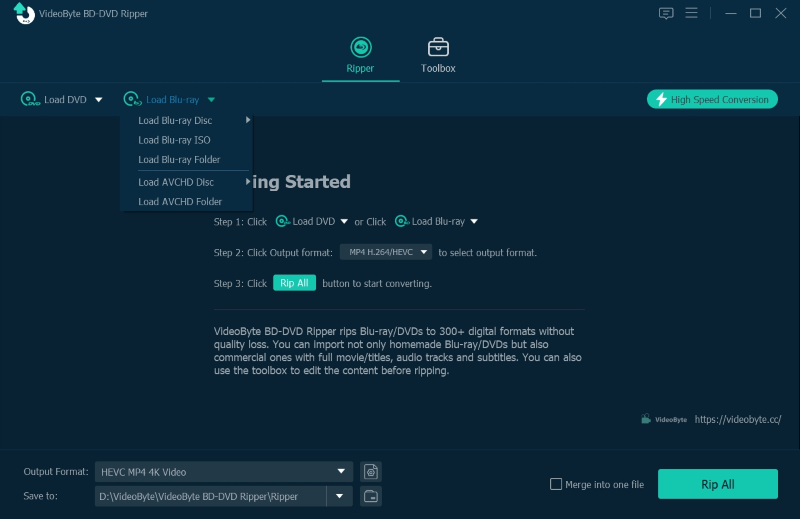
Step 2. Click on the Full Movie List to select the titles you wish to rip and change Blu-ray resorption.
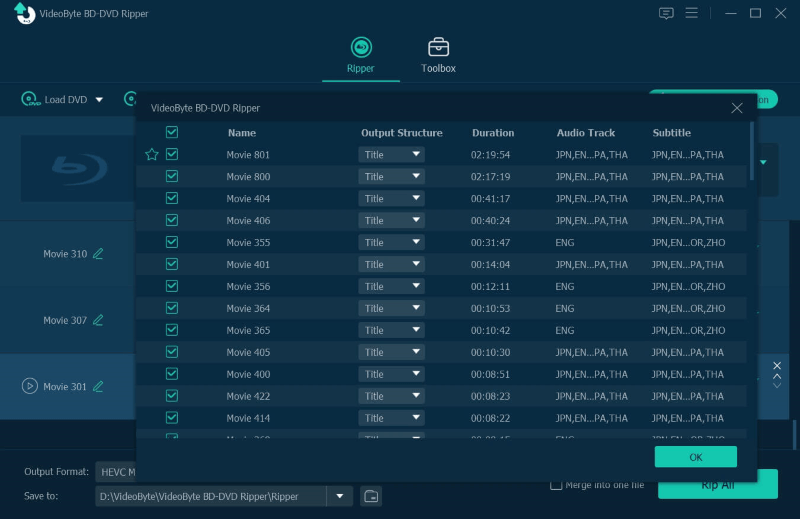
Step 3. Move to the top-right Rip All to menu. Now, you can select an output format in any resolution in your preferences. Here we would recommend HD 1080P.
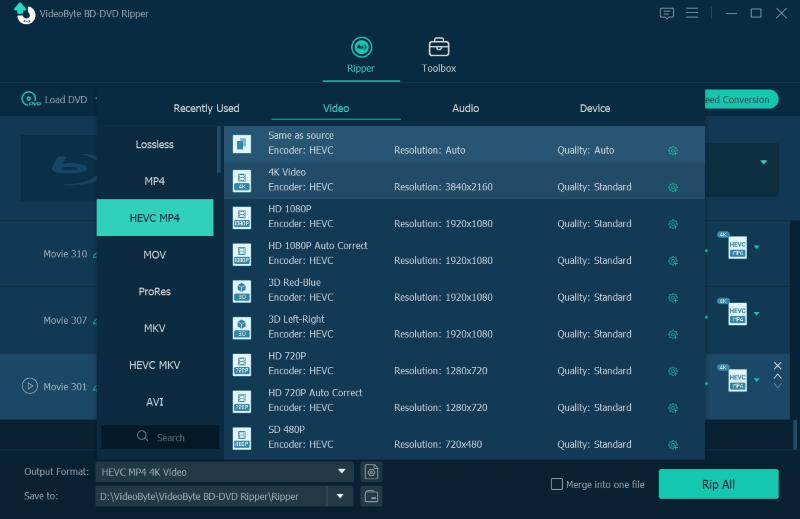
Step 4. Eventually, simply hit the Rip All button to rip the Blu-ray movie and VideoByte will save the ripped videos in changed resolution on your desktop.
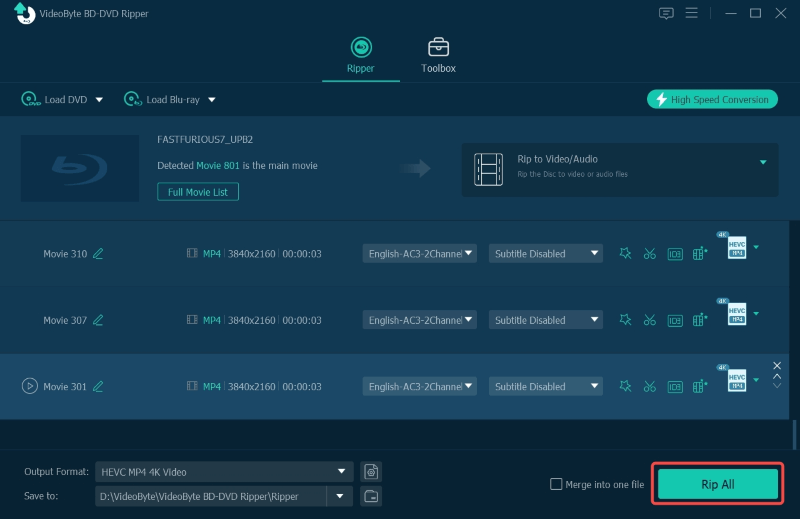
How to Play Blu-ray Movies on Computer
Apart from watching Blu-rays on smart TVs, watching them on computers is also a good idea. All you need is a computer, an external drive, and a Blu-ray player that plays Blu-rays on computers.
Here we would use VideoByte Blu-ray Player. It can play any Blu-ray movies, shows, ect on your PC or Mac with the ability to bypass all Blu-ray regional restrictions. It ensures the best video quality as it detects videos of all Blu-ray resolutions from 720P to 2K, delivering an original experience in streaming high-quality videos on computers. It is also equipped with an easy-to-use navigation menu, in order to give you full control of the Blu-ray movie streaming on computers effortlessly.
Step 1. Connect an external Blu-ray drive with your computer and then insert the Blu-ray disc into it. Now launch VideoByte Blu-ray player. On the main interface, choose the “Open Disc” button to load Blu-ray disc to VideoByte.
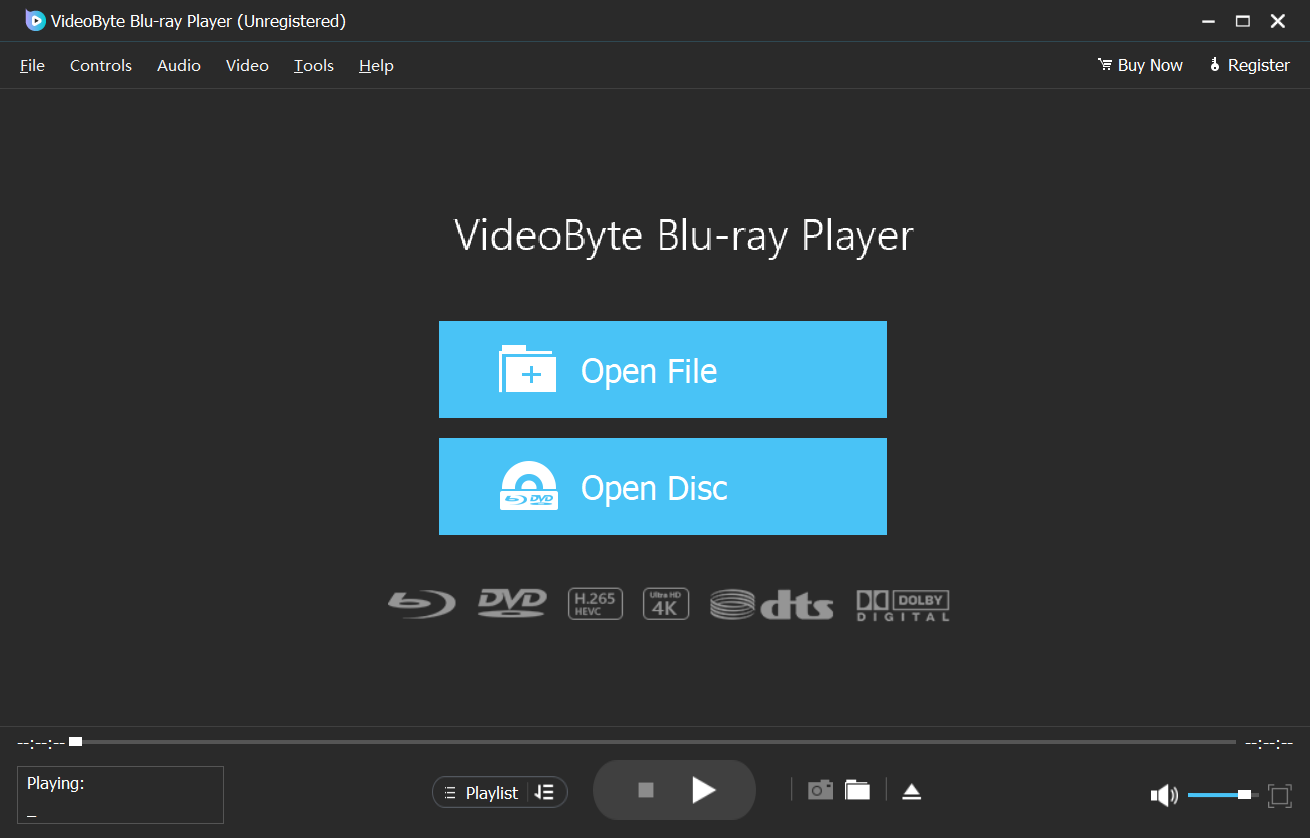
Step 2. After loading the Blu-ray movie, you will see a menu on the interface, which allows you to select your favorite audio tracks, subtitles, etc. You can click on “Other Titles” to watch all the content in the Blu-ray disc such as the movie trailer and storyboard.
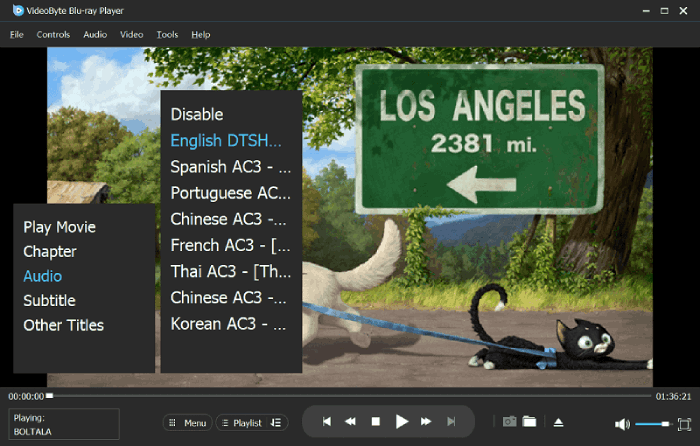
Step 3. When you finish all the settings, click on the “Play Movie” button to start watching the Blu-ray movies with original video/audio quality.
Below is the video tutorial to help you watch Blu-ray movies on computers using VideoByte Blu-ray Player effortlessly:
FAQs of Blu-ray Resolution
Can you play 4K video on 1080p TV?
You can technically play 4K video on a 1080p TV, but you won’t see the full benefits of 4K resolution. The 1080p TV will downscale the 4K resolution to fit its native resolution, resulting in a picture that’s still Full HD (1920×1080) rather than Ultra HD (3840×2160). While you might notice some improvement in picture quality due to better encoding of 4K content, you won’t experience the enhanced detail and clarity that a true 4K display offers. To solve the issue, you can convert it to video and change the resolution to 1080P.
Do 1080p movies look bad on 4K TV?
1080p movies generally don’t look bad on 4K TVs. Most 4K TVs use advanced upscaling technology to enhance 1080p content, resulting in a sharper and more detailed image. While not as crisp as native 4K content, upscaled 1080p can still look impressive on a 4K display.
Conclusion
Hope this article is clear enough to explain what is Blu-ray disc resolution and how to play Blu-ray disc on TV/laptop. If you need a Blu-ray player software, take a look at VideoByte Blu-ray Player to play your Blu-rays on computer right away.
If you have more questions about the resolution of Blu-ray discs, you can leave it below or contact via email. Thanks for reading!



